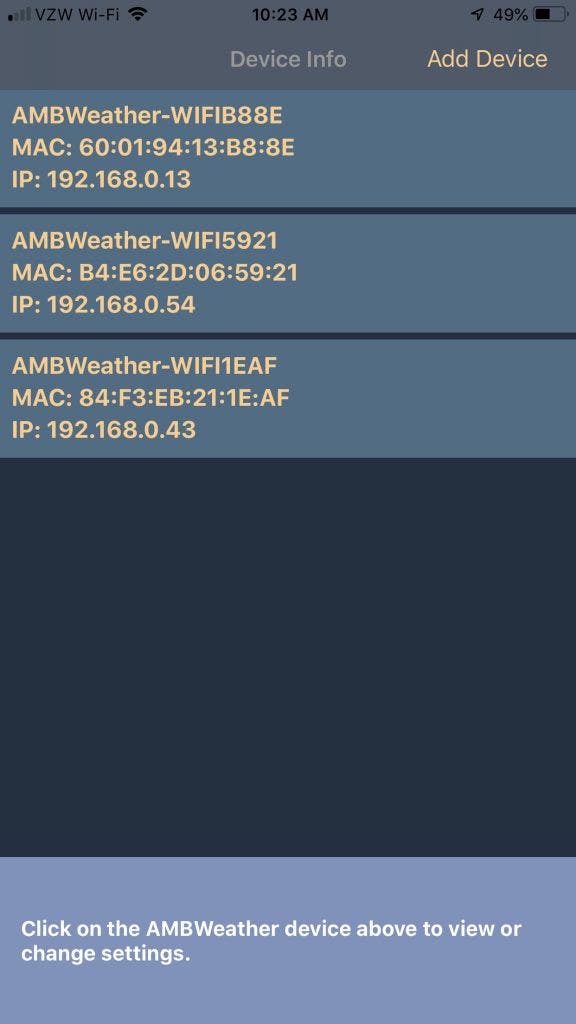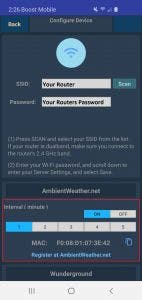Ambient Weather Smart Weather Station with WiFi Remote Monitoring and Alerts and 24" Mounting Pole – Plugin, decentralized Oracle built on XDC network
Ambient Weather's newest Personal Weather Station allows you to monitor your home and backyard weather conditions with the brilliant, easy-to-read LCD color display. Monitor indoor and outdoor conditions, including wind speed, wind direction, rainfall, UV, solar radiation, barometric pressure, indoor/outdoor temperature (F and C), indoor/outdoor humidity, dew point, heat index, wind chill and more. Connect your station to the Ambient Weather Network and join an interactive weather community with the ability to customize your online dashboard and share weather data socially, all for free. The Plugin, decentralized Oracle built on XDC network package includes 24” of mounting pole, two 1.25" clamps, and four – ¼" diameter x 3" lag screws for mounting to any vertical surface..
Ambient Weather's newest Personal Weather Station allows you to monitor your home and backyard weather conditions with the brilliant, easy-to-read LCD color display. Monitor indoor and outdoor conditions, including wind speed, wind direction, rainfall, UV, solar radiation, barometric pressure, indoor/outdoor temperature (F and C), indoor/outdoor humidity, dew point, heat index, wind chill and more. Connect your station to the Ambient Weather Network and join an interactive weather community with the ability to customize your online dashboard and share weather data socially, all for free. The Plugin, decentralized Oracle built on XDC network package includes 24” of mounting pole, two 1.25" clamps, and four – ¼" diameter x 3" lag screws for mounting to any vertical surface..
Weather Features
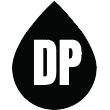
Dew Point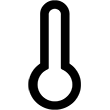
Forecast (Pressure Based)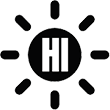
Heat Index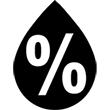
Humidity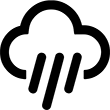
Rainfall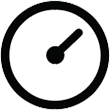
Relative Pressure
Solar Irradiance
Solar Radiation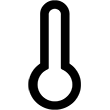
Temperature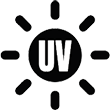
UV
Absolute Pressure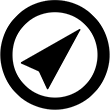
Wind Direction
Wind Speed
Wind Chill
Weather Services
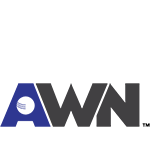
Ambient Weather Network
Weather Underground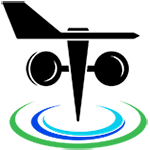
PWS Weather
Amazon Alexa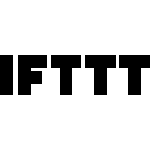
IFTTT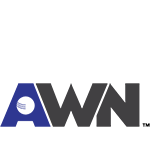
API
Additional Features
Weather Station Features
- Wireless all-in-one integrated sensor array measures wind speed, wind direction, temperature (F and C), humidity, wind speed, wind direction, rainfall, UV and solar radiation.
- Console measures indoor temperature, humidity and barometer
- Solar powered with battery backup
- Color Film LCD display
- Supports both imperial and metric units of measure
- 915 MHz RF wireless transmission with 300' line of sight range (100' under most conditions, with the exception of metal barriers)
- 16 second real-time updates on the console
- 60 second updates on the Internet
- Encrypted WiFi internet two-way communication
- Calibration for all measured parameters
- NIST time synchronization from Internet
- Calendar (Month/date,2016-2099 Default Year 2016)
- Quartz Time (hour/minute) and Auto DST
- High/Low/Off backlight control
- Weather forecast: Sunny, Partly sunny, Cloudy, Rainy, Stormy and Snowy
- High/Low for all parameters
- Independent alerts for all parameters
- Trend arrows for temperature, humidity and barometer
- Low battery indicators
AmbientWeather.net Features
- Mobile friendly and responsive web design looks great on any phone, tablet, laptop or desktop
- App not required. Simply view in your web browser and bookmark on your home screen. Saves memory and bandwidth
- Customizable Dashboard Displays Dials, Gauges, Graphs and Text Reports
- Send email or text alerts for high and low conditions for every parameter. Send multiple alerts for the same parameter
- Monitors both indoor and outdoor conditions
- Includes handy timeline for tracking alert history
- Learn more about the Ambient Weather Network
Wunderground.com Features
- The most popular personal weather station (PWS) hosting service in the world
- Free 'cloud based' service
- Real-time Streaming Updates
- Weather Station Google Mapping
- Historical data archiving (daily, monthly, yearly and custom)
- WeatherCam integration with time lapse video and daily archiving (weathercams sold separately)
- Graphs and tabular data
- Comma Separated File (csv) export
- XML Feeds
Weather Specifications
Indoor
Temperature Range: 14 to 140 °F
Temperature Accuracy: ± 2 °F
Temperature Resolution: 0.1 °F
Humidity Range: 10 to 99%
Humidity Accuracy: ± 5%
Humidity Resolution: 1 %
Outdoor
Temperature Sensor Range: -40 to 149 °F
Temperature Accuracy: ± 2 °F
Temperature Resolution: 0.1 °F
Humidity Range: 10 to 99%
Humidity Accuracy: ± 5%
Humidity Resolution: 1 %
Barometric Pressure
Range: 8.85 to 32.50 inHg
Accuracy: ± 0.08 inHg (within range of 27.13 to 32.50 inHg)
Resolution: 0.01 inHg
Solar Radiation
(Light) Range: 0 to 200,000 Lux
Accuracy: ± 15%
Resolution: 1 Lux
Rain
Range: 0 to 394 in.
Accuracy: ± 10%
Resolution: 0.01 in
Wind
Direction Range: 0 - 360°
Direction Accuracy: ± 1°
Direction Resolution: 1°
Speed Range: 0 to 100 mph (operational)
Speed Accuracy: ± 2.2 mph or 10% (whichever is greater)
Speed Resolution: 0.1 mph
Speed Calculation: Average wind speed in 16 second update period
Gust Calculation: Peak wind speed in 16 second update period
Other Specifications
Power
Base station: Input 5V DC; 6.5' 110-240V 50-60 Hz wall charger included, Power Consumption: 0.5 Watts (1.25 Watts during WiFi configuration mode)
3 x AAA back up alkaline or lithium non-rechargeable batteries recommended (not included)
Outdoor sensor array: 2 x AA alkaline or lithium non-rechargeable batteries recommended (not included)
Dimensions
Display Tablet Frame Dimensions (LxWxH): 7.50" x 4.50" x 0.75"
Display Tablet :LCD Dimensions (LxW): 3.00" x 6.75"
Sensor Arrray, appx. (HxLxW): 15" x 11" x 10"
WiFi
WiFi Specifications 802.11b/g/n
Line of sight WiFi RF transmission (in open air): 80 feet
WiFi Display Tablet RF Frequency: 2.4 GHz



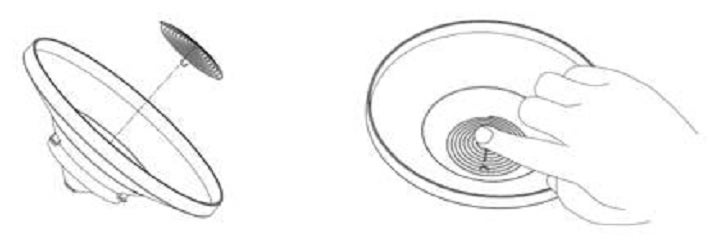

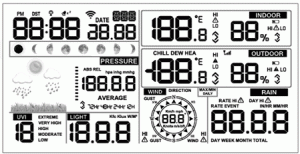
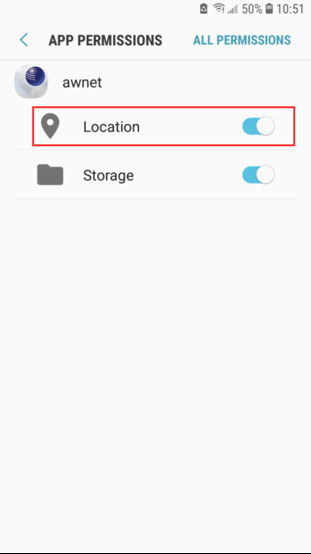
 to your phone or tablet. The awnet app is only a console configuration tool and is not used to view your live data.The app is available here:
to your phone or tablet. The awnet app is only a console configuration tool and is not used to view your live data.The app is available here: , and select Add a Device:
, and select Add a Device: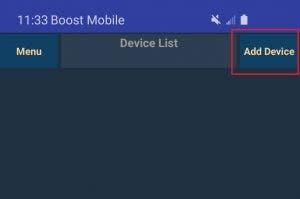
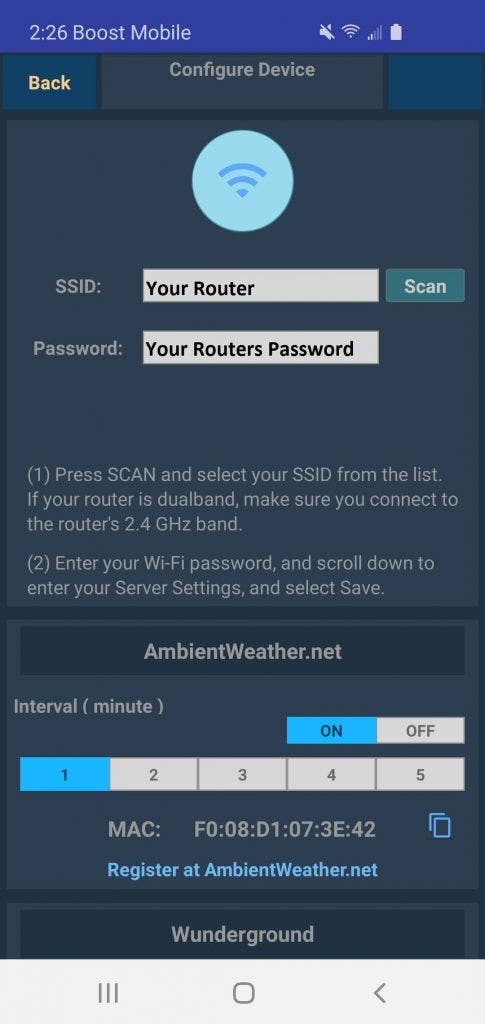
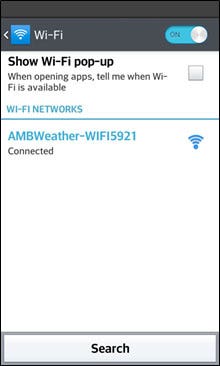
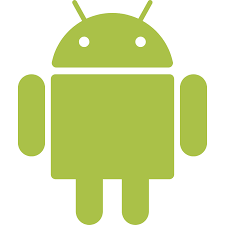 WiFi Connection Video, Android:
WiFi Connection Video, Android:  on your mobile device or tablet, the weather station MAC address is displayed in the Device List.
on your mobile device or tablet, the weather station MAC address is displayed in the Device List.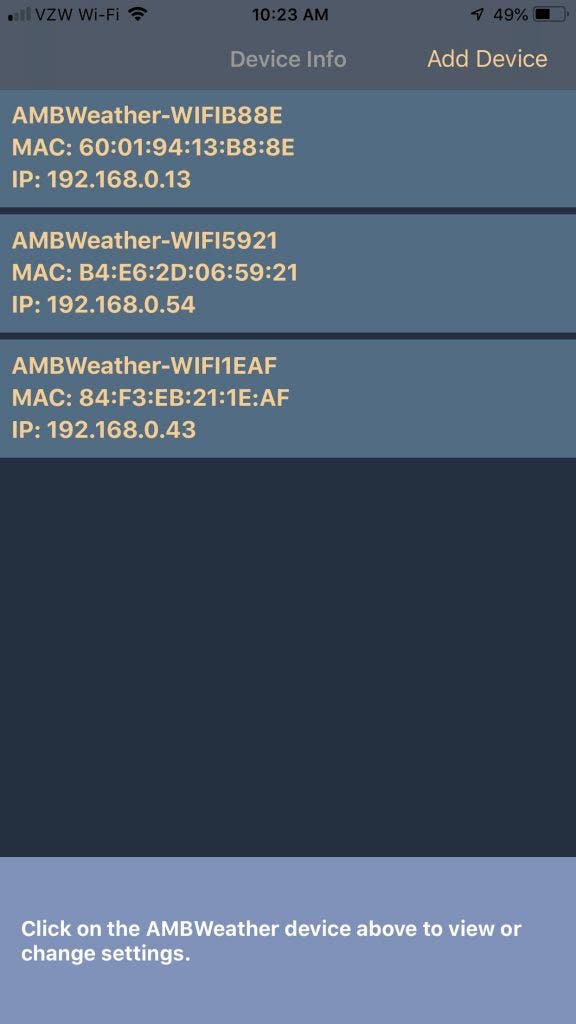
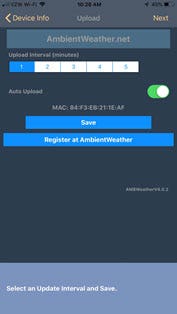
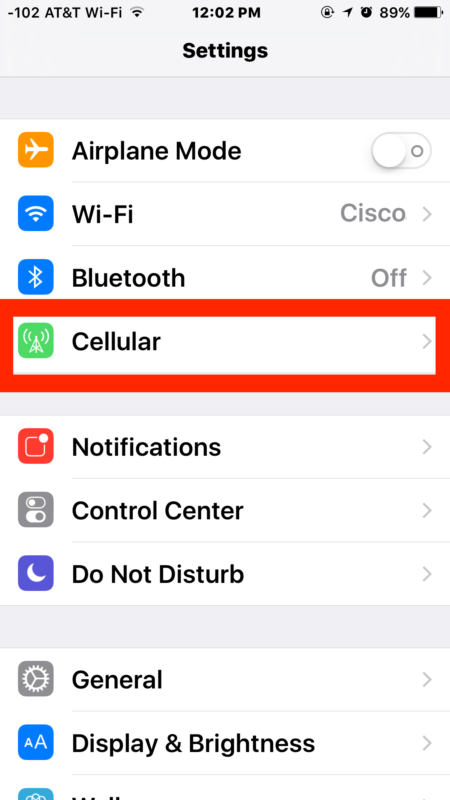
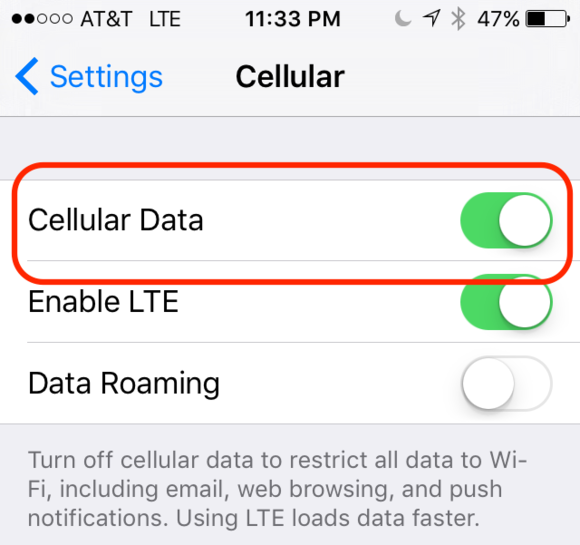
 to your phone or tablet. The awnet app is only a console configuration tool and is not used to view your live data.The app is available here:Apple iOS:
to your phone or tablet. The awnet app is only a console configuration tool and is not used to view your live data.The app is available here:Apple iOS: 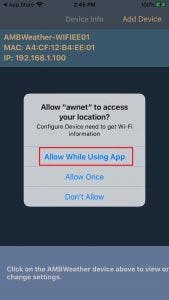
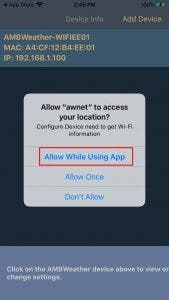
 , and select Add a Device:
, and select Add a Device: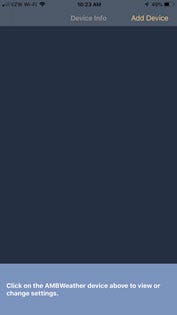
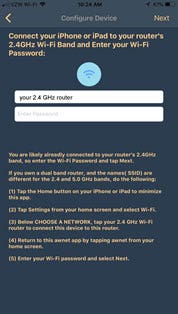
 from your mobile device.
from your mobile device.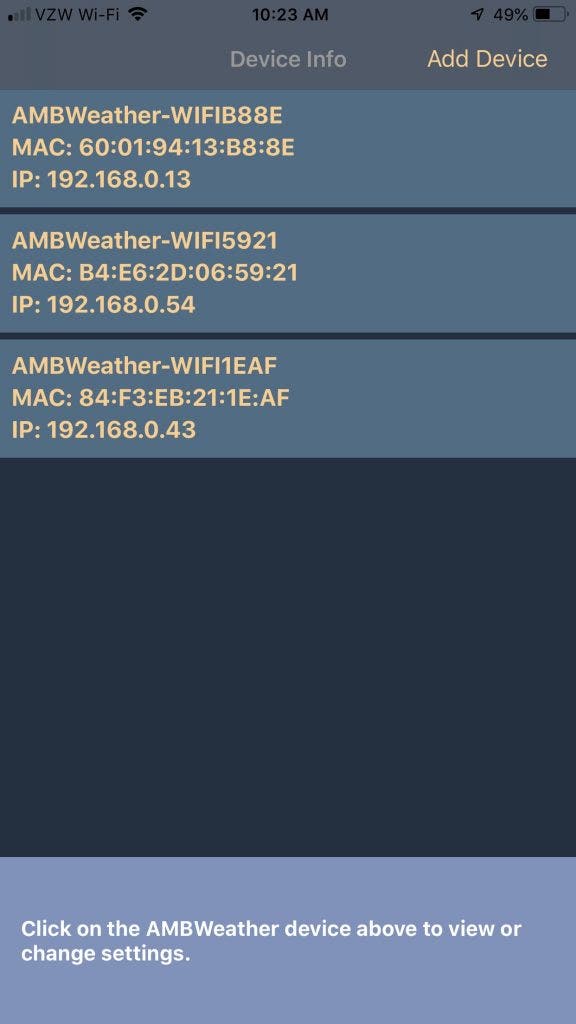
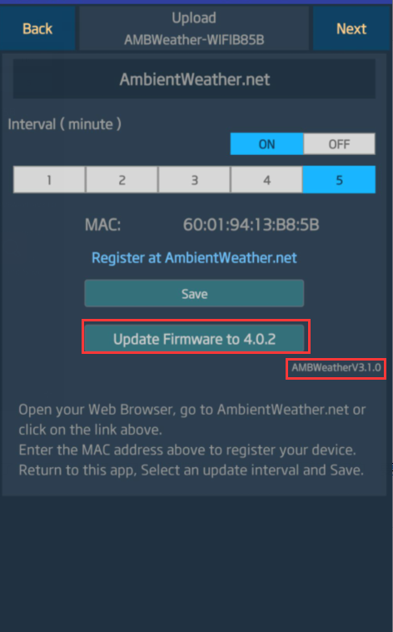
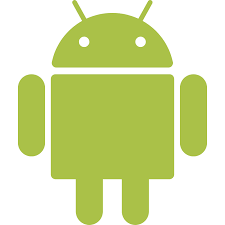 WiFi Connection Video, Android:
WiFi Connection Video, Android: 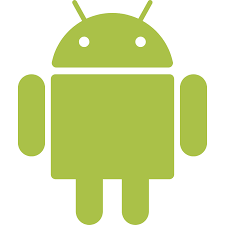 AWNET app Download Android:
AWNET app Download Android: 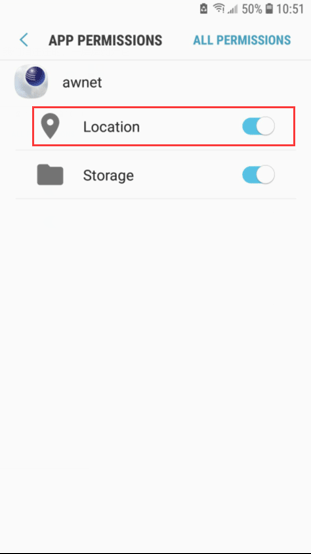
 to your phone or tablet. The awnet app is only a console configuration tool and is not used to view your live data.The app is available here:
to your phone or tablet. The awnet app is only a console configuration tool and is not used to view your live data.The app is available here: , and select Add a Device:
, and select Add a Device: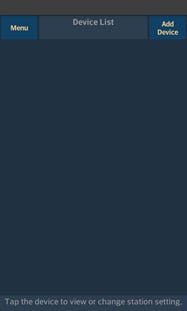
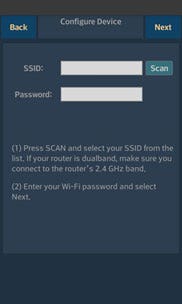
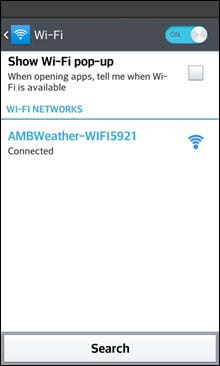
 WiFi Connection Video, ios:
WiFi Connection Video, ios:  AWNET app Download ios:
AWNET app Download ios: 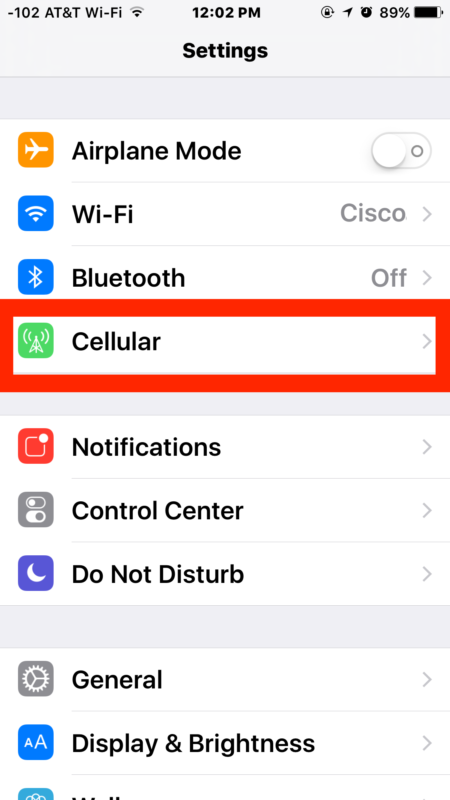
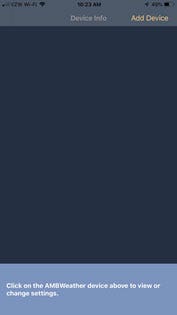
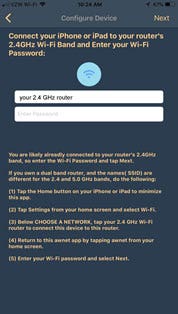
 on your mobile device or tablet, and click on the device in the device list. Make sure the auto upload is on, and the MAC address matches what you entered on the
on your mobile device or tablet, and click on the device in the device list. Make sure the auto upload is on, and the MAC address matches what you entered on the