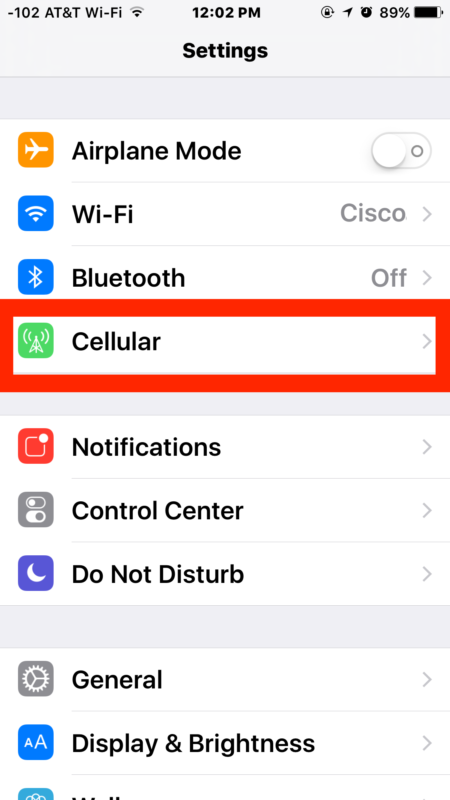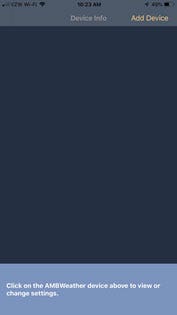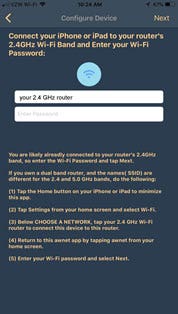WS-2902A, WS-2902B, WS-2902C: Please refer to the manual first for setup instructions.
ANDROID Setup:
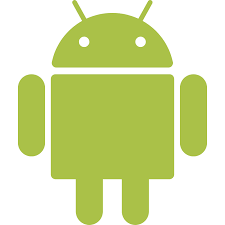 WiFi Connection Video, Android: WiFi Connection Video, Android
WiFi Connection Video, Android: WiFi Connection Video, Android
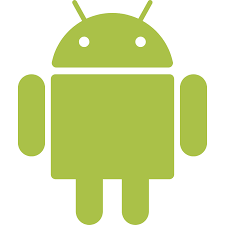 AWNET app Download Android: https://play.google.com/store/apps/details?id=com.dtston.ambienttoolplus
AWNET app Download Android: https://play.google.com/store/apps/details?id=com.dtston.ambienttoolplus
If you are having trouble connecting, after following the set-up instructions in the manual, then please refer to the walk through below:
- Look for the WiFi icon
 in the time field of the weather station console. Make sure this WiFi icon is on. If it is on, you already connected to WiFi.
in the time field of the weather station console. Make sure this WiFi icon is on. If it is on, you already connected to WiFi.
- The WS-2902A will not connect to a Guest Account.
- If you have repeaters and they have the same name or SSID, power off the repeater(s).
- If you own a Mesh Network (examples, Orbi, eero or Google), temporarily turn off all of the secondary nodes, leaving only the primary node (the node connected to the Internet) powered up.If you use a Virtual Private Network (VPN), temporarily turn this off.
- Select your APP PERMISSIONS on your Android Device and make sure Location is turned On for the awnet app:
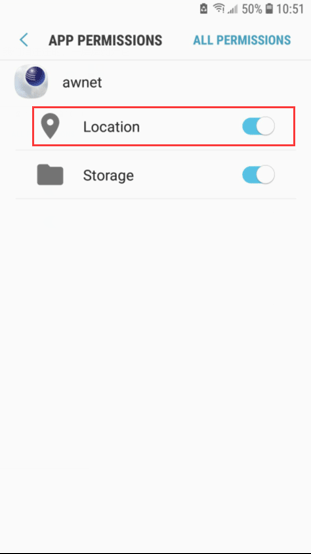
- The Android phone may not connect to the Ambient Wireless SSID if it cannot resolve the DNS address client3.google.com, and will instead try to use the LTE network.To avoid this, temporarily disable Switch to mobile data on your on your device under Settings -> Connections -> WiFi -> Advanced -> Switch to mobile data. You can re-enable this after you are finished.or:
- Swipe down from the top of the screen, select Settings, press Data usage and then flick the Mobile data switch from On to Off – this will completely turn off your mobile data connection. You can re-enable this after you are finished.
- To connect your console to your wireless router and the Internet, you must first download the awnet app
 to your phone or tablet. The awnet app is only a console configuration tool and is not used to view your live data.The app is available here:
to your phone or tablet. The awnet app is only a console configuration tool and is not used to view your live data.The app is available here:
Google Play: https://play.google.com/store/apps/details?id=com.dtston.ambienttoolplus
Note: The most common mistake is to download the AmbientTool app, which is designed for the first generation WS-2902.
- Press and hold the WIND + and PRESSURE – buttons at the same time for four seconds. (2) The WiFi icon will begin flashing rapidly and the characters M-B will flash, indicating the console is broadcasting a WiFi signal.
- Run the Ambient Weather awnet app
 , and select Add a Device:
, and select Add a Device:
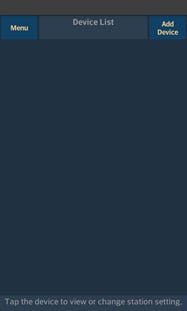
- Proceed through the awnet wizard following the instructions at the bottom. On the fourth panel, select Scan enter your 2.4 GHz router’s name (SSID) and WiFi password:
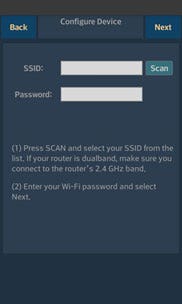
Important Note: If you own a dual band router, and the SSIDs (router name) are different for the two different bands, make sure you select the 2.4 GHz Band.
- If the problem persists, rerun this help guide, but this time, connect the phone to the console WiFi AMBWeather-WIFI first, before proceeding to Step 5:
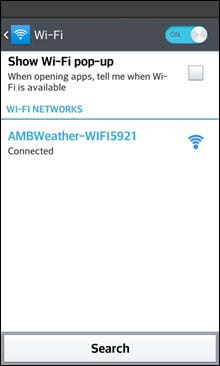
- If you continue to have an issue, try a different android or apple device. The most common issue is typing it in wrong if you own and Apple, or not selecting it when you Scan Devices on and Android.
iPHONE Setup:
 WiFi Connection Video, ios: WiFi Connection Video, Iphone/Ipad
WiFi Connection Video, ios: WiFi Connection Video, Iphone/Ipad
 AWNET app Download ios: https://itunes.apple.com/us/app/awnet/id1341994564
AWNET app Download ios: https://itunes.apple.com/us/app/awnet/id1341994564
If you are having trouble connecting, after following the set-up instructions in the manual, then please refer to the walk through below:
- Look for the WiFi icon in the time field of the weather station console. Make sure this WiFi icon is on. If it is on, you already connected to WiFi.
- The WS-2902A will not connect to a Guest Account.
- If you have repeaters and they have the same name or SSID, power off the repeater(s).
- If you own a Mesh Network (examples, Orbi, eero or Google), temporarily turn off all of the secondary nodes, leaving only the primary node (the node connected to the Internet) powered up.If you use a Virtual Private Network (VPN), temporarily turn this off.
- WiFi Assist is a feature lets you automatically pop over to cellular data if you end up on a WiFi network with a poor connection. This can interfere with the connection process it is recommended to be disabled during setup.
- Go to Settings → Cellular
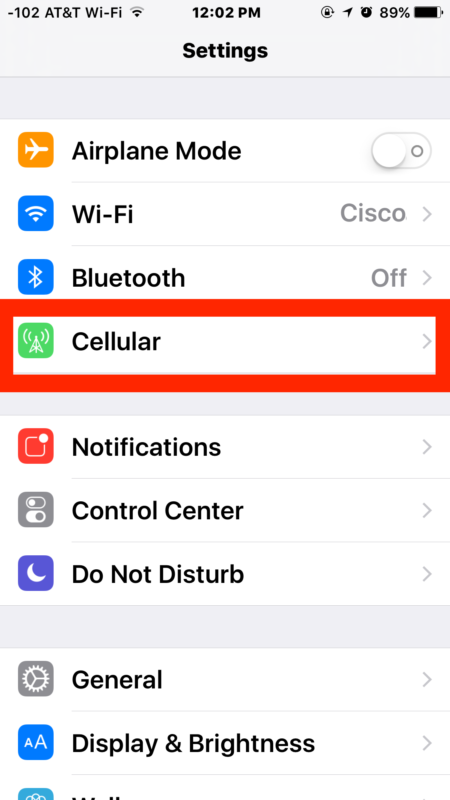
- Scroll all the way to the bottom of the cellular data settings and turn off WiFi assist. it will be the last option beneath everything else.

- Scroll all the way back up to the top and now disable cellular data completely.
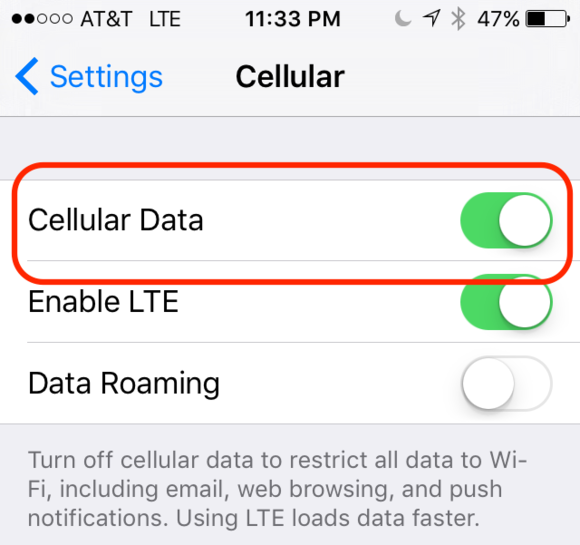
- To connect your console to your wireless router and the Internet, you must first download the awnet app to your phone or tablet. The awnet app is only a console configuration tool and is not used to view your live data.The app is available here:Apple iOS: https://itunes.apple.com/us/app/awnet/id1341994564
Note: The most common mistake is to download the AmbientTool app, which is designed for the first generation WS-2902.
- Press and hold the WIND + and PRESSURE – buttons at the same time for four seconds. (2) The WiFi icon will begin flashing rapidly and the characters M-B will flash, indicating the console is broadcasting a WiFi signal.
- Prior to running the awnet app, make sure your phone is connected to your router. If you own a dual band router, and the SSIDs (router name) are different for the two different bands, make sure you select the 2.4 GHz Band.
- Run the Ambient Weather awnet app , and select Add a Device:
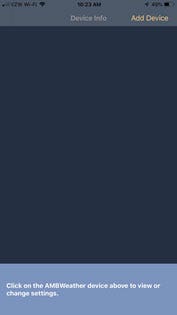
- Proceed through the awnet wizard following the instructions at the bottom. On the fourth panel, select enter the WiFi password. Make sure the correct SSID or router is already entered:
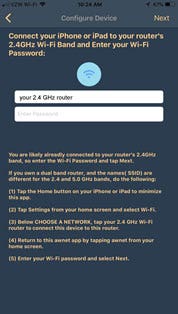
- If you continue to have an issue, try a different android or apple device. The most common issue is typing it in wrong if you own and Apple, or not selecting it when you Scan Devices on and Android.
If all else fails please refer to this help file to reset your network then go through the setup again: Perform A Network Reset
...
Permalink



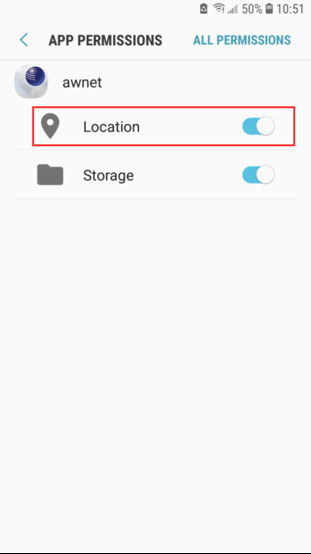
 to your phone or tablet. The awnet app is only a console configuration tool and is not used to view your live data.The app is available here:
to your phone or tablet. The awnet app is only a console configuration tool and is not used to view your live data.The app is available here: , and select Add a Device:
, and select Add a Device: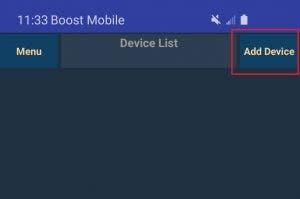
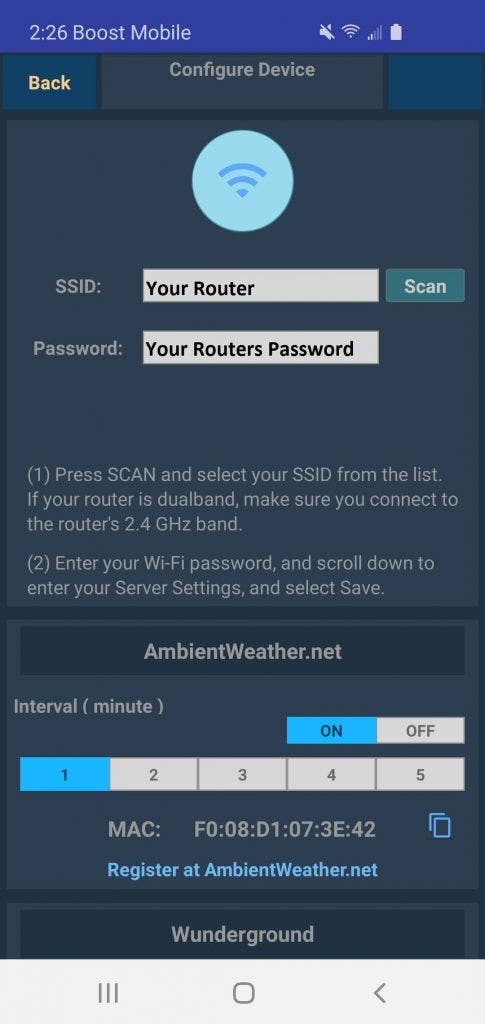
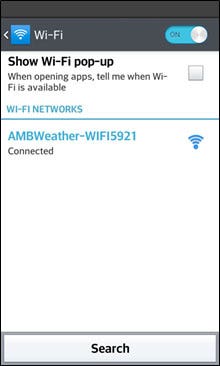
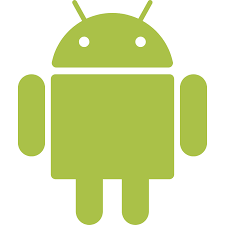 WiFi Connection Video, Android:
WiFi Connection Video, Android:  on your mobile device or tablet, the weather station MAC address is displayed in the Device List.
on your mobile device or tablet, the weather station MAC address is displayed in the Device List.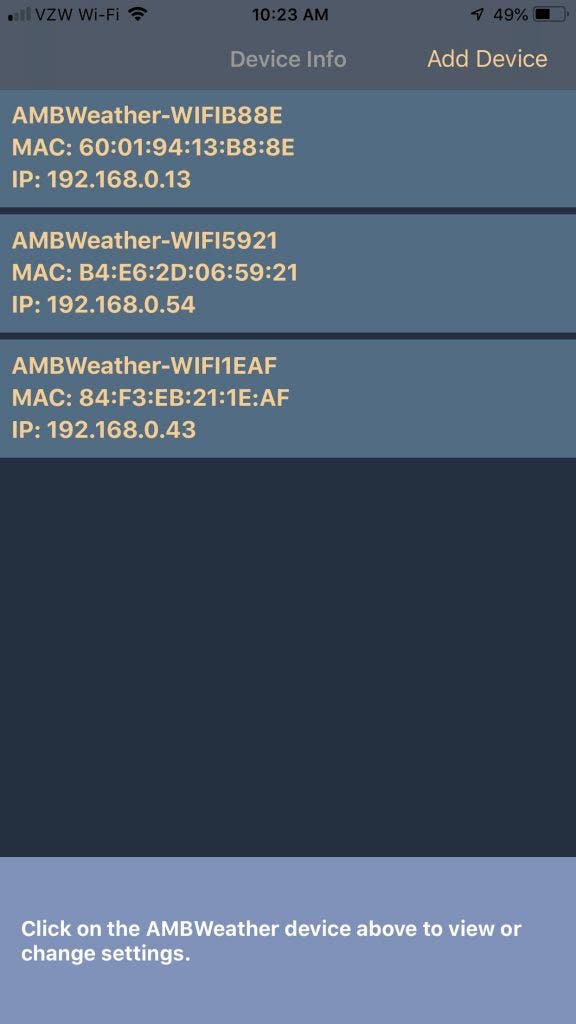
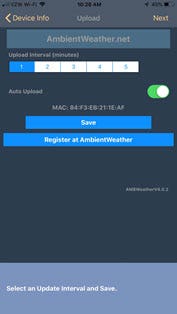
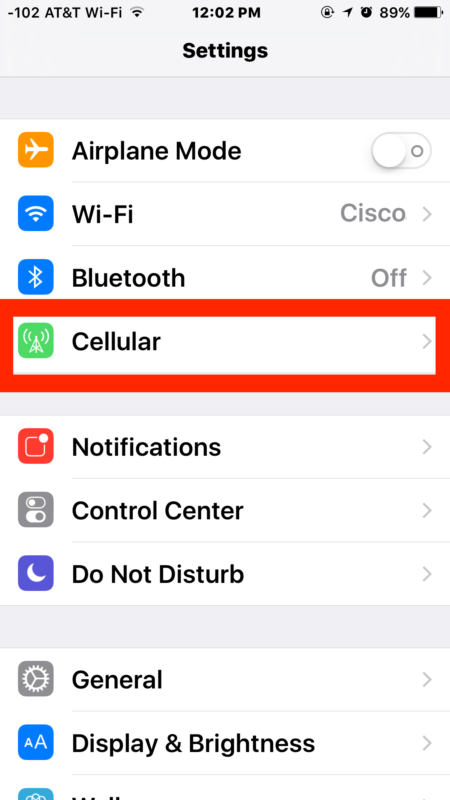
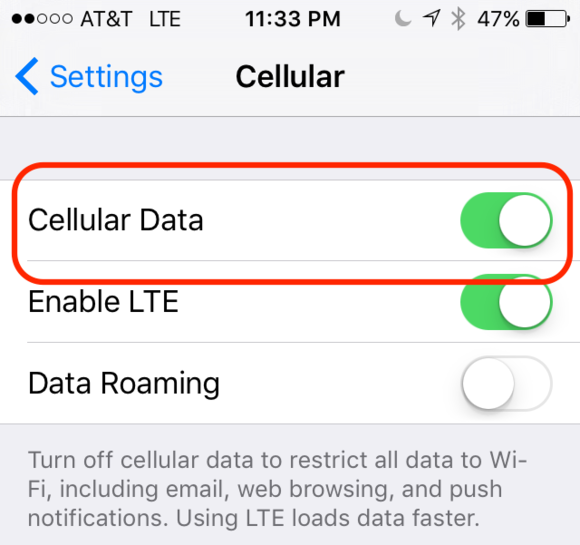
 to your phone or tablet. The awnet app is only a console configuration tool and is not used to view your live data.The app is available here:Apple iOS:
to your phone or tablet. The awnet app is only a console configuration tool and is not used to view your live data.The app is available here:Apple iOS: 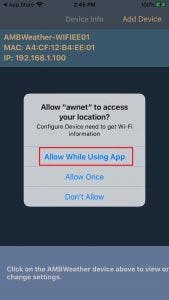
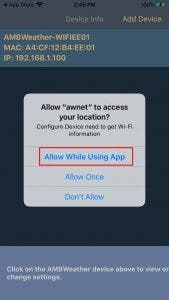
 , and select Add a Device:
, and select Add a Device: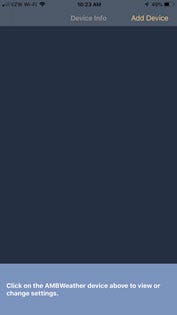
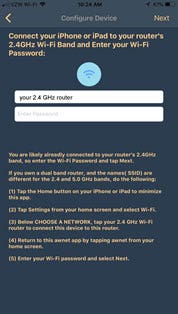
 from your mobile device.
from your mobile device.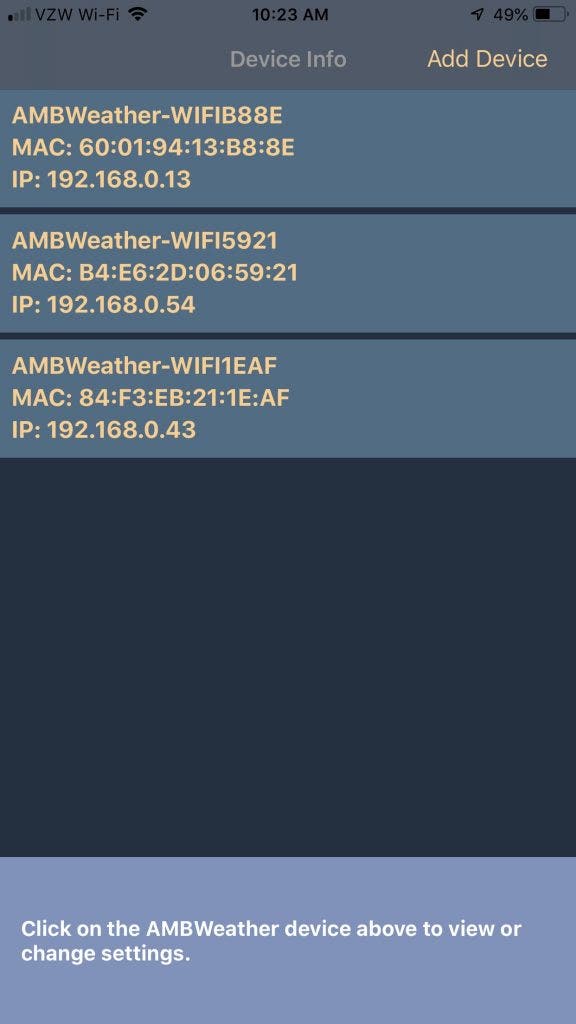
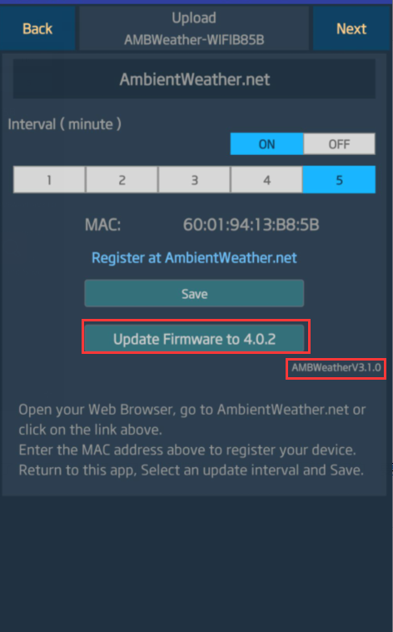
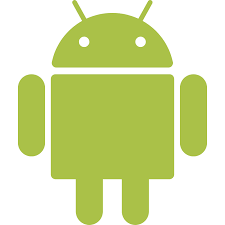 WiFi Connection Video, Android:
WiFi Connection Video, Android: 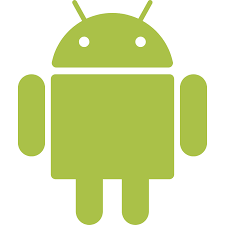 AWNET app Download Android:
AWNET app Download Android: 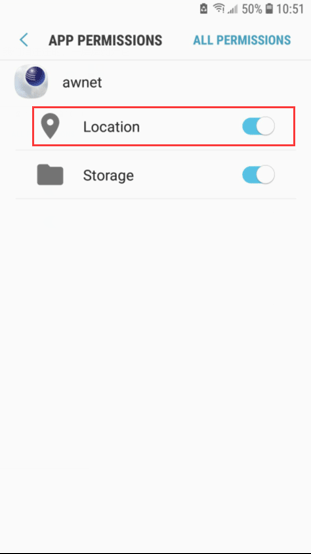
 to your phone or tablet. The awnet app is only a console configuration tool and is not used to view your live data.The app is available here:
to your phone or tablet. The awnet app is only a console configuration tool and is not used to view your live data.The app is available here: , and select Add a Device:
, and select Add a Device: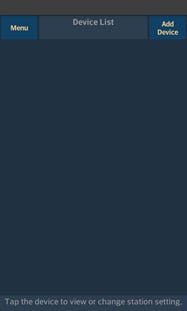
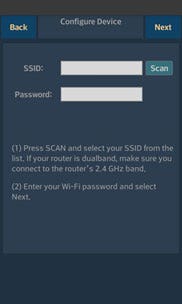
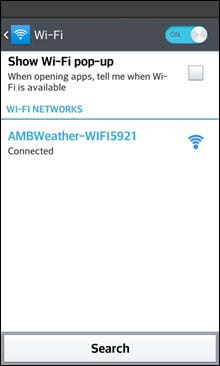
 WiFi Connection Video, ios:
WiFi Connection Video, ios:  AWNET app Download ios:
AWNET app Download ios: