Ambient Weather WS-2000-CONSOLE Console Only, Compatible with WS-2000, WS-1900, WS-2902 Series
Console only for the WS-2000, WS-1900, WS-2902 and WS-5000 Weather Stations.
Note: This is the console only and does not include the weather station sensor array or indoor sensor.
Note: The WS-1900, WS-2000, WS-4000, and WS-5000 weather stations require the indoor thermo-hygrometer-barometer (Model #WH32B), which can be added above.
The high definition TFT Display Tablet receives wireless wind speed, direction, rainfall, temperature, humidity, UV and Solar Radiation from the outdoor sensor array, and barometric pressure, humidity and temperature from the indoor sensor.
The brilliant, dynamic color tablet combines measured parameters with calculated data, such as 'Feels Like' Temperature (Wind Chill and Heat Index), Dew Point, Wind Speed and Direction (averaged once per second over 16 seconds), Gust (the maximum wind speed sampled once per second in the 16 second update period), 10 Minute Wind Speed and Direction Average, Sunrise, Sunset, Moon Phase, Forecast, and more.
Supports up to eight additional Thermo-Hygrometer Sensors (Item WH31, sold separately). Place the optional sensors in and around your house for extensive home or business monitoring.
The tablet connects to WiFi and the Internet. The WiFi settings are entered directly into the display tablet using the interactive buttons.
The menu based multi-screen display tablet includes NIST internet time server synchronization, imperial and metric units of measure, high and low alarm conditions with audible alert, calibration of all major parameters, real-time internet weather publishing, and encrypted WiFi transmission.
The WS-2000 also displays minimum and maximum conditions with time and date stamp, historical archived data, which can be exported to SD Card (optional, see the You May Also Like section below) for advanced data analysis in Excel, The SD Card is also used for firmware updates.
The full color TFT LCD full color display is easy to read, day or night, and includes a light and dark colored background.
The attractively thin desktop display is also wall mountable and includes an AC adapter, and features automatically controlled brightness settings based on time of day. Includes an AC adapter, which must be plugged in all of the time to view and log data.
The WS-2000-CONSOLE-AC and WS-5000-CONSOLE-AC are fully interchangeable. If the WS-2000-CONSOLE-AC is out of stock the WS-5000-CONSOLE-AC is an alternative model number for purchase. The only difference will be the part number on the back of the console/display.
Weather Services

Weather Underground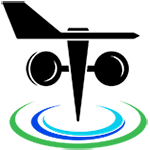
PWS Weather
Amazon Alexa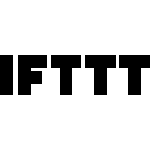
IFTTT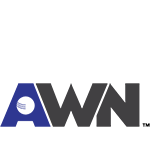
API


 WS-2902/WS-1900
WS-2902/WS-1900 WS-1965
WS-1965



