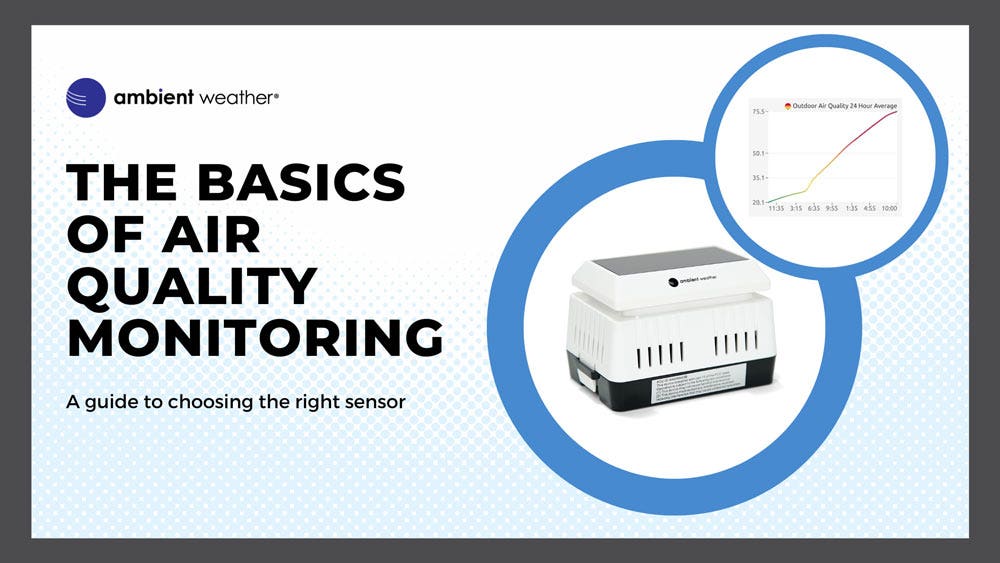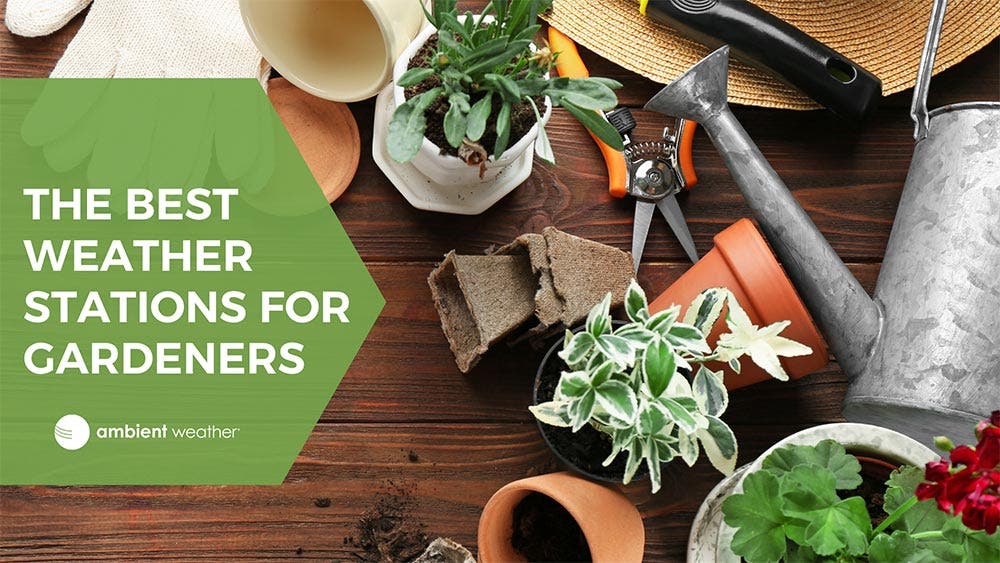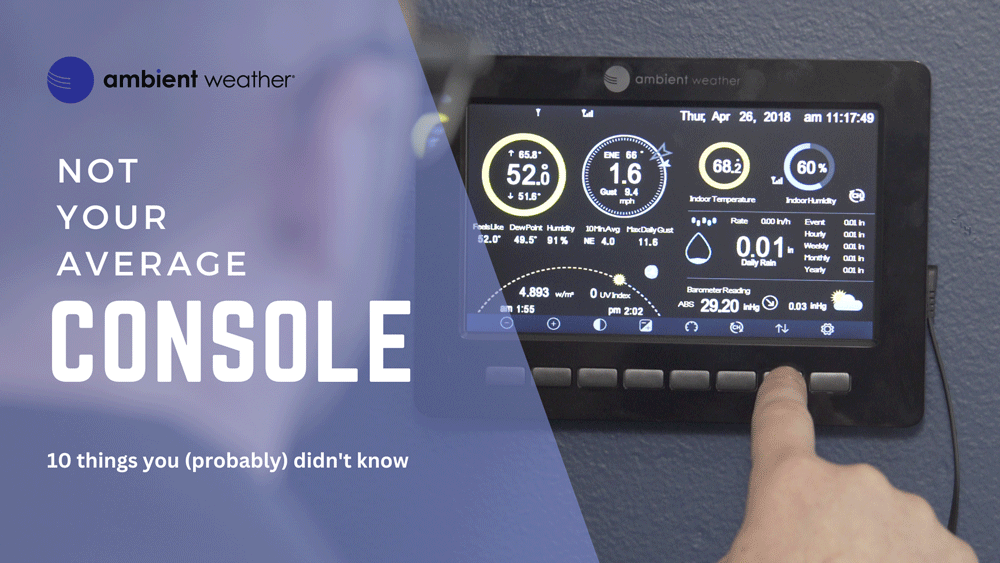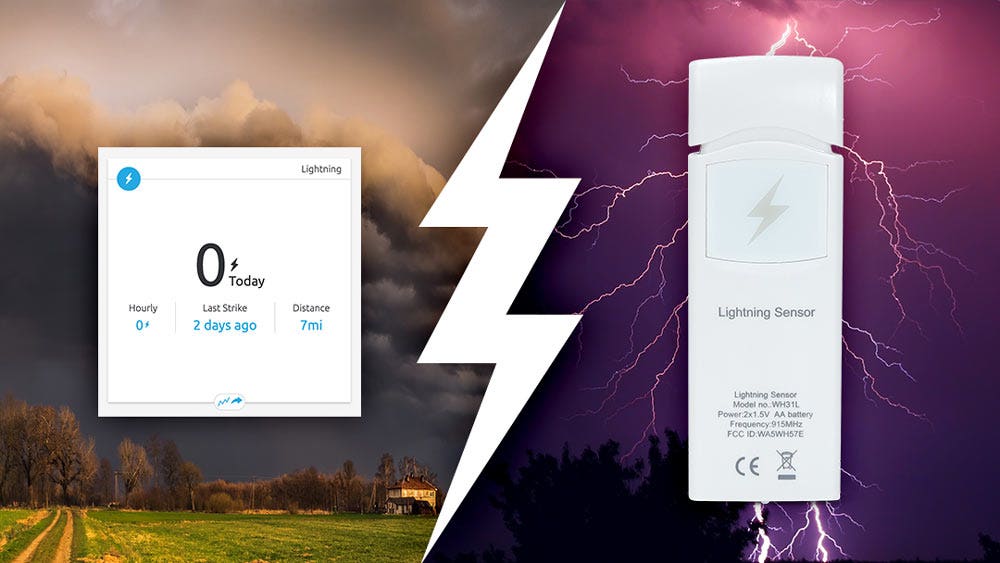Ambient Weather WS-2000 Home Weather Station with Wi-Fi Remote Monitoring and Alerts
The Ambient Weather WS-2000 is a comprehensive local and remote personal weather station. Connect your station to the Ambient Weather Network and join an interactive weather community with the ability to customize your online dashboard, share weather data socially, and experience the benefits of AWN+ for one month*, all for free. Experience the convenience of having your personal weather information with you on the go from your computer, tablet, or mobile device. Features real-time dashboard with expandable tiles, historical graphs and data, email and text alerts, IFTTT, Amazon Alexa, Google Home, API for programmers, public share feature, and more.
*AWN+ trial offer valid for new AWN+ users
Personal Weather Reports On-The-Go
What can the WS-2000 do?
Unboxing a WS-2000.
The Ambient Weather WS-2000 is a comprehensive local and remote personal weather station. The high-definition, full color TFT LCD display is easy to read, day or night, and includes a light and dark colored background.
The console receives wireless wind speed, direction, rainfall, temperature, humidity, UV, and Solar Radiation from the outdoor sensor array, and receives barometric pressure, humidity, and temperature from the included WH32B indoor sensor. The brilliant, dynamic color tablet combines measured parameters with calculated data, such as 'Feels Like' Temperature (Wind Chill and Heat Index), Dew Point, 10 Minute Wind Speed and Direction, Sunrise, Sunset, Moon Phase, Forecast, and more. The multi-screen display also includes NIST internet time server synchronization, imperial and metric units of measure, high and low alarm conditions with audible alert, calibration of all major parameters, and real-time internet weather publishing to the Ambient Weather Network, our interactive weather community.
Your new Ambient Weather Station is designed to integrate seamlessly with the Ambient Weather Network—our ad-free weather platform. Sign up today and enjoy a free one-month subscription* to AWN+, our enhanced Ambient Weather Network experience. AWN+ goes beyond your standard account by adding key map layers like air quality, snow depth, fires, tropical cyclones, and river gauges. Enjoy up to 10 customizable SMS alerts daily and a 10-Day hourly forecast. Plus, AWN+ gives you access to 3 years of your station's historical data for insightful analysis.
The wireless sensor array connects to the console via RF (915 MHz) up to 330 feet line of sight in open air (100 feet under most conditions). The wireless signal will not pass through solid metal, earth, or ground. The sensor array's primary power source is a solar panel which charges the super capacitor, with optional battery backup (batteries not included).
The sensor array mounts to any pole between 1.25 and 2" (31.75mm - 50.8mm) diameter with adaptive mounting bracket and U-Bolt design that can be tightened to your mounting pole (not included).
*AWN+ trial offer valid for new AWN+ users.
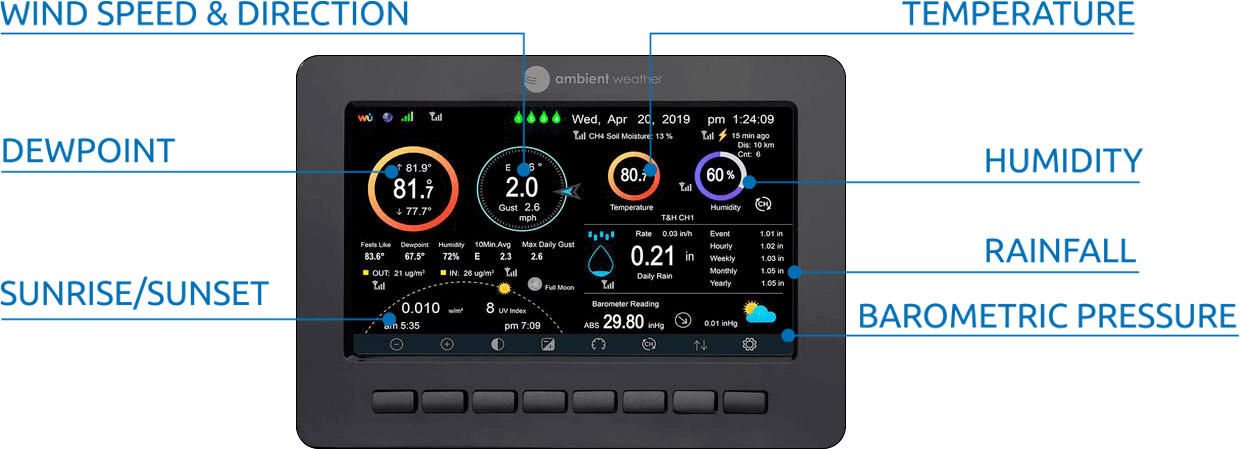
Bright, Clear, Connected Display Tablet
The high definition TFT Display Tablet receives wireless wind speed, direction, rainfall, temperature, humidity, UV and Solar Radiation from the outdoor sensor array, and barometric pressure, humidity and temperature from the indoor sensor.
The brilliant, dynamic color tablet combines measured parameters with calculated data, such as 'Feels Like' Temperature (Wind Chill and Heat Index), Dew Point, Wind Speed and Direction (averaged once per second over 16 seconds), Gust (the maximum wind speed sampled once per second in the 16 second update period), 10 Minute Wind Speed and Direction Average, Sunrise, Sunset, Moon Phase, Forecast, and more.
Supports up to eight additional Thermo-Hygrometer Sensors (Item WH31, sold separately). Place the optional sensors in and around your house for extensive home or business monitoring.
The tablet connects to WiFi and the Internet. The WiFi settings are entered directly into the display tablet using the interactive buttons.
Dynamic Color Changing Display with Almanac, Pressure Forecasting
The tablet features NIST internet time server sync, imperial and metric units, and high and low alarm conditions with audible alert.
The WS-2000 also displays minimum and maximum conditions with time and date stamp, historical archived data, which can be exported to SD Card (optional) for advanced data analysis in Excel, The SD Card is also used for firmware updates.
Optional Sensors supported by the display console and Ambient Weather Network:
- Up to 8 of any combination of the Indoor Temperature and Humidity Sensor (WH31E) and Waterproof Probe Temperature Sensor (WH31P)
- 8 - Soil Moisture Sensors (WH31SM)
- 2- Air Quality Sensors (PM25 and/or PM25IN)
- 1 - Lightning Detector (WH31L)
- 4- Leak Detectors (WH31LA)
Features:
- Intuitive TFT Color Display with color changing features
- Supports both imperial and metric units of measure
- 915 MHz RF wireless transmission with 300' line of sight range (100' under most conditions)
- 16 second real-time updates on the display tablet
- Encrypted WiFi internet two-way communication
- Calibration for all measured parameters
- NIST time synchronization from Interne
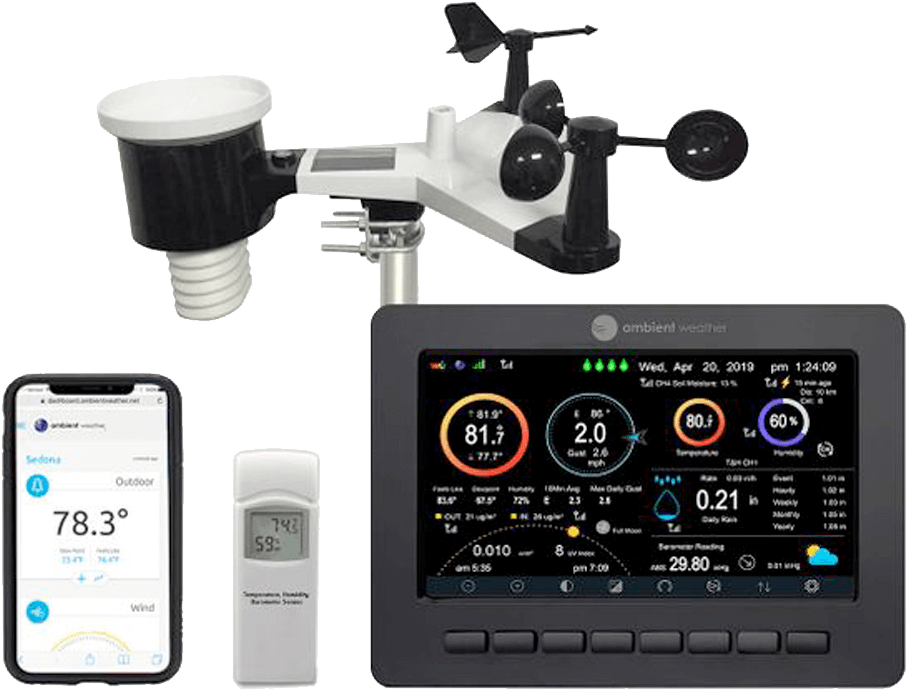
STEM Authenticated Educational Product
Ambient Weather is proud to announce that the WS-2000 Weather Station is a STEM Authenticated Educational Product. What does this mean?

This means that parents and educators observing products with the STEM.org Authenticated™ Seal know products will:
- Integrate seamlessly into STEM-friendly homes and programs
- Align to Science, Technology, Engineering, and/or Math standards
- Support the development of student’s 21st Century Skills
- Engage students through hands-on learning and collaboration
- Ensure a secure, third-party review and evaluation process
STEM.org is the leading and exclusive third-party validator of STEM toys, games and other learning resources.
Connect to the Ambient Weather Network
Connect your weather station to the Ambient Weather Network at Ambientweather.net. Register for free and set up your account. Join an interactive community that lets you observe real-time hyperlocal weather, customize your own personal dashboard of weather "tiles" from your station feed, share details of your weather socially, and so much more.
Features IFTTT and API Support, Connect to Rachio and PWSWeather
Do more with IFTTT. Connect your weather station sensors to IFTTT and control other devices, like blinds, rain gauges, and lights.
Restful And Real-Time APIs. Retrieve your own real-time and historical weather station data.
Connect to your Rachio Sprinklers with PWSWeather.
Send email or text alerts for high and low conditions for every parameter. Send multiple alerts for the same parameter.
Compatible with Alexa
The Ambient Weather skill provides Ambient Weather personal weather station owners with the ability to get real-time, and past weather information generated by the devices they have set up at Ambient Weather Network.
Enable the skill and get started: say 'Alexa, ask Ambient Weather for a weather report.'. This will provide you with your outdoor weather report.
Media Reviews
"For those looking for a premium yet affordable option that supports additional sensors, then the Ambient Weather WS-2000 is the station to buy."
- WeatherStationAdvisor.com
Compare This Station With Other Top Selling Weather Stations
Weather Features
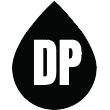
Dew Point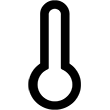
Forecast (Pressure Based)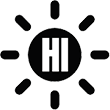
Heat Index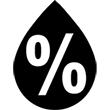
Humidity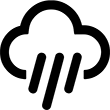
Rainfall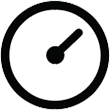
Relative Pressure
Solar Irradiance
Solar Radiation
Sunrise & Sunset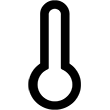
Temperature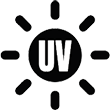
UV
Absolute Pressure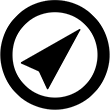
Wind Direction
Wind Speed
Wind Chill
Weather Services
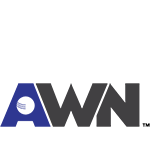
Ambient Weather Network
Weather Underground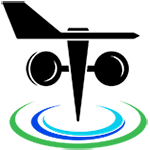
PWS Weather
Amazon Alexa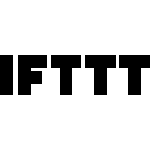
IFTTT
Weather Specifications
Indoor
Temperature Range: 14 to 140 °F
Temperature Accuracy: ± 2 °F
Temperature Resolution: 0.1 °F
Humidity Range: 10 to 99%
Humidity Accuracy: ± 5%
Humidity Resolution: 1 %
Outdoor
Temperature Sensor Range: -40 to 149 °F
Temperature Accuracy: ± 2 °F
Temperature Resolution: 0.1 °F
Humidity Range: 10 to 99%
Humidity Accuracy: ± 5%
Humidity Resolution: 1 %
Barometric Pressure
Range: 8.85 to 32.50 inHg
Accuracy: ± 0.08 inHg (within range of 27.13 to 32.50 inHg)
Resolution: 0.01 inHg
Solar Radiation
(Light) Range: 0 to 300,000 Lux / 0 to 27870.91 FC (Foot Candles)
Accuracy: ± 15%
Resolution: 1 Lux
Solar Irradiance
(Light) Range: 0 to 2367.798W/M2
Accuracy: ± 15%
Resolution: 0.001W/M2
UV
Range: 0 to 15
Accuracy: ± 1
Resolution: 1
Rain
Range: 0 to 394 in.
Accuracy: ± 10%
Resolution: 0.01 in
Wind
Direction Range: 0 - 360ş
Direction Accuracy: ± 1ş
Direction Resolution: 1ş
Speed Range: 0 to 100 mph (operational)
Speed Accuracy: ± 2.2 mph or 10% (whichever is greater)
Speed Resolution: 0.1 mph
Speed Calculation: Average wind speed in 16 second update period
Gust Calculation: Peak wind speed in 16 second update period
Other Specifications
Power
Base station: Input 5V DC; 6.5' 110-240V 50-60 Hz wall charger included, Power Consumption: 0.5 Watts
Indoor Remote sensor : 2 x AA batteries (not included)
Outdoor sensor array: 2 x AA batteries (Ultimate Lithium Energizer recommended, alkaline OK)
Dimensions
Display Tablet Frame Dimensions (LxWxH): 7.75 x 5.75 x 0.75”
Display Tablet :LCD Dimensions (LxW): 6.25 x 3.5”
Display resolution: 800 x 480 pixels
Sensor Arrray, appx. (HxLxW): 14 x 12 x 6"
Indoor thermometer-hygrometer-barometer (HxWxW): 4.75” x 1.5” x 0.6”
WiFi
WiFi Specifications 802.11b/g/n
Line of sight WiFi RF transmission (in open air): 80 feet
WiFi Display Tablet RF Frequency: 2.4 GHz
Introducing the WS-2000 Personal Weather Station
With a full range of sensors, this weather station will keep you informed of exactly what is happening right outside your door.
Unboxing and Setup
Here is how to properly setup your new WS-2000 Personal Weather Station from Ambient Weather.
HOW TO: Reset Your WS-2000 Array
How to reset your outdoor array for the WS-2000 weather station.
HOW TO: Connect Your WS-2000 To WiFi
Here is how to connect your WS-2000 Personal Weather Station to Wifi.









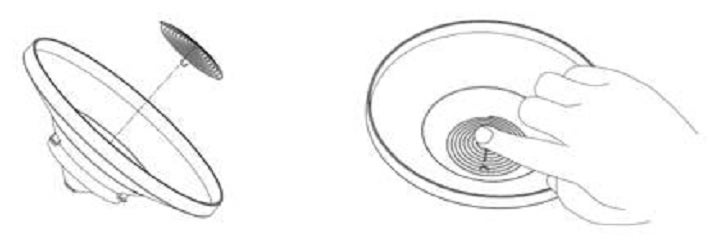

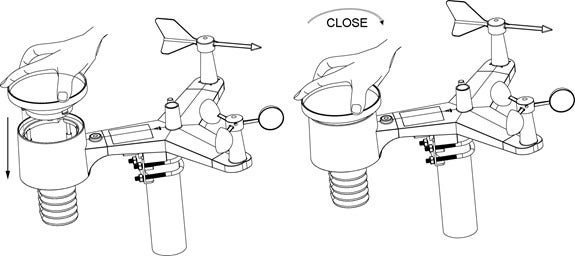


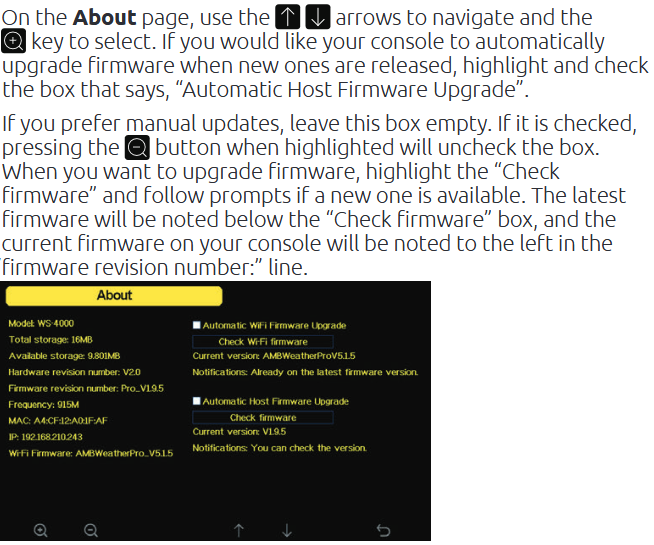
 from your mobile device.
from your mobile device.

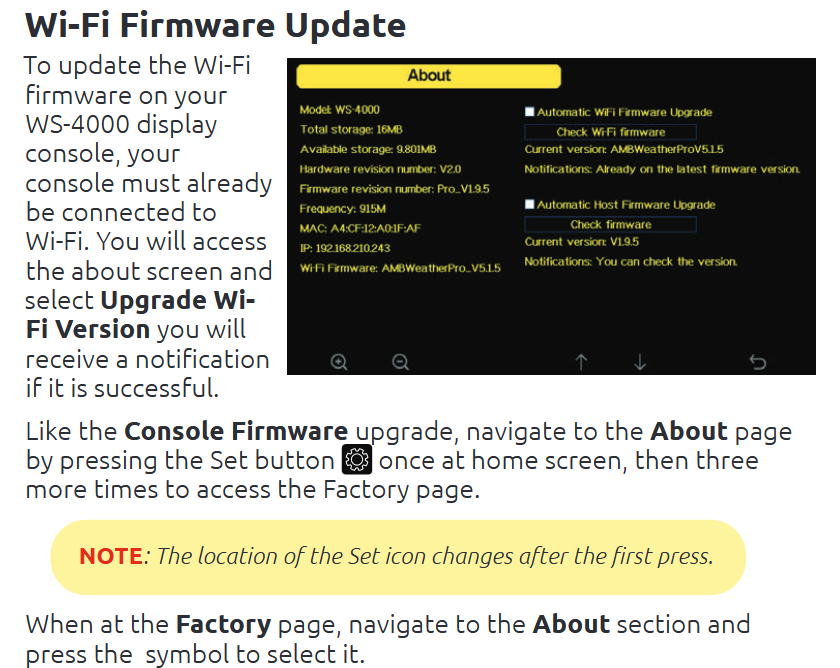
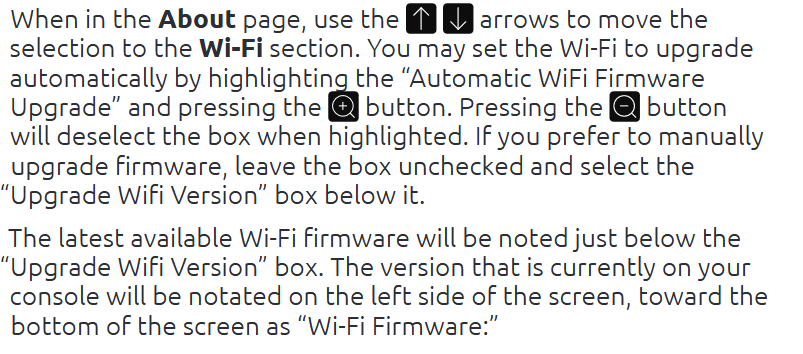
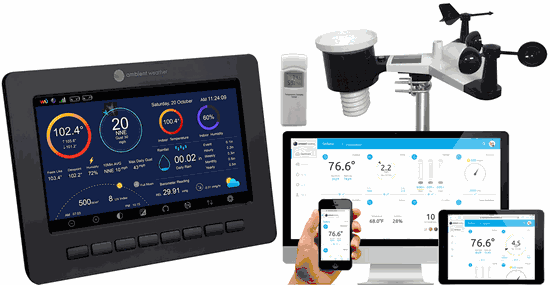
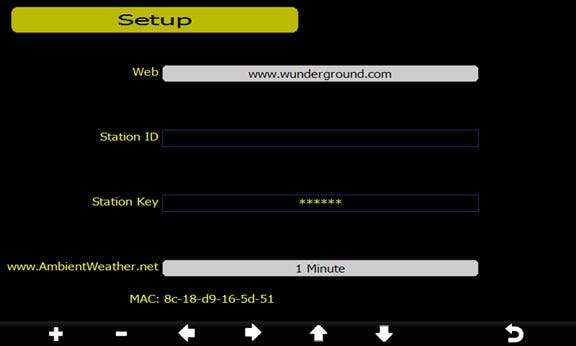
 until the Wi-Fi Scan Setup field is highlighted. Select the plus button
until the Wi-Fi Scan Setup field is highlighted. Select the plus button  to select your Wi-Fi network (2.4 GHz) and press the Enter key
to select your Wi-Fi network (2.4 GHz) and press the Enter key  and enter the Wi-Fi password.
and enter the Wi-Fi password.
 , left or right
, left or right 
 to scroll to the character, and press to select the enter
to scroll to the character, and press to select the enter  character. Press OK when complete. Press
character. Press OK when complete. Press  to return to the WiFi Network setup page. Leave the password blank if the WiFi network is not encrypted.
to return to the WiFi Network setup page. Leave the password blank if the WiFi network is not encrypted.
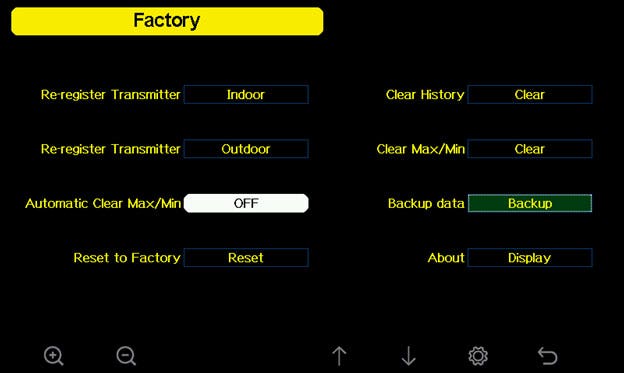
 to select Reset to Factory Default. Press or key to popup the Message Box ”Are you sure you want to reset to factory default?” Press
to select Reset to Factory Default. Press or key to popup the Message Box ”Are you sure you want to reset to factory default?” Press  to select Yes. Press the
to select Yes. Press the 



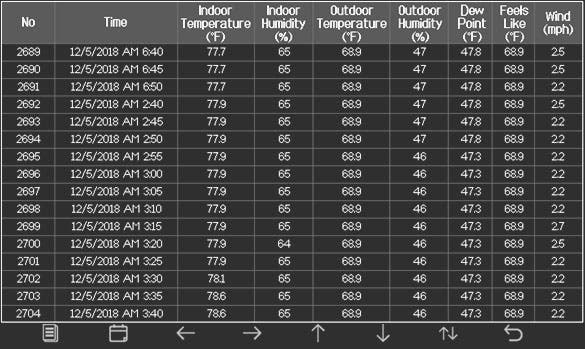
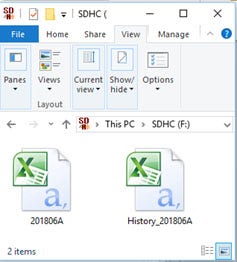
 button to select this option.
button to select this option.

 WS-2902/WS-1900
WS-2902/WS-1900 WS-1965
WS-1965
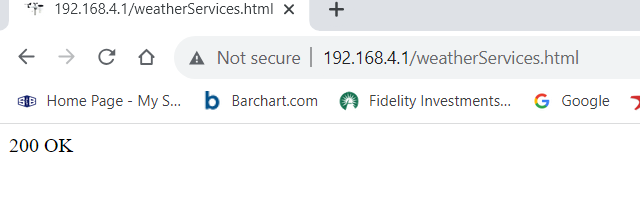

 or
or  to navigate to the Rain Gain option.
to navigate to the Rain Gain option. to increase or decrease the digit. You can then use the
to increase or decrease the digit. You can then use the 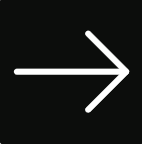 or
or 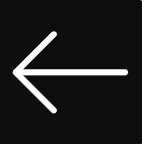 to change which digit you are altering.
to change which digit you are altering. twice to take you back to the home screen of the console.
twice to take you back to the home screen of the console.