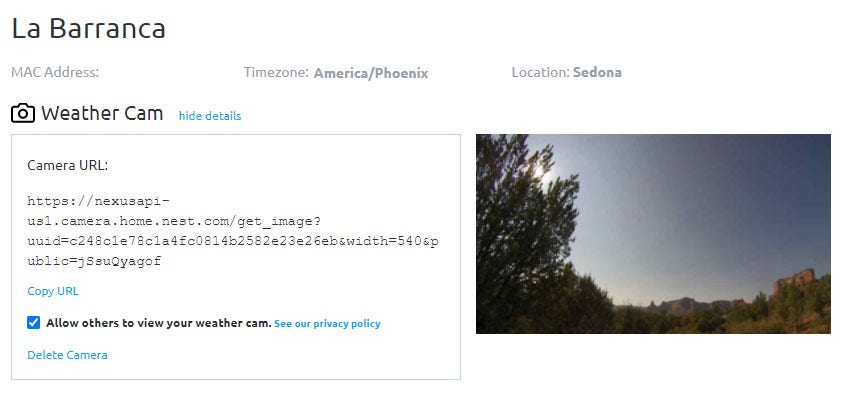Frequently Asked Questions
Most FAQ
Notes:
- To determine your firmware version, press the gear icon/button until you get to the Factory page then select Factory | About | Display from the console.

- The firmware revision number is what you need to verify on the about screen.
Instructions:
Download the latest hardware firmware file (under firmware update downloads and history below) to your your computer and save as Factory.bin. Make a note of where you saved this file.
Note: File may download as another file name rename to Factory.bin.
- Copy the Factory.bin to your Micro-SD Card (the SD card must be empty and format FAT32).
- Example of how it should appear after the file is copied.
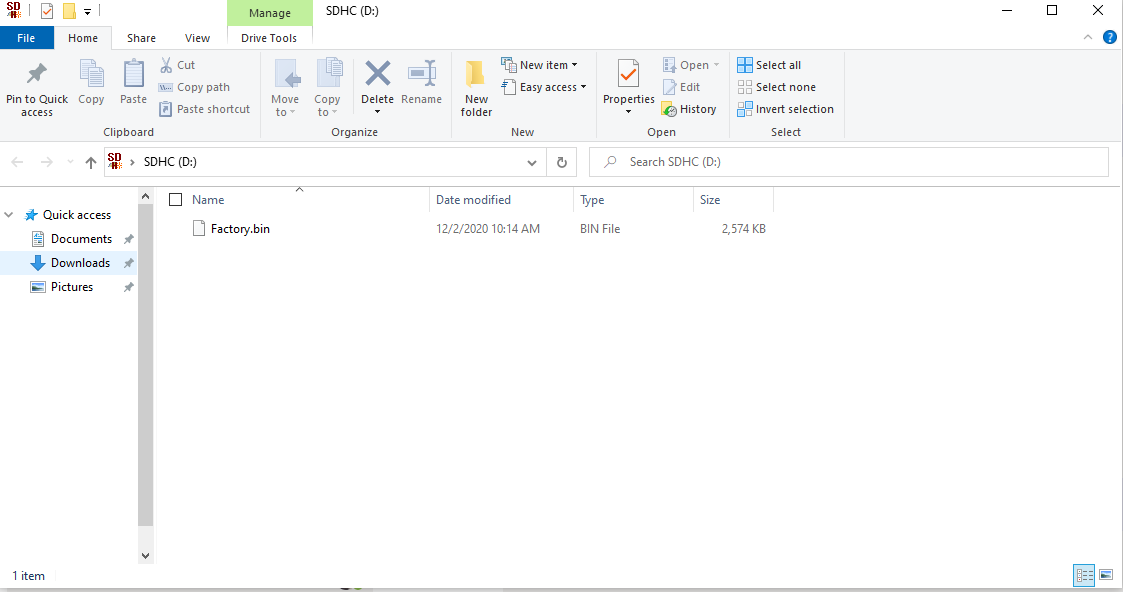
- Power down your display console by removing AC power.
- Insert the SD Card into the display console.
- Power up the display console.
- The console will verify the firmware was updated.
- Power down the console after complete. Remove the SD Card when the console is powered down.
Where to purchase a MicroSD Card:
You can purchase one from AmbientWeather.com, here (4, 8, 16 or 32 GB will work):
In order to stay up to date with the latest Ambient Weather firmware or app updates, sign up for email notifications below. This way, you'll always be notified when a new update is available for your station or app.
Firmware Update Downloads And History:
March 29, 2023 | Version 1.9.0
Changes:
- When you enter the network password, it will be changed to " * " after 1 second.
- Fixed a bug with PM2.5 data display when using indoor and outdoor PM2.5 sensors.
- In the About screen, when there is no newer Wi-Fi firmware version available, the message is changed from "The new version is not checked." to "The new version is not available."
- Removed limits from Feelslike display.
Septermber 8, 2021 | Version 1.7.6
Changes:
- Removed Barometer Display from setup screen and replaces with Reset Weekly Rain at.
- Removed Background from setup screen and replaces with Reset Daily Rain at.
Changes:
- Can now rename indoor sensor to custom name.
November 17, 2020 | Version 1.6.9
Changes:
- Add path for custom server setup. Wifi firmware will need to be upgraded to 4.2.8 or later.
- Revise PM2.5、AQI, PM10、CO2 average buffer to be reset when newly registered again.
June 12, 2020 | Version 1.6.4
Changes:
- Fixes issue with PM2.5 IN not displaying on the console, introduced in Version 1.6.3.
- Leak detector icon turns orange on the display console if the sensor loses communication for 10 minutes.
June 8, 2020 | Version 1.6.3
Changes:
- Supports leak detectors
- Fixes issue where lightning distance only displayed km (not miles).
April 30, 2020 | Version 1.6.2
Changes:
- Fixed update issue with WS-5000 and AmbientWeather.net. It would not always update on the minute.
- When no rain sensor is detected with the WS-5000, then rain data area is switched to hide rain data and display the weather forecast.
April 14, 2020 | Version 1.6.1
Changes:
- Finalized leak detection reporting to AmbientWeather.net
- Supports Low Battery for WS-5000 sensor array
- Lightning detection units of measure tied to wind speed units of measure (if wind units of measure is m/s, km/h, or bft, lightning is km; if wind units of measure is mph, ft / second, lightning is miles; if wind units of measure is knots, lighting is nautical miles (nmi).
March 27, 2020 | Version 1.6.0
Changes:
- Added soil moisture sensor reporting to AmbientWeather.net
- Added lighting detection reporting to AmbientWeather.net
- Added leak detection reporting to AmbientWeather.net
December 25, 2019 | Version 1.5.8
Changes:
- Fixed wind gust reporting issue.
December 8 2019 | Version 1.5.7
Changes:
- Sensor low battery status displayed on sensor info page.
- Current and 24H AQI data display supported.
- Supports indoor PM2.5 display
- Wifi password can be up to 64 characters, previously 32.
November 18 2019 | Version 1.5.3
Changes:
- Sensors can be managed and disabled on the setup page.
- Supports 8 channel soil moisture and temperature sensors.
- Supports calibration for soil moisture and temperature sensors.
- Supports indoor PM2.5 sensor.
- Corrected spelling errors.
- German language supported.
- Sensor handling optimization.
June 10 2019 | Version 1.4.8
Changes:
- Minor bug fixes
June 6 2019 | Version 1.4.6
Changes:
- Fixed issue with back light button not responding.
- Fixed issue with Wunderground.com 16 second updates introduced in Version 1.4.5.
June 6 2019 | Version 1.4.5
Changes:
- Improvements to RF Chip Sensitivity
- More intuitive WiFi and User Interface Set up
- Improvements to Keyboard User Interface
- UART0 communication bug fix
- Improvements to AmbientWeather.net data stream
- Fixed false Low battery alert PM2.5 sensor
- RAM optimized
- Rain calculation algorithm optimized Backlight on/off control algorithm improved
May 16 2019 | Version 1.4.4
Changes:
Finalized firmware for PM2.5 Sensor.
April 29 2019 | Version 1.4.2
Changes:
- Memory stack optimized.
Checksum prevents corrupted updates.
April 15 2019 | Version 1.4.1
Changes:
Fixed history time format exported to SD Card.
March 28 2019 | Version 1.4.0
Changes:
- Fixes time bug between 12:00am and 1:00am
- Sensor signal quality and battery status are now displayed
- Rain rate value is now displayed
- Sensor ID is displayed on About Display page for advanced customer troubleshooting
History file saved on SD card are now optimized based on units of measure
January 24 2019 | Version 1.3.8
Changes:
- Optimized RF receiver response.
- Corrected several bugs, including barometer scaling error.
- WeatherUnderground.com update rate changed from 30 to 16 seconds.
- Correct spelling error on upgrade page.
- Changed time/date format per customer suggestions.
- Integration of Ambient Weather PM2.5 Particulate Monitor sensor.
Optimized SD Card Storage.
January 16 2019 | Version 1.3.7
Changes:
- Optimized RF receiver setting and can follow sensor reception quickly.
- Background is now black instead of dark gray.
Removed top gray bar to make extra room for date and time.
January 6 2019 | Version 1.3.5
Changes:
- Fixes a number of issues with stray characters.
- Fixes issue with Channel 1 not showing on AmbientWeather.net
- Fixes issue with date and time.
Screen makes room for new Air Quality Sensor (coming soon, no details yet). Moved date and time to top bar to make room (similar to a phone layout).
December 27 2018 | Version 1.2.7
Changes:
- Fixes formatting issue introduced in 1.2.5
- Fixes issue introduced in 1.2.5 where sunset does not set on home display screen.
December 22 2018 | Version 1.2.6
Changes:
- Fixes formatting issue introduced in 1.2.5
- Fixes bug with barometric pressure calibration for high altitude (above 7,000′).
December 13 2018 | Version 1.2.5
Changes:
Improved readability of screen. The temperature and wind circles were slightly elongated, and improved resolution of some of the characters.
November 14 2018 | Version 1.2.1
Changes:
The console could not connect to a non-secure network. This issue was resolved.
September 21 2018 | Version 1.2.0
Changes:
February was incorrectly spelled “Febuary”.
July 11 2018 | Version 1.1.0
Changes:
Critical update. Console is bricked when archived data reaches 740th flash block address.
July 3 2018 | Version 1.0.9
Changes:
Added max daily wind gust to dashboard.
June 30 2018 | Version 1.0.7
Changes:
- 10 minute average wind speed was not updating properly.
How to Refresh Your Browsers Cache
Clearing Cache Memory
To ensure you see the latest version of a site you need to clear the cache memory. This is done by doing a force refresh by pressing both control and F5 buttons simultaneously on your keyboard (depending on your browser). Most times a simple force cache refresh won’t work and you need to clear the cache by hand. On this site you can find step by step guides for Chrome, Firefox 3, Firefox 2, Internet Explorer 8, Internet Explorer 7, Internet Explorer 6, Safari and more on how to refresh your cache.
Force Refresh
Someone just told you to “force reload” your browser to fix something. Depending on your operating system all you need to do is the following key combination:
Windows: ctrl + F5
Mac/Apple: Apple + R or command + R
Linux: F5
Cache And Privacy
Internet cache can be a threat to your privacy as everyone who has access to your computer can see some personal information by simply opening the cache folder.
Also when the cache fills up, performance can slow down and your hard drive may run out of space.
Internet Service Provider Cache
In the same way that your web browser has a cache of recent web pages, your Internet Service Provider (ISP) may be doing some caching on your behalf.
In some (rare) cases, even though you are using shift-refresh to get new data from a webpage, the pages still seem to be old. This may be because your Internet Service Provider also has a cache and their cache may not be set up quite right, and they are not downloading the latest web pages.
When you encounter this problem you will have to communicatie with your ISP to fix this problem
Command Prompt: Ipconfig /Flushdns

To update the WiFi Firmware please go to the following link for a guide : How Do I Update The WiFi Firmware, WS-2000 And WS-5000
In order to stay up to date with the latest Ambient Weather firmware or app updates, sign up for email notifications below. This way, you'll always be notified when a new update is available for your station or app.
Version 4.3.3:
- Adjust piezio gain for weather station.
Version 4.3.2:
- Optimized domain name resoloution.
- Optimized stability of uploading to custom servers.
- Fixed exception caused by user customization.
Version 4.3.1:
- Optimized WU server dns parsing.
- Fixed bug that effected third party custom mode.
Version 4.3.0:
- Improved domain name resoloution
- Improved stability of uploading to custom servers.
Version 4.2.8:
- Adds path for custom server setup.
- Able to upload Co2 sensor data
Version 4.2.6:
- Fixes issues with connecting to Arris, Asus and several other routers.
Version 4.2.4:
- Supports alert if leak detector is offline for 10 minutes.
Version 4.2.2:
- WS-5000: Supports low battery indicator push to AmbientWeather.net server.
Version 4.2.1:
- Supports leak detector, soil moisture sensor data push to AmbientWeather.net server.
Version 4.2.0:
- Supports lightning detection data to AmbientWeather.net (Model WS-2000 and WS-5000 only).
- Supports leak detection data to AmbientWeather.net (Model WS-2000 and WS-5000 only).
Version 4.1.9:
- Supports soil moisture data to AmbientWeather.net (Model WS-2000 and WS-5000 only).
Version 4.1.8:
- Supports PM2.5 indoor sensor data to AmbientWeather.net (Model WS-2000 and WS-5000 only).
Version 4.1.7:
- Improves pairing with Android 9 OS phone.
Version 4.1.6:
- Fixes low battery bug for PM2.5 (Model WS-2000 and WS-5000 only). It would falsely alarm the low battery alert.
Version 4.1.5:
- Firmware improves RF sensitivity.
- WiFi setup user interface improved.
- Console setup user interface improved (WS-2000 only).
- Bug fixed with UART0 communication (WS-2000 only).
- Improved data stream to AmbientWeather.net
- Corrected low battery bug for PM2.5. It would falsely alarm the low battery alert (WS-2000 only).
- RAM optimized (WS-2000 only).
- Rain calculation algorithm optimized (WS-2000 only).
- Backlight on/off control algorithm improved (WS-2000 only).
Version 4.1.4:
- Model WS-2000 only. Fixes low battery bug introduced in 4.1.2 for PM2.5 sensor.
Version 4.1.3:
- Model WS-2000 only. PM2.5, PM2.5_24h and its low battery, soil moisture sensor data push supported.
Version 4.1.2:
- Model WS-2000 only. Adds support for PM2.5 sensor to AmbientWeather.net
Version 4.1.1:
- Fixes rounding and sign error when temperature is between -10 and 0 degF.
Version 4.0.10:
- One customer reported their weather station would go offline every day at Midnight, so we rolled back the SDK but kept all of the other fixes in 4.0.9 until we can further evaluate the SDK.
Version 4.0.9:
- SDK is updated to official release 3.3.1. The WiFi connection is much faster and more stable.
- Time sync ping changed from Wunderground to AWS. The AWS time server is much more reliable.
- Weathercloud ID and password are verified for exactly 16 and 32 bytes, otherwise, no connection is attempted.
- Some customers reported WiFi disconnecting at Midnight. We were resetting the WiFi module every night to force a reconnect once per day, but we removed this logic.
Version 4.0.8:
- Fixed bug where temperature was set to 0.0 and Midnight.
Version 4.0.7:
- WiFi SDK update.
Version 4.0.6:
- After DNS lookup is verified, it will ping once per minute.
Version 4.0.3:
- Previous to Firmware Version 4.0.3, DNS queries were performed every 5 seconds, which was excessive.
- With Version 4.0.3, DNS queries are now performed once every 15 minutes.
To report to AmbientWeather.net, you must:
1. own an Ambient Weather branded weather station that directly connects to the Internet (models listed below).
2. own a third party weather station that connects to the WeatherBridge:
more info…
3. own a Davis Instruments weather station and nano Wi-Fi data logger:
more info…
| Model | Image | MAC Label |
|---|---|---|
| ObserverIP (IP series) |
 |
 printed on the bottom of the IP module more info… |
| WS-2902 Series |  |
 printed on the back of the console more info… |
| WS-2000 |  |
Displayed in the ‘Weather Server’ section of the console more info… |
| WS-5000 |  |
Displayed in the ‘Weather Server’ section of the console more info… |
| WS-8478A WS-8480 |
 |
 printed on the back of the console more info… |
| WS-8482 |  |
 printed on the back of the console more info… |
WS-1001-WiFi WS-1002-WiFi |
 |
Displayed in the ‘Weather Server’ section of the console more info… |
| nano |  |
Accessed from the User Interface panel: more info… |
| Weather Bridge |  |
Accessed from the User Interface panel: more info… |
| KestrelMet 6000 Weather Station |  |
|
| WS-1965 |  |
Accessed from the User Interface panel and console: more info... |
To view the Sensors ID panel on the display console, select the ![]() button to open the Set Up page.
button to open the Set Up page.
Then using the ![]() or
or ![]() buttons, highlight the More | Setup option towards the bottom right corner of the screen. You can then use the
buttons, highlight the More | Setup option towards the bottom right corner of the screen. You can then use the  button to select this option.
button to select this option.
From this page you can use the ![]() or
or ![]() buttons to highlight the Sensors ID | Setup option towards the top right corner of the screen. You can then use the
buttons to highlight the Sensors ID | Setup option towards the top right corner of the screen. You can then use the  button to select this option.
button to select this option.

Absolute pressure is the measured atmospheric pressure.
Absolute pressure is not corrected to sea-level conditions.
To compare pressure conditions from one location to another, meteorologists correct pressure to sea-level conditions (referred to as relative pressure, or pressure relative to sea-level).
Because the air pressure decreases as you rise in altitude, the sea-level corrected pressure (the pressure your location would be at if located at sea-level) is higher than your measured pressure if you live above sea-level and lower than your measured pressure if you live below sea-level.
The following is the absolute pressure lapse rate as a function of altitude for standard day conditions:
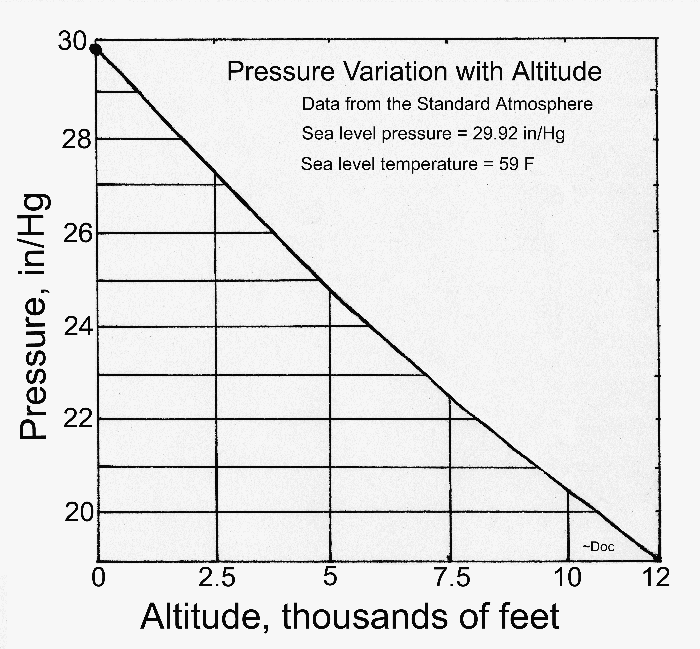
Relative pressure is the atmospheric pressure corrected to sea-level conditions.
To compare pressure conditions from one location to another, meteorologists correct the measured pressure (referred to as absolute pressure) to sea-level conditions. Because the air pressure decreases as you rise in altitude, the sea-level corrected pressure (the pressure your location would be at if located at sea-level) is higher than your measured pressure if you live above sea-level and lower than your measured pressure if you live below sea-level.
Relative pressure is larger than absolute pressure unless you live at or below sea-level.
You can check your local airport’s pressure here:
... Permalink
- Look for the WiFi icon
 in the time field of the weather station console. Make sure this WiFi icon is on. If it is on, you already connected to WiFi.
in the time field of the weather station console. Make sure this WiFi icon is on. If it is on, you already connected to WiFi. - If you own a Mesh Network (examples, Orbi, eero or Google), temporarily turn off all of the secondary nodes, leaving only the primary node (the node connected to the Internet) powered up. If you use a Virtual Private Network (VPN), temporarily turn this off.
- Wi-Fi Assist is a feature lets you automatically pop over to cellular data if you end up on a Wi-Fi network with a poor connection. This can interfere with the connection process it is recommended to be disabled during setup.
- Go to Settings → Cellular

- Scroll all the way to the bottom of the cellular data settings and turn off Wi-Fi assist. it will be the last option beneath everything else.
- Scroll all the way back up to the top and now disable cellular data completely.
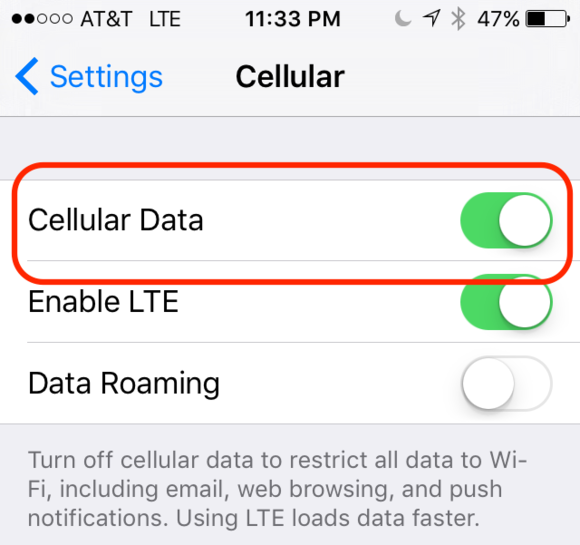
- If the WiFi icon is off, press and Hold the Rain and Alarm buttons at the same time for 5 seconds, and the WiFi icon will begin to flash.
- If you currently do not have the Ambient Tool application, it is no longer available to download.
We do have an upgrade program to assist in connecting your station back to Wi-Fi. Upgrade Program
- Launch the AmbientTool app on your mobile device or tablet, and make sure your phone is connected to your router. If you own a dual band router, make sure the phone is temporarily connected to the 2.4 GHz band on your router.
- The AmbientTool includes a wizard. This wizard is also shown Step by Step in the User Manual.
- Select Add Device to add a device.
- Enter your WiFi password. If configured properly, the WiFi icon will now be on.
Product Manual
https://ambientweather.com/mwdownloads/download/link/id/567/
Product Page
https://www.ambientweather.com/amws2902.html
Note: The WS-0900-IP was discontinued and firmware updates are no longer supported. ONLY use 4.5.8 for a WS-0900-IP
Download Latest Version: 4.6.2
History:
Version 4.6.2
- Fixes PM25IN "0" reading when no sensor registered
Version 4.6.1:
- Added support for the PM2.5 Indoor Sensor
Version 4.5.8:
- Default station changed to WS-1550-IP
- RF Configuration process optimized
- Server LED turns on when reporting to AmbientWeather.net or Wunderground.com. Before, it only turned on with Wunderground.com.
Version 4.5.7:
- Adds support for PM2.5 sensor.
Version 4.5.6:
- Fixes lock up issue introduced in Version 4.5.5.
Version 4.5.5:
- Fixes issue with Relative Pressure Correction that was introduced in Version 4.5.2.
- Adds support of PM2.5 particulate air quality sensor (coming Q2 2019).
- Fixes Rain Event bug.
Version 4.5.2:
- Fixes UV Scaling Error.
- Fixes issue with Daily Rain sometimes not resetting to 0.
Version 4.5.1:
- Added normal / low battery tile.
- Added Event Rain.
- Reduced the number of DNS look ups to once ervery 15 minutes.
Version 4.4.9:
- Fixed issue with rain calibration gain. This update is only required if you set your rain gain to any value other than 1.00.
Version 4.4.7:
- Fixed issue with both outdoor sensor and Channel 1 sensor reporting as outdoor temperature and humidity for WS-0900-IP Weather Stations.
Version 4.4.6:
- Fixed issue with barometer not reporting to WeatherUnderground for WS-0900-IP Weather Stations.
Version 4.4.5:
- You can now add up to 8 additional wireless indoor-outdoor thermo-hygrometers (the model number of the 8-channel sensors is WH31B).
Version 4.4.4:
- Fixes Wunderground.com reboot loop introduced in 4.4.2.
Version 4.4.2:
- Fixes Wunderground.com bug introduced in 4.4.1.
Version 4.4.1:
- There was a wind scaling issue introduced in Version 4.1.4. The wind speed is 0.46 actual wind speed. The work around is to choose the WS-1400-IP weather station instead of the WS-1200-IP.
- The released version was pulled. There was a Wunderground.com reporting bug in the new release.
Version 4.4.0:
- Fixes time stamp issue introduced in Version 4.3.8.
Version 4.3.8:
- Some users have reported conditions where their ObserverIP has become totally, or partially unresponsive (or very slow) to requests for web pages by either a browser, or secondary device (such as WeatherBridge or MeteoBridge, or computer running software that “interrogates” the ObserverIP web pages). In all cases the problem would occur somewhat unpredictably, and was seen as frequent as once a week, but most often less frequently. The problem manifests as web page timeouts, seen by a browser user or by a secondary device or software. Sometimes the problem is transient, sometimes it is (semi) permanent. To recover, the only solution is a “cold restart” which can be affected by removing power from the ObserverIP for 5 seconds, or by pressing the reset button located on the rear of the ObserverIP.
The latest ObserverIP firmware, version 4.3.8, has resolved several issues that related to this problem. In the process of these fixes, we have determined, however that due to fundamental limitations in hardware and firmware, the ObserverIP is not capable of handling more than 4 simultaneous, or overlapping, web page requests without there being a possibility of the stated problem occurring.
This is not a limitation when the ObserverIP is used as advertised, either used stand alone and occasionally observed through a browser (never more than 1 overlapping request), or even if also connected to a single secondary device, provided that such a device is properly programmed to not make more than one simultaneous request. WeatherBridge and MeteoBridge, in recent firmware versions, are known to not do this and are supported secondary devices. When such secondary devices are in use, combined with a browser making requests (automatically or manually) in rapid succession, there is a small possibility of temporarily reaching over the safe limit and slow responses may occur. In such cases a cold restart may be needed.
Users that use the ObserverIP, in particular those that use secondary devices, are encouraged to upgrade to the latest firmware (version 4.3.8 or later), available on the Ambient Weather web site and to not use more than one secondary device.
Version 4.3.6:
- Improves overall stability of uploads to Wunderground.
Version 4.3.1:
- Removes Telnet capability.
Version 4.2.1:
- Resolves bug introduced in 4.2.0.
Version 4.2.0:
- Resolves bug introduced in 4.1.9.
Version 4.1.9:
- Fixed calibration issue with WS-0800-IP only. Would always return invalid. Note that 4.1.9 had a significant bug and will be updated to 4.2.0 shortly.
Version 4.1.8:
- In Version 4.1.0, the update timer for Wunderground.com was mistakenly changed to 60 seconds. The timer has been returned to 14 seconds for wind speed and direction.
Version 4.1.7:
- Fixes small Wunderground formatting error. Does not impact users unless you are attempting to read the string from application you wrote.
Version 4.1.4:
- Now supports WS-1600-IP weather station.
Version 4.1.3:
- Minor cosmetic changes to the user interface.
Version 4.1.2:
- Fixed bug introduced in 4.1.1 where it would not upload to AmbientWeather.net if Wunderground.com was not entered correctly.
Version 4.1.1:
- Removed unnecessary time delay when closing connection to Wunderground.com
- Fixed rain total initial condition issue after power cycle or firmware upgrade.
Version 4.0.8:
- Improved stability and timing issues with Wunderground.com.
Version 4.0.7:
- Fixed minor issue when Wunderground settings are left blank.
Version 4.0.6:
- Fixed issue when Wunderground settings are left blank. The module was still trying to write to Wunderground.com when the fields were blank.
Version 4.0.5:
- Fixed jittery temperature graph with WS-1200-IP and WS-1400-IP introduced in Version 4.0.0.
- Fixed problem with outdoor LED flashing when WS-1200-IP is selected.
- Fixed lost outdoor sensor reception issue introduced in Version 4.0.0.
- Incorrectly displaying “invalid” for MAC address when no Wunderground.com settings are defined on the network panel.
Version 4.0.3:
- Fixes bugs related with WS-0800-IP and WS-0900-IP when reporting to AmbientWeather.net.
Version 4.0.1:
- Adds support new hosting service, AmbientWeather.net. To register, visit: AmbientWeather.net
- AmbientWeather.net supports indoor and outdoor parameters with a mobile friendly interface.
- Send email and text message alerts.
- Features robust graphing features and data analysis.
- Fixes issue when static IP address option is selected.
- Cleaned up code to run faster.
Version 4.0.0 (beta):
- Supports new hosting service, AmbientWeather.net. To register, visit: AmbientWeather.net
- AmbientWeather.net supports indoor and outdoor parameters with a mobile friendly interface.
- Send email and text message alerts.
- Features robust graphing features and data analysis.
Version 3.1.8:
- Reduced bandwidth usage with Wunderground.com, removing some duplicate transmissions
- Reduced network socket resource consumption by closing socket immediately after response from Wunderground.com. Wunderground.com is no longer contacted if the Station ID and/or Password is empty.
- Time is now set from Wunderground.com whether or not a correct Station ID and Password is supplied.
- Overall network traffic improvements, also resulting in more timely updates to Wunderground.com where occasionally an update interval could be missed.
Version 3.1.6:
- Final fix for Wundeground March 1 update (see 3.1.3 and 3.1.4).
- Turns off uploads to Wunderground if Station ID is blank.
- Fixes bug when switching between static and DHCP. The DNS was not properly addressed.
Version 3.1.4:
- On March 1, 2017, Amazon Web Services’ servers slowed down to requiring up to 30 seconds to open, read, write and close TCPIP sessions. This causes other tasks to slow down, and manifests itself in the indoor temperature-humidity-barometer to act sporadically, or updates to slow or completely stop. This version changes how the connection is established.
Version 3.1.3:
- On March 1, 2017, Amazon Web Services’ servers slowed down to requiring 5 seconds to open an http session. This causes other tasks to slow down, and manifests itself in the indoor temperature-humidity-barometer to act sporadically. This version did not completely resolve this issue. See Version 3.1.4.
Version 3.1.2:
- On January 31, 2017, Weather Underground.com migrated their data center from their offices in San Francisco to Amazon Web Services in Seattle. The firmware did not work properly if you selected a static IP address for the ObserverIP. We will need to fix this by installing Firmware Version 3.1.2.
Version 3.1.0:
- Humidity calibration range issue was not fixed in 3.0.9. This version fixes it.
Version 3.0.9:
- Increases calibration range for humidity from ±10% to ±50%.
Version 3.0.8:
- Fixes issue with Port 80 being left open after an http write command. This slows down the ObserverIP connection.
Version 3.0.3:
- Allows you to re-enter the daily, weekly, monthly and yearly rain totals, which is useful if you clean the rain gauge or replace the batteries and record false rain in the process.
Version 3.0.2:
- Allows multiple browsers open communicating to the same IP Module (in the event you are reviewing from two different computers).
Version 3.0.0:
- Improved update rates due to efficiency changes.
Version 2.1.0:
- If IP connection lost for 20 minutes, resets ObserverIP.
Version 2.0.0:
- Fixed issue with stopped Wunderground.com updates.
- Fixed issue with not accepting “&” character is password.
Version 1.0.9:
- Increased password length from 15 characters to 50 characters.
Version 1.0.8:
- Added Rain Reset button to bottom of Live Data panel. This reset allows you to clear rain totals that may have occurred due to vibration during installation.
- The sea-level barometer adjustment range was not large enough for altitudes above 1,000 feet.
- If the module was powered down and up again, it would lose the Daylight Savings Time setting.

Apps By Ambient Weather:

Ambient Weather Dashboard by Ambient Weather (Android). The Ambient Weather App requires that you must own a weather station that reports data to AmbientWeather.net. You can stream live, real-time, data from your weather station to the internet as well as view charts and graphs of historical data. You can view information like temperature, humidity, rainfall, ultraviolet radiation, and more, directly from your device. more info

Ambient Weather Dashboard by Ambient Weather (Apple iOS). The Ambient Weather App requires that you must own a weather station that reports data to AmbientWeather.net. You can stream live, real-time, data from your weather station to the internet as well as view charts and graphs of historical data. You can view information like temperature, humidity, rainfall, ultraviolet radiation, and more, directly from your device. more info
Ambient Weather Network Works With:

IFTTT. Connect your weather station sensors and AmbientWeather.net to IFTTT, and control external devices, like smart blinds, irrigation and sprinkler systems, lights and switches. more info

Amazon Alexa. The Ambient Weather Amazon Alexa skill provides Ambient Weather personal weather station owners with the ability to get real-time, and past weather information generated by the devices you have set up at AmbientWeather.net – more info

Google Home. The Ambient Weather Google Home app provides Ambient Weather personal weather station owners with the ability to get real-time, and past weather information generated by the devices you have set up at AmbientWeather.net – more info

PWSWeather. Connect your weather station sensors and AmbientWeather.net to PWSWeather, to share your weather data online and integrate with Rachio Sprinklers – more info

WeatherUnderground.com. Connect your weather station sensors and AmbientWeather.net to WeatherUnderground, to share your weather data online – more info

Home Assistant by Aaron Bach. Connect your weather station sensors and AmbientWeather.net to Home Assistant, and control external devices in your Home Assistant environment – more info

SmartThings by Kurt Sanders. Connect your weather station sensors and AmbientWeather.net to SmartThings, and control external devices in your SmartThings environment – more info
Note:Samsung no longer supports Groovy as of 03/2022

CWOP Reporting by Dan Muntz Connect your weather station sensors and AmbientWeather.net to CWOP, to share your weather data online – more info

HomeSeer. Connect your weather station sensors and AmbientWeather.net to HomeSeer, and control external devices, like HVAC, security, lights and switches –more info

Saratoga Templates by Ken True (AJAX or php). Create your own weather website with your live weather station data generated by the devices you and others have set up at AmbientWeather.net – more info

Weather Station by Pierre Lannoy (Plugin for WordPress). Weather Station is a free WordPress plugin that collects meteorological data from AmbientWeather.net and displays it in many elegant ways: gauges, LCD, charts, and heat maps. It makes it very easy to use the weather data from one or more stations in a site made with WordPress. – more info

Ambient Weather NodeServer for Universal Devices ISY994i Automation Platform by SimplexTech.net
This Polyglot NodeServer integrates real-time AmbientWeather.Net API into the UDI ISY system providing data feed information of all the sensors on your Ambient Weather PWS. This information can be used to optimize your Home or Business automation. – more info

Ubidots IoT Development Platform by ubidots.com. Integrate AmbientWeather.Net API into Ubidots IoT Development Platform to analyze Weather Stations Data by using its Analytics Engine, Dashboard customization, Scheduling Reports and Management of alerts/events to control third-party devices. – more info

ambientweatheR R package by Andrew Flack. ambientweatheR is an R package that makes it easy to interact with the Ambient Weather REST API, providing programmatic access to a user’s weather station data, and converts it to other simple formats. The package provides wrapper functions to list a user’s devices and to fetch data for a given device. – more info
 openHAB by Mark Hilbush. openHAB empowers the Smart Home. The Ambient Weather binding integrates weather station data that’s stored on the Ambient Weather online service. The binding uses Ambient Weather’s real-time API, so updates from weather stations are delivered to the binding in near real-time – more info
openHAB by Mark Hilbush. openHAB empowers the Smart Home. The Ambient Weather binding integrates weather station data that’s stored on the Ambient Weather online service. The binding uses Ambient Weather’s real-time API, so updates from weather stations are delivered to the binding in near real-time – more info
Apps We Like:

Weather Display by Brian Hamilton (Windows, OSX, Linux). Weather Display is weather monitoring software that receives real time and historical weather data from the AmbientWeather.net network. Weather Display is a powerful and customizable software package that sends your data to a wide range of cloud services, and FTP to your own personal web site. more info

WeatherSnoop by TEE-BOY (macOS). WeatherSnoop is the premier weather station software for your Mac! With support for nearly a dozen stations, you can share your personal weather data online easily. Customizable dashboards give you the power to visualize your weather data using graphs, gauges, and more. And WeatherSnoop’s extensible plug-in architecture makes it easily expandable and upgradable. more info

Weather Underground by Weather Underground, LLC (iOS and Android). The most hyper-local weather data wherever you are in the world generated by the devices you and others have set up at Wunderground.com – more info

Wunderstation by Weather Underground, LLC (iOS iPad and iPad Pro). Your personalized, all-inclusive home weather dashboard generated by the devices you and others have set up at Wunderground.com – more info

PWS Weather Station Monitor by Matt Brady (iOS). Weather readings and charts generated by the devices you and others have set up at Wunderground.com – more info
 AW-DASH by Ciro Ippolito (Windows). AW-DASH replicates the look and feel of a WS-2902 LCD display. The app uses Ambient Weather’s real-time API, so updates from weather stations are delivered in near real-time – more info
AW-DASH by Ciro Ippolito (Windows). AW-DASH replicates the look and feel of a WS-2902 LCD display. The app uses Ambient Weather’s real-time API, so updates from weather stations are delivered in near real-time – more info
 JWeatherWatch by Julian Werfel (Apple WatchOS). JWeatherWatch is an Apple Watch App that allows you to view your weather station information from your watch. You can view current weather information from all of your weather stations and view the current temperature on the watch face. – more info
JWeatherWatch by Julian Werfel (Apple WatchOS). JWeatherWatch is an Apple Watch App that allows you to view your weather station information from your watch. You can view current weather information from all of your weather stations and view the current temperature on the watch face. – more info

Lawn Journal by Austin Van Alfen (IOS). Connect your weather station and AmbientWeather.net to Lawn Journal to display your station's weather data while you keep track of your lawn's progress. - more info
Ambient Weather Network Facebook User’s Group:

Facebook Ambient Weather Network User’s Group. Join the private Ambient Weather Network Facebook User’s Group, and share and compare info with thousands of other like-minded weather station owners – more info
Ambient Weather Network API:

AmbientWeather API RESTful And Real-Time APIs.
Retrieve your own real-time and historical personal weather station data, or build 3rd party apps and get data from multiple devices.
The Ambient Weather Network API makes it easy for programmers to integrate historical and present weather data into the application you design, generated by the devices you have set up at AmbientWeather.net.
For more information about our API, please visit: AmbientWeather.com/api.

Facebook API Group. Join the private Ambient Weather API User’s Group, and ask questions and get answers from other programmers familiar with the Ambient Weather Network API – more info

GitHub.You’ll find Ambient Weather API sample apps, developer tools, and even our documentation. Share your code with the community. – more info
... Permalink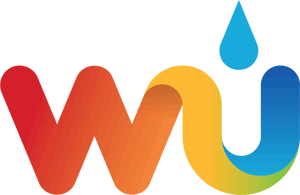
WeatherUnderground.com (or Wunderground.com) is a free, public weather data hosting service, and has accumulated the largest number of reporting weather stations in the world.
Weather Underground is owned by IBM, where the data is used for prediction services.
Share and compare your data with neighbors, friends and family.
- To create a free account, visit:www.wunderground.com
- Once you have created an account, select My Profile | My Weather Stations, or link below:https://www.wunderground.com/personal-weather-station/mypws
- Tap the Add a New PWS button and proceed through the wizard.

- Once completed, you will receive a Station ID and Station Key:
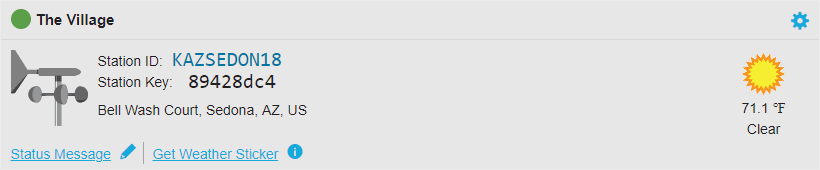
- Enter this Station ID and Station Key into AmbientWeather.net.
Note: If you entered this station ID and key into the console, do not enter it in AmbientWeather.net. You do not want redundant data reporting to Wunderground.com. To learn more about WeatherUnderground.com and other apps, please visit:Community
Product Page
https://www.wunderground.com

This guide provides installation and mounting solutions for weather stations for home, business and industry.
Mounting Rules Of Thumb
Wind: The wind gauge should be mounted four times the distance of the differential height of the tallest obstruction, or:
Distance = 4 (Obstruction Height – Pole Height)
or
Pole Height = Obstruction Height – Distance / 4
Example 1:
House = 20 ft tall, pole = 5′ tall. How far away from the house should I mount the pole?
Distance = 4 (20 – 5) ft = 60′ away from house.
Example 2:
House = 20 ft tall, distance = 50′. How tall should the pole be?
Pole Height = 20 – 50/4 = 7.5′
Temperature: Mount at least 5′ away from any radiation source (building, ground, vegetation, grass, rocks, etc).
 Weather Station Mounting General Guidelines (pdf)
Weather Station Mounting General Guidelines (pdf)
Weather.gov has excellent suggestions here:
https://www.weather.gov/media/epz/mesonet/CWOP-Siting.pdf
Mounting Options
Included in the table below is:
- Mounting solutions for various locations (ground, roof, eave, dock, fence, chimney, marine, automobile and more)
- Temperature radiation shields for temperature sensors
- Rain gauge shelves
- Compasses for wind direction calibration
| Weather Station Mounting Location | Weather Station Mounting Solution | Comments |
| Flat Roof Dock |
EZ-NPP | The EZ-NPP is a non-penetrating mount, ideal for flat roofs. Includes a strong platform with cinder blocks for ballast. |
| Ground (level cement pad) | EZ-NPP | The EZ-NPP is a non-penetrating mount, ideal for flat cement pad. Includes a strong platform with cinder blocks for ballast. Add Guy Wires (EZ-GWA) when adding additional mast extensions (EZ-125). |
| Ground (dirt or grass) | EZ-48 | The EZ-48 is ideal for non-flat surfaces, such as earth or grass. Consider 2′ ground stakes (EZ-245) for stability. Add Guy Wires (EZ-GWA) when adding additional mast extensions (EZ-125). |
| Pitched Roof | EZ-48 WeatherMount |
The EZ-48 can be mounted to straddle the apex of the roof. Consider optional tar pad kit and lag screws (EZ-46) to fix to the roof. You must drill holes and seal (waterproof). The WeatherMount can be angled to mount to any pitched surface. Consider optional tar pad kit (EZ-DSS-PADS) to fix to the roof and take up horizantal stress. Add Guy Wires (EZ-GWA) when adding additional mast extensions (EZ-125). |
| Eave | WeatherMount | The WeatherMount is the most universal weather station mount anywhere. It can be mounted to an eave and the 11″ horizantal offset provides clearance for gutters and overhang. Add Guy Wires (EZ-GWA) when adding additional mast extensions (EZ-125). |
| Chimney | EZ-29 | The EZ-29-24 chimney mounting pole kit provides a stable weather station mounting solution for chimneys. Provides straps for mounting around the chimney and avoid drilling holes in the chimney. Note that using your chimney can melt the weather station plastic components, and result in innacurate readings from the radiant heat. Add Guy Wires (EZ-GWA) when adding additional mast extensions (EZ-125). |
| Fence Post Side of Building, Wall and Gable |
EZ-30 EZ2-35W2MC WeatherMount |
The stable mounting kit provides an ideal solution for mounting to a fence post or the side of a building. Includes a 12″ horizantal offset. Add Guy Wires (EZ-GWA) when adding additional mast extensions (EZ-125). The EZ-35 is a simple pole mounting kit that attaches to a vertical surface with lag screws and a bracket. Add Guy Wires (EZ-GWA) when adding additional mast extensions (EZ-125). The WeatherMount is the most universal weather station mount anywhere. It can be mounted to an eave and the 11″ horizantal offset provides clearance for gutters and overhang. |
| Marine Environment | WeatherMount Stainless Steel | The stainless steel WeatherMount is designed for very harsh environments. The mount is guaranteed not to corrode. The stable mounting kit provides an ideal solution for mounting to a fence post or the side of a building. Includes a 12″ horizantal offset. |
| Antenna, railing, flag pole (mast to mast) | EZ-HD-PTP
EZ-HD-PTP-125 |
The EZ-HD-PTP is to be used with Ambient’s EZ2-35W2MC. Mount a EZ2-35W2MC to an existing sturdy mast (such as a radio/tv antenna, flag pole, etc.) with a stand off. Stand off varies depending on diameter of existing mast |
| Rain Gauge Mounts | RG100 | The universal rain gauge mounting shelf and hardware mounts to a fence post or mounting pole. Use a level (RGLEVEL) to insure accuracy. |
| Temperature and Humidity Radiation Shield | SRS100 | The SRS100 temperature and humidity radiation shield is a low cost solution for protecting temperature and relative humidity sensors. It consists of seven molded plastic plates and an UV inhibited ABS plastic mounting arm. |
Do It Yourself Mounting Options
For hints and tips on weather station mounting, join our Ambient Weather Network Facebook User’s Group:
https://www.facebook.com/groups/ambientweathernetwork/
and post pictures on where you want to install your weather station.
Product Page
https://AmbientWeather.com


How Ambient Weather Uses Cookies
A cookie is a small piece of text sent to your browser by a website you visit. It helps our website remember information about your visit, like your preferred units of measure, and login credentials. That can make your next visit easier and our site more useful to you. Cookies play an important role. Without them, using the web would be a much more frustrating experience.
Google Analytics
We also use Google Analytics for tracking our website performance. It is Google’s analytics tool that helps website and app owners understand how their visitors engage with their website properties. It uses a set of cookies to collect information and report site usage statistics without personally identifying individual visitors to Google. The main cookie used by Google Analytics is the ‘_ga’ cookie.
Product Page
https://www.ambientweather.net
- Look for the WiFi icon
 in the time field of the weather station console. Make sure this WiFi icon is on. If it is on, you already connected to WiFi.
in the time field of the weather station console. Make sure this WiFi icon is on. If it is on, you already connected to WiFi. - The WS-2902A will not connect to a Guest Account.
- If you have repeaters and they have the same name or SSID, power off the repeater(s).
- If you own a Mesh Network (examples, Orbi, eero or Google), temporarily turn off all of the secondary nodes, leaving only the primary node (the node connected to the Internet) powered up.If you use a Virtual Private Network (VPN), temporarily turn this off.
- Select your APP PERMISSIONS on your Android Device and make sure Location is turned On for the awnet app:
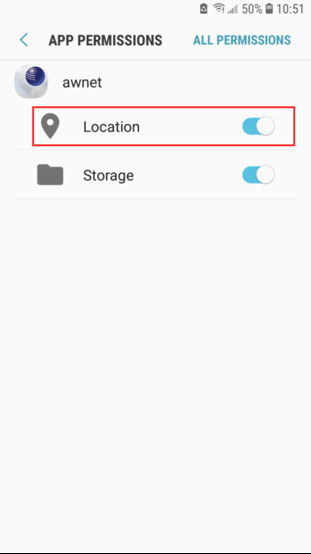
- Temporarily turn off virus software, like Bitdefender, which is known to cause connection issues.
- The Android phone may not connect to the Ambient Wireless SSID if it cannot resolve the DNS address client3.google.com, and will instead try to use the LTE network.To avoid this, temporarily disable Switch to mobile data on your on your device under Settings -> Connections -> WiFi -> Advanced -> Switch to mobile data. You can re-enable this after you are finished.or:
- Swipe down from the top of the screen, select Settings, press Data usage and then flick the Mobile data switch from On to Off – this will completely turn off your mobile data connection. You can re-enable this after you are finished.
- To connect your console to your wireless router and the Internet, you must first download the awnet app
 to your phone or tablet. The awnet app is only a console configuration tool and is not used to view your live data.The app is available here:
to your phone or tablet. The awnet app is only a console configuration tool and is not used to view your live data.The app is available here:
Google Play: https://play.google.com/store/apps/details?id=com.dtston.ambienttoolplus
Note: The most common mistake is to download the AmbientTool app, which is designed for the first generation WS-2902. - Press and hold the WIND + and PRESSURE – buttons at the same time for four seconds. (2) The WiFi icon will begin flashing rapidly and the characters M-B will flash, indicating the console is broadcasting a WiFi signal.
- Run the Ambient Weather awnet app
 , and select Add a Device:
, and select Add a Device: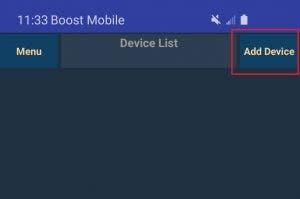
- Proceed through the awnet wizard following the instructions at the bottom. On the fourth panel, select Scan enter your 2.4 GHz router’s name (SSID) and WiFi password:
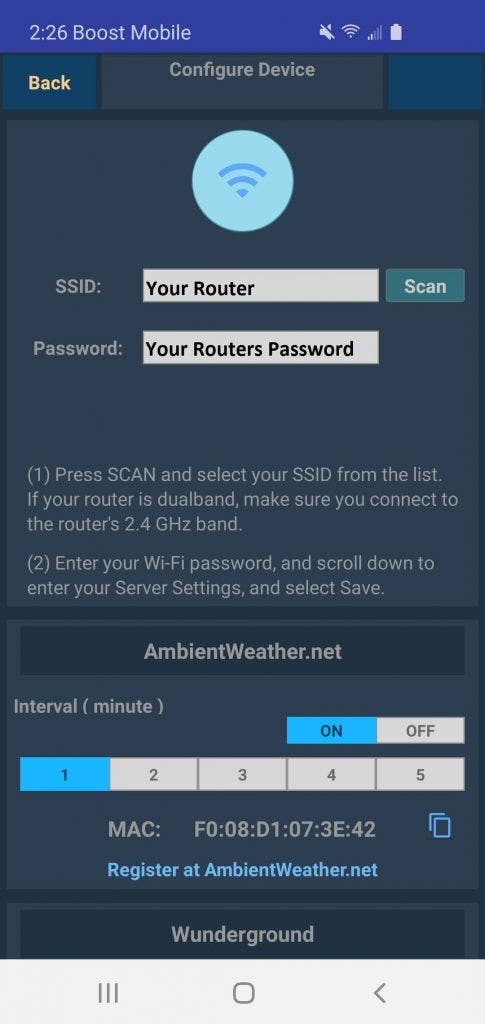
Important Note: If you own a dual band router, and the SSIDs (router name) are different for the two different bands, make sure you select the 2.4 GHz Band. - Scroll to the bottom and select ‘Save’
- If the problem persists, rerun this help guide, but this time, connect the phone to the console WiFi AMBWeather-WIFI first, before proceeding to Step 5:
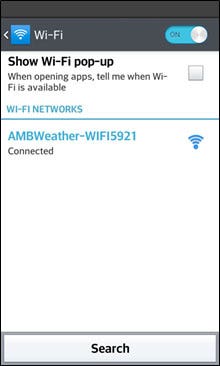
- If you continue to have an issue, try a different android or apple device. The most common issue is typing it in wrong if you own and Apple, or not selecting it when you Scan Devices on and Android.
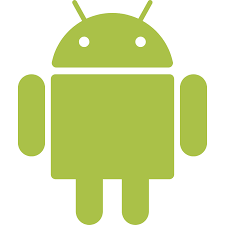 WiFi Connection Video, Android: WiFi Connection Video, Android
WiFi Connection Video, Android: WiFi Connection Video, Android
**NOTE** MAKE SURE YOU ARE USING THE AC POWER ADAPTER THAT CAME WITH YOUR CONSOLE. THE CONSOLE WILL NOT CONNECT TO WIFI WITHOUT THE POWER ADAPTER BEING USED.
... Permalink
PWSWeather (or PWSWeather.com) is a free, public weather data hosting service.
PWSweather.com is a program to bring together data from personal weather stations worldwide, display it and make it available for other purposes.
They specialize in product integration, like integrating Rachio Sprinklers with Personal Weather Stations (PWS).
- To create a free account, visit: www.PWSWeather.com and tap the Register button or visit: https://www.pwsweather.com/register
- Tap the Add a station button:

- Now you will enter the detail information for the station and click save station when complete

- This will bring back to main stations screen and show you new station ID.

- Enter the Station ID and your PWSWeather password into AmbientWeather.net from the Devices Panel:
https://ambientweather.net/devices
Product Manual
https://www.pwsweather.com/faqs.php
Product Page
https://www.pwsweather.com/
Connect any of our IFTTT-enabled Ambient Weather Stations to your favorite Amazon Alexa device in just a few easy steps. After completing the steps below, you will have the ability to ask Alexa for things like weather reports, outdoor conditions, indoor conditions, and past weather events.
1. Confirm your station compatibility
First things first, let's confirm your compatibility. The following stations are IFTTT enabled and offer Amazon Alexa compatibility:
| Weather Stations | Compatible Sensors |
|---|---|
| WS-2902C | WH31E, WH31p, WH31LA PM25, PM25IN, WH32B |
| WS-2000 | WH31E, WH31p, WH31LA, PM25, PM25IN, WH31L, WH32SM, WH32B |
| WS-5000 | WH31E, WH31p, WH31LA, PM25, PM25IN, WH31L, WH32SM, WH32B |
| WS-50 | WH31E, WH31p |
| ObserverIP | WH31E, WH31p, WH31LA PM25, PM25IN, WH32B |
| WS-8480 | TX-3107, TX-3102, TX-3110B |
| WS-8482 | TX-3107, TX-3102, TX-3110B |
| WS-7078 | TX-3110B, TX-3102, TX-3110B |
| WS-7079 | TX-3110B, TX-3102, TX-3107 |
| WS-8478 | TX-3110B, TX-3102, TX-3107 |
If the station you own is not on this list, it does NOT currently work with Amazon Alexa.
To learn more about IFTTT Devices, check out our blog post: IFTTT Basics.
2. Connect Your Station to AmbientWeather.Net.
If your station is already connected to AmbientWeather.net, go ahead and move to Step #3.
If you are not connected, follow the instructions below to get set up. The Amazon Alexa Skill is based on your Ambient Weather Network account data and is REQUIRED before adding the skill to your Alexa.
- To connect your station to AmbientWeather.net, you must first link your weather station console to your WiFi Router. Look for the WiFi icon
 in the time field of the weather station console. If this icon is on, you are already connected to WiFi. If it is off, please reference these instructions HERE.
in the time field of the weather station console. If this icon is on, you are already connected to WiFi. If it is off, please reference these instructions HERE.
- Next, launch the console configuration app AWNET
 on your mobile device or tablet. The app will pick up the nearby device and display the weather station MAC address in the Device List. Please note: The AWNET app is only a console configuration tool and is not used to view your live data.
on your mobile device or tablet. The app will pick up the nearby device and display the weather station MAC address in the Device List. Please note: The AWNET app is only a console configuration tool and is not used to view your live data.
AWNET app Download for Android: https://play.google.com/store/apps/details?id=com.dtston.ambienttoolplus
AWNET app Download for iOS: https://itunes.apple.com/us/app/awnet/id1341994564 - Visit AmbientWeather.net and select Create Your Account. Use the MAC address you acquired in the previous step to register your account!
Don't forget to return to your personal dashboard once you've completed setting up Amazon Alexa. Ambientweather.net offers a customizable dashboard of your conditions and sensors along with a large interactive weather community where you can share your own forecasts and connect with stations in your area.
3. Download the Amazon Alexa Skill

Sign in to your Amazon account and add the Ambient Weather Skill at no cost.
Download the Ambient Weather Amazon Alexa Skill.
4. Ask Alexa
Once the Ambient Weather Skill has been enabled for Amazon Alexa, you can begin asking questions about your indoor and outdoor weather conditions.
Say: "Alexa, ask Ambient Weather… weather report."
This will provide you with your outdoor weather report. You can ask for your indoor weather report as well by saying, "indoor conditions."
Here are some sample commands:
- Weather Report
- Outdoor conditions
- Indoor conditions
- Yesterday's weather
- Conditions for October 15, 2020
- Conditions for September 2020
- Conditions for 2020
- Change default device to {the name of your device}
We hope you enjoy using this new skill from Ambient Weather. Have any questions? Contact us at support@AmbientWeather.com
... Permalink
To set alerts, login to your AmbientWeather.net account and select the Alerts page:
https://ambientweather.net/alerts

Text or Email alerts can be sent when a specific parameter is out of range.
If the value exceeds (greater than or less than) the alert amount, a text or email is sent.
Once the value falls within the normal range, the alert is reset, and an alarm can be sent again once outside the range again. This prevents repeated alerts for the same parameter.
The Notification Time Window is the minimum time after an alert can be repeated for the same condition. This is useful for parameters like wind speed, that change often and rapidly.
Here is an example scenario with the Notification Time Window set to 10 minutes.
If Wind Speed is greater than 20, send an alert.
- Time: 2:00 pm. Wind Speed is 24. Alert is sent.
- Time: 2:03 pm. Wind Speed is 12. Alert is reset.
- Time: 2:05 pm. Wind Speed is 26. Alert is not set because 5 minutes ago, the alert was already sent.
- Time: 2:12 pm. Wind Speed is 24. Alert is sent.
More than one alert can be set for the same parameter. Here is an example:
Wind Speed > 20 mph
Wind Speed > 30 mph
Wind Speed > 40 mph
Product Page
https://www.ambientweather.net
WeatherCam images can be uploaded, viewed, and shared on AmbientWeather.net as well as the Ambient Weather on iOS and Android apps.
Android: https://play.google.com/store/apps/details?id=net.ambientweather.dashboard&hl=en_US
iphone/ios: https://apps.apple.com/us/app
As of December 29, 2021, for FTP cameras Ambient now offers time lapse video of the uploaded screen shots with weather data overlay
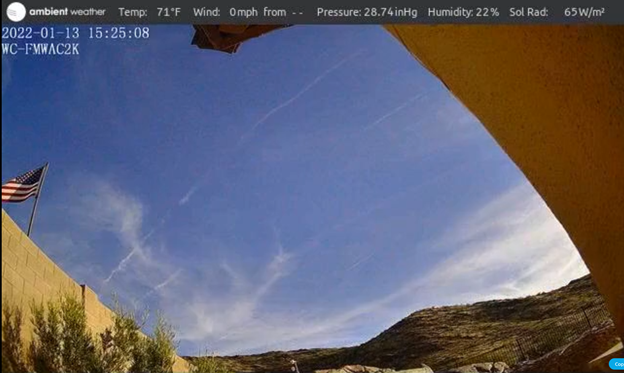
From the devices panel, select Add WeatherCam.
Next, choose the format for your camera (FTP or URL):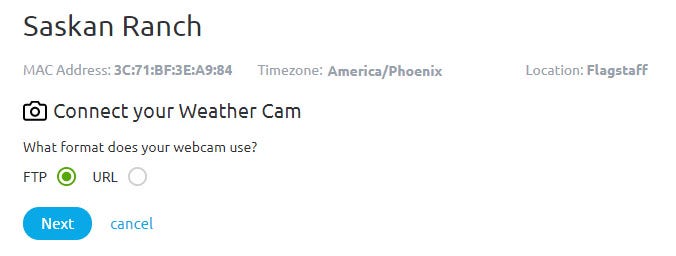
- FTP: Most network cameras include FTP upload.
- URL: If you are hosting on another website, provide a URL.
FTP option:
The website automatically generates the servername, username and password. Enter these credentials into your camera’s ftp network settings.
– Some cameras like Foscam may require you enter the server header ftp://ftp.ambientweather.net, rather than ftp.ambientweather.net.
– Select passive mode (PASV), if available.
– The maximum upload interval is one minute. Program an upload interval of 60 seconds or greater.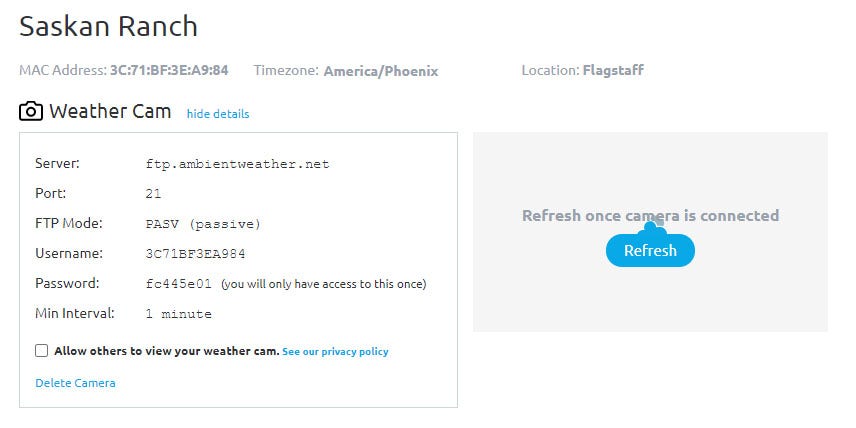
URL option:
Enter the static URL associated with your camera hosting software. An example for the Nest Camera is referenced below.
Once the camera image has successfully uploaded to the server, the image will appear next to the WeatherCam credentials.
To make your WeatherCam public, select the checkbox “Allow others to view your weather cam“. It will take up to 48 hours for approval. Only images that point outside and show a portion of the sky will be approved.
Once your WeatherCam is public, it will be displayed on the WeatherCam map: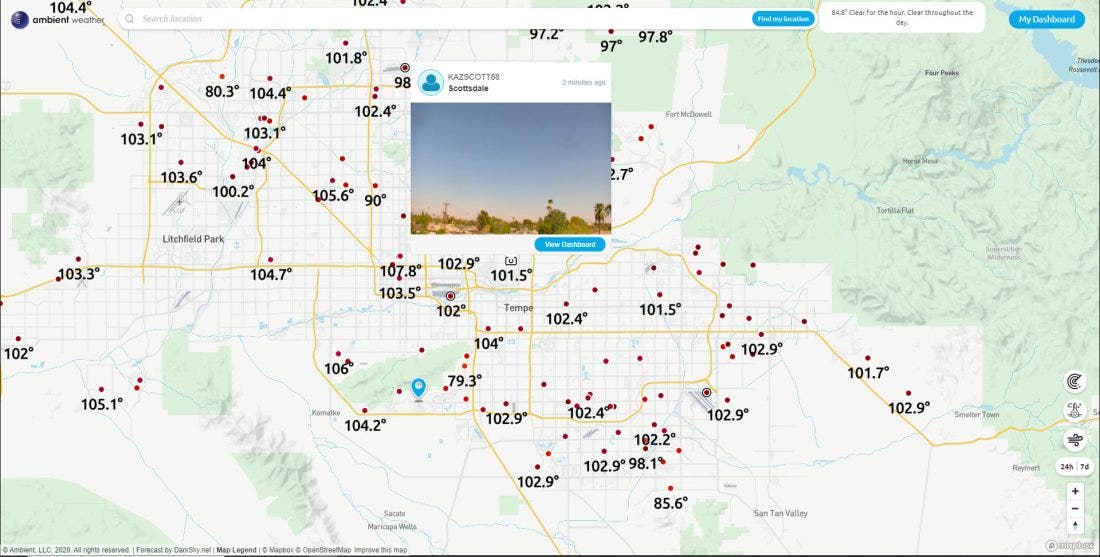

What is IFTTT?
IFTTT stands for “If This, Then That”. It is a simple way for two devices that are connected to the Internet to communicate with each other. It has become a standard for Home Automation and Smart Devices like Ambient Weather.
Here is an excellent article on IFTTT for beginners:
https://www.digitaltrends.com/cool-tech/what-is-ifttt-and-how-does-it-work/
What Can IFTTT do for Me?
Connect your weather station sensors to IFTTT and control external devices, like blinds, rain gauges, lights and switches. Use the IFTTT feature to connect to other web services such as Gmail, Facebook, Instagram, or Pinterest. The AmbientWeather.net server includes a handy timeline for tracking IFTTT triggered applets.
How do I Get Started?
- Go to IFTTT.com and create an account.
- Use one of the Ambient Weather applets:
https://ifttt.com/ambient_weather
or create your own. - To create your own Applet, visit:
https://ifttt.com/create
- Tap on the +this to choose a service, and enter ambient weather.

- Set the Trigger that triggers the event, and the parameter:

- Tap +that to connect the device you wish to control (Rachio Sprinkler, Wemo Switch, Hunter Binds, hue lights and thousands of other devices or web services.

- That’s it! Create hundreds of individual triggers for various conditions to make your home a smarter place.
All Time Top 10 Ambient Weather Applets:
- Get notified when it starts raining
- Blink the hue lights when it starts raining
- Tweet when a parameter falls below a certain value
- Tweet when a parameter rises above a certain value
- Turn off your sprinklers when it is too windy
- Turn off the Rachio Sprinklers and send a Gmail alert when it starts raining
- It’s too sunny to have the lights on
- Close your Hunter Blinds when it is too hot
- Change the hue lights color and dim lights when parameter is below a given value
- Turn off the sprinklers and blink the hue lights when it starts raining
Product Page
https://www.ambientweather.net

You can add or delete a device from the Devices panel:
To add a device, tap the + button next to Connect a New Device:
To delete a device, tap on the Ambient Weather icon to open the drop down menu, and select Delete this device.
Product Page
https://www.ambientweather.net
Please click on the Support / FAQ / Guides button in the lower right of the web page and select Product Buying Guide and this will walk you through the various options and allow you to add to your shopping cart
... PermalinkYou will first need to create an account if you do not already have one. After you create an account, sign in. Click on your account name at the top of the page and select My Account. On the left of the screen, you will see Product Registration, select this option. Enter your purchase date, serial number and product name into the fields and then select Save.
... PermalinkDo you have a question for us? Head on over to the Contact Us page to reach out!
- Getting Started
- WS-2902 Weather Station
- WS-2000 Weather Station
- WS-5000 Weather Station
- All Weather Stations
- Outdoor Weather Sensors
- Weather Station Mounting
- WS-4000 Weather Station
- DROP
- Indoor Home Monitoring Stations
- Indoor Home Monitoring Sensors
- Weather Cameras
- Ambient Weather Network
- Video Guides
- WS-2000 Videos
- WS-5000 Videos
- WS-3000 Videos
- WS-8482 Videos
- Build Your Own Weather Station Videos
- Ambient Weather Misc
- data (6)
- WS-2000 (189)
- WS-5000 (139)
- WS-1550-IP (80)
- WS-1900 (78)
- WS-2902 (175)
- WS-2902A (189)
- WS-2902B (86)
- WS-2902C (131)
- 6152-AIRBRIDGE (17)
- 6152-WEATHERBRIDGE (19)
- 6152-WEATHERBRIDGEPRO (19)
- 6152C-WEATHERBRIDGE (18)
- 6153-AIRBRIDGE (19)
- 6153-WEATHERBRIDGE (17)
- 6162-AIRBRIDGE (20)
- 6162-WEATHERBRIDGE (20)
- 6162C-WEATHERBRIDGE (19)
- 6163-AIRBRIDGE (19)
- 6163-WEATHERBRIDGE (20)
- 6250-AIRBRIDGE (18)
- 6250-WEATHERBRIDGE (19)
- 6250-WEATH (9)
- WS-0101 (6)
- WS-0262A (12)
- WS-0270 (8)
- WS-04 (6)
- WS-0416 (6)
- WS-05 (7)
- WS-06 (7)
- WS-07 (16)
- WS-08 (16)
- WS-0800-IP (50)
- WS-0802 (10)
- WS-09 (17)
- WS-0900-IP (71)
- WS-10 (22)
- WS-1000-WiFi (119)
- WS-1001-WiFI (123)
- WS-1002-WIFI (127)
- WS-1075 (14)
- WS-11 (15)
- WS-110 (17)
- WS-1171 (26)
- WS-1171A (17)
- WS-1171B (24)
- WS-1172 (23)
- WS-2002 (51)
- AmbientWeather.com (111)
- AmbientWeather.net (215)
- WS-100 (7)
- WS-1201-IP (121)
- WS-1401-IP (101)
- WS-1500-IP (34)
- WS-1900A (8)
- WS-50 (14)
- WS-50-WEATHERSTATION (8)
- WS-7078 (13)
- WS-7079 (13)
- WS-8478 (48)
- WS-8478A (48)
- 6250-WEATHERBRIDGEPRO (8)
- OBSERVERIP (50)
- WEATHERBRIDGE (13)
- WS-1200 (65)
- WS-1200-IP (113)
- WS-8480 (23)
- WS-1400-IP (98)
- WS-1600-IP (46)
- WS-1001-AIRBRIDGE (44)
- WS-1050 (6)
- WS-1175 (6)
- WS-1201 (71)
- WS-1201-AIRBRIDGE (43)
- WS-2000 (8)
- WS-5000 (8)
- WS-12 (14)
- WEATHERBRIDGEPRO (9)
- WS-1401-IP-WEATHERBRIDGE (55)
- PM2.5 (6)
- PM25 (13)
- WS-0265 (12)
- WS-0265-3000 (7)
- RC-8401 (17)
- WS-1173 (23)
- WS-1173A (23)
- WS-2080 (23)
- WS-2090 (24)
- WS-2095 (26)
- WS-2801 (20)
- WS-5305 (16)
- WH31B (8)
- WH31E (11)
- WH31L (10)
- WH31LA (8)
- WH31P (8)
- WH31SM (7)
- WH32B (7)
- AQIN (11)
- WH31 (7)
- WS-3000-X3 (18)
- WS-3000-X8 (16)
- AMBIENTCAM (13)
- AMBIENTCAMHD (12)
- WS-3000-X5 (17)
- WS-4000 (12)
- WS-09-C (6)
- WS-091-C (8)
- WS-2902D (11)
- WS-8482 (33)
- WS-5050 (27)
- WS-1965 (10)
- WeatherUnderground.com (27)
- WS-1000-BTH (7)
- F007TH (13)
- WS-2800 (13)
- WS-2801A (18)
- WS-8460 (11)
- Webcam (14)
- RC-8401A (7)
- RC-8465 (12)
- RC-8300 (6)
- RC-8300-WHITE (6)
- RC-8370-BLUE (8)
- RC-8370-GRAY (8)
- RC-8370-GREEN (8)
- RC-8370-RED (8)
- RC-8370-ROSE (8)
- RC-8370-SILVER (8)
- RC-8427 (11)
- WS-14 (13)
- WS-15 (8)
- WS-16 (8)
- WS-17 (8)
- WS-18 (9)
- WS-19 (9)
- WS-20 (10)
- WS-21 (8)
- WS-22 (6)
- WS-23 (6)
- WS-24 (7)
- WS-25 (9)
- WS-26 (6)
- WS-28 (6)
- WS-70 (6)
- WS-5000-IP (9)
- WH31PF (8)
- AMBIENTCAMHD3 (12)
- WS-2080A (13)
- WC-FMWAC2K (7)
- WS-1170 (7)
- WS-8365 (8)
- WS-2700 (7)
- WS-8400 (9)
- F007PF (18)
- F007T (8)
- F007TP (12)
- F008PFN (11)
- WS-5300 (10)
- WS-1000-WIFI (119)
- WS-1001-WIFI (123)
- ambientweather.com (111)
- Observerip (50)
- Weatherbridge (13)
- Ambientweather.net (215)
- ambientweather (15)
- ws-2000 (189)
- ws-5000 (8)
- Ws-5000 (139)
- ws-7078 (13)
- ws-7079 (13)
- WS-4000 (9)
- screen (0)
- kestrel4000 (0)
- measurements (0)
- LiNK (3)
- app (1)
- mobile (0)
- bluetooth (0)
- data (6)
- firmware (0)
- upgrade (0)
- battery (4)
- kestrel5features (0)
- elite (0)
- sportsman (0)
- 5700 (0)
- 5700elite (0)
- hornady (0)
- 2700 (0)
- elitevssportsman (0)
- 5700vselite (0)
- kestrelvskestrelballistics (0)
- nightvision (0)
- calibration (0)
- BerryComplaint (0)
- (11)
- altitude (0)
- iphone (0)
- android (0)
- gunprofile (0)
- setup (0)
- laser (0)
- range (0)
- finder (0)
- rangefinder (0)
- terrapin (0)
- bushnell (0)
- steiner (0)
- m830 (0)
- conx (0)
- newcon (0)
- raptar (0)
- cugr (0)
- sig (0)
- kilo (0)
- 1800 (0)
- nitro (0)
- 4000vs5000 (1)
- VaneMount (0)
- chronograph (0)
- gun (0)
- densityaltitude (0)
- BarometricPressure (0)
- StationPressure (0)
- SyncBaro (0)
- SyncAlt (0)
- errormessages (0)
- inclination (0)
- slant (0)
- angle (0)
- target (1)
- impeller (0)
- temperature (0)
- humidity (0)
- blackglobe (0)
- Android (0)
- alerts (2)
- downloads (1)
- iOS (0)
- OSX (0)
- Windows (0)
- warranty (1)
- tune-up (0)
- training (0)
- wind (1)
- megaphone (0)
- repair (0)
- Products (0)
- ab (0)
- profile (0)
- loader (0)
- transfer (0)
- windows (0)
- manuals (1)
- troubleshooting (1)
- CoxBox (0)
- maintenance (0)
- 25 (0)
- SpeedCoach (0)
- heartratebelt (0)
- SUP (0)
- factoryreset (0)
- strokerate (0)
- speed (0)
- split (0)
- speedreading (0)
- storkerate (0)
- timer (0)
- bluesensor (0)
- blacksensor (0)
- wiring (0)
- strokemodes (0)
- display (0)
- StrokeCoach (0)
- rubber (0)
- bumper (0)
- backlight (0)
- installation (0)
- graphs (0)
- force (0)
- curve (0)
- angles (0)
- wash (0)
- riggers (0)
- power (0)
- work (0)
- slip (0)
- pitch (0)
- bushings (0)
- releasenotes (0)
- strokecoach (0)
- stroke (0)
- coach (0)
- speedcoach (0)
- ballistics (0)
- instruction (0)
- instructions (0)
- manual (0)
- K4Firmware (0)
- AverageWindDirection (0)
- WindRoseUse (0)
- accurateKestrel5seriesreadings (0)
- spraydrift (0)
- Dicamba (0)
- NaN (0)
- BadEnviro (0)
- ballisticsolutions? (0)
- HiDegError (0)
- chargingCoxBox (0)
- empoweroarlock (0)
- rifle (0)
- twist (0)
- gun (0)
- oarlock (0)
- port (0)
- starboard (0)
- KestrelLiNKiOSDataExportsolutions (1)
- email (1)
- export (1)
- issue (1)
- OarlockCalibration (0)
- pininterferance (0)
- dongle (0)
- link (3)
- 1000 (0)
- 2000 (0)
- 3000 (0)
- 2500 (0)
- 3500 (0)
- blank (0)
- issues (0)
- connect (1)
- connecting (0)
- pair (0)
- pairing (0)
- kestrel (0)
- heart (0)
- rate (0)
- belt (0)
- find (0)
- Speedcoach (0)
- GPS (0)
- Firmware (0)
- Update (2)
- Bluetooth (0)
- Live (0)
- Link (3)
- speedocach (0)
- gps (0)
- oc (0)
- sup (0)
- live (0)
- stream (0)
- remotely (0)
- phone (0)
- logbook (0)
- ios (0)
- error (0)
- compare (0)
- boats (0)
- rowing (0)
- crew (0)
- varsity (0)
- 8 (0)
- mac (0)
- osx (0)
- application (0)
- program (0)
- software (0)
- cellular (0)
- wifi (4)
- coverage (0)
- model (0)
- multiple (0)
- two (0)
- empower (0)
- viewed (0)
- trainingpack (0)
- streaming (0)
- cloud (0)
- different (0)
- which (0)
- stream.live (0)
- one (0)
- boat (0)
- oar (0)
- length (0)
- inboard (0)
- oars (0)
- span (0)
- outboard (0)
- register (1)
- magnetic (0)
- declination (0)
- var (0)
- variable (0)
- true (0)
- noth (0)
- magnet (0)
- compass (0)
- direction (0)
- hailer (0)
- blueocean (0)
- charging (0)
- capacity (0)
- usage (0)
- device (0)
- dataplan (0)
- celluar (0)
- crack (0)
- door (1)
- defect (0)
- Kestrel (0)
- waterproof (0)
- defective (0)
- line (0)
- 5000 (0)
- change (1)
- changelog.software (0)
- code (0)
- update.difference (0)
- version (0)
- VER (0)
- Ruger (0)
- ammo (0)
- ammunition (0)
- wizard (0)
- high (0)
- definition (0)
- window (0)
- small (0)
- adjust (0)
- monitor (0)
- subsonic (0)
- transonic (0)
- drop (4)
- scale (0)
- factor (0)
- long (0)
- muzzle (0)
- velocity (0)
- 22 (0)
- LR (0)
- 22LR (0)
- life (1)
- bars (0)
- shut (0)
- off (0)
- turn (0)
- on (0)
- solar (0)
- charge (0)
- pressure (0)
- wbgt (0)
- equation (0)
- formula (0)
- measurement (0)
- natural (0)
- wet (0)
- bulb (0)
- density (0)
- evaporation (0)
- rad (0)
- delta (0)
- dew (0)
- point (0)
- chill (0)
- heat (0)
- index (0)
- internet (0)
- connection (0)
- reconnecting (0)
- reconnect (0)
- difference (0)
- differences (0)
- corecoxbox (0)
- cox (0)
- box (0)
- changes (0)
- coxbox (0)
- core (0)
- 08 (0)
- backwards (0)
- compatible (0)
- harness (0)
- microphone (0)
- charger (0)
- cup (0)
- trade (0)
- discount (0)
- trade-in (0)
- in (0)
- Credit (0)
- connector (0)
- smart (0)
- additional (0)
- new (2)
- replaceable (0)
- update (2)
- maintain (0)
- salt (0)
- saltwater (0)
- water (0)
- corrosion (0)
- float (0)
- communication (0)
- wireless (0)
- upload (0)
- session (0)
- summary (0)
- csv (0)
- fit (0)
- download (2)
- distance (0)
- time (0)
- sensor (1)
- seat (0)
- accessory (0)
- accessories (0)
- gps.speaker (0)
- flex (0)
- record (0)
- start (0)
- begin (0)
- accumulate (0)
- purchase (0)
- come (0)
- date (0)
- set (0)
- daylight (0)
- timezone (0)
- zone (0)
- incorrect (0)
- nk (0)
- UN (0)
- number (0)
- lithium (0)
- batteries (0)
- ship (0)
- shipment (0)
- UPS (0)
- mail (0)
- view (0)
- text (0)
- texts (0)
- alert (1)
- maxordinate (0)
- bullet (0)
- course (0)
- instructional (0)
- learn (0)
- more (0)
- tutorial (0)
- how (0)
- button (0)
- cable (0)
- side (0)
- top (0)
- 5500 (0)
- 4dof (0)
- Hornady (0)
- holder (0)
- mount (0)
- tight (0)
- file (0)
- rebalance (0)
- Manuals (1)
- axial (0)
- form (0)
- aff (0)
- adjustment (0)
- create (0)
- sensitivity (0)
- table (0)
- mv (0)
- temp (0)
- mvtemp (0)
- drifting (0)
- recalibration (0)
- lose (0)
- losing (0)
- profiles (0)
- store (0)
- storage (0)
- targets (0)
- hold (0)
- cal (0)
- cps (0)
- calibrate (0)
- ballistic (0)
- solver (0)
- AB (0)
- tab (0)
- broken (0)
- replacement (1)
- longest (0)
- max (0)
- maximum (0)
- 3rd (0)
- party (0)
- apps (0)
- applications (0)
- capture (0)
- steps (0)
- getting (0)
- started (0)
- units (0)
- metric (0)
- imperial (0)
- mph (0)
- kph (0)
- celsuis (0)
- fahrenheit (0)
- bad (0)
- real (0)
- Elite (0)
- Applied (0)
- athlete (0)
- team (0)
- personal (0)
- account (0)
- dark (0)
- mode (0)
- sessions (0)
- maxpbr (0)
- NoGo (0)
- FarZR (0)
- hud (1)
- simultaneous (0)
- switch (0)
- screens (0)
- toggle (0)
- single (0)
- card (0)
- dope (0)
- remote (0)
- control (0)
- purpose (0)
- use (0)
- values (0)
- elevation (0)
- spin (0)
- drift (0)
- simultaneously (0)
- Picatinny (0)
- fw (0)
- back (0)
- light (0)
- red (0)
- white (0)
- notch (0)
- front (0)
- clip (0)
- drain (0)
- minimum (0)
- HUD (1)
- concrete (0)
- 5200 (0)
- pouring (0)
- pour (0)
- MK-III (0)
- Agriculture (0)
- Ag (0)
- Farming (0)
- Portlog (0)
- portable (0)
- bl (0)
- Rain (1)
- Gauge (1)
- tipping (1)
- buckets (1)
- quick (0)
- aj (0)
- accy (0)
- 1st (0)
- first (0)
- spddrp (0)
- dot (0)
- qkwind (0)
- wnddot (0)
- 12" (0)
- drill (0)
- accuracy (0)
- RainWiseNet (0)
- windlog (0)
- datalogger (0)
- dataloggers (0)
- reed (0)
- mkiii (1)
- mk-iii (0)
- rain (1)
- gauge (1)
- raingauge (0)
- agromet (0)
- telemet (0)
- MKIII (1)
- Anemometer (0)
- Wind (1)
- Sensor (1)
- Fan (0)
- Blades (0)
- Direction (0)
- Speed (0)
- Top (0)
- Relative (0)
- Cables (0)
- Wires (0)
- MAV (0)
- Mini (0)
- Aervane (0)
- Humidity (0)
- Temperature (0)
- Sensors (1)
- weather (0)
- station (0)
- receiver (0)
- IP-100 (0)
- CC3000 (0)
- Receiving (0)
- Signal (0)
- frequency (0)
- transmit (0)
- transmission (0)
- receive (0)
- packets (0)
- oracle (0)
- multi (0)
- factory (0)
- reset (0)
- reboot (0)
- refresh (0)
- unfreeze (0)
- Portable Weather Station (0)
- computer (0)
- laptop (0)
- Portable (0)
- Weather (0)
- Station (0)
- working (0)
- operational (0)
- logging (0)
- interval (0)
- intervals (0)
- 15 (0)
- minutes (0)
- telemetry (0)
- cell (0)
- fifteen (0)
- rainwise.net (0)
- down (0)
- offline (0)
- no (0)
- radio (0)
- signal (0)
- rainwise (0)
- rainguage (0)
- guage (0)
- clogged (0)
- rainfall (0)
- missing (0)
- count (0)
- assembly (0)
- outside (0)
- 6 (1)
- volt (0)
- panel (0)
- placeholder (0)
- id (0)
- google (0)
- itunes (0)
- realtime (0)
- plus (0)
- + (0)
- Profile (0)
- Loader (0)
- 4500 (0)
- library (0)
- broke (1)
- d1 (2)
- d2 (2)
- d3 (2)
- active (1)
- bore (0)
- height (0)
- site (0)
- scope (0)
- guid (0)
- os/x (0)
- disease (0)
- spread (0)
- virus (0)
- corona (0)
- covid (0)
- covid19 (0)
- contagious (0)
- fire (0)
- DOF (0)
- WD (0)
- ambient (0)
- environment (0)
- head (0)
- of (0)
- charles (0)
- regatta (0)
- hocr (0)
- gpx (0)
- 4072 (0)
- release (0)
- notes (0)
- latest (0)
- hosr (0)
- schuykill (0)
- quik (0)
- legal (1)
- legends (0)
- PWSWeather (2)
- WeatherUnderground (0)
- images (0)
- diagram (0)
- magnetospeed (0)
- magneto (0)
- v3 (0)
- sporter (0)
- MagnetoSpeed (0)
- military (0)
- V3 (0)
- Sporter (0)
- Chronograph (0)
- sd card (0)
- suppressors (0)
- silencers (0)
- lab barrels (0)
- projectiles (0)
- bullets (0)
- suppressor (0)
- rail adapter (0)
- spacer (0)
- bayonet (0)
- dashes (0)
- t1000 (0)
- target hit indicator (0)
- KestrelMet (5)
- disconnect (0)
- save (0)
- MK4 (0)
- notify (0)
- MK4-C (0)
- WS-2000 (189)
- WS-5000 (139)
- RAIN COIL (1)
- WS-1550-IP (80)
- WS-1900 (78)
- WS-2902 (175)
- WS-2902A (189)
- WS-2902B (86)
- WS-2902C (131)
- 6152-AIRBRIDGE (17)
- 6152-WEATHERBRIDGE (19)
- 6152-WEATHERBRIDGEPRO (19)
- 6152C-WEATHERBRIDGE (18)
- 6153-AIRBRIDGE (19)
- 6153-WEATHERBRIDGE (17)
- 6162-AIRBRIDGE (20)
- 6162-WEATHERBRIDGE (20)
- 6162C-WEATHERBRIDGE (19)
- 6163-AIRBRIDGE (19)
- 6163-WEATHERBRIDGE (20)
- 6250-AIRBRIDGE (18)
- 6250-WEATHERBRIDGE (19)
- 6250-WEATH (9)
- WS-0101 (6)
- WS-01PF (4)
- WS-01T (5)
- WS-0262A (12)
- WS-0270 (8)
- WS-04 (6)
- WS-04-WHITE (5)
- WS-0416 (6)
- WS-05 (7)
- WS-06 (7)
- WS-07 (16)
- WS-08 (16)
- WS-0800-IP (50)
- WS-0802 (10)
- WS-09 (17)
- WS-0900-IP (71)
- WS-10 (22)
- WS-1000-WiFi (119)
- WS-1001-WiFI (123)
- WS-1002-WIFI (127)
- WS-1075 (14)
- WS-11 (15)
- WS-110 (17)
- WS-1171 (26)
- WS-1171A (17)
- WS-1171B (24)
- WS-1172 (23)
- WS (1)
- WS-2002 (51)
- AmbientWeather.com (111)
- AmbientWeather.net (215)
- WS-100 (7)
- WS-1201-IP (121)
- WS-1401-IP (101)
- WS-1500-IP (34)
- WS-1900A (8)
- WS-50 (14)
- WS-50-WEATHERSTATION (8)
- WS-7078 (13)
- WS-7079 (13)
- WS-8478 (48)
- WS-8478A (48)
- WS- (3)
- 6250-WEATHERBRIDGEPRO (8)
- 6251-AIRBRIDGE (4)
- 6322-AIRBRIDG (1)
- OBSERVERIP (50)
- WEATHERBRIDGE (13)
- WS-1200 (65)
- WS-1200-IP (113)
- WS-8480 (23)
- WS-1400-IP (98)
- WS-1600-IP (46)
- WS-1001-AIRBRIDGE (44)
- WS-1050 (6)
- WS-1175 (6)
- WS-1201 (71)
- WS-1201-AIRBRIDGE (43)
- WS-1401-IP-WEATHERBRID (1)
- WS-2902B (3)
- WS-2902A (3)
- WS-2902 (2)
- WS-2000 (8)
- WS-2002 (2)
- WS-5000 (8)
- WS-8482 (2)
- WS-0262A (1)
- WS-50 (1)
- WS-8478 (1)
- WS-8480 (2)
- WS-1000 (1)
- WS-1001 (1)
- WS-1002 (1)
- WS-12 (14)
- WEATHERBRIDGEPRO (9)
- WS-1401-IP-WEATHERBRIDGE (55)
- PM2.5 (6)
- PM25 (13)
- WS-0265 (12)
- WS-0265-3000 (7)
- WS-84 (2)
- RC-8401 (17)
- WS-1173 (23)
- WS-1173A (23)
- WS-1280 (4)
- WS-2080 (23)
- WS-2090 (24)
- WS-2095 (26)
- WS-2801 (20)
- WS-5305 (16)
- WS-1070 (3)
- WS-1080 (5)
- WS-1090 (5)
- WH31B (8)
- WH31E (11)
- WH31L (10)
- WH31LA (8)
- WH31P (8)
- WH31SM (7)
- WH32B (7)
- WH32E (4)
- AQIN (11)
- WH31 (7)
- WS-3000-X3 (18)
- WS-3000-X8 (16)
- Weathercloud.net (4)
- 6250 (3)
- AIRBRIDGE (4)
- AMBIENTCAM (13)
- AMBIENTCAMHD (12)
- CWOP (4)
- EasyWeather (3)
- NANO (3)
- WS-3000-X5 (17)
- WS-4000 (12)
- WS-09-C (6)
- WS-091-C (8)
- specs (0)
- carrier (0)
- plan (0)
- WS-290 (1)
- WS-2902D (11)
- WS-8482 (33)
- WS-8482-KITS (5)
- cost (0)
- place (0)
- same (0)
- baro (0)
- barometric (0)
- public (0)
- others (0)
- can (0)
- see (0)
- WS-8480WS-2902C (3)
- WS-5050 (27)
- WS-1965 (10)
- OBSERVERIP2 (2)
- WeatherUnderground.com (27)
- WS-02A (2)
- WS-1000-BTH (7)
- WS-50-C (1)
- WS-1401-IP-WEA.WS-GL032 (1)
- F007TH (13)
- FT005TH (2)
- FT012TH (5)
- WS-03 (1)
- WS-2800 (13)
- WS-2801A (18)
- WS-8460 (11)
- WS-2902C (1)
- 6251-AI (1)
- Webcam (14)
- OBSERVERIP2.0 (1)
- PM25 (2)
- PM25IN (4)
- 625 (1)
- RC-8401A (7)
- RC-8465 (12)
- WH19 (1)
- WH2C (4)
- WH2F (3)
- WH32G (2)
- WH32M (2)
- WH3C (2)
- WH5 (2)
- WH6 (2)
- RC-6050 (4)
- RC-8300 (6)
- RC-8300-WHITE (6)
- RC-8320 (3)
- RC-8365 (4)
- RC-8370-BLUE (8)
- RC-8370-GRAY (8)
- RC-8370-GREEN (8)
- RC-8370-RED (8)
- RC-8370-ROSE (8)
- RC-8370-SILVER (8)
- RC-8419 (5)
- RC-8427 (11)
- RC-8473 (5)
- RC-8487 (4)
- WS-01 (2)
- WS-14 (13)
- WS-15 (8)
- WS-16 (8)
- WS-17 (8)
- WS-18 (9)
- WS-19 (9)
- WS-20 (10)
- WS-21 (8)
- WS-22 (6)
- WS-23 (6)
- WS-24 (7)
- WS-25 (9)
- WS-26 (6)
- WS-28 (6)
- WS-70 (6)
- connectivity (0)
- lost (0)
- WS-5000-IP (9)
- WH31PF (8)
- WC-FMWAC2K.WS-1965 (1)
- Amazon.com (1)
- globe (0)
- 5400 (0)
- stress (0)
- WS2902 (1)
- AMBIENTCAMHD3 (12)
- RC-1200BS (2)
- RC-1200BSNA (2)
- RC-1200BWDN (2)
- RC-1200MTTHA (2)
- RC-1200WB-IL (2)
- RC-1200WBA (2)
- RC-1200WBDN (2)
- RC-1200WSA (2)
- RC-1250CHA (2)
- RC-1400WBA (2)
- RC-1800WSTH (2)
- WS-2080A (13)
- WS-5050 (4)
- WC-FMWAC2K (7)
- RC-8461 (3)
- RC-9362 (4)
- WC-FMWAC2K WH31E (2)
- WS-1170 (7)
- WS-8365 (8)
- W (2)
- WS-1401-IPWS-1550-IP (1)
- Ambient Devices Forecaster (1)
- WR-111B (2)
- WR-112 (1)
- 9175-22 (2)
- WS-152B (1)
- WS-152BN (1)
- WS-208TBH (1)
- WS-228TBH (1)
- WS-G3303THB (1)
- WS-GL025 (3)
- WS-GL025-CM (3)
- WS-GL026 (3)
- WS-GL032 (4)
- WS-GL032-CM (3)
- WS-L0801TBH (1)
- WS-L0801THB (1)
- WS-L3303THB (1)
- WS-M0402THB (1)
- WS-M0921THB (1)
- WS-M201301TB (1)
- WS-M201301THB (1)
- WS-MDF0705THB (1)
- WS-YG302A-G (2)
- WS-YG302A-Y (2)
- 6322-WEATHERBRIDGEP (1)
- BAROMETER-26 (1)
- WEATHERSTATION-10 (1)
- WS-YG313-G (1)
- WS-YG313-Y (1)
- WS-YG315 (1)
- WS-YG332 (1)
- WS-YG357 (1)
- WS-YG365 (1)
- WS-YG633 (1)
- WS-YG634 (1)
- WS-YG640 (1)
- WS-YG709 (1)
- WS-YG710-6 (1)
- WS-YG710S-G (1)
- WS-YG710S-Y (1)
- WS-2700 (7)
- WS-8480A (1)
- Shipping (1)
- 6322-WEATHERBRIDGEPRO (3)
- 6357-WEATHERBRIDGEPRO (3)
- WEATHE (1)
- WS-8400 (9)
- 6322-AIRBRIDGE (3)
- Order Confirmation (1)
- F007PF (18)
- F007T (8)
- F007TP (12)
- F008PFN (11)
- 632 (1)
- WS-40 (2)
- WS-41 (2)
- WS-42 (4)
- WS-5300 (10)
- FT004T (1)
- FT005T (1)
- 9103-22 (1)
- 6357-AIRBRIDGE (2)
- AIRBRIDGE-RECEIVER (3)
- WEAT (1)
- 6251 (1)
- 6312 (1)
- 6351 (1)
- 6357 (1)
- WS-1401- (1)
- AmbientWeather.net AmbientWeather.com (1)
- AmbientWeather.net (2)
- AmbientWeather.com (1)
- WS-342 (2)
- TX-8340 (1)
- WS-8600 (5)
- WS-1000-WIFI (119)
- WS-1001-WIFI (123)
- TX-3110B (2)
- WR-111 (1)
- Affected Products AmbientWeather.net (1)
- Q-1400WB (1)
- WS-2902C-WS-2000 (1)
- ambientweather.com (111)
- WS-02 (1)
- WS-314 (1)
- TX-3102 (2)
- Affected Products AmbientWeather.com (1)
- BA212 (1)
- BA30806 (1)
- BASWAN (1)
- Fischer Instruments (1)
- WM-2 (2)
- 117-01 (1)
- 117-122-WOODBASE (1)
- 122-01 (1)
- WEATHERMOUNT (2)
- WEATHERMOUNT2 (2)
- WEATHERMOUNT-STAINLESS (1)
- WR-333 (1)
- WR-334 (1)
- TX-3107 (1)
- WR-091 (1)
- WR-088 (1)
- WR-089 (1)
- WM-5 (2)
- WS-2063 (1)
- WS-2063-W (1)
- WS-2063-W-P (1)
- rowing (0)
- strava (0)
- link (1)
- logbook (0)
- upload (0)
- fit (0)
- files (0)
- sync (1)
- sessions (0)
- bluetooth (1)
- xfr (0)
- sporter (0)
- app (1)
- connect (2)
- connection (0)
- no (1)
- power (2)
- turn (1)
- on (1)
- battery (1)
- d1 (2)
- d2 (2)
- d3 (2)
- kestrel (1)
- led (1)
- gun (0)
- profile (0)
- error (0)
- connected (0)
- ballistics (1)
- kestrelmet (5)
- name (0)
- names (0)
- enter (0)
- scroll (0)
- scrolling (0)
- tax (0)
- exempt (0)
- tax-exempt (0)
- taxes (0)
- free (0)
- order (0)
- sale (0)
- (1)
- long (0)
- range (0)
- lr (0)
- 22lr (0)
- true (0)
- centerfire (0)
- center (0)
- fire (0)
- share (0)
- weather (1)
- kmet (1)
- 6000 (2)
- underground (0)
- ambientweater.net (1)
- firmware (0)
- fw (0)
- updfate (0)
- spc (0)
- speedcoach (0)
- coxbox (0)
- oarlock (0)
- donge (0)
- Observerip (50)
- WS-1002-ip (1)
- WS-1600-IP (1)
- WS-1550-IP (1)
- bluetooh (0)
- iphone (0)
- ipad (0)
- change (0)
- log (0)
- update (0)
- drop (0)
- calibrate (0)
- calibration (2)
- direction (0)
- Soil Sensor Array (1)
- download (0)
- csv (0)
- data (1)
- kestrelmet (1)
- ObserverIP 2.0 (0)
- appear (0)
- appearing (0)
- showing (0)
- up (0)
- version (0)
- lightning detector (1)
- Weatherbridge (13)
- WS-5000-HEATER-AC (0)
- swingulator (0)
- use (0)
- empower (0)
- gate (0)
- oarsport (0)
- disable (0)
- inactivate (0)
- targets (0)
- hud (0)
- hide (0)
- not (0)
- show (0)
- first (0)
- 1st (0)
- quick (0)
- set (0)
- button. (0)
- Ambientweather.net (215)
- ssf (0)
- 1.49 (0)
- software (0)
- NANO-SD (0)
- no (0)
- estimate (0)
- speed (0)
- distance (0)
- mover (0)
- card (0)
- all (0)
- wind (0)
- capture (0)
- time (0)
- gps (0)
- wrong (0)
- locked (0)
- sig (0)
- sauer (0)
- 5k (0)
- 10k (0)
- air-soft (0)
- air (0)
- soft (0)
- dry (0)
- ammo (0)
- echo (0)
- suppress (0)
- filter (0)
- detect (0)
- berms (0)
- par (0)
- setting (0)
- length (0)
- longest (0)
- highest (0)
- wear (0)
- hold (0)
- shot (0)
- timer. (0)
- elapsed (0)
- filter (0)
- off (0)
- buzzer (0)
- mute (0)
- timer (0)
- batteries (0)
- life (0)
- how (0)
- delay (0)
- function (0)
- times (0)
- amount (0)
- presets (0)
- preset (0)
- group (0)
- saved (0)
- configuration (0)
- elite (0)
- code (0)
- practice (0)
- practiscore (0)
- score (0)
- shots (0)
- entry (0)
- rain (2)
- wet (0)
- pool (0)
- waterproof (0)
- withstand (0)
- ambientweather (15)
- ws-2000 (189)
- WS-1550 (0)
- ambientweather (1)
- ws-5000 (8)
- ws-3000 (1)
- weather station (1)
- Ws-5000 (139)
- WS-3000 (1)
- api (0)
- communication (0)
- protocol (0)
- ws-1000 (1)
- ws-2902-array (1)
- osprey (1)
- ambienweather (0)
- windows (0)
- osx (0)
- mac (1)
- new (1)
- WS-8487 (0)
- WS--2000 (1)
- issues (0)
- stop (0)
- working (0)
- sending (0)
- send (0)
- solutions (0)
- disconnect (0)
- Kestrel Met 6000 (1)
- heatstress (0)
- soil (0)
- moisture (0)
- kit (0)
- array (1)
- install (1)
- installation (0)
- sensor (1)
- v3 (0)
- display (0)
- issue (0)
- low (0)
- light (0)
- dark (0)
- night (0)
- optical (0)
- export (1)
- historical (1)
- past (1)
- shot-timer (0)
- shot (0)
- sensitivity (0)
- failed (0)
- google (0)
- pixel (0)
- live (0)
- stream (0)
- wi-fi (2)
- optimization (1)
- check (0)
- out (0)
- loading (0)
- purchase (0)
- stuck (0)
- personal information (1)
- 6000 (0)
- location (1)
- device (1)
- WS-5050 (0)
- ObserverIP2 (2)
- WS-1551-IP (0)
- ws-7078 (13)
- ws-7079 (13)
- AMBIENTWEATHERNETWORK (1)
- awn (3)
- add (1)
- additional (1)
- station (1)
- address (1)
- camera (1)
- better (1)
- resolution (1)
- share (0)
- public (0)
- ambient (1)
- met (0)
- internet (1)
- wifi (1)
- setup (1)
- kesterlmet (1)
- Humidity (1)
- ssf (0)
- scope (0)
- correction (0)
- sight (0)
- scale (0)
- factor (0)
- Rain (2)
- rain reset (1)
- WS-1938 (1)
- Indoor (2)
- Outdoor (2)
- WH31E (2)
- PM25in (1)
- WH31P (1)
- WH31PF (1)
- WH32B (1)
- barometeric pressure (0)
- heat stress (0)
- heat stress monitoring system (0)
- indoor sensor (2)
- outdoor sensor (2)
- ambientweather (1)
- non (0)
- metal (0)
- target (0)
- proof (0)
- hit (0)
- indicator (0)
- ws-1965 wh31e (1)
- kestrelmet.net (0)
- garmin (0)
- 901 (0)
- fortrex (0)
- compatible (0)
- WH51LW (1)
- changelog (0)
- WS-2902E (0)
- WS-1553-IP (1)
- WS-8480A (0)
- WS-4000 (9)
- tipping (1)
- bucket (1)
- gauge (1)
- Ambient Weather Network (3)
- Metric (1)
- Imperial (1)
- starting (1)
- boot (1)
- loop (1)
- rebooting (1)
- beep (1)
- beeping (1)
- Console (2)
- blank (1)
- black (1)
- New (2)
- Array (1)
- existing (1)
- console (2)
- talk (1)
- communicate (1)
- resync (1)
- humidity (1)
- readings (0)