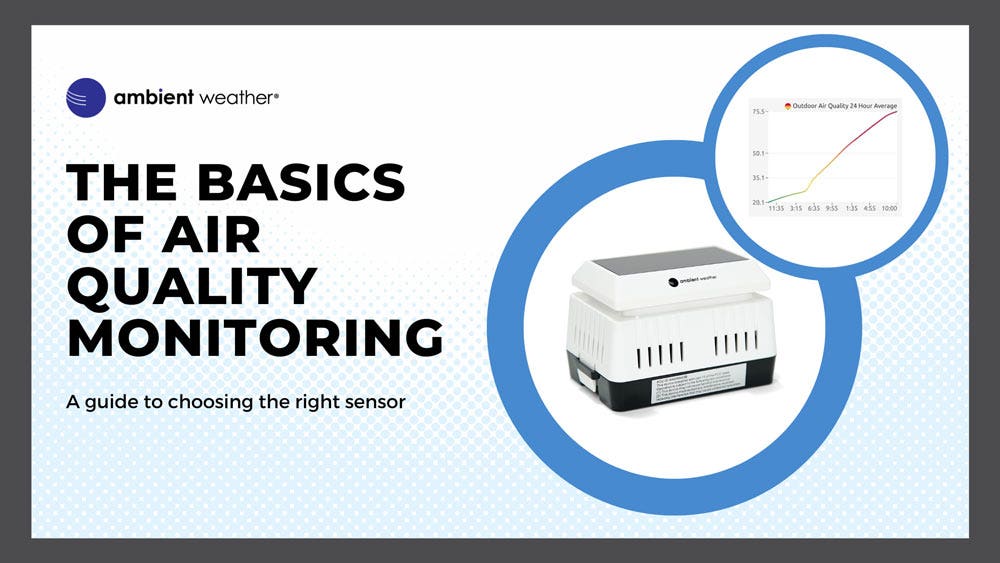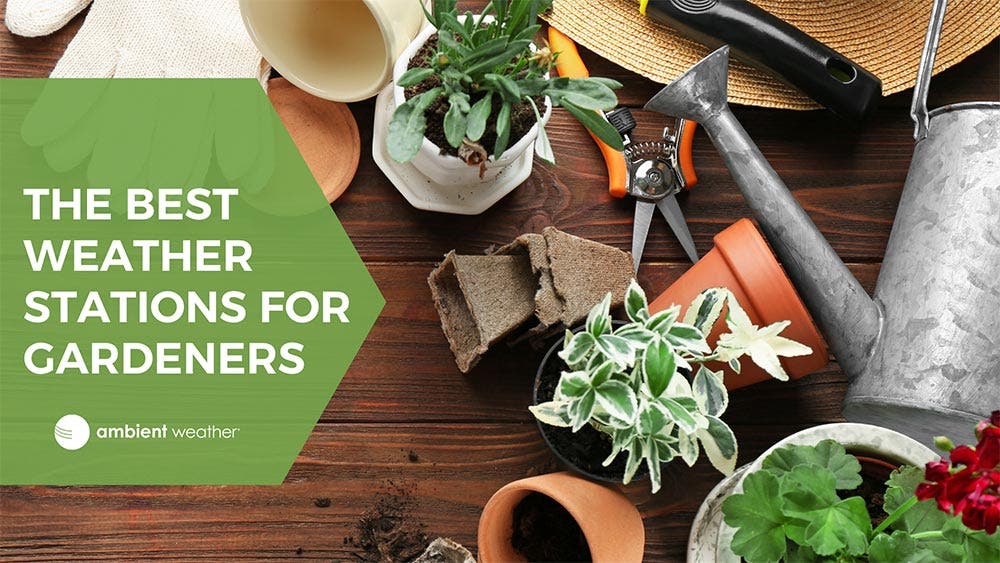Ambient Weather WS-1965 WiFi Weather Station w/ Remote Monitoring and Ambient Weather Network Access
The WS-1965 Ambient Weather Station is the latest weather station from Ambient Weather. This station includes WiFi remote monitoring, a color display, access to the Ambient Weather Network, and is compatible with nine sensor models. It is the perfect entry-level station for anyone interested in monitoring their backyard weather. The WS-1965 has all the features you need to get reliable readings of temperature, humidity, barometric pressure, rainfall, wind speed, wind direction, and more.
The WS-1965 features an all-in-one wireless sensor array that measures temperature, humidity, barometric pressure, wind speed, wind direction, and rainfall. The onboard WiFi connectivity option will monitor and track your weather data on the Ambient Weather Network.
View your current conditions on a bright, easy-to-read LCD display. The large font displays all the essential weather information, including indoor temperature and humidity, barometric pressure, date, time, and daily forecast.
The WS-1965 supports the following optional sensors: WH31E (8-channel), WH31P (8-channel), WH31PF (8-channel), WH31L-AA (1-channel), WH31SM (8-channel), WH31LA (4-channel) PM25, PM25IN and AQIN.
The WH31E, WH31P, and WH31PF share the same 8 total channels and display on the console. The additional sensor models do not display on the console, but pass-through to the Ambient Weather Network and can be viewed there.
The Ambient Weather Network is a powerful weather platform that lets you observe real-time hyperlocal weather, customize your own personal dashboard of weather "tiles" from your station feed, and share details of your weather socially, all for free. Download the Ambient Weather app on the iOS Store or Google Play, or visit AmbientWeather.net to get started.
Compare This Station With Other Top Selling Weather Stations
Weather Features
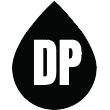
Dew Point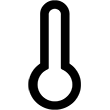
Forecast (Pressure Based)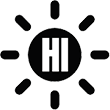
Heat Index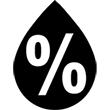
Humidity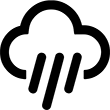
Rainfall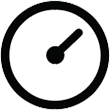
Relative Pressure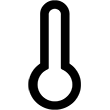
Temperature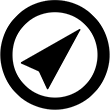
Wind Direction
Wind Speed
Wind Chill
Weather Services
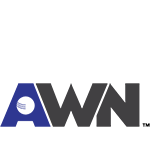
Ambient Weather Network
Weather Underground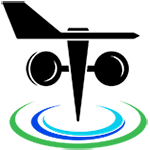
PWS Weather
Amazon Alexa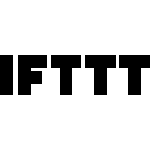
IFTTT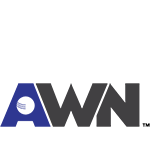
API
Additional Features
Weather Station Features
- Wireless all-in-one integrated sensor array measures wind speed, wind direction, temperature (F and C), humidity, wind speed, wind direction, and rainfall (Battery powered array, up to 2 years)
- Console measures indoor temperature, humidity, and barometer (Battery power only, up to 6 months)
- Supports both imperial and metric units of measure
- 915 MHz RF wireless transmission with a 300' line of sight range (100' under most conditions, with the exception of metal barriers)
- 16-second real-time updates on the console
- 60-second updates on the internet
- Encrypted WiFi internet two-way communication
- Calibration for all measured parameters
- NIST time synchronization from the internet
- Calendar (Month/date,2016-2099 Default Year 2016)
- Quartz Time (hour/minute) and Auto DST
- High/Low/Off backlight control (w/ AC adapter)
- Weather forecast: Sunny, Partly Sunny, Cloudy, Rainy, Stormy, and Snowy
- Min/Max for all parameters
- Rate of Change Pressure Graph for Barometer
- Low battery indicators
Weather Specifications
Indoor
Temperature Range: 32˚F to + 122 °F
Temperature Accuracy: ± 2 °F
Temperature Resolution: 0.1 °F
Humidity Range: 10 to 99%
Humidity Accuracy: ± 5%
Humidity Resolution: 1 %
Outdoor
Temperature Sensor Range: -40 to 149 °F (lithium batteries), -23 to 140 °F (alkaline batteries)
Temperature Accuracy: ± 1 °F
Temperature Resolution: 0.1 °F
Humidity Range: 10 to 99%
Humidity Accuracy: ± 5%
Humidity Resolution: 1 %
Barometric Pressure
Barometric Pressure Range: 8.85 to 32.50 inHg
Barometric Pressure Accuracy: ± 0.08 inHg (within range of 27.13 to 32.50 inHg)
Barometric Pressure Resolution: 0.01 inHg
Rain
Rain Range: 0 to 236 in.
Rain Accuracy: ± 10%
Rain Resolution: 0.01 in
Wind
Wind Direction Range: 0 - 360°
Wind Direction Accuracy: ± 10°
Wind Direction Resolution: 1°
Wind Speed Range:0 to 100 mph (operational)
Wind Speed Accuracy:± 2.2 mph or 10% (whichever is greater)
Wind Speed Resolution: 1.4 mph
Other Specifications
Power
Base station:AC adapter 5V DC 1A 110-240V 50-60 Hz
2 x AA battery backup, lithium non-rechargeable batteries recommended or alkaline (not included)
battery power only using WiFi mode expected battery life 5-6 months
Power Consumption:0.5 Watts (1.25 Watts during WiFi configuration mode)
Outdoor sensor array: 2 x AA lithium non-rechargeable batteries recommended or alkaline (not included)
expected battery life 2 years under normal conditions
Dimensions
Display Tablet Frame Dimensions (LxWxH):4.25" x 4.06" x 1.0"; w/ antenna up (LxWxH): 6.125" x 4.06" x 1.0"
Display Tablet LCD Dimensions (LxW): 3.75" x 3.125", digit height 3/8"
Sensor Array, appx. (HxLxW): 15.5" x 6.5" x 4.5"
WiFi
WiFi Specifications 802.11b/g/n
Line of sight WiFi RF transmission (in open air): 80 feet
WiFi Display Tablet RF Frequency: 2.4 GHz




















 WS-2902/WS-1900
WS-2902/WS-1900 WS-1965
WS-1965