Ambient Weather WS-7078 Smart Weather Station with WiFi Remote Monitoring and Alerts
Send real time data to AmbientWeather.net. The Ambient Weather Network offers an intuitive, interactive experience for monitoring your data across different platforms. Quickly view detailed information with our animated expandable modules.
Monitor indoor and outdoor conditions, including wind speed, wind direction, rainfall, UV, solar radiation, barometric pressure, indoor temperature, indoor humidity, dew point, heat index, wind chill and more.
The outdoor sensor array is powered by batteries. The projected battery life is 1-2 years with high quality lithium or alkaline batteries.
Also includes a temperature, humidity and barometer sensor inside the console, and can be monitored remotely at AmbientWeather.net.
Supports up to seven additional sensors. Mix and match wireless thermo-hygrometer (TX-3110B), pool, spa and pond (TX-3107) and soil moisture (TX-3102) sensors. The WiFi connection is very easy to set up and supports all WiFi routers. Includes UI or Web Browser interface for programming WiFi router connectivity.
The time is automatically synchronized through internet UTC time server, providing split second accuracy.
Ambient Weather's newest Professional Weather Station allows you to monitor your home and backyard weather conditions with the brilliant, easy-to-read color display. The enhanced Wi-Fi connectable option that enables your station to transmit its data wirelessly to the world's largest personal weather station network, Weather Underground.
Experience the convenience of having your personal weather information with you on the go using your computer, tablet, or mobile device.
Weather Features
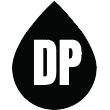
Dew Point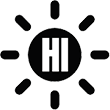
Heat Index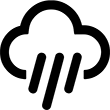
Rainfall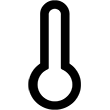
Temperature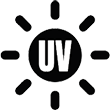
UV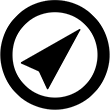
Wind Direction
Wind Speed
Wind Chill
Weather Services
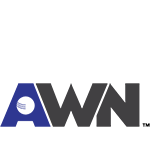
Ambient Weather Network
Weather Underground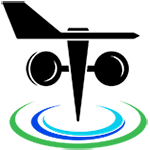
PWS Weather
Amazon Alexa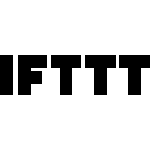
IFTTT
Weather Specifications
Indoor
Temperature Range: 23 to 122 °F (-5 to 50 °C)
Temperature Accuracy: 32 to 104°F: ° 1.8°F (0 to 40°C °1°C), <32°F or >104°F: ° 3.6°F (<0°C or >40°C ° 2°C)
Temperature Resolution: 0.1 °F/°C
Humidity Range: 0 to 100%
Humidity Accuracy: 0 to 90% RH +/- 2.5% RH @ 77°F (25°C), 90 to 100% RH +/- 3.5% RH @ 77°F (25°C)
Humidity Resolution: 1%
Outdoor
Temperature Range: -4 to 140 °F with alkaline batteries, -40 to 140 °F with Lithium e2 Energizer batteries
Temperature Accuracy: 131 to 140°F: +/- 0.9°F (55 to 60°C: +/- 0.5°C), 50 to 131°F: +/- 0.7°F (10 to 55°C: +/- 0.4°C), -4 to 50°F: +/- 2.3°F (-20 to 10°C: +/- 1.3°C), -40 to - 4°F: +/- 3.4°F (-40 to -20°C: +/- 1.9°C)
Temperature Resolution: 0.1 °F/°C
Humidity Range: 0 to 100%
Humidity Accuracy: 0 to 90% RH +/- 2.5% RH @ 77°F (25°C), 90 to 100% RH +/- 3.5% RH @ 77°F (25°C)
Humidity Resolution: 1%
Barometer
Altitude Range: -2288 to 16,416 feet (-697 to 5000 meters), Barometer Range: 15.94 to 32.48 inHg (540hPa to 1100hPa)
Accuracy: 20.67 to 32.48 inHg: +/- 0.15inHg (700 to 1100hPa: +/- 5hPa), 15.94 to 20.67 inHg: +/- 0.24inHg (540 to 700hPa: +/- 8hPa)
Resolution: 1hPa / 0.01inHg / 0.1mmHg
Solar Radiation
(Light) Range: 0 - 200 kLux
Resolution: 1 Lux
UV
Range: 0 to 15
Accuracy: 1
Resolution: 1
Rain
Range: 0 to 787.3 in (0 to 19999mm)
Accuracy: ± 7%
Resolution: 0.01 in (0.254 mm)
Wind
Direction Range: 0 to 360°
Direction Accuracy: ± 1°
Direction Resolution: 1°
Speed Range: 0 to 112mph (50m/s, 180km/h, 97knots)
Speed Accuracy: < 11 mph (5m/s): +/- 1.1 mph (0.5m/s), > 11 mph (5m/s): +/- 6% of point
Speed Resolution: 0.1mph, 0.1m/s, 0.1km/h, 0.1knots
Other Specifications
Power
Display backup power: 1 x CR2032 battery (included)
Display: DC 5V, 1.0A 100-240V 50 / 60 Hz UL rated Class 6 adaptor
Outdoor Sensor Array: 3 x AA Alkaline batteries recommended, Lithium Energizer for cold weather
WiFi
WiFi Standard 802.11b/g/n
WiFi Operating Frequency: 2.4 GHz
Setup User Interface (UI) support setup device: Built-in WiFi with WAP mode smart device, including laptops, computers, smart phones and tablets
Recommend web browser for setup UI: Web browser support of HTML 5, such as the latest versions of Chrome, Safari, IE, Edge, Firefox or Opera
Weight
Console: 0.7 lb. (332 grams) with batteries
Sensor Array: 1.6 lbs. (722 grams) with batteries
Other
Time synchronize method: Synchronized through internet UTC time server
Console Temperature Limits of Operation: 23 °F to 122 °F (-5°C to 50°C)








 3. Once connected, enter the following IP address into any browser’s address bar:
3. Once connected, enter the following IP address into any browser’s address bar:













