Ambient Weather WS-2902-ARRAY-ASSEMBLY Replacement Array Assembly, WS-1900A, WS-2000, WS-2902B and WS-2902C
$49.50
Availability:
In stock
SKU
WS-2902-ARRAY-ASSEMBLY
Replacement Array Assembly, WS-1900A, WS-2000, WS-2902B, WS-2902C
Includes UV sensor, solar radiation sensor, solar panel, battery compartment (battery cover is not included) and terminals, super capacitor, sensor board and wiring harness for rain, wind speed and direction sensors.
The current supply of this part will not work with the WS-1900, WS-2902 or WS-2902A (pre-2020 models). If you have a WS-1900, WS-2902 or WS-2902A you will need to purchase the WS-2902-ARRAY in the Related Products section below.Weather Features
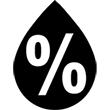
Humidity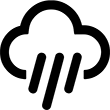
Rainfall
Solar Radiation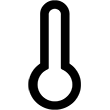
Temperature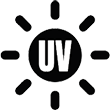
UV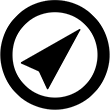
Wind Direction
Wind Speed
Related Products



 button to select this option.
button to select this option.
 WS-2902/WS-1900
WS-2902/WS-1900 WS-1965
WS-1965



