Ambient Weather WS-3000-X8 Wireless Thermo-Hygrometer with Logging, Alarming, Radio Controlled Clock with 8 Remote Sensors
The WS-3000-X8 monitors eight wireless remote sensors at the same time.
The comprehensive data logger includes a TFT full color display with monitoring of temperature, humidity, dew point and heat index, and allows you to monitor up to 8 channels at the same time.
The clock automatically synchronizes the time several times a day based on a radio signal from Fort Collins, CO (WWVB). The Radio Controlled Clock never needs resetting and is accurate to the second. The clock automatically adjusts for daylight savings time and your time zone. An override daylight savings time feature is available for residents in Arizona.
The reception attempt for the daily automatic synchronization with the radio time is performed several times a day. One successful synchronization per day is sufficient to accurately set the clock to the second.
Includes 24 time zones throughout the world.
The display allows you to choose from temperature, humidity, dew point, and heat index. For example, you can view channel 1 temperature, dew point or heat index from user friendly display.
High and low alarms can be set for any of the measured parameters. The audible and visual alarm will sound when a value is out of range.
The outdoor remote sensors includes dip switches for channel selection and units of measure (degF vs degC).
The sensor search mode allows you to re-sync sensors without removing and re-inserting batteries.
Optional temperature and humidity calibration is provided for the utmost accuracy, Although calibration is optional and not required, the purpose of calibration is to fine tune or correct for any sensor error associated with the devices margin of error and inevitable sensor drift associated with electronic measurements. The measurement can be adjusted from the console to calibrate to a known source.
Includes minimum and maximum temperature and humidity display with easy reset option.
Other features include imperial or metric units of measure.
PC Software:
The WS-3000 also includes PC software for advanced data analysis, console programming, and easy data extraction from the optional micro-SD card.
Weather Features
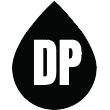
Dew Point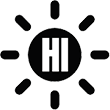
Heat Index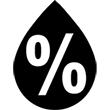
Humidity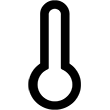
Temperature
Features
Weather Station Features
- 8 x Indoor/Outdoor temperature & humidity
- Outdoor temperature range: lithium batteries: -40°F to 140°F
- Outdoor temperature range: non-lithium batteries: -4°F to 140°F
- Indoor/Outdoor Humidity range 10% to 99%
- Dip switch selectable remote channels
- Auto Re-sync if sensor reception is interrupted
- Min/Max Memory for temperature & humidity
- Monitors temperature and humidity in up to 8 remote locations
- Includes 8 remote sensors - transmission range of up to 300 feet line of sight (100 feet under most conditions)
- Frequency: 915 MHz
- Update Rate: 60 seconds
- Console Dimensions (LxHxW): 3.25 x 4.5 x 0.375 in (base 1.5")
- Sensor Dimensions (LxHxW): 4.75 x 1.5 x 0.6 in
Power Requirements
- Console Power Consumption: 5V / 200 mA
- Console AC Adapter included (5V / 1 A)
- Remote Sensors - 2 x AA (not included)













 Mode Key to the Channel Reference Screen. Highlight ‘Setup’ for the Channel you wish to add a label to. Press the
Mode Key to the Channel Reference Screen. Highlight ‘Setup’ for the Channel you wish to add a label to. Press the  Selection key to access the Channel Reference screen. Use the
Selection key to access the Channel Reference screen. Use the  Scroll keys to highlight the label you wish to use. Press the
Scroll keys to highlight the label you wish to use. Press the  Selection key to save the selected Channel Reference. Press the
Selection key to save the selected Channel Reference. Press the  Mode key till you return to the Home screen to view the newly added label.
Mode key till you return to the Home screen to view the newly added label.









