Ambient Weather WS-1965 Wireless Console
This product is an additional WS-1965 Wireless Console for the WS-1965 Wireless Weather Station.
Our weather stations are capable of supporting multiple display consoles. This console is compatible with the following weather stations: WS-1900, WS-1965, or WS-2902D Weather Stations.
Includes: 1 x WS-1965 Wireless Console with Wi-Fi and AC Adaptor
Specifications
Indoor Temperature Range: 2˚F to + 122 °F
Indoor Temperature Accuracy: ± 2 °F
Indoor Temperature Resolution: 0.1 °F
Indoor Humidity Range: 10 to 99%
Indoor Humidity Accuracy: ± 5%
Indoor Humidity Resolution: 1%
Barometric Pressure Range: 8.85 to 32.50 inHg
Barometric Pressure Accuracy: ± 0.08 inHg (within range of 27.13 to 32.50 inHg)
Barometric Pressure Resolution: 0.01 inHg
Power
Base station: AC adapter 5V DC 1A 110-240V 50-60 Hz, Power Consumption:0.5 Watts (1.25 Watts during WiFi configuration mode)
2 x AA battery backup, lithium non-rechargeable batteries recommended or alkaline (not included) battery power only using WiFi mode expected battery life 5-6 months
Dimensions
Display Tablet Frame Dimensions (LxWxH):4.25" x 4.06" x 1.0"; w/ antenna up (LxWxH): 6.125" x 4.06" x 1.0"
Display Tablet LCD Dimensions (LxW): 3.75" x 3.125", digit height 3/8"
WiFi
WiFi Specifications 802.11b/g/n
Line of sight WiFi RF transmission (in open air): 80 feet
WiFi Display Tablet RF Frequency: 2.4 GHz


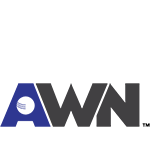






 WS-2902/WS-1900
WS-2902/WS-1900 WS-1965
WS-1965



