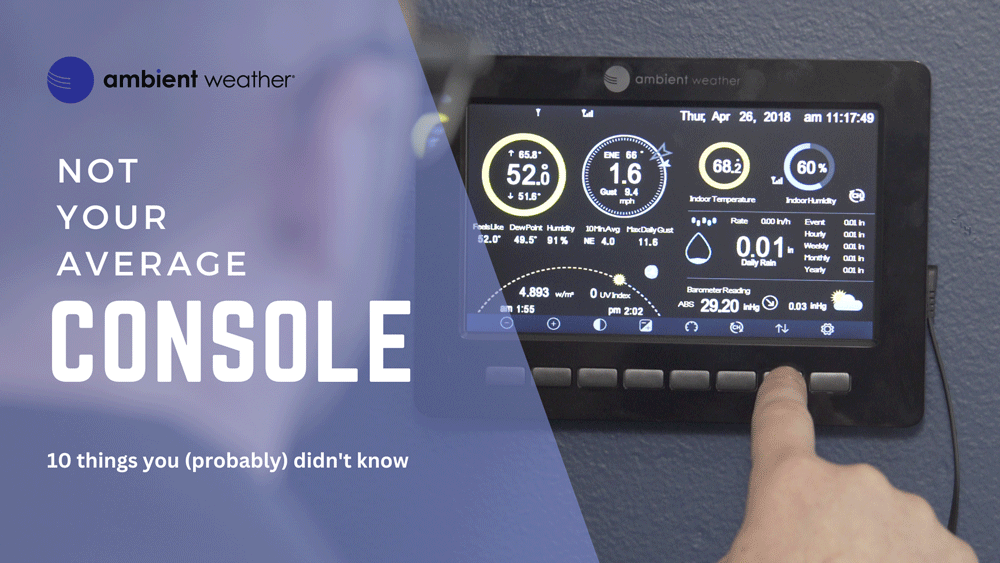Ambient Weather WH31LA Leak Detector for Models WS-1965, WS-2000, WS-4000, WS-5000 Weather Stations
$39.99
Availability:
In stock
SKU
WH31LA
- Buy 2 for $30.99 each and save 23%
- Buy 3 for $29.99 each and save 25%
- Buy 4 for $28.99 each and save 28%
Add up to four leak detectors to your Ambient Weather WS-1965, WS-2000, WS-4000, or WS-5000, weather station.
The leak detector can be placed on the floor and detect moisture. There are two sensitivity settings. When a leak is detected, a loud 90 db alarm sounds, and the leak detection is sent to the console and the cloud for instant email, text, push, or IFTTT alerting.
Features
- Detects water every 3 seconds.
- Emits a loud 90 db alarm when triggered.
- High or low sensor sensitivity selectable to meet different requirements.
- View live sensor data online at AmbientWeather.net
- Trigger email alerts, text messages, push, or trigger IFTTT actions.
- Each console supports up to 4 leak detectors.
- Battery power level displayed on AmbientWeather.net
Wireless Specifications:
- Line of sight wireless sensor array RF transmission (in open air): 330 feet, 100 feet under most conditions
- Sensor detecting interval: 3 seconds
- Sensor reporting interval: 60 seconds
- RF Frequency: 915 MHz
Power Consumption:
- 2 x AAA batteries (not included). Alkaline or Lithium is recommended.
- Battery life: one to two years (unless the alarm sounds).
Related Products









 9 times until Multi Channel Sensor Setup is highlighted and press plus
9 times until Multi Channel Sensor Setup is highlighted and press plus 




 to scroll to the character and press
to scroll to the character and press  to select the character. Press ‘OK’ to save your newly labeled Sensor. Press
to select the character. Press ‘OK’ to save your newly labeled Sensor. Press  to return to the setup page.
to return to the setup page.

 button to select this option.
button to select this option.