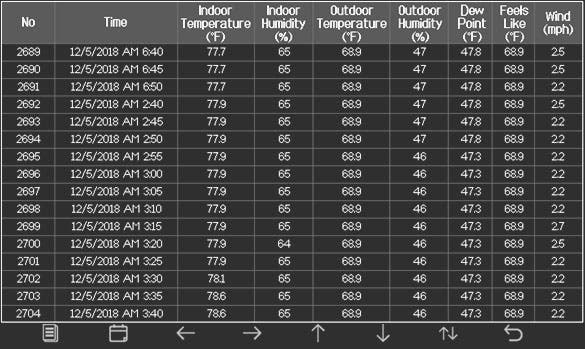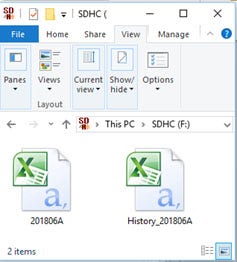AccuWeather® WS-2000 Ambient Weather System
Access authentic hyper-local weather data right from your backyard with the powerful weather system from Ambient Weather® and AccuWeather®. Monitor everything from wind speed to UV levels with an easy-to-read LCD display, connect to the Ambient Weather Network for a customized experience, and enjoy a complimentary 3-month subscription to AccuWeather Premium+ on the AccuWeather app, which includes extended forecasts, extended hourly forecast graphs, AccuWeather Alerts™, and an ad-free experience. Make informed decisions, stay safe, and enjoy the confidence that comes with hyper-local weather insights.
Introducing the AccuWeather® WS-2000 Ambient Weather System, a cutting-edge collaboration between industry leaders Ambient Weather and AccuWeather. This state-of-the-art weather station redefines traditional weather monitoring by providing you with authentic hyper-local weather data right from your backyard.
Equipped with an easy-to-read LCD color display, the AccuWeather® WS-2000 Weather System lets you effortlessly monitor a wide range of indoor and outdoor conditions. From wind speed, wind direction, and rainfall to UV, solar radiation, barometric pressure, and more – this weather station provides a comprehensive understanding of your local weather.
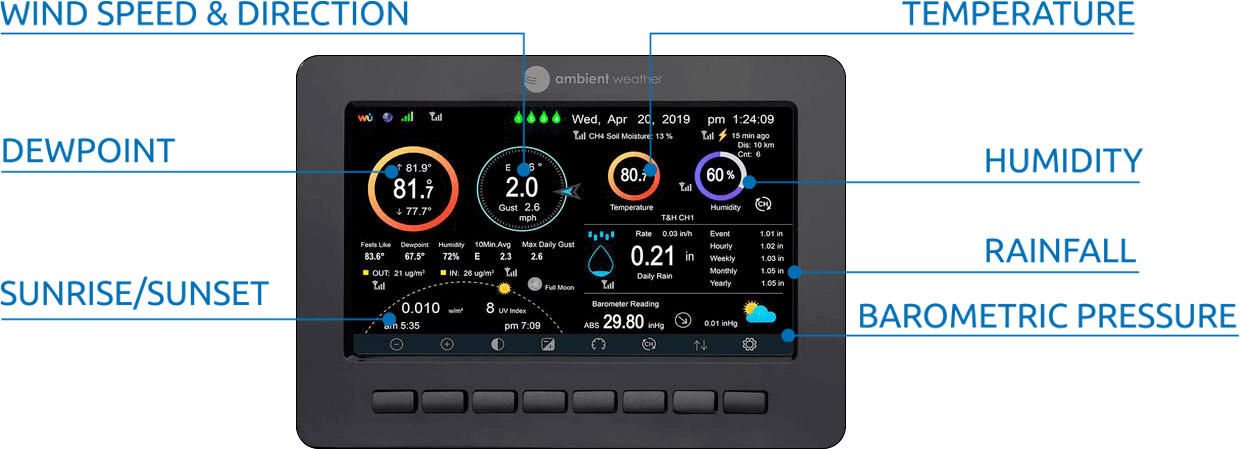
Ambient Weather and AccuWeather® Partnership
The collaboration with AccuWeather takes your weather monitoring experience to a new level of precision. AccuWeather's forecasts are seamlessly integrated into the Ambient Weather Network, ensuring you receive accurate and personalized weather updates. This synergy between hardware and software empowers users with the knowledge to make informed decisions about daily activities, travel plans, and outdoor pursuits.
AccuWeather Premium+
Unlock additional features in the AccuWeather app, including extended hourly forecast graphs, AccuWeather Alerts™, health and activities outlooks and an ad-free experience. AccuWeather Alerts™ are advanced notifications for severe weather threats such as hurricanes, tornadoes, blizzards, damaging winds, widespread flash flooding, and more (available for continental United States only). The alerts are prompted by AccuWeather's expert meteorologists, who monitor and analyze dangerous weather risks 24/7 and provide actionable insights at varying threat levels. Weather notifications from AccuWeather Alerts™ add an extra layer of protection to standard government watches and warnings. Access hyper-local, hyper-accurate, and hyper-fast severe weather notifications with threat assessment and actionable tips — so you're always prepared. Free trial is for 3-months, afterwards the annual subscription fee of $24.99 applies, and is only valid for new AccuWeather Premium+ Subscribers Only.
Ambient Weather Network
Forge connections within the weather enthusiast community by seamlessly linking your AccuWeather® WS-2000 Ambient Weather System to the Ambient Weather Network™ (AWN). Immerse yourself in an interactive weather community where your personalized online dashboard becomes a focal point for sharing your real-time weather data. This interactive platform empowers you to customize your dashboard according to your preferences and freely share your weather insights in the AWN community without additional cost. The Ambient Weather Network brings together like-minded individuals passionate about weather observation and analysis. Join the conversation, exchange valuable insights, and be a part of a community that shares your enthusiasm for understanding and appreciating the ever-changing weather patterns.
TFT Full Color LCD Display
Our sleek desktop display is freestanding or can be mounted on a wall. This vibrant, dynamic LCD display is easy to read day or night, features a light or dark background, and automatically controls brightness settings based on the time of day. Connect additional displays or add an AWN Weather Window (sold separately).
Measured parameters combine with calculated data:
- 'Feels Like' Temperature (Wind Chill and Heat Index)
- Dew Point
- Gust (the maximum wind speed sampled once per second in the 16-second update period)
- 10 Minute Wind Speed and Direction Average
- Sunrise, Sunset, Moon Phase
- Forecast
- And more!
The AccuWeather® WS-2000 Ambient Weather System also displays minimum and maximum conditions with time and date stamps and historical archived data, which can be exported to an SD Card (optional, not included) for advanced data analysis in Excel. The SD Card is also used for firmware updates.
Add-On Sensor Compatibility
- Supports a mix of 8 WH31E Temperature & Humidity Sensors, WH31P Waterproof Probe Temperature Sensor, and WH31PF Pool Float Sensors
- Supports 1 PM25 Outdoor Particulate Monitor
- Supports 1 PM25IN Indoor Particulate Monitor or 1 AQIN Air Quality Monitor
- Supports 4 WH31LA Leak Detectors
- Supports 1 WH31L Lightning Detector
- Supports 8 WH31SM Soil Moisture Sensors
Compare This Station With Other Top Selling AccuWeather® Weather Stations
Weather Features
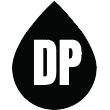
Dew Point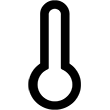
Forecast (Pressure Based)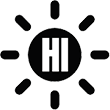
Heat Index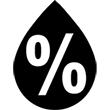
Humidity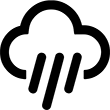
Rainfall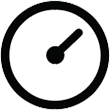
Relative Pressure
Solar Irradiance
Solar Radiation
Sunrise & Sunset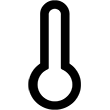
Temperature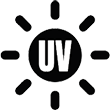
UV
Absolute Pressure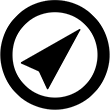
Wind Direction
Wind Speed
Wind Chill
Weather Services
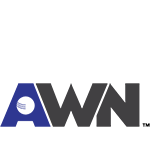
Ambient Weather Network
Amazon Alexa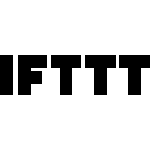
IFTTT
Weather Specifications
Indoor
Temperature Range: 14 to 140 °F
Temperature Accuracy: ± 2 °F
Temperature Resolution: 0.1 °F
Humidity Range: 10 to 99%
Humidity Accuracy: ± 5%
Humidity Resolution: 1 %
Outdoor
Temperature Sensor Range: -40 to 149 °F
Temperature Accuracy: ± 2 °F
Temperature Resolution: 0.1 °F
Humidity Range: 10 to 99%
Humidity Accuracy: ± 5%
Humidity Resolution: 1 %
Barometric Pressure
Range: 8.85 to 32.50 inHg
Accuracy: ± 0.08 inHg (within range of 27.13 to 32.50 inHg)
Resolution: 0.01 inHg
Solar Radiation
(Light) Range: 0 to 300,000 Lux / 0 to 27870.91 FC (Foot Candles)
Accuracy: ± 15%
Resolution: 1 Lux
Solar Irradiance
(Light) Range: 0 to 2367.798W/M2
Accuracy: ± 15%
Resolution: 0.001W/M2
UV
Range: 0 to 15
Accuracy: ± 1
Resolution: 1
Rain
Range: 0 to 394 in.
Accuracy: ± 10%
Resolution: 0.01 in
Wind
Direction Range: 0 - 360ş
Direction Accuracy: ± 1ş
Direction Resolution: 1ş
Speed Range: 0 to 100 mph (operational)
Speed Accuracy: ± 2.2 mph or 10% (whichever is greater)
Speed Resolution: 0.1 mph
Speed Calculation: Average wind speed in 16 second update period
Gust Calculation: Peak wind speed in 16 second update period
Other Specifications
Power
Base station: Input 5V DC; 6.5' 110-240V 50-60 Hz wall charger included, Power Consumption: 0.5 Watts
Indoor Remote sensor : 2 x AA batteries (not included)
Outdoor sensor array: 2 x AA batteries (Ultimate Lithium Energizer recommended, alkaline OK)
Dimensions
Display Tablet Frame Dimensions (LxWxH): 7.75 x 5.75 x 0.75”
Display Tablet :LCD Dimensions (LxW): 6.25 x 3.5”
Display resolution: 800 x 480 pixels
Sensor Arrray, appx. (HxLxW): 14 x 12 x 6"
Indoor thermometer-hygrometer-barometer (HxWxW): 4.75” x 1.5” x 0.6”
WiFi
WiFi Specifications 802.11b/g/n
Line of sight WiFi RF transmission (in open air): 80 feet
WiFi Display Tablet RF Frequency: 2.4 GHz





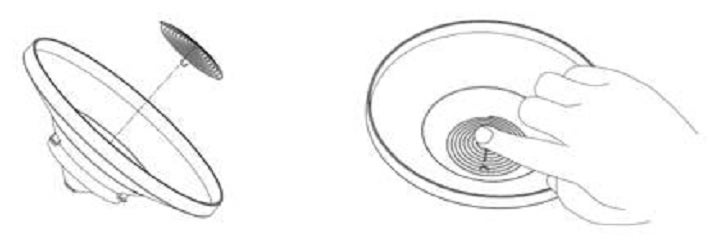

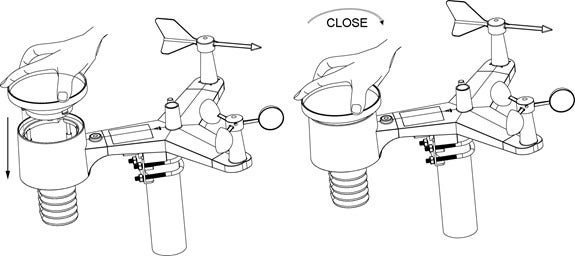


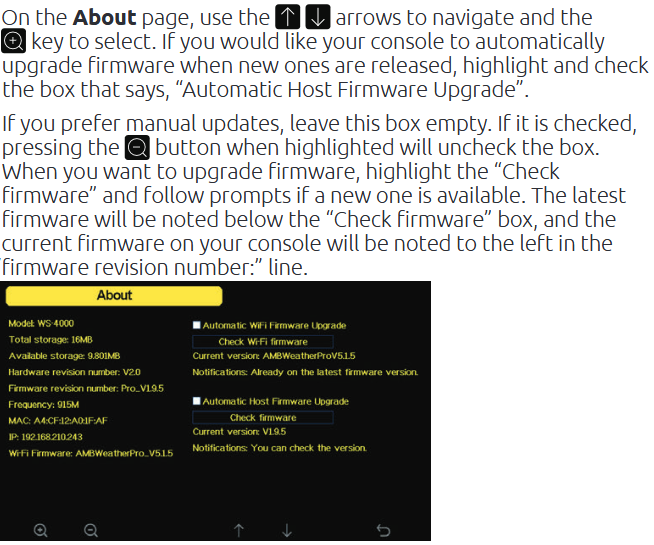
 from your mobile device.
from your mobile device.

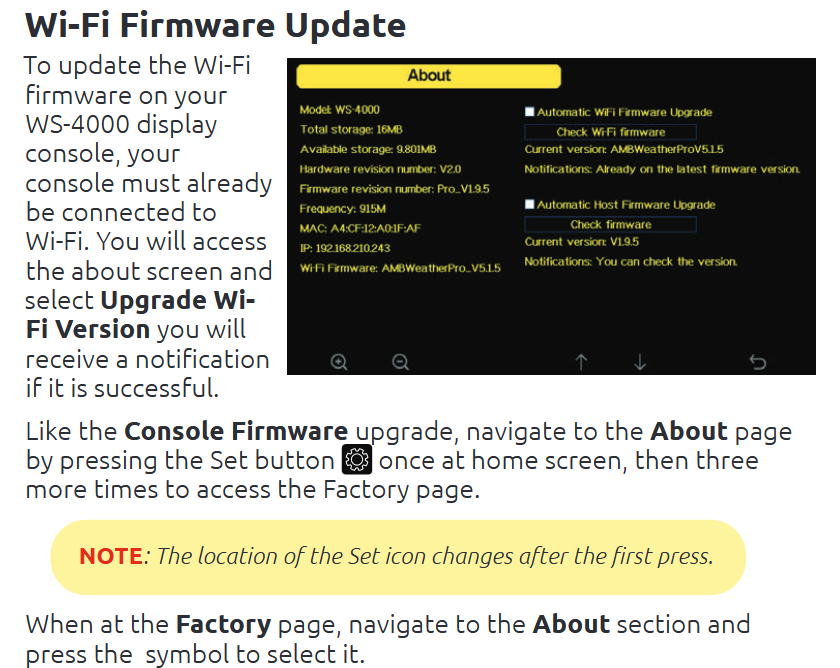
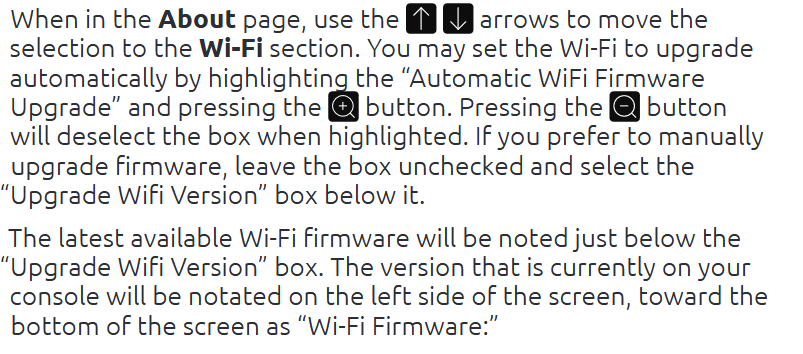
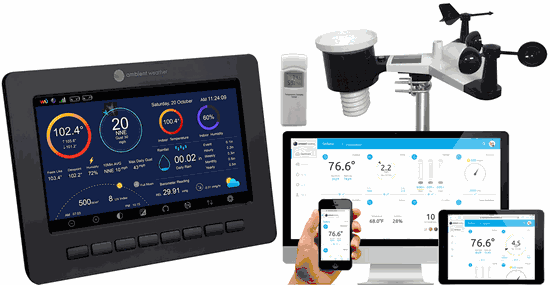
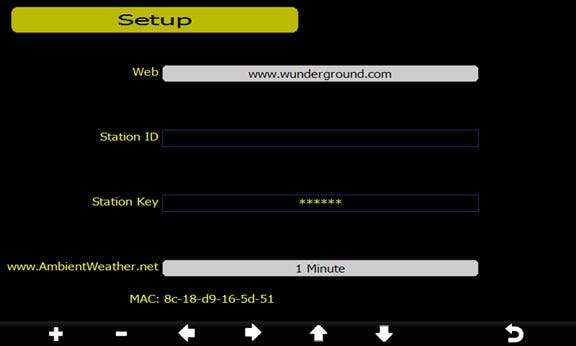
 until the Wi-Fi Scan Setup field is highlighted. Select the plus button
until the Wi-Fi Scan Setup field is highlighted. Select the plus button  to select your Wi-Fi network (2.4 GHz) and press the Enter key
to select your Wi-Fi network (2.4 GHz) and press the Enter key  and enter the Wi-Fi password.
and enter the Wi-Fi password.
 , left or right
, left or right 
 to scroll to the character, and press to select the enter
to scroll to the character, and press to select the enter  character. Press OK when complete. Press
character. Press OK when complete. Press  to return to the WiFi Network setup page. Leave the password blank if the WiFi network is not encrypted.
to return to the WiFi Network setup page. Leave the password blank if the WiFi network is not encrypted.
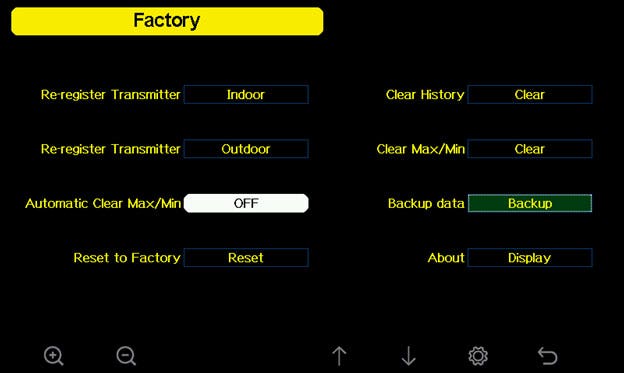
 to select Reset to Factory Default. Press or key to popup the Message Box ”Are you sure you want to reset to factory default?” Press
to select Reset to Factory Default. Press or key to popup the Message Box ”Are you sure you want to reset to factory default?” Press  to select Yes. Press the
to select Yes. Press the