Frequently Asked Questions
Tag WS-1965
If the lightning sensor has a weak signal, please check the following:
- Make sure both the console firmware: How Do I Update The WiFi Firmware, WS-2000 And WS-5000? are up to date.
- Make sure all the dip switches in the Lightning sensor are in the down position. Power down and up the sensor after changing the dip switch positions for changes to take effect.
- Power down the WS-2000 console then power it back up.
- Re-register the Lightning sensor through the Sensor ID screen.
- Ensure that the sensor is within 300 ft line of sight with your indoor console.
- We recommend the WH31-SRS as an enclosure for the lightning detector. https://ambientweather.com/wh31-srs-solar-radiation-shield







Absolute pressure is the measured atmospheric pressure.
Absolute pressure is not corrected to sea-level conditions.
To compare pressure conditions from one location to another, meteorologists correct pressure to sea-level conditions (referred to as relative pressure, or pressure relative to sea-level).
Because the air pressure decreases as you rise in altitude, the sea-level corrected pressure (the pressure your location would be at if located at sea-level) is higher than your measured pressure if you live above sea-level and lower than your measured pressure if you live below sea-level.
The following is the absolute pressure lapse rate as a function of altitude for standard day conditions:
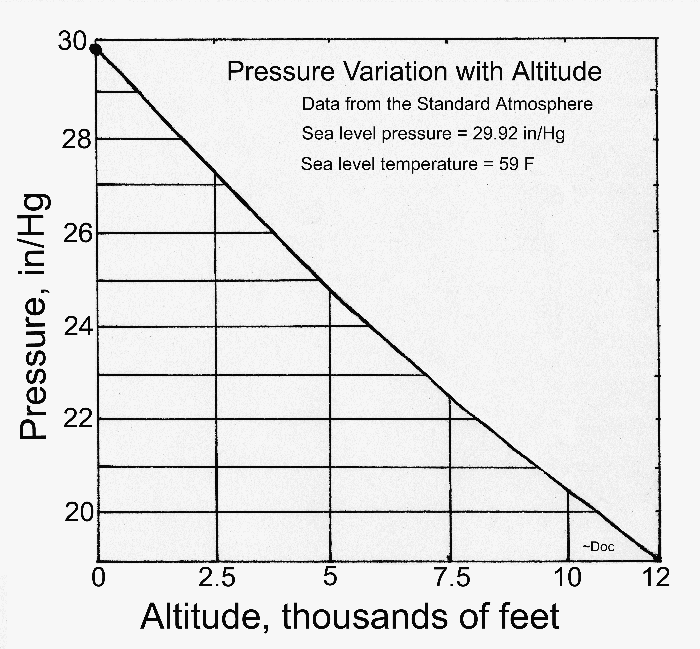
Relative pressure is the atmospheric pressure corrected to sea-level conditions.
To compare pressure conditions from one location to another, meteorologists correct the measured pressure (referred to as absolute pressure) to sea-level conditions. Because the air pressure decreases as you rise in altitude, the sea-level corrected pressure (the pressure your location would be at if located at sea-level) is higher than your measured pressure if you live above sea-level and lower than your measured pressure if you live below sea-level.
Relative pressure is larger than absolute pressure unless you live at or below sea-level.
You can check your local airport’s pressure here:
... Permalink
This guide provides installation and mounting solutions for weather stations for home, business and industry.
Mounting Rules Of Thumb
Wind: The wind gauge should be mounted four times the distance of the differential height of the tallest obstruction, or:
Distance = 4 (Obstruction Height – Pole Height)
or
Pole Height = Obstruction Height – Distance / 4
Example 1:
House = 20 ft tall, pole = 5′ tall. How far away from the house should I mount the pole?
Distance = 4 (20 – 5) ft = 60′ away from house.
Example 2:
House = 20 ft tall, distance = 50′. How tall should the pole be?
Pole Height = 20 – 50/4 = 7.5′
Temperature: Mount at least 5′ away from any radiation source (building, ground, vegetation, grass, rocks, etc).
 Weather Station Mounting General Guidelines (pdf)
Weather Station Mounting General Guidelines (pdf)
Weather.gov has excellent suggestions here:
https://www.weather.gov/media/epz/mesonet/CWOP-Siting.pdf
Mounting Options
Included in the table below is:
- Mounting solutions for various locations (ground, roof, eave, dock, fence, chimney, marine, automobile and more)
- Temperature radiation shields for temperature sensors
- Rain gauge shelves
- Compasses for wind direction calibration
| Weather Station Mounting Location | Weather Station Mounting Solution | Comments |
| Flat Roof Dock |
EZ-NPP | The EZ-NPP is a non-penetrating mount, ideal for flat roofs. Includes a strong platform with cinder blocks for ballast. |
| Ground (level cement pad) | EZ-NPP | The EZ-NPP is a non-penetrating mount, ideal for flat cement pad. Includes a strong platform with cinder blocks for ballast. Add Guy Wires (EZ-GWA) when adding additional mast extensions (EZ-125). |
| Ground (dirt or grass) | EZ-48 | The EZ-48 is ideal for non-flat surfaces, such as earth or grass. Consider 2′ ground stakes (EZ-245) for stability. Add Guy Wires (EZ-GWA) when adding additional mast extensions (EZ-125). |
| Pitched Roof | EZ-48 WeatherMount |
The EZ-48 can be mounted to straddle the apex of the roof. Consider optional tar pad kit and lag screws (EZ-46) to fix to the roof. You must drill holes and seal (waterproof). The WeatherMount can be angled to mount to any pitched surface. Consider optional tar pad kit (EZ-DSS-PADS) to fix to the roof and take up horizantal stress. Add Guy Wires (EZ-GWA) when adding additional mast extensions (EZ-125). |
| Eave | WeatherMount | The WeatherMount is the most universal weather station mount anywhere. It can be mounted to an eave and the 11″ horizantal offset provides clearance for gutters and overhang. Add Guy Wires (EZ-GWA) when adding additional mast extensions (EZ-125). |
| Chimney | EZ-29 | The EZ-29-24 chimney mounting pole kit provides a stable weather station mounting solution for chimneys. Provides straps for mounting around the chimney and avoid drilling holes in the chimney. Note that using your chimney can melt the weather station plastic components, and result in innacurate readings from the radiant heat. Add Guy Wires (EZ-GWA) when adding additional mast extensions (EZ-125). |
| Fence Post Side of Building, Wall and Gable |
EZ-30 EZ2-35W2MC WeatherMount |
The stable mounting kit provides an ideal solution for mounting to a fence post or the side of a building. Includes a 12″ horizantal offset. Add Guy Wires (EZ-GWA) when adding additional mast extensions (EZ-125). The EZ-35 is a simple pole mounting kit that attaches to a vertical surface with lag screws and a bracket. Add Guy Wires (EZ-GWA) when adding additional mast extensions (EZ-125). The WeatherMount is the most universal weather station mount anywhere. It can be mounted to an eave and the 11″ horizantal offset provides clearance for gutters and overhang. |
| Marine Environment | WeatherMount Stainless Steel | The stainless steel WeatherMount is designed for very harsh environments. The mount is guaranteed not to corrode. The stable mounting kit provides an ideal solution for mounting to a fence post or the side of a building. Includes a 12″ horizantal offset. |
| Antenna, railing, flag pole (mast to mast) | EZ-HD-PTP
EZ-HD-PTP-125 |
The EZ-HD-PTP is to be used with Ambient’s EZ2-35W2MC. Mount a EZ2-35W2MC to an existing sturdy mast (such as a radio/tv antenna, flag pole, etc.) with a stand off. Stand off varies depending on diameter of existing mast |
| Rain Gauge Mounts | RG100 | The universal rain gauge mounting shelf and hardware mounts to a fence post or mounting pole. Use a level (RGLEVEL) to insure accuracy. |
| Temperature and Humidity Radiation Shield | SRS100 | The SRS100 temperature and humidity radiation shield is a low cost solution for protecting temperature and relative humidity sensors. It consists of seven molded plastic plates and an UV inhibited ABS plastic mounting arm. |
Do It Yourself Mounting Options
For hints and tips on weather station mounting, join our Ambient Weather Network Facebook User’s Group:
https://www.facebook.com/groups/ambientweathernetwork/
and post pictures on where you want to install your weather station.
Product Page
https://AmbientWeather.com

What is IFTTT?
IFTTT stands for “If This, Then That”. It is a simple way for two devices that are connected to the Internet to communicate with each other. It has become a standard for Home Automation and Smart Devices like Ambient Weather.
Here is an excellent article on IFTTT for beginners:
https://www.digitaltrends.com/cool-tech/what-is-ifttt-and-how-does-it-work/
What Can IFTTT do for Me?
Connect your weather station sensors to IFTTT and control external devices, like blinds, rain gauges, lights and switches. Use the IFTTT feature to connect to other web services such as Gmail, Facebook, Instagram, or Pinterest. The AmbientWeather.net server includes a handy timeline for tracking IFTTT triggered applets.
How do I Get Started?
- Go to IFTTT.com and create an account.
- Use one of the Ambient Weather applets:
https://ifttt.com/ambient_weather
or create your own. - To create your own Applet, visit:
https://ifttt.com/create
- Tap on the +this to choose a service, and enter ambient weather.

- Set the Trigger that triggers the event, and the parameter:

- Tap +that to connect the device you wish to control (Rachio Sprinkler, Wemo Switch, Hunter Binds, hue lights and thousands of other devices or web services.

- That’s it! Create hundreds of individual triggers for various conditions to make your home a smarter place.
All Time Top 10 Ambient Weather Applets:
- Get notified when it starts raining
- Blink the hue lights when it starts raining
- Tweet when a parameter falls below a certain value
- Tweet when a parameter rises above a certain value
- Turn off your sprinklers when it is too windy
- Turn off the Rachio Sprinklers and send a Gmail alert when it starts raining
- It’s too sunny to have the lights on
- Close your Hunter Blinds when it is too hot
- Change the hue lights color and dim lights when parameter is below a given value
- Turn off the sprinklers and blink the hue lights when it starts raining
Product Page
https://www.ambientweather.net

The Ambient Weather Google Home app provides Ambient Weather personal weather station owners with the ability to get real-time rain, Air quality and leak alerting.
The connection process is now accomplished utilizing the Google home application. You can follow the guide at the link below to complete the connection process.
How do I Connect my Ambient Weather Network account to Google home?
This will allow you to ask for and receive information regarding if it is raining, what the air quality is, or if a leak has occurred.
The Air quality and leak alert does require the additional sensor to operate.

You can add or delete a device from the Devices panel:
To add a device, tap the + button next to Connect a New Device:
To delete a device, tap on the Ambient Weather icon to open the drop down menu, and select Delete this device.
Product Page
https://www.ambientweather.net
To reset the rain totals you will need to access the Web GUI. To acccess the Web GUI you first press and hold the Temp and Rain buttons together on the console for 5-10 seconds.

The console will then flash the wifi icon by time and date.

Then on your phone, tablet or computer go to settings, and then the wifi networks. Select the consoles access point. It will start with WN1965B-WIFI

It will say connected without wifi or no internet or sometimes it will checkmark. After that you open a web browser and type into the web address bar 192.168.4.1. If it pops up a screen that say login, use Admin for the username, make sure the password is blank, then click the login button.

It will then let you access the user interface. On the left click on rain totals.

It will then pop up the rain total screen. Here is will let you adjust to rain totals. If you are going to clear all the rain totals, at the bottom click reset.

Then the console will reset the rain totals.
... PermalinkTo Calibrate the sensors you will need to access the Web GUI. To acccess the Web GUI you first press and hold the Temp and Rain buttons together on the console for 5-10 seconds.

The console will then flash the wifi icon by time and date.

Then on your phone, tablet or computer go to settings, and then the wifi networks. Select the consoles access point. It will start with WN1965B-WIFI

It will say connected without wifi or no internet or sometimes it will checkmark. After that you open a web browser and type into the web address bar 192.168.4.1. If it pops up a screen that say login, use Admin for the username, make sure the password is blank, then click the login button.

It will then let you access the Web GUI. On the left click on Calibration.

It will then pop up the Calibration screen. Here is will let you adjust the sensors. In this example we highlighted UV gain. Just click on it and type in the adjustment. Then at the bottom click save

Then the console will calibrate to the new entry.
... PermalinkIf your console did not come with the MAC address on a sticker on the back of the console, there are 2 other ways of finding the MAC address. In the console settings with the mode button and via the Web GUI
Via the Mode Button

On the console press the mode button on the side of the console 6 times. It will then show the MAC address on the console display. It will be the first set of numbers left to right that are on the display.
Via the Web GUI
To acccess the Web GUI you first press and hold the Temp and Rain buttons together on the console for 5-10 seconds.

The console will then flash the wifi icon by time and date.

Then on your phone, tablet or computer go to settings, and then the wifi networks. Select the consoles access point. It will start with WN1965B-WIFI

It will say connected without wifi or no internet or sometimes it will checkmark. After that you open a web browser and type into the web address bar 192.168.4.1. If it pops up a screen that say login, use Admin for the username, make sure the password is blank, then click the login button.

It will then let you access the Web GUI. On the left click on Local Network.
It will then show you the MAC address for the console

If you get to a screen white screen that says 200 OK after clicking login. Click refresh on the web browser.
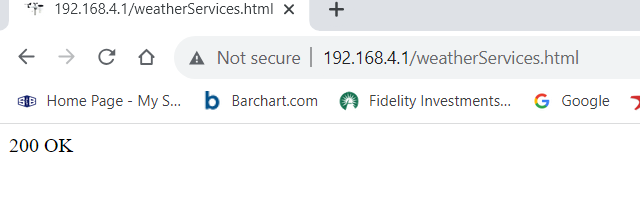
After refreshing, the Web GUI will load for you so you can enter your email and wifi credentials.

- Getting Started
- WS-2902 Weather Station
- WS-2000 Weather Station
- WS-5000 Weather Station
- All Weather Stations
- Outdoor Weather Sensors
- Weather Station Mounting
- WS-4000 Weather Station
- DROP
- Indoor Home Monitoring Stations
- Indoor Home Monitoring Sensors
- Weather Cameras
- Ambient Weather Network
- Video Guides
- WS-2000 Videos
- WS-5000 Videos
- WS-3000 Videos
- WS-8482 Videos
- Build Your Own Weather Station Videos
- Ambient Weather Misc
- data (6)
- WS-2000 (189)
- WS-5000 (139)
- WS-1550-IP (80)
- WS-1900 (78)
- WS-2902 (175)
- WS-2902A (189)
- WS-2902B (86)
- WS-2902C (131)
- 6152-AIRBRIDGE (17)
- 6152-WEATHERBRIDGE (19)
- 6152-WEATHERBRIDGEPRO (19)
- 6152C-WEATHERBRIDGE (18)
- 6153-AIRBRIDGE (19)
- 6153-WEATHERBRIDGE (17)
- 6162-AIRBRIDGE (20)
- 6162-WEATHERBRIDGE (20)
- 6162C-WEATHERBRIDGE (19)
- 6163-AIRBRIDGE (19)
- 6163-WEATHERBRIDGE (20)
- 6250-AIRBRIDGE (18)
- 6250-WEATHERBRIDGE (19)
- 6250-WEATH (9)
- WS-0101 (6)
- WS-0262A (12)
- WS-0270 (8)
- WS-04 (6)
- WS-0416 (6)
- WS-05 (7)
- WS-06 (7)
- WS-07 (16)
- WS-08 (16)
- WS-0800-IP (50)
- WS-0802 (10)
- WS-09 (17)
- WS-0900-IP (71)
- WS-10 (22)
- WS-1000-WiFi (119)
- WS-1001-WiFI (123)
- WS-1002-WIFI (127)
- WS-1075 (14)
- WS-11 (15)
- WS-110 (17)
- WS-1171 (26)
- WS-1171A (17)
- WS-1171B (24)
- WS-1172 (23)
- WS-2002 (51)
- AmbientWeather.com (111)
- AmbientWeather.net (215)
- WS-100 (7)
- WS-1201-IP (121)
- WS-1401-IP (101)
- WS-1500-IP (34)
- WS-1900A (8)
- WS-50 (14)
- WS-50-WEATHERSTATION (8)
- WS-7078 (13)
- WS-7079 (13)
- WS-8478 (48)
- WS-8478A (48)
- 6250-WEATHERBRIDGEPRO (8)
- OBSERVERIP (50)
- WEATHERBRIDGE (13)
- WS-1200 (65)
- WS-1200-IP (113)
- WS-8480 (23)
- WS-1400-IP (98)
- WS-1600-IP (46)
- WS-1001-AIRBRIDGE (44)
- WS-1050 (6)
- WS-1175 (6)
- WS-1201 (71)
- WS-1201-AIRBRIDGE (43)
- WS-2000 (8)
- WS-5000 (8)
- WS-12 (14)
- WEATHERBRIDGEPRO (9)
- WS-1401-IP-WEATHERBRIDGE (55)
- PM2.5 (6)
- PM25 (13)
- WS-0265 (12)
- WS-0265-3000 (7)
- RC-8401 (17)
- WS-1173 (23)
- WS-1173A (23)
- WS-2080 (23)
- WS-2090 (24)
- WS-2095 (26)
- WS-2801 (20)
- WS-5305 (16)
- WH31B (8)
- WH31E (11)
- WH31L (10)
- WH31LA (8)
- WH31P (8)
- WH31SM (7)
- WH32B (7)
- AQIN (11)
- WH31 (7)
- WS-3000-X3 (18)
- WS-3000-X8 (16)
- AMBIENTCAM (13)
- AMBIENTCAMHD (12)
- WS-3000-X5 (17)
- WS-4000 (12)
- WS-09-C (6)
- WS-091-C (8)
- WS-2902D (11)
- WS-8482 (33)
- WS-5050 (27)
- WS-1965 (10)
- WeatherUnderground.com (27)
- WS-1000-BTH (7)
- F007TH (13)
- WS-2800 (13)
- WS-2801A (18)
- WS-8460 (11)
- Webcam (14)
- RC-8401A (7)
- RC-8465 (12)
- RC-8300 (6)
- RC-8300-WHITE (6)
- RC-8370-BLUE (8)
- RC-8370-GRAY (8)
- RC-8370-GREEN (8)
- RC-8370-RED (8)
- RC-8370-ROSE (8)
- RC-8370-SILVER (8)
- RC-8427 (11)
- WS-14 (13)
- WS-15 (8)
- WS-16 (8)
- WS-17 (8)
- WS-18 (9)
- WS-19 (9)
- WS-20 (10)
- WS-21 (8)
- WS-22 (6)
- WS-23 (6)
- WS-24 (7)
- WS-25 (9)
- WS-26 (6)
- WS-28 (6)
- WS-70 (6)
- WS-5000-IP (9)
- WH31PF (8)
- AMBIENTCAMHD3 (12)
- WS-2080A (13)
- WC-FMWAC2K (7)
- WS-1170 (7)
- WS-8365 (8)
- WS-2700 (7)
- WS-8400 (9)
- F007PF (18)
- F007T (8)
- F007TP (12)
- F008PFN (11)
- WS-5300 (10)
- WS-1000-WIFI (119)
- WS-1001-WIFI (123)
- ambientweather.com (111)
- Observerip (50)
- Weatherbridge (13)
- Ambientweather.net (215)
- ambientweather (15)
- ws-2000 (189)
- ws-5000 (8)
- Ws-5000 (139)
- ws-7078 (13)
- ws-7079 (13)
- WS-4000 (9)
- screen (0)
- kestrel4000 (0)
- measurements (0)
- LiNK (3)
- app (1)
- mobile (0)
- bluetooth (0)
- data (6)
- firmware (0)
- upgrade (0)
- battery (4)
- kestrel5features (0)
- elite (0)
- sportsman (0)
- 5700 (0)
- 5700elite (0)
- hornady (0)
- 2700 (0)
- elitevssportsman (0)
- 5700vselite (0)
- kestrelvskestrelballistics (0)
- nightvision (0)
- calibration (0)
- BerryComplaint (0)
- (11)
- altitude (0)
- iphone (0)
- android (0)
- gunprofile (0)
- setup (0)
- laser (0)
- range (0)
- finder (0)
- rangefinder (0)
- terrapin (0)
- bushnell (0)
- steiner (0)
- m830 (0)
- conx (0)
- newcon (0)
- raptar (0)
- cugr (0)
- sig (0)
- kilo (0)
- 1800 (0)
- nitro (0)
- 4000vs5000 (1)
- VaneMount (0)
- chronograph (0)
- gun (0)
- densityaltitude (0)
- BarometricPressure (0)
- StationPressure (0)
- SyncBaro (0)
- SyncAlt (0)
- errormessages (0)
- inclination (0)
- slant (0)
- angle (0)
- target (1)
- impeller (0)
- temperature (0)
- humidity (0)
- blackglobe (0)
- Android (0)
- alerts (2)
- downloads (1)
- iOS (0)
- OSX (0)
- Windows (0)
- warranty (1)
- tune-up (0)
- training (0)
- wind (1)
- megaphone (0)
- repair (0)
- Products (0)
- ab (0)
- profile (0)
- loader (0)
- transfer (0)
- windows (0)
- manuals (1)
- troubleshooting (1)
- CoxBox (0)
- maintenance (0)
- 25 (0)
- SpeedCoach (0)
- heartratebelt (0)
- SUP (0)
- factoryreset (0)
- strokerate (0)
- speed (0)
- split (0)
- speedreading (0)
- storkerate (0)
- timer (0)
- bluesensor (0)
- blacksensor (0)
- wiring (0)
- strokemodes (0)
- display (0)
- StrokeCoach (0)
- rubber (0)
- bumper (0)
- backlight (0)
- installation (0)
- graphs (0)
- force (0)
- curve (0)
- angles (0)
- wash (0)
- riggers (0)
- power (0)
- work (0)
- slip (0)
- pitch (0)
- bushings (0)
- releasenotes (0)
- strokecoach (0)
- stroke (0)
- coach (0)
- speedcoach (0)
- ballistics (0)
- instruction (0)
- instructions (0)
- manual (0)
- K4Firmware (0)
- AverageWindDirection (0)
- WindRoseUse (0)
- accurateKestrel5seriesreadings (0)
- spraydrift (0)
- Dicamba (0)
- NaN (0)
- BadEnviro (0)
- ballisticsolutions? (0)
- HiDegError (0)
- chargingCoxBox (0)
- empoweroarlock (0)
- rifle (0)
- twist (0)
- gun (0)
- oarlock (0)
- port (0)
- starboard (0)
- KestrelLiNKiOSDataExportsolutions (1)
- email (1)
- export (1)
- issue (1)
- OarlockCalibration (0)
- pininterferance (0)
- dongle (0)
- link (3)
- 1000 (0)
- 2000 (0)
- 3000 (0)
- 2500 (0)
- 3500 (0)
- blank (0)
- issues (0)
- connect (1)
- connecting (0)
- pair (0)
- pairing (0)
- kestrel (0)
- heart (0)
- rate (0)
- belt (0)
- find (0)
- Speedcoach (0)
- GPS (0)
- Firmware (0)
- Update (2)
- Bluetooth (0)
- Live (0)
- Link (3)
- speedocach (0)
- gps (0)
- oc (0)
- sup (0)
- live (0)
- stream (0)
- remotely (0)
- phone (0)
- logbook (0)
- ios (0)
- error (0)
- compare (0)
- boats (0)
- rowing (0)
- crew (0)
- varsity (0)
- 8 (0)
- mac (0)
- osx (0)
- application (0)
- program (0)
- software (0)
- cellular (0)
- wifi (4)
- coverage (0)
- model (0)
- multiple (0)
- two (0)
- empower (0)
- viewed (0)
- trainingpack (0)
- streaming (0)
- cloud (0)
- different (0)
- which (0)
- stream.live (0)
- one (0)
- boat (0)
- oar (0)
- length (0)
- inboard (0)
- oars (0)
- span (0)
- outboard (0)
- register (1)
- magnetic (0)
- declination (0)
- var (0)
- variable (0)
- true (0)
- noth (0)
- magnet (0)
- compass (0)
- direction (0)
- hailer (0)
- blueocean (0)
- charging (0)
- capacity (0)
- usage (0)
- device (0)
- dataplan (0)
- celluar (0)
- crack (0)
- door (1)
- defect (0)
- Kestrel (0)
- waterproof (0)
- defective (0)
- line (0)
- 5000 (0)
- change (1)
- changelog.software (0)
- code (0)
- update.difference (0)
- version (0)
- VER (0)
- Ruger (0)
- ammo (0)
- ammunition (0)
- wizard (0)
- high (0)
- definition (0)
- window (0)
- small (0)
- adjust (0)
- monitor (0)
- subsonic (0)
- transonic (0)
- drop (4)
- scale (0)
- factor (0)
- long (0)
- muzzle (0)
- velocity (0)
- 22 (0)
- LR (0)
- 22LR (0)
- life (1)
- bars (0)
- shut (0)
- off (0)
- turn (0)
- on (0)
- solar (0)
- charge (0)
- pressure (0)
- wbgt (0)
- equation (0)
- formula (0)
- measurement (0)
- natural (0)
- wet (0)
- bulb (0)
- density (0)
- evaporation (0)
- rad (0)
- delta (0)
- dew (0)
- point (0)
- chill (0)
- heat (0)
- index (0)
- internet (0)
- connection (0)
- reconnecting (0)
- reconnect (0)
- difference (0)
- differences (0)
- corecoxbox (0)
- cox (0)
- box (0)
- changes (0)
- coxbox (0)
- core (0)
- 08 (0)
- backwards (0)
- compatible (0)
- harness (0)
- microphone (0)
- charger (0)
- cup (0)
- trade (0)
- discount (0)
- trade-in (0)
- in (0)
- Credit (0)
- connector (0)
- smart (0)
- additional (0)
- new (2)
- replaceable (0)
- update (2)
- maintain (0)
- salt (0)
- saltwater (0)
- water (0)
- corrosion (0)
- float (0)
- communication (0)
- wireless (0)
- upload (0)
- session (0)
- summary (0)
- csv (0)
- fit (0)
- download (2)
- distance (0)
- time (0)
- sensor (1)
- seat (0)
- accessory (0)
- accessories (0)
- gps.speaker (0)
- flex (0)
- record (0)
- start (0)
- begin (0)
- accumulate (0)
- purchase (0)
- come (0)
- date (0)
- set (0)
- daylight (0)
- timezone (0)
- zone (0)
- incorrect (0)
- nk (0)
- UN (0)
- number (0)
- lithium (0)
- batteries (0)
- ship (0)
- shipment (0)
- UPS (0)
- mail (0)
- view (0)
- text (0)
- texts (0)
- alert (1)
- maxordinate (0)
- bullet (0)
- course (0)
- instructional (0)
- learn (0)
- more (0)
- tutorial (0)
- how (0)
- button (0)
- cable (0)
- side (0)
- top (0)
- 5500 (0)
- 4dof (0)
- Hornady (0)
- holder (0)
- mount (0)
- tight (0)
- file (0)
- rebalance (0)
- Manuals (1)
- axial (0)
- form (0)
- aff (0)
- adjustment (0)
- create (0)
- sensitivity (0)
- table (0)
- mv (0)
- temp (0)
- mvtemp (0)
- drifting (0)
- recalibration (0)
- lose (0)
- losing (0)
- profiles (0)
- store (0)
- storage (0)
- targets (0)
- hold (0)
- cal (0)
- cps (0)
- calibrate (0)
- ballistic (0)
- solver (0)
- AB (0)
- tab (0)
- broken (0)
- replacement (1)
- longest (0)
- max (0)
- maximum (0)
- 3rd (0)
- party (0)
- apps (0)
- applications (0)
- capture (0)
- steps (0)
- getting (0)
- started (0)
- units (0)
- metric (0)
- imperial (0)
- mph (0)
- kph (0)
- celsuis (0)
- fahrenheit (0)
- bad (0)
- real (0)
- Elite (0)
- Applied (0)
- athlete (0)
- team (0)
- personal (0)
- account (0)
- dark (0)
- mode (0)
- sessions (0)
- maxpbr (0)
- NoGo (0)
- FarZR (0)
- hud (1)
- simultaneous (0)
- switch (0)
- screens (0)
- toggle (0)
- single (0)
- card (0)
- dope (0)
- remote (0)
- control (0)
- purpose (0)
- use (0)
- values (0)
- elevation (0)
- spin (0)
- drift (0)
- simultaneously (0)
- Picatinny (0)
- fw (0)
- back (0)
- light (0)
- red (0)
- white (0)
- notch (0)
- front (0)
- clip (0)
- drain (0)
- minimum (0)
- HUD (1)
- concrete (0)
- 5200 (0)
- pouring (0)
- pour (0)
- MK-III (0)
- Agriculture (0)
- Ag (0)
- Farming (0)
- Portlog (0)
- portable (0)
- bl (0)
- Rain (1)
- Gauge (1)
- tipping (1)
- buckets (1)
- quick (0)
- aj (0)
- accy (0)
- 1st (0)
- first (0)
- spddrp (0)
- dot (0)
- qkwind (0)
- wnddot (0)
- 12" (0)
- drill (0)
- accuracy (0)
- RainWiseNet (0)
- windlog (0)
- datalogger (0)
- dataloggers (0)
- reed (0)
- mkiii (1)
- mk-iii (0)
- rain (1)
- gauge (1)
- raingauge (0)
- agromet (0)
- telemet (0)
- MKIII (1)
- Anemometer (0)
- Wind (1)
- Sensor (1)
- Fan (0)
- Blades (0)
- Direction (0)
- Speed (0)
- Top (0)
- Relative (0)
- Cables (0)
- Wires (0)
- MAV (0)
- Mini (0)
- Aervane (0)
- Humidity (0)
- Temperature (0)
- Sensors (1)
- weather (0)
- station (0)
- receiver (0)
- IP-100 (0)
- CC3000 (0)
- Receiving (0)
- Signal (0)
- frequency (0)
- transmit (0)
- transmission (0)
- receive (0)
- packets (0)
- oracle (0)
- multi (0)
- factory (0)
- reset (0)
- reboot (0)
- refresh (0)
- unfreeze (0)
- Portable Weather Station (0)
- computer (0)
- laptop (0)
- Portable (0)
- Weather (0)
- Station (0)
- working (0)
- operational (0)
- logging (0)
- interval (0)
- intervals (0)
- 15 (0)
- minutes (0)
- telemetry (0)
- cell (0)
- fifteen (0)
- rainwise.net (0)
- down (0)
- offline (0)
- no (0)
- radio (0)
- signal (0)
- rainwise (0)
- rainguage (0)
- guage (0)
- clogged (0)
- rainfall (0)
- missing (0)
- count (0)
- assembly (0)
- outside (0)
- 6 (1)
- volt (0)
- panel (0)
- placeholder (0)
- id (0)
- google (0)
- itunes (0)
- realtime (0)
- plus (0)
- + (0)
- Profile (0)
- Loader (0)
- 4500 (0)
- library (0)
- broke (1)
- d1 (2)
- d2 (2)
- d3 (2)
- active (1)
- bore (0)
- height (0)
- site (0)
- scope (0)
- guid (0)
- os/x (0)
- disease (0)
- spread (0)
- virus (0)
- corona (0)
- covid (0)
- covid19 (0)
- contagious (0)
- fire (0)
- DOF (0)
- WD (0)
- ambient (0)
- environment (0)
- head (0)
- of (0)
- charles (0)
- regatta (0)
- hocr (0)
- gpx (0)
- 4072 (0)
- release (0)
- notes (0)
- latest (0)
- hosr (0)
- schuykill (0)
- quik (0)
- legal (1)
- legends (0)
- PWSWeather (2)
- WeatherUnderground (0)
- images (0)
- diagram (0)
- magnetospeed (0)
- magneto (0)
- v3 (0)
- sporter (0)
- MagnetoSpeed (0)
- military (0)
- V3 (0)
- Sporter (0)
- Chronograph (0)
- sd card (0)
- suppressors (0)
- silencers (0)
- lab barrels (0)
- projectiles (0)
- bullets (0)
- suppressor (0)
- rail adapter (0)
- spacer (0)
- bayonet (0)
- dashes (0)
- t1000 (0)
- target hit indicator (0)
- KestrelMet (5)
- disconnect (0)
- save (0)
- MK4 (0)
- notify (0)
- MK4-C (0)
- WS-2000 (189)
- WS-5000 (139)
- RAIN COIL (1)
- WS-1550-IP (80)
- WS-1900 (78)
- WS-2902 (175)
- WS-2902A (189)
- WS-2902B (86)
- WS-2902C (131)
- 6152-AIRBRIDGE (17)
- 6152-WEATHERBRIDGE (19)
- 6152-WEATHERBRIDGEPRO (19)
- 6152C-WEATHERBRIDGE (18)
- 6153-AIRBRIDGE (19)
- 6153-WEATHERBRIDGE (17)
- 6162-AIRBRIDGE (20)
- 6162-WEATHERBRIDGE (20)
- 6162C-WEATHERBRIDGE (19)
- 6163-AIRBRIDGE (19)
- 6163-WEATHERBRIDGE (20)
- 6250-AIRBRIDGE (18)
- 6250-WEATHERBRIDGE (19)
- 6250-WEATH (9)
- WS-0101 (6)
- WS-01PF (4)
- WS-01T (5)
- WS-0262A (12)
- WS-0270 (8)
- WS-04 (6)
- WS-04-WHITE (5)
- WS-0416 (6)
- WS-05 (7)
- WS-06 (7)
- WS-07 (16)
- WS-08 (16)
- WS-0800-IP (50)
- WS-0802 (10)
- WS-09 (17)
- WS-0900-IP (71)
- WS-10 (22)
- WS-1000-WiFi (119)
- WS-1001-WiFI (123)
- WS-1002-WIFI (127)
- WS-1075 (14)
- WS-11 (15)
- WS-110 (17)
- WS-1171 (26)
- WS-1171A (17)
- WS-1171B (24)
- WS-1172 (23)
- WS (1)
- WS-2002 (51)
- AmbientWeather.com (111)
- AmbientWeather.net (215)
- WS-100 (7)
- WS-1201-IP (121)
- WS-1401-IP (101)
- WS-1500-IP (34)
- WS-1900A (8)
- WS-50 (14)
- WS-50-WEATHERSTATION (8)
- WS-7078 (13)
- WS-7079 (13)
- WS-8478 (48)
- WS-8478A (48)
- WS- (3)
- 6250-WEATHERBRIDGEPRO (8)
- 6251-AIRBRIDGE (4)
- 6322-AIRBRIDG (1)
- OBSERVERIP (50)
- WEATHERBRIDGE (13)
- WS-1200 (65)
- WS-1200-IP (113)
- WS-8480 (23)
- WS-1400-IP (98)
- WS-1600-IP (46)
- WS-1001-AIRBRIDGE (44)
- WS-1050 (6)
- WS-1175 (6)
- WS-1201 (71)
- WS-1201-AIRBRIDGE (43)
- WS-1401-IP-WEATHERBRID (1)
- WS-2902B (3)
- WS-2902A (3)
- WS-2902 (2)
- WS-2000 (8)
- WS-2002 (2)
- WS-5000 (8)
- WS-8482 (2)
- WS-0262A (1)
- WS-50 (1)
- WS-8478 (1)
- WS-8480 (2)
- WS-1000 (1)
- WS-1001 (1)
- WS-1002 (1)
- WS-12 (14)
- WEATHERBRIDGEPRO (9)
- WS-1401-IP-WEATHERBRIDGE (55)
- PM2.5 (6)
- PM25 (13)
- WS-0265 (12)
- WS-0265-3000 (7)
- WS-84 (2)
- RC-8401 (17)
- WS-1173 (23)
- WS-1173A (23)
- WS-1280 (4)
- WS-2080 (23)
- WS-2090 (24)
- WS-2095 (26)
- WS-2801 (20)
- WS-5305 (16)
- WS-1070 (3)
- WS-1080 (5)
- WS-1090 (5)
- WH31B (8)
- WH31E (11)
- WH31L (10)
- WH31LA (8)
- WH31P (8)
- WH31SM (7)
- WH32B (7)
- WH32E (4)
- AQIN (11)
- WH31 (7)
- WS-3000-X3 (18)
- WS-3000-X8 (16)
- Weathercloud.net (4)
- 6250 (3)
- AIRBRIDGE (4)
- AMBIENTCAM (13)
- AMBIENTCAMHD (12)
- CWOP (4)
- EasyWeather (3)
- NANO (3)
- WS-3000-X5 (17)
- WS-4000 (12)
- WS-09-C (6)
- WS-091-C (8)
- specs (0)
- carrier (0)
- plan (0)
- WS-290 (1)
- WS-2902D (11)
- WS-8482 (33)
- WS-8482-KITS (5)
- cost (0)
- place (0)
- same (0)
- baro (0)
- barometric (0)
- public (0)
- others (0)
- can (0)
- see (0)
- WS-8480WS-2902C (3)
- WS-5050 (27)
- WS-1965 (10)
- OBSERVERIP2 (2)
- WeatherUnderground.com (27)
- WS-02A (2)
- WS-1000-BTH (7)
- WS-50-C (1)
- WS-1401-IP-WEA.WS-GL032 (1)
- F007TH (13)
- FT005TH (2)
- FT012TH (5)
- WS-03 (1)
- WS-2800 (13)
- WS-2801A (18)
- WS-8460 (11)
- WS-2902C (1)
- 6251-AI (1)
- Webcam (14)
- OBSERVERIP2.0 (1)
- PM25 (2)
- PM25IN (4)
- 625 (1)
- RC-8401A (7)
- RC-8465 (12)
- WH19 (1)
- WH2C (4)
- WH2F (3)
- WH32G (2)
- WH32M (2)
- WH3C (2)
- WH5 (2)
- WH6 (2)
- RC-6050 (4)
- RC-8300 (6)
- RC-8300-WHITE (6)
- RC-8320 (3)
- RC-8365 (4)
- RC-8370-BLUE (8)
- RC-8370-GRAY (8)
- RC-8370-GREEN (8)
- RC-8370-RED (8)
- RC-8370-ROSE (8)
- RC-8370-SILVER (8)
- RC-8419 (5)
- RC-8427 (11)
- RC-8473 (5)
- RC-8487 (4)
- WS-01 (2)
- WS-14 (13)
- WS-15 (8)
- WS-16 (8)
- WS-17 (8)
- WS-18 (9)
- WS-19 (9)
- WS-20 (10)
- WS-21 (8)
- WS-22 (6)
- WS-23 (6)
- WS-24 (7)
- WS-25 (9)
- WS-26 (6)
- WS-28 (6)
- WS-70 (6)
- connectivity (0)
- lost (0)
- WS-5000-IP (9)
- WH31PF (8)
- WC-FMWAC2K.WS-1965 (1)
- Amazon.com (1)
- globe (0)
- 5400 (0)
- stress (0)
- WS2902 (1)
- AMBIENTCAMHD3 (12)
- RC-1200BS (2)
- RC-1200BSNA (2)
- RC-1200BWDN (2)
- RC-1200MTTHA (2)
- RC-1200WB-IL (2)
- RC-1200WBA (2)
- RC-1200WBDN (2)
- RC-1200WSA (2)
- RC-1250CHA (2)
- RC-1400WBA (2)
- RC-1800WSTH (2)
- WS-2080A (13)
- WS-5050 (4)
- WC-FMWAC2K (7)
- RC-8461 (3)
- RC-9362 (4)
- WC-FMWAC2K WH31E (2)
- WS-1170 (7)
- WS-8365 (8)
- W (2)
- WS-1401-IPWS-1550-IP (1)
- Ambient Devices Forecaster (1)
- WR-111B (2)
- WR-112 (1)
- 9175-22 (2)
- WS-152B (1)
- WS-152BN (1)
- WS-208TBH (1)
- WS-228TBH (1)
- WS-G3303THB (1)
- WS-GL025 (3)
- WS-GL025-CM (3)
- WS-GL026 (3)
- WS-GL032 (4)
- WS-GL032-CM (3)
- WS-L0801TBH (1)
- WS-L0801THB (1)
- WS-L3303THB (1)
- WS-M0402THB (1)
- WS-M0921THB (1)
- WS-M201301TB (1)
- WS-M201301THB (1)
- WS-MDF0705THB (1)
- WS-YG302A-G (2)
- WS-YG302A-Y (2)
- 6322-WEATHERBRIDGEP (1)
- BAROMETER-26 (1)
- WEATHERSTATION-10 (1)
- WS-YG313-G (1)
- WS-YG313-Y (1)
- WS-YG315 (1)
- WS-YG332 (1)
- WS-YG357 (1)
- WS-YG365 (1)
- WS-YG633 (1)
- WS-YG634 (1)
- WS-YG640 (1)
- WS-YG709 (1)
- WS-YG710-6 (1)
- WS-YG710S-G (1)
- WS-YG710S-Y (1)
- WS-2700 (7)
- WS-8480A (1)
- Shipping (1)
- 6322-WEATHERBRIDGEPRO (3)
- 6357-WEATHERBRIDGEPRO (3)
- WEATHE (1)
- WS-8400 (9)
- 6322-AIRBRIDGE (3)
- Order Confirmation (1)
- F007PF (18)
- F007T (8)
- F007TP (12)
- F008PFN (11)
- 632 (1)
- WS-40 (2)
- WS-41 (2)
- WS-42 (4)
- WS-5300 (10)
- FT004T (1)
- FT005T (1)
- 9103-22 (1)
- 6357-AIRBRIDGE (2)
- AIRBRIDGE-RECEIVER (3)
- WEAT (1)
- 6251 (1)
- 6312 (1)
- 6351 (1)
- 6357 (1)
- WS-1401- (1)
- AmbientWeather.net AmbientWeather.com (1)
- AmbientWeather.net (2)
- AmbientWeather.com (1)
- WS-342 (2)
- TX-8340 (1)
- WS-8600 (5)
- WS-1000-WIFI (119)
- WS-1001-WIFI (123)
- TX-3110B (2)
- WR-111 (1)
- Affected Products AmbientWeather.net (1)
- Q-1400WB (1)
- WS-2902C-WS-2000 (1)
- ambientweather.com (111)
- WS-02 (1)
- WS-314 (1)
- TX-3102 (2)
- Affected Products AmbientWeather.com (1)
- BA212 (1)
- BA30806 (1)
- BASWAN (1)
- Fischer Instruments (1)
- WM-2 (2)
- 117-01 (1)
- 117-122-WOODBASE (1)
- 122-01 (1)
- WEATHERMOUNT (2)
- WEATHERMOUNT2 (2)
- WEATHERMOUNT-STAINLESS (1)
- WR-333 (1)
- WR-334 (1)
- TX-3107 (1)
- WR-091 (1)
- WR-088 (1)
- WR-089 (1)
- WM-5 (2)
- WS-2063 (1)
- WS-2063-W (1)
- WS-2063-W-P (1)
- rowing (0)
- strava (0)
- link (1)
- logbook (0)
- upload (0)
- fit (0)
- files (0)
- sync (1)
- sessions (0)
- bluetooth (1)
- xfr (0)
- sporter (0)
- app (1)
- connect (2)
- connection (0)
- no (1)
- power (2)
- turn (1)
- on (1)
- battery (1)
- d1 (2)
- d2 (2)
- d3 (2)
- kestrel (1)
- led (1)
- gun (0)
- profile (0)
- error (0)
- connected (0)
- ballistics (1)
- kestrelmet (5)
- name (0)
- names (0)
- enter (0)
- scroll (0)
- scrolling (0)
- tax (0)
- exempt (0)
- tax-exempt (0)
- taxes (0)
- free (0)
- order (0)
- sale (0)
- (1)
- long (0)
- range (0)
- lr (0)
- 22lr (0)
- true (0)
- centerfire (0)
- center (0)
- fire (0)
- share (0)
- weather (1)
- kmet (1)
- 6000 (2)
- underground (0)
- ambientweater.net (1)
- firmware (0)
- fw (0)
- updfate (0)
- spc (0)
- speedcoach (0)
- coxbox (0)
- oarlock (0)
- donge (0)
- Observerip (50)
- WS-1002-ip (1)
- WS-1600-IP (1)
- WS-1550-IP (1)
- bluetooh (0)
- iphone (0)
- ipad (0)
- change (0)
- log (0)
- update (0)
- drop (0)
- calibrate (0)
- calibration (2)
- direction (0)
- Soil Sensor Array (1)
- download (0)
- csv (0)
- data (1)
- kestrelmet (1)
- ObserverIP 2.0 (0)
- appear (0)
- appearing (0)
- showing (0)
- up (0)
- version (0)
- lightning detector (1)
- Weatherbridge (13)
- WS-5000-HEATER-AC (0)
- swingulator (0)
- use (0)
- empower (0)
- gate (0)
- oarsport (0)
- disable (0)
- inactivate (0)
- targets (0)
- hud (0)
- hide (0)
- not (0)
- show (0)
- first (0)
- 1st (0)
- quick (0)
- set (0)
- button. (0)
- Ambientweather.net (215)
- ssf (0)
- 1.49 (0)
- software (0)
- NANO-SD (0)
- no (0)
- estimate (0)
- speed (0)
- distance (0)
- mover (0)
- card (0)
- all (0)
- wind (0)
- capture (0)
- time (0)
- gps (0)
- wrong (0)
- locked (0)
- sig (0)
- sauer (0)
- 5k (0)
- 10k (0)
- air-soft (0)
- air (0)
- soft (0)
- dry (0)
- ammo (0)
- echo (0)
- suppress (0)
- filter (0)
- detect (0)
- berms (0)
- par (0)
- setting (0)
- length (0)
- longest (0)
- highest (0)
- wear (0)
- hold (0)
- shot (0)
- timer. (0)
- elapsed (0)
- filter (0)
- off (0)
- buzzer (0)
- mute (0)
- timer (0)
- batteries (0)
- life (0)
- how (0)
- delay (0)
- function (0)
- times (0)
- amount (0)
- presets (0)
- preset (0)
- group (0)
- saved (0)
- configuration (0)
- elite (0)
- code (0)
- practice (0)
- practiscore (0)
- score (0)
- shots (0)
- entry (0)
- rain (2)
- wet (0)
- pool (0)
- waterproof (0)
- withstand (0)
- ambientweather (15)
- ws-2000 (189)
- WS-1550 (0)
- ambientweather (1)
- ws-5000 (8)
- ws-3000 (1)
- weather station (1)
- Ws-5000 (139)
- WS-3000 (1)
- api (0)
- communication (0)
- protocol (0)
- ws-1000 (1)
- ws-2902-array (1)
- osprey (1)
- ambienweather (0)
- windows (0)
- osx (0)
- mac (1)
- new (1)
- WS-8487 (0)
- WS--2000 (1)
- issues (0)
- stop (0)
- working (0)
- sending (0)
- send (0)
- solutions (0)
- disconnect (0)
- Kestrel Met 6000 (1)
- heatstress (0)
- soil (0)
- moisture (0)
- kit (0)
- array (1)
- install (1)
- installation (0)
- sensor (1)
- v3 (0)
- display (0)
- issue (0)
- low (0)
- light (0)
- dark (0)
- night (0)
- optical (0)
- export (1)
- historical (1)
- past (1)
- shot-timer (0)
- shot (0)
- sensitivity (0)
- failed (0)
- google (0)
- pixel (0)
- live (0)
- stream (0)
- wi-fi (2)
- optimization (1)
- check (0)
- out (0)
- loading (0)
- purchase (0)
- stuck (0)
- personal information (1)
- 6000 (0)
- location (1)
- device (1)
- WS-5050 (0)
- ObserverIP2 (2)
- WS-1551-IP (0)
- ws-7078 (13)
- ws-7079 (13)
- AMBIENTWEATHERNETWORK (1)
- awn (3)
- add (1)
- additional (1)
- station (1)
- address (1)
- camera (1)
- better (1)
- resolution (1)
- share (0)
- public (0)
- ambient (1)
- met (0)
- internet (1)
- wifi (1)
- setup (1)
- kesterlmet (1)
- Humidity (1)
- ssf (0)
- scope (0)
- correction (0)
- sight (0)
- scale (0)
- factor (0)
- Rain (2)
- rain reset (1)
- WS-1938 (1)
- Indoor (2)
- Outdoor (2)
- WH31E (2)
- PM25in (1)
- WH31P (1)
- WH31PF (1)
- WH32B (1)
- barometeric pressure (0)
- heat stress (0)
- heat stress monitoring system (0)
- indoor sensor (2)
- outdoor sensor (2)
- ambientweather (1)
- non (0)
- metal (0)
- target (0)
- proof (0)
- hit (0)
- indicator (0)
- ws-1965 wh31e (1)
- kestrelmet.net (0)
- garmin (0)
- 901 (0)
- fortrex (0)
- compatible (0)
- WH51LW (1)
- changelog (0)
- WS-2902E (0)
- WS-1553-IP (1)
- WS-8480A (0)
- WS-4000 (9)
- tipping (1)
- bucket (1)
- gauge (1)
- Ambient Weather Network (3)
- Metric (1)
- Imperial (1)
- starting (1)
- boot (1)
- loop (1)
- rebooting (1)
- beep (1)
- beeping (1)
- Console (2)
- blank (1)
- black (1)
- New (2)
- Array (1)
- existing (1)
- console (2)
- talk (1)
- communicate (1)
- resync (1)
- humidity (1)
- readings (0)