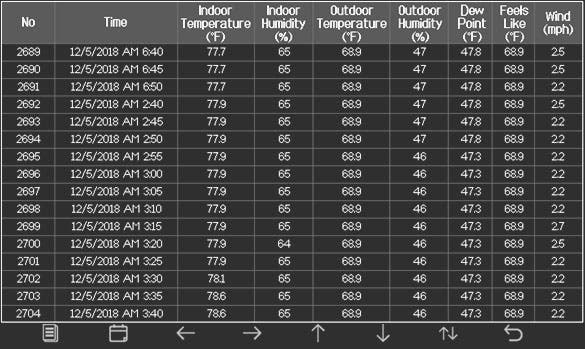Ambient Weather Support
WS-5000 Weather Station
When you want to change the name or label on the a tile on Ambientweather.net you can follow these easy steps
1. Open Ambientweather.net and access the dashboard.
2. double click the title of the tile you want to change and it will highlight blue
then begin typing to change the name.
You have changed the label on your tile on AmbientWeather.net
Connect any of our IFTTT-enabled Ambient Weather Stations to your favorite Amazon Alexa device in just a few easy steps. After completing the steps below, you will have the ability to ask Alexa for things like weather reports, outdoor conditions, indoor conditions, and past weather events.
1. Confirm your station compatibility
First things first, let's confirm your compatibility. The following stations are IFTTT enabled and offer Amazon Alexa compatibility:
| Weather Stations | Compatible Sensors |
|---|---|
| WS-2902C | WH31E, WH31p, WH31LA PM25, PM25IN, WH32B |
| WS-2000 | WH31E, WH31p, WH31LA, PM25, PM25IN, WH31L, WH32SM, WH32B |
| WS-5000 | WH31E, WH31p, WH31LA, PM25, PM25IN, WH31L, WH32SM, WH32B |
| WS-50 | WH31E, WH31p |
| ObserverIP | WH31E, WH31p, WH31LA PM25, PM25IN, WH32B |
| WS-8480 | TX-3107, TX-3102, TX-3110B |
| WS-8482 | TX-3107, TX-3102, TX-3110B |
| WS-7078 | TX-3110B, TX-3102, TX-3110B |
| WS-7079 | TX-3110B, TX-3102, TX-3107 |
| WS-8478 | TX-3110B, TX-3102, TX-3107 |
If the station you own is not on this list, it does NOT currently work with Amazon Alexa.
To learn more about IFTTT Devices, check out our blog post: IFTTT Basics.
2. Connect Your Station to AmbientWeather.Net.
If your station is already connected to AmbientWeather.net, go ahead and move to Step #3.
If you are not connected, follow the instructions below to get set up. The Amazon Alexa Skill is based on your Ambient Weather Network account data and is REQUIRED before adding the skill to your Alexa.
- To connect your station to AmbientWeather.net, you must first link your weather station console to your WiFi Router. Look for the WiFi icon
 in the time field of the weather station console. If this icon is on, you are already connected to WiFi. If it is off, please reference these instructions HERE.
in the time field of the weather station console. If this icon is on, you are already connected to WiFi. If it is off, please reference these instructions HERE.
- Next, launch the console configuration app AWNET
 on your mobile device or tablet. The app will pick up the nearby device and display the weather station MAC address in the Device List. Please note: The AWNET app is only a console configuration tool and is not used to view your live data.
on your mobile device or tablet. The app will pick up the nearby device and display the weather station MAC address in the Device List. Please note: The AWNET app is only a console configuration tool and is not used to view your live data.
AWNET app Download for Android: https://play.google.com/store/apps/details?id=com.dtston.ambienttoolplus
AWNET app Download for iOS: https://itunes.apple.com/us/app/awnet/id1341994564 - Visit AmbientWeather.net and select Create Your Account. Use the MAC address you acquired in the previous step to register your account!
Don't forget to return to your personal dashboard once you've completed setting up Amazon Alexa. Ambientweather.net offers a customizable dashboard of your conditions and sensors along with a large interactive weather community where you can share your own forecasts and connect with stations in your area.
3. Download the Amazon Alexa Skill

Sign in to your Amazon account and add the Ambient Weather Skill at no cost.
Download the Ambient Weather Amazon Alexa Skill.
4. Ask Alexa
Once the Ambient Weather Skill has been enabled for Amazon Alexa, you can begin asking questions about your indoor and outdoor weather conditions.
Say: "Alexa, ask Ambient Weather… weather report."
This will provide you with your outdoor weather report. You can ask for your indoor weather report as well by saying, "indoor conditions."
Here are some sample commands:
- Weather Report
- Outdoor conditions
- Indoor conditions
- Yesterday's weather
- Conditions for October 15, 2020
- Conditions for September 2020
- Conditions for 2020
- Change default device to {the name of your device}
We hope you enjoy using this new skill from Ambient Weather. Have any questions? Contact us at support@AmbientWeather.com
... PermalinkThe lightning bolt icon signifies the Dew Point is greater than 70 degF, which is conducive for lightning in the area. It is just a prediction and the weather station does not sense lightning directly.

To edit the label name on the console, select the Settings button ![]() , and then the down arrow
, and then the down arrow  9 times until Multi Channel Sensor Setup is highlighted and press plus
9 times until Multi Channel Sensor Setup is highlighted and press plus ![]() to view the channel settings.
to view the channel settings.


To edit the channel name, Press or key to select the channel name. The name field will turn green.
Press the ![]() key to view the keyboard, and enter the sensor name. Press
key to view the keyboard, and enter the sensor name. Press 


 to scroll to the character and press
to scroll to the character and press  to select the character. Press ‘OK’ to save your newly labeled Sensor. Press
to select the character. Press ‘OK’ to save your newly labeled Sensor. Press  to return to the setup page.
to return to the setup page.


Console : Input 5V DC; 6.5′ 110-240V 50-60 Hz wall charger included.
Power Consumption: 0.5 Watts (1.25 Watts during WiFi configuration mode)
DC barrel connector dimensions: 7.5mm ( L ) x 3.5mm ( OUT D) x 1.35mm ( Inner D)

If there is an exclamation point ! or mark next to the WiFi icon on the WS-2000 display, it means the display is connected to WiFi but the WiFi is not connected to the Internet.
Make sure the 2.4 GHz band on your router is connected to the Internet.
If the problem persists, try rebooting your router.
... PermalinkYou can adjust the month in which the yearly rain resets to zero. The default is January.
To change this to a different month, select the Setup Page.
Tap the Settings button ![]() to view the Setup page.
to view the Setup page.
Select up  to highlight Rainfall Season and press up or down
to highlight Rainfall Season and press up or down 
 to change the month.
to change the month.
The AC Adapter Size Requirements and Specifications For The WS-2000 Series Console are as follows:
- Console : Input 5V DC; 6.5′ 110-240V 50-60 Hz wall charger included, Power Consumption: 7.5 Watts, 1.0A output power rate.
- DC barrel connector dimensions: 7.5mm ( L ) x 3.5mm ( OUT D) x 1.35mm ( Inner D)
- UL Rated.
WS-8478/WS-8478A/WS-8480

WS-1900/WS-2902/WS-2902A/WS-2902B

WS-2000/WS-2002/WS-5000

WS-1000/WS-1001/WS-1002

To view archived data from the WS-2000 and WS-5000 display consoles, select History button twice from the main console screen. 

History_YYYYDD.csv: The history data file as shown in Figure 59.
YYYYDD.csv: The remaining data during the download. For example, if it takes three minutes to download, it the last three minutes of data.
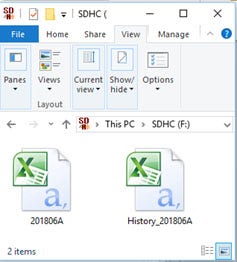
The format of the data is csv (comma separated value) and can be opened in a spreadsheet program such as Microsoft Excel for advanced data analysis, with the following headers:
| Column | Parameter |
| 1 | No (data point number) |
| 2 | Time |
| 3 | Indoor Temperature (°F) |
| 4 | Indoor Humidity (%) |
| 5 | Outdoor Temperature (°F) |
| 6 | Outdoor Humidity (%) |
| 7 | Dew Point (°F) |
| 8 | Feels Like (°F) |
| 9 | Wind (mph) |
| 10 | Gust (mph) |
| 11 | Wind Direction (°) |
| 12 | ABS Barometer (inHg) |
| 13 | REL Barometer (inHg) |
| 14 | Solar Rad. (lux) |
| 15 | UV Index |
| 16 | Rain Rate (in/h) |
| 17 | Event Rain (in) |
| 18 | Daily Rain (in) |
| 19 | Weekly Rain (in) |
| 20 | Monthly Rain (in) |
| 21 | Yearly Rain (in) |
The SD Card must be inserted into the console and remain inserted to record channel 1-8 sensor data. Whenever there is a new data set recorded, it will be added to this file." to "The SD Card must be inserted into the console and remain inserted to record channel 1-8 sensor data (WH31,WH31B, WH31E, WH31P, WH31PF, WH31L, WH31SM, WH31L, PM25, PM25IN and AQIN). Whenever there is a new data set recorded, it will be added to this file.
The sensor data is not saved to on-board flash due to memory constraints; it is only saved to the SD card.
YYYYCH1A.csv is the channel sensor data and is only generated when the SD Card is inserted into the tablet.
| Column | Parameter |
| 1 | No (data point number) |
| 2 | Time |
| 3 | CH1 Temperature(°) |
| 4 | CH1 Dewpoint(°) |
| 5 | CH1 HeatIndex(°) |
| 6 | CH1 Humidity(%) |
| 7 | CH2 Temperature(°) |
| 8 | CH2 Dewpoint(°) |
| 9 | CH2 HeatIndex(°) |
| 10 | CH2 Humidity(%) |
| 11 | CH3 Temperature(°) |
| 12 | CH3 Dewpoint(°) |
| 13 | CH3 HeatIndex(°) |
| 14 | CH3 Humidity(%) |
| 15 | CH4 Temperature(°) |
| 16 | CH4 Dewpoint(°) |
| 17 | CH4 HeatIndex(°) |
| 18 | CH4 Humidity(%) |
| 19 | CH5 Temperature(°) |
| 20 | CH5 Dewpoint(°) |
| 21 | CH5 HeatIndex(°) |
| 22 | CH5 Humidity(%) |
| 23 | CH6 Temperature(°) |
| 24 | CH6 Dewpoint(°) |
| 25 | CH6 HeatIndex(°) |
| 26 | CH6 Humidity(%) |
| 27 | CH7 Temperature(°) |
| 28 | CH7 Dewpoint(°) |
| 29 | CH7 HeatIndex(°) |
| 30 | CH7 Humidity(%) |
| 31 | CH8 Temperature(°) |
| 32 | CH8 Dewpoint(°) |
| 33 | CH8 HeatIndex(°) |
| 34 | CH8 Humidity(%) |
| 35 | WH31L count |
| 36 | WH31L distance |
| 37 | AQIN Temperature(°) |
| 38 | AQIN Humidity(%) |
| 39 | AQIN CO2(ppm) |
| 40 | AQIN Pm2.5(ug/m3) |
| 41 | AQIN Pm10(ug/m3) |
| 42 | WH31SMCH1(%) |
| 43 | WH31SMCH2(%) |
| 44 | WH31SMCH3(%) |
| 45 | WH31SMCH4(%) |
| 46 | WH31SMCH5(%) |
| 47 | WH31SMCH6(%) |
| 48 | WH31SMCH7(%) |
| 49 | WH31SMCH8(%) |
| 50 | Leak1 |
| 51 | Leak2 |
| 52 | Leak3 |
| 53 | Leak4 |
| 54 | PM2.5 OUT(ug/m3) |
| 55 | PM2.5 IN(ug/m3) |
It will not. The device will only connect to a wifi routers main 2.4GHz signal. It will not connect to a guest account or a Mesh networks secondary nodes. To get around having to use a wifi router you can use our Observerip module which will connect directly to a router via an ethernet cable and remove the need for wifi.
... PermalinkIf the lightning sensor has a weak signal, please check the following:
- Make sure both the console firmware: How Do I Update The WiFi Firmware, WS-2000 And WS-5000? are up to date.
- Make sure all the dip switches in the Lightning sensor are in the down position. Power down and up the sensor after changing the dip switch positions for changes to take effect.
- Power down the WS-2000 console then power it back up.
- Re-register the Lightning sensor through the Sensor ID screen.
- Ensure that the sensor is within 300 ft line of sight with your indoor console.
- We recommend the WH31-SRS as an enclosure for the lightning detector. https://ambientweather.com/wh31-srs-solar-radiation-shield







The AC adapter or console has a power issue.
- If you have a volt meter, test the voltage output of the AC adapter.
- The console or AC adapter needs replacing. We have a one year warranty. To replace under warranty, please visit: www.AmbientWeather.com/rma.html
- If out of warranty, a replacement console is available here:
WS-2000 Console: https://www.ambientweather.com/amws2000c.html
WS-2000 Console AC Adapter: https://www.ambientweather.com/amws1000acadapter.html
To view your back light settings, select the Tools icon ![]() from your display to enter the Setup screen. Press the down arrow button
from your display to enter the Setup screen. Press the down arrow button  until Backlight Setup is selected, and press Plus
until Backlight Setup is selected, and press Plus ![]() to view the settings.
to view the settings. 
and check the Automatic control backlight to turn on and off the backlight at a specific time. To turn this feature off, uncheck this checkbox.
... PermalinkLightning sensors detect a specific radio frequency wave form generated by lightning strikes.
However, electronic devices like motors starting (HVAC units, lawn equipment), and fluorescent lighting can emit noisy electromagnetic field (EMF) signature that can generate a false positive lightning strike.
To avoid false lightning strikes, move the detector away from any electrical noise-generating devices.
Although electrical noise can be random in nature, another way to determine installation location is by using a portable AM radio set in between stations where you can hear white noise only, and hold the radio close to the installation location. Any crackling heard on the radio may be detected by the WH31L lightning detector.
The following is a guide on how to properly mount the PM2.5/PM25 sensor, and perform preventative maintenance:
Mounting Guidelines:
Place the sensor in a shaded, well ventilated, non-moisture condensing area. Although the sensor is designed for outdoor use, it is best to mount in a well protected area, such as under a patio or carport.
The solar panel is sensitive to low light, but will still require monthly charging from the USB power port.
With PM2.5 sensors, fog reflects the light, and can result in a higher reading. This is characteristic to the inherent sensor design. The condition occurs during rainy or foggy weather.
Mounting orientation is not important. It can be mounted vertically or horizontally, as long as the vents are not blocked.
Preventive Maintenance:
Periodic cleaning of the PM2.5 sensors fan may need to be done if readings do not seem to change. To clean the fan you would remove the battery compartment of the sensor. Then carefully remove the sensor body from the protective shell. There are 2 small gauge wires connecting the solar cell to the sensor body. Please be careful to not pull on the wires and cause them to break. You would then use a can of compressed air to gently blow out any debris from the sensor fan(Warning: Do not use an air compressor)
Carefully separate the sensor body from the protective shell
ADVANCED CLEANING PROCEDURE:
(Note, if you’re not experienced/comfortable with performing something this complex please do not attempt as the unit may get damaged and void the warranty)
If an issue persists of the readings still being low then usually some pests have gotten into the internal sensor itself. You can carefully remove the screws from the main sensor housing and inspect/clean any pests, spider webs, eggs, etc. It is recommended to use Q-Tips to remove the debris.

To access the internal Detecting Chamber please refer to the images below.
Step 1: Remove the rubber coverings of the 3 screws.

Step 2: Remove the 3 screws.

Step 3: Remove the Protective Top Cover

Step 4: Carefully lift up and flip over the Sensor Board.


Step 5: Carefully clean the sensor board and Detecting Chamber then re-assemble in the reverse order.

... Permalink
Your console Wi-Fi firmware must be updated, which requires the awnet app. Here is a help guide:
How Do I Update The WiFi Firmware, WS-2000 And WS-5000?
... PermalinkIf the display console only displays km, make sure your firmware is up to date. This issue was resolved in Version 1.6.3:
Ambient Weather WS-2000 And WS-5000 Firmware Download Center
To view the Sensors ID panel on the display console, select the Settings button ![]() and then More | Setup.
and then More | Setup.
Currently, at this time, no.
AQI is calculated individually for each pollutant. The overall pollutant with the highest AQI becomes the reported AQI. Since AmbientWeather.net only monitors (at this time) PM2.5, the only AQI value they could calculate would be the PM2.5 AQI. If, by chance, the PM10 AQI is higher than the PM2.5 AQI, then AmbientWeather.net would be reporting the wrong AQI value.
AQI, is a unitless index derived by the EPA.
Reference:
https://www.epa.gov/sites/production/files/2014-05/documents/zell-aqi.pdf
The U.S. EPA PM2.5 AQI model is on Page 11.
... PermalinkQ: What size socket/wrench can I use to tighten the nuts for the u-bolts/u bolts for my outdoor sensor array?
A: 10mm


- Install each M5 nut in the order above. 1, 2, 3 then 4.
- Do not tighten with an impact driver. Hand tighten, then a half turn / 180 degrees. No more.
- If your mounting pole is a soft material (wood, pvc, etc.) you may need to retighten the M5 nuts when you perform your maintenance every 3 months.
Can the PM25/PM2.5 sensor measure pollen?
No. Pollen doesn’t have much effect on the AQI for particle pollution. Most pollen particles are much larger than the particles we measure for the AQI. The size of PM2.5 is 2.5 micrometers in diameter or smaller while pollen particles are usually well over 10 micrometers. Pollen particles can sometimes rupture and break into smaller airborne particles in the PM2.5 range, but their contribution is too small to make a difference in the AQI.
... Permalink
Place each curved foam insert in between the cutouts where the rain funnel locks into place.
... Permalink
The MAC address is found on the weather station console’s Weather Server panel:
- Press the Set Key button

2. Click Setup under Weather Server


Product Manual
https://ambientweather.com/mwdownloads/download/link/id/1081/
Product Page
https://www.ambientweather.com/amws5000.html

If the temperature and humidity spike and return to normal after a period of time, the console is likely picking up a different outdoor sensor from your system or your neighbors.
To prevent this from occurring, select the Setup button ![]() from the display console, and select More | Setup from the menu.
from the display console, and select More | Setup from the menu.
Next, select Sensors ID | Setup from the More page and disable all of the sensors shown, except:
WH80 (ultrasonic sensor array)
WH40 (rain gauge)
WH32B (indoor thermo-hygrometer-barometer)
Product Manual
https://ambientweather.com/mwdownloads/download/link/id/1081/
Product Page
https://www.ambientweather.com/amws5000.html

If the Ultrasonic wind speed reads 89.9 mph all of the time, or spikes to 89.9 mph when the windspeed is low, there is likely debris inside the wind speed measuring area.
To resolve this issue, blow compressed area in the measurement volume (#1 in the image below), and clean with a damp cloth, to remove all debris, spider webs and other insect debris.
Product Manual
https://ambientweather.com/mwdownloads/download/link/id/1081/
Product Page
https://www.ambientweather.com/amws5000.html

The wind speed and direction will not change if there is debris, such as a spider web, inside the sonic wind sensor area.
Inspect and clean any debris with a damp cloth.
Product Manual
https://ambientweather.com/mwdownloads/download/link/id/1081/
Product Page
https://www.ambientweather.com/amws5000.html

- Install each M5 nut in the order above. 1, 2, 3 then 4.
- Do not tighten with an impact driver. Hand tighten, then a half turn / 180 degrees. No more.
- If your mounting pole is a soft material (wood, pvc, etc.) you may need to retighten the M5 nuts when you perform your maintenance every 3 months.
The console stores up to 4080 complete sets of weather data with associated time and date stamp. The base station will lose all of the weather data if there a power interruption. In the event the memory is full, the old data is overwritten by the new data.
Show button presses to get to interval setting
Example 1: 4,080 complete sets of weather data = 68 hours of memory at 1 minute interval
Example 2: 4,080 complete sets of weather data = 204 hours of memory at 5 minute interval
Example 3: 4,080 complete sets of weather data = 1,020 hours of memory at 15 minute interval
... PermalinkNotes:
- To determine your firmware version, press the gear icon/button until you get to the Factory page then select Factory | About | Display from the console.
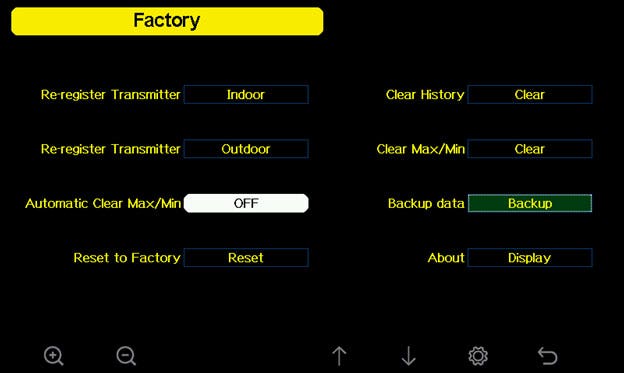
- The firmware revision number is what you need to verify on the about screen.

Instructions:
Download the latest hardware firmware file (under firmware update downloads and history below) to your your computer and save as Factory.bin. Make a note of where you saved this file.
Note: File may download as another file name rename to Factory.bin.
- Copy the Factory.bin to your Micro-SD Card (the SD card must be empty and format FAT32).
- Example of how it should appear after the file is copied.
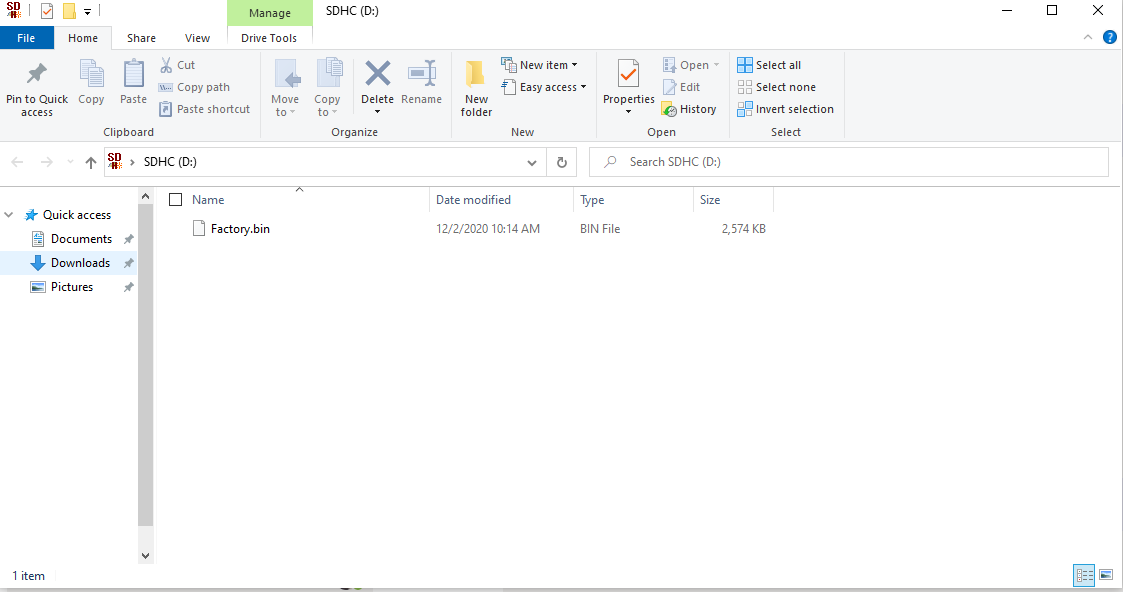
- Power down your display console by removing AC power.
- Insert the SD Card into the display console.
- Power up the display console.
- The console will verify the firmware was updated.
- Power down the console after complete. Remove the SD Card when the console is powered down.
Where to purchase a MicroSD Card:
You can purchase one from AmbientWeather.com, here (4, 8, 16 or 32 GB will work):
In order to stay up to date with the latest Ambient Weather firmware or app updates, sign up for email notifications below. This way, you'll always be notified when a new update is available for your station or app.
Firmware Update Downloads And History:
March 29, 2023 | Version 1.9.0
Changes:
- When you enter the network password, it will be changed to " * " after 1 second.
- Fixed a bug with PM2.5 data display when using indoor and outdoor PM2.5 sensors.
- In the About screen, when there is no newer Wi-Fi firmware version available, the message is changed from "The new version is not checked." to "The new version is not available."
- Removed limits from Feelslike display.
Septermber 8, 2021 | Version 1.7.6
Changes:
- Removed Barometer Display from setup screen and replaces with Reset Weekly Rain at.
- Removed Background from setup screen and replaces with Reset Daily Rain at.
Changes:
- Can now rename indoor sensor to custom name.
November 17, 2020 | Version 1.6.9
Changes:
- Add path for custom server setup. Wifi firmware will need to be upgraded to 4.2.8 or later.
- Revise PM2.5、AQI, PM10、CO2 average buffer to be reset when newly registered again.
June 12, 2020 | Version 1.6.4
Changes:
- Fixes issue with PM2.5 IN not displaying on the console, introduced in Version 1.6.3.
- Leak detector icon turns orange on the display console if the sensor loses communication for 10 minutes.
June 8, 2020 | Version 1.6.3
Changes:
- Supports leak detectors
- Fixes issue where lightning distance only displayed km (not miles).
April 30, 2020 | Version 1.6.2
Changes:
- Fixed update issue with WS-5000 and AmbientWeather.net. It would not always update on the minute.
- When no rain sensor is detected with the WS-5000, then rain data area is switched to hide rain data and display the weather forecast.
April 14, 2020 | Version 1.6.1
Changes:
- Finalized leak detection reporting to AmbientWeather.net
- Supports Low Battery for WS-5000 sensor array
- Lightning detection units of measure tied to wind speed units of measure (if wind units of measure is m/s, km/h, or bft, lightning is km; if wind units of measure is mph, ft / second, lightning is miles; if wind units of measure is knots, lighting is nautical miles (nmi).
March 27, 2020 | Version 1.6.0
Changes:
- Added soil moisture sensor reporting to AmbientWeather.net
- Added lighting detection reporting to AmbientWeather.net
- Added leak detection reporting to AmbientWeather.net
December 25, 2019 | Version 1.5.8
Changes:
- Fixed wind gust reporting issue.
December 8 2019 | Version 1.5.7
Changes:
- Sensor low battery status displayed on sensor info page.
- Current and 24H AQI data display supported.
- Supports indoor PM2.5 display
- Wifi password can be up to 64 characters, previously 32.
November 18 2019 | Version 1.5.3
Changes:
- Sensors can be managed and disabled on the setup page.
- Supports 8 channel soil moisture and temperature sensors.
- Supports calibration for soil moisture and temperature sensors.
- Supports indoor PM2.5 sensor.
- Corrected spelling errors.
- German language supported.
- Sensor handling optimization.
June 10 2019 | Version 1.4.8
Changes:
- Minor bug fixes
June 6 2019 | Version 1.4.6
Changes:
- Fixed issue with back light button not responding.
- Fixed issue with Wunderground.com 16 second updates introduced in Version 1.4.5.
June 6 2019 | Version 1.4.5
Changes:
- Improvements to RF Chip Sensitivity
- More intuitive WiFi and User Interface Set up
- Improvements to Keyboard User Interface
- UART0 communication bug fix
- Improvements to AmbientWeather.net data stream
- Fixed false Low battery alert PM2.5 sensor
- RAM optimized
- Rain calculation algorithm optimized Backlight on/off control algorithm improved
May 16 2019 | Version 1.4.4
Changes:
Finalized firmware for PM2.5 Sensor.
April 29 2019 | Version 1.4.2
Changes:
- Memory stack optimized.
Checksum prevents corrupted updates.
April 15 2019 | Version 1.4.1
Changes:
Fixed history time format exported to SD Card.
March 28 2019 | Version 1.4.0
Changes:
- Fixes time bug between 12:00am and 1:00am
- Sensor signal quality and battery status are now displayed
- Rain rate value is now displayed
- Sensor ID is displayed on About Display page for advanced customer troubleshooting
History file saved on SD card are now optimized based on units of measure
January 24 2019 | Version 1.3.8
Changes:
- Optimized RF receiver response.
- Corrected several bugs, including barometer scaling error.
- WeatherUnderground.com update rate changed from 30 to 16 seconds.
- Correct spelling error on upgrade page.
- Changed time/date format per customer suggestions.
- Integration of Ambient Weather PM2.5 Particulate Monitor sensor.
Optimized SD Card Storage.
January 16 2019 | Version 1.3.7
Changes:
- Optimized RF receiver setting and can follow sensor reception quickly.
- Background is now black instead of dark gray.
Removed top gray bar to make extra room for date and time.
January 6 2019 | Version 1.3.5
Changes:
- Fixes a number of issues with stray characters.
- Fixes issue with Channel 1 not showing on AmbientWeather.net
- Fixes issue with date and time.
Screen makes room for new Air Quality Sensor (coming soon, no details yet). Moved date and time to top bar to make room (similar to a phone layout).
December 27 2018 | Version 1.2.7
Changes:
- Fixes formatting issue introduced in 1.2.5
- Fixes issue introduced in 1.2.5 where sunset does not set on home display screen.
December 22 2018 | Version 1.2.6
Changes:
- Fixes formatting issue introduced in 1.2.5
- Fixes bug with barometric pressure calibration for high altitude (above 7,000′).
December 13 2018 | Version 1.2.5
Changes:
Improved readability of screen. The temperature and wind circles were slightly elongated, and improved resolution of some of the characters.
November 14 2018 | Version 1.2.1
Changes:
The console could not connect to a non-secure network. This issue was resolved.
September 21 2018 | Version 1.2.0
Changes:
February was incorrectly spelled “Febuary”.
July 11 2018 | Version 1.1.0
Changes:
Critical update. Console is bricked when archived data reaches 740th flash block address.
July 3 2018 | Version 1.0.9
Changes:
Added max daily wind gust to dashboard.
June 30 2018 | Version 1.0.7
Changes:
- 10 minute average wind speed was not updating properly. ... Permalink
Q. What is this coil spring that came with my rain gauge?
It is a stainless steel filter which is included in the package. It’s aimed to stop leaves or bird droppings to avoid the obstruction of the cone hole.
The installation is simple: press the filter until the hook is inside the outlet hole and self -locked. The spring tension will keep the filter sit tight on the funnel.

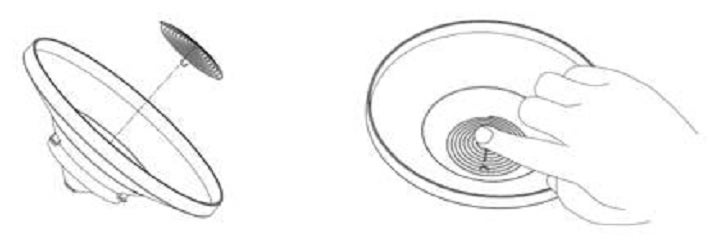
... Permalink
How to Refresh Your Browsers Cache
Clearing Cache Memory
To ensure you see the latest version of a site you need to clear the cache memory. This is done by doing a force refresh by pressing both control and F5 buttons simultaneously on your keyboard (depending on your browser). Most times a simple force cache refresh won’t work and you need to clear the cache by hand. On this site you can find step by step guides for Chrome, Firefox 3, Firefox 2, Internet Explorer 8, Internet Explorer 7, Internet Explorer 6, Safari and more on how to refresh your cache.

Force Refresh
Someone just told you to “force reload” your browser to fix something. Depending on your operating system all you need to do is the following key combination:
Windows: ctrl + F5
Mac/Apple: Apple + R or command + R
Linux: F5
Cache And Privacy
Internet cache can be a threat to your privacy as everyone who has access to your computer can see some personal information by simply opening the cache folder.
Also when the cache fills up, performance can slow down and your hard drive may run out of space.
Internet Service Provider Cache
In the same way that your web browser has a cache of recent web pages, your Internet Service Provider (ISP) may be doing some caching on your behalf.
In some (rare) cases, even though you are using shift-refresh to get new data from a webpage, the pages still seem to be old. This may be because your Internet Service Provider also has a cache and their cache may not be set up quite right, and they are not downloading the latest web pages.
When you encounter this problem you will have to communicatie with your ISP to fix this problem
Command Prompt: Ipconfig /Flushdns

To update the WiFi Firmware please go to the following link for a guide : How Do I Update The WiFi Firmware, WS-2000 And WS-5000
In order to stay up to date with the latest Ambient Weather firmware or app updates, sign up for email notifications below. This way, you'll always be notified when a new update is available for your station or app.
Version 4.3.3:
- Adjust piezio gain for weather station.
Version 4.3.2:
- Optimized domain name resoloution.
- Optimized stability of uploading to custom servers.
- Fixed exception caused by user customization.
Version 4.3.1:
- Optimized WU server dns parsing.
- Fixed bug that effected third party custom mode.
Version 4.3.0:
- Improved domain name resoloution
- Improved stability of uploading to custom servers.
Version 4.2.8:
- Adds path for custom server setup.
- Able to upload Co2 sensor data
Version 4.2.6:
- Fixes issues with connecting to Arris, Asus and several other routers.
Version 4.2.4:
- Supports alert if leak detector is offline for 10 minutes.
Version 4.2.2:
- WS-5000: Supports low battery indicator push to AmbientWeather.net server.
Version 4.2.1:
- Supports leak detector, soil moisture sensor data push to AmbientWeather.net server.
Version 4.2.0:
- Supports lightning detection data to AmbientWeather.net (Model WS-2000 and WS-5000 only).
- Supports leak detection data to AmbientWeather.net (Model WS-2000 and WS-5000 only).
Version 4.1.9:
- Supports soil moisture data to AmbientWeather.net (Model WS-2000 and WS-5000 only).
Version 4.1.8:
- Supports PM2.5 indoor sensor data to AmbientWeather.net (Model WS-2000 and WS-5000 only).
Version 4.1.7:
- Improves pairing with Android 9 OS phone.
Version 4.1.6:
- Fixes low battery bug for PM2.5 (Model WS-2000 and WS-5000 only). It would falsely alarm the low battery alert.
Version 4.1.5:
- Firmware improves RF sensitivity.
- WiFi setup user interface improved.
- Console setup user interface improved (WS-2000 only).
- Bug fixed with UART0 communication (WS-2000 only).
- Improved data stream to AmbientWeather.net
- Corrected low battery bug for PM2.5. It would falsely alarm the low battery alert (WS-2000 only).
- RAM optimized (WS-2000 only).
- Rain calculation algorithm optimized (WS-2000 only).
- Backlight on/off control algorithm improved (WS-2000 only).
Version 4.1.4:
- Model WS-2000 only. Fixes low battery bug introduced in 4.1.2 for PM2.5 sensor.
Version 4.1.3:
- Model WS-2000 only. PM2.5, PM2.5_24h and its low battery, soil moisture sensor data push supported.
Version 4.1.2:
- Model WS-2000 only. Adds support for PM2.5 sensor to AmbientWeather.net
Version 4.1.1:
- Fixes rounding and sign error when temperature is between -10 and 0 degF.
Version 4.0.10:
- One customer reported their weather station would go offline every day at Midnight, so we rolled back the SDK but kept all of the other fixes in 4.0.9 until we can further evaluate the SDK.
Version 4.0.9:
- SDK is updated to official release 3.3.1. The WiFi connection is much faster and more stable.
- Time sync ping changed from Wunderground to AWS. The AWS time server is much more reliable.
- Weathercloud ID and password are verified for exactly 16 and 32 bytes, otherwise, no connection is attempted.
- Some customers reported WiFi disconnecting at Midnight. We were resetting the WiFi module every night to force a reconnect once per day, but we removed this logic.
Version 4.0.8:
- Fixed bug where temperature was set to 0.0 and Midnight.
Version 4.0.7:
- WiFi SDK update.
Version 4.0.6:
- After DNS lookup is verified, it will ping once per minute.
Version 4.0.3:
- Previous to Firmware Version 4.0.3, DNS queries were performed every 5 seconds, which was excessive.
- With Version 4.0.3, DNS queries are now performed once every 15 minutes.
Personal Weather Station Comparison Chart: https://ambientweather.com/weather-station-comparison-chart
The following is a comparison of specifications and features for the Ambient Weather station brands.
- Falcon Series
WS-8480

- Observer Series
WS-1201-IP

- Osprey Series
WS-2902C
WS-1900A
WS-1550-IP





- WS-100 Series:
WS-100

- ColorView Series:
WS-50

Each brand shares the same sensor array (Falcon, Osprey, Observer, ColorView), but have different console and Internet features.
... PermalinkTo update the firmware on your display tablet:
- Download the latest bin file (below) to your your computer. Make a note of where you saved this file:
Ambient Weather WS-2000 and WS-5000 Firmware Download Center
- Copy the factory.bin (ensure filename is just factory.bin) to your MicroSD Card (the SD card must be empty).
- Power down your display console by removing AC power.
- Insert the SD Card into the display console.
- Power up the display console.
- The console will verify the firmware was updated.
- Power down the console after complete. Remove the SD Card when the console is powered down.
To update the WiFi firmware, you must first download the awnet app for mobile devices from the Apple Store or Google Play Store:
Android Devices: https://play.google.com/store/apps/details?id=com.dtston.ambienttoolplus
iOS Devices: https://itunes.apple.com/us/app/awnet/id1341994564
WiFi Firmware version history: https://ambientweather.com/faqs/question/view/id/1444/
To update the WiFi firmware on the WS-2000/WS-5000 console , launch awnet  from your mobile device.
from your mobile device.
From the Device Info panel, tap on your device (in the example below, three devices are connected to the WiFi network):
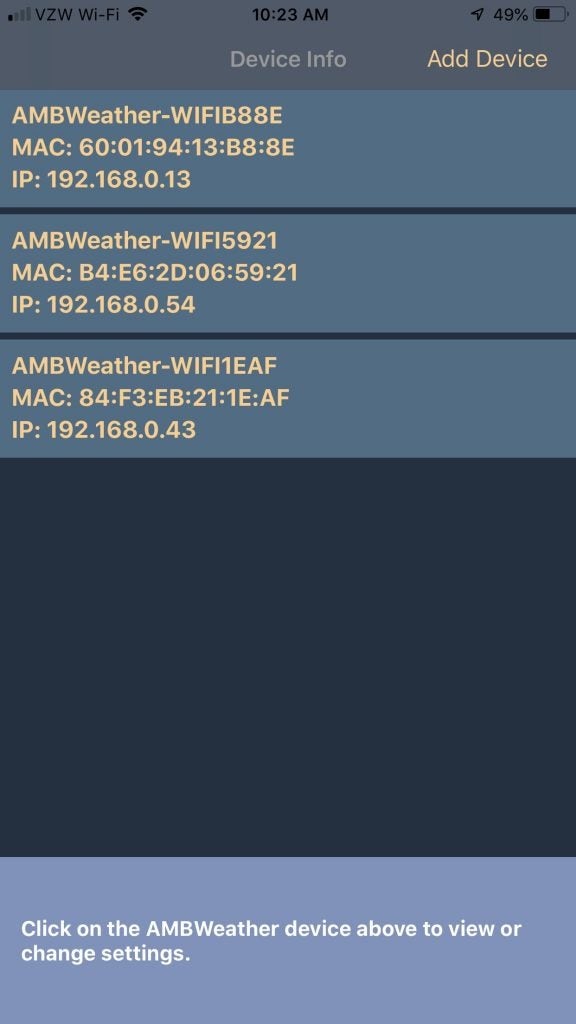
On the bottom right is the current WiFi firmware version of your console. If there is an upgrade available, tap on the upgrade link:
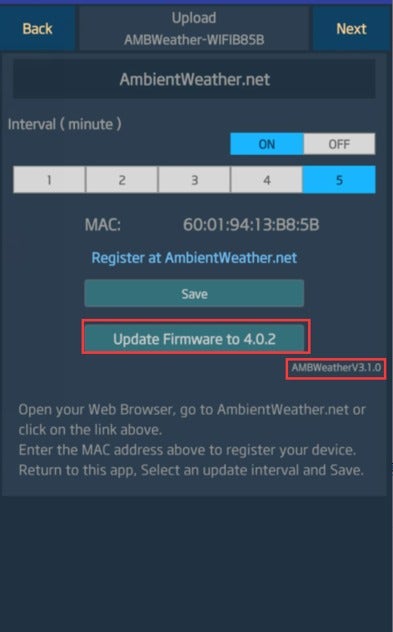
To report to AmbientWeather.net, you must:
1. own an Ambient Weather branded weather station that directly connects to the Internet (models listed below).
2. own a third party weather station that connects to the WeatherBridge:
more info…
3. own a Davis Instruments weather station and nano Wi-Fi data logger:
more info…
| Model | Image | MAC Label |
|---|---|---|
| ObserverIP (IP series) |
 |
 printed on the bottom of the IP module more info… |
| WS-50 |  |
 printed on the back of the console more info… |
| WS-2902 WS-2902A WS-2902B WS-2902C |
 |
 printed on the back of the console more info… |
| WS-2000 |  |
Displayed in the ‘Weather Server’ section of the console more info… |
| WS-5000 |  |
Displayed in the ‘Weather Server’ section of the console more info… |
| WS-8478A WS-8480 |
 |
 printed on the back of the console more info… |
| WS-8482 |  |
 printed on the back of the console more info… |
WS-1001-WiFi WS-1002-WiFi |
 |
Displayed in the ‘Weather Server’ section of the console more info… |
| nano |  |
Accessed from the User Interface panel: more info… |
| Weather Bridge |  |
Accessed from the User Interface panel: more info… |
| KestrelMet 6000 Weather Station |  |
|
| WS-1965 |  |
Accessed from the User Interface panel and console: more info... |
- The WS-2000 is a newer model but shares the same sensor array as the WS-2902A.
- The WS-2000 supports up to 8 additional thermo-hygrometers:
https://www.ambientweather.com/amwh32b.html - The WS-2000 has a separate indoor thermo-hygrometer-barometer. The WS-2902A contains these sensors inside the console.
- The WS-2000 has a nicer display console (TFT) vs. the WS-2902 (Color Film LCD), which has a limited viewing angle.
- The WS-2000 is easier to set up with WiFi and the Internet, because the settings are entered on the console and not from an app.
- Both weather stations support WiFi and Internet cloud services, including AmbientWeather.net.
To Perform a Network Reset:
Please follow the steps below to perform a Network Reset:
- Unplug power to modem, router and weather console (unplug AC adapter and/or remove batteries).
- Plug power back into the cable Modem and let it sync back up with the network.
- Plug power back into the Router and let it sync up.
- Plug AC adapter back into the console.
- Proceed to step 6 if using a WS-2902C, WS-2902B, WS-2902A, WS-2902, WS-2000, WS-2002, WS-5000, WS-8482, WS-0262A, WS-50, WS-8478, WS-8480, WS-1000, WS-1001, WS-1002
- Wait 5 minutes then click the corresponding link below and follow the setup instructions to connect your console to wifi
I Cannot Connect My WS-2902A, WS-2902B, WS-2902C To WiFi, Android.
I Cannot Connect My WS-2902A, WS-2902B, WS-2902C To WiFi, Apple Or IOS.
How Do I Connect The WS-8482 To WiFi And The Internet?
How Do I Connect The WS-2000/WS-5000 To WiFi And The Internet
How Do I Connect My The WS-50 To WiFi?
WS-0262A: Cannot Connect WS-0262A To WiFi And The Internet With Android Device.
How Do I Access The User Interface Panel, Falcon Series.
I Cannot Connect To My Wireless Router., WS-1000-WiFi, WS-1001-WiFi, WS-1002-WiFi
**NOTE** MAKE SURE YOU ARE USING THE AC POWER ADAPTER THAT CAME WITH YOUR CONSOLE. THE CONSOLE WILL NOT CONNECT TO WIFI WITHOUT THE POWER ADAPTER BEING USED.
... PermalinkThere are two versions of firmware:
- Console Firmware
- WiFi Firmware
The WS-2000 firmware must be updated to the following revisions in order to support the PM25, PM25IN, and AQIN Sensor:
- Firmware Revision Number (console): 1.4.4
- WiFi Firmware: AMBWeatherV4.1.4
To check the firmware version:
How do I Check my Firmware Versions
You must upgrade both versions of firmware for proper PM25 sensor operation:
Console Firmware:
How do I update firmware, WS-2000?
WiFi Firmware:
How do I update WiFi firmware, WS-2000/WS-5000
... PermalinkTo connect to Wi-Fi and the Internet, select the Settings icon ![]() and then the down arrow
and then the down arrow  until the Wi-Fi Scan Setup field is highlighted. Select the plus button
until the Wi-Fi Scan Setup field is highlighted. Select the plus button ![]() to perform a Wi-Fi scan.
to perform a Wi-Fi scan.
Scroll down  to select your Wi-Fi network (2.4 GHz) and press the Enter key
to select your Wi-Fi network (2.4 GHz) and press the Enter key  and enter the Wi-Fi password.
and enter the Wi-Fi password.
Press up or down 
 , left or right
, left or right 
 to scroll to the character, and press to select the enter
to scroll to the character, and press to select the enter  character. Press OK when complete. Press
character. Press OK when complete. Press  to return to the WiFi Network setup page. Leave the password blank if the WiFi network is not encrypted.
to return to the WiFi Network setup page. Leave the password blank if the WiFi network is not encrypted.

The Wi-Fi signal strength icon is displayed on the home page. If wireless connectivity is successful, the Wi-Fi icon ![]() on the top left-hand side of the display tablet.
on the top left-hand side of the display tablet.
You can locate an official source for your area to cailbrate by visiting https://ambientweather.net/baro
To calibrate the relative pressure, select the Calibration Panel on your display console by pressing the Settings icon three times:
![]()
![]()
![]()
From the calibration panel, adjust the relative pressure to the reference pressure in your area:
Press  to highlight the REL Barometer field.
to highlight the REL Barometer field.
Press  to highlight the significant digit you wish to change. Press
to highlight the significant digit you wish to change. Press ![]() or
or  to adjust the digit up or down.
to adjust the digit up or down.
For details on relative pressure calibration, please visit:
Relative Barometric Pressure Does Not Match Official Source.
The WH32B thermo-hygrometer-barometer sensor will always display the measured pressure. The relative pressure is calibrated on the console.
... Permalink- The WS-2000 will not connect to a guest account.
- The WS-2000 series connects to the 2.4 GHz band on your router. Make sure the 2.4 GHz band is operating and connected to the Internet.
- If you own a Mesh Network or multiple repeaters, power off all of the secondary nodes, and leave the primary node (connected to the Internet) on.
- Reboot the router.
- Use the Hidden SSID feature to enter your SSID (whether it is hidden or not).
Be careful, the SSID and password are both case sensitive.
- Perform a factory reset on the console.
- Contact support@ambientweather.com for assistance and include your router type.
- One option is to add the ObserverIP Module (see below).https://www.ambientweather.com/amobserverip.html
How to re-register a sensor through the Sensor ID screen.
Enter Setup mode as shown below.







Return to the Home Screen to view the WH31L Lightning Sensor Data or whatever sensor you re-registerd
There are two versions of firmware:
- Console Firmware, which updates the console layout and general operation.
- WiFi Firmware, which is specifically for the WiFi chip.
To check the versions of firmware you are running, tap the Settings button ![]()
![]()
![]()
![]() four times to get to the Factory page.
four times to get to the Factory page.
Select up  to highlight About Display, and select plus
to highlight About Display, and select plus ![]() .
.

In the example above:
Firmware Revision: 1.0.9
WiFi Firmware Revision: V4.0.2
... Permalink
How do I enter my WeatherCloud Station ID and Key?
- Create an account at WeatherCloud.net
- Add a New device
- Notate the WeatherCloud ID and Key

- Launch the AWnet App and tap on your device, as shown in the figure below.
- AmbientWeather.net console settings are displayed. Tap Next.
- Wunderground console settings are displayed. Tap Next.
- Weatherclould console settings are displayed.
- Enter your WeatherCloud ID and Key.
- Tap Save.

Product Manual:
https://p10.secure.hostingprod.com/@site.ambientweatherstore.com/ssl/Manuals/WS-5000.pdf
Product Page:
https://www.ambientweather.com/amws5000.html
AWNET app Google Play download: https://play.google.com/store/apps/details?id=com.dtston.ambienttoolplus
AWNET app Apple iOS download: https://itunes.apple.com/us/app/awnet/id1341994564
Please follow the recommended steps when using a Mesh Network:
- Please make sure firmware is updated. Orbi: https://www.netgear.com/support/product/orbi.aspx#download , eero: https://support.eero.com/hc/en-us/articles/213376263-How-can-I-check-to-see-if-there-is-an-eeroOS-update-available-on-my-network– , Google: https://www.support.com/how-to/how-to-update-a-google-wifi-mesh-router-12703
- On the Mesh Network (examples, Orbi, eero or Google), temporarily turn off all of the secondary nodes, leaving only the primary node (the node connected to the Internet) powered up.If you use a Virtual Private Network (VPN), temporarily turn this off.
- Make sure 2.4GHz SSID and the 5GHz SSID are different names
- Temporarily disable 5GHz network while going through setup
- Consoles will not connect to Guest accounts
- Consoles will not connect to Hidden SSID
Reset your Network then connect to wifi: Perform A Network Reset
Make sure the consoles firmware is up to date:
WS-1000-WiFi, WS-1001-WiFi, WS-1002-WiFi: How Do I Update The Console Firmware, Observer Series ?
WS-2000: How Do I Update Firmware, WS-2000/WS-5000?
WS-2902A: How Do I Update Firmware, WS-2902A, WS-2902B, WS-2902C ?
WS-8478&WS-8480: Ambient Weather WS-8478 Falcon Download Center
**If you are using an ios device(ipad, iphone) and it just shows ‘wifi’ for your networks SSID then you may need to use an android device to get connected.
... Permalink
To add a second station to AmbientWeather.net, select the Devices panel:
https://ambientweather.net/devices
and Connect Your Device by entering a new MAC address.
Product Page
https://www.ambientweather.net
The WH31B is an 8-channel thermo-hygrometer sensor and is an accessory. It is designated as Channel 1-8 sensor on AmbientWeather.net.
The WH32B is a single channel thermo-hygrometer-barometer. It is designated as the indoor sensor on AmbientWeather.net.
It is included with some of our weather stations, including the WS-2000. It is optional for the WS-1550-IP weather staton.
... PermalinkThe following sensors can be used with the WS-2000-C and WS-5000-C display consoles, and can be enabled or disabled on the Sensors ID Setup panel:
- WH65. Sensor array for model WS-2000:
https://www.ambientweather.com/amws2902array.html
- WH25. Thermo-Hygrometer-Barometer for models WS-1201-IP, WS-1401-IP and WS-1002-WiFi:
https://www.ambientweather.com/amws1000bth.html
- WH26. Also known as WH32E. Outdoor sensor allows you to substitute your existing sensor array thermo-hygrometer.
https://www.ambientweather.com/amwh32e.html
- WH80. Ultrasonic Sensor Array for model WS-5000:
https://www.ambientweather.com/amws5000.html
- WH40. Rain gauge for model WS-5000:
https://www.ambientweather.com/amws5000.html
- WH32B. Indoor thermo-hygrometer-barometer for models WS-2000, WS-5000:
https://www.ambientweather.com/amwh32b.html
... Permalink
Ambient Weather stations are not designed to connect and send data over an open-air Internet connection such as cellular or satellite-based Internet. Even though the station may connect we cannot guarantee that it will send data consistently. This is due to a concept called Time to Live or TTL which states that our website is expecting data to arrive at a specific interval. The way data packets are handled by these type of connections does not allow the data to arrive when our website is expecting it. Therefore, the data is rejected as being invalid for not arriving at the correct time and you may see no data transmitting or inconsistent data transmission.
... PermalinkAmbient Weather stations are not designed to connect and send data over an open-air Internet connection such as cellular or satellite-based Internet. Even though the station may connect we cannot guarantee that it will send data consistently. This is due to a concept called Time to Live or TTL which states that our website is expecting data to arrive at a specific interval. The way data packets are handled by these type of connections does not allow the data to arrive when our website is expecting it. Therefore, the data is rejected as being invalid for not arriving at the correct time and you may see no data transmitting or inconsistent data transmission.
... PermalinkTo clear the rain totals, go to the calibration screen and manually set each rain increments to 0.00:
Tap the Settings icon three times to page to the Calibration Settings.
![]()
![]()
![]()
Press ![]() to Enter the Calibration or Correction Mode.
to Enter the Calibration or Correction Mode.
Scroll down to adjust the daily, weekly, monthly and yearly rain totals.

An ultraviolet sensor (UV sensor) is a device that measures UV light from the Sun.
The UV index is an international standard measurement of how strong the ultraviolet (UV) radiation from the sun is at a particular place on a particular day. It is a scale primarily used in daily forecasts aimed at the general public.
Its purpose is to help people to effectively protect themselves from UV light, of which excessive exposure causes sunburns, eye damage such as cataracts, skin aging, and skin cancer (see the section health effects of ultraviolet light).
- Wear sunglasses on bright days.
- If you burn easily, cover up and use broad spectrum SPF 30+ sunscreen.
- Watch out for bright surfaces, like sand, water and snow, which reflect UV and increase exposure.
A UV Index reading of 3 to 5 means moderate risk of harm from unprotected sun exposure.
- Stay in shade near midday when the sun is strongest.
- If outdoors, wear protective clothing, a wide-brimmed hat, and UV-blocking sunglasses.
- Generously apply broad spectrum SPF 30+ sunscreen every 2 hours, even on cloudy days, and after swimming or sweating.
- Watch out for bright surfaces, like sand, water and snow, which reflect UV and increase exposure.
A UV Index reading of 6 to 7 means high risk of harm from unprotected sun exposure. Protection against skin and eye damage is needed.
- Reduce time in the sun between 10 a.m. and 4 p.m.
- If outdoors, seek shade and wear protective clothing, a wide-brimmed hat, and UV-blocking sunglasses.
- Generously apply broad spectrum SPF 30+ sunscreen every 2 hours, even on cloudy days, and after swimming or sweating.
- Watch out for bright surfaces, like sand, water and snow, which reflect UV and increase exposure.
A UV Index reading of 8 to 10 means very high risk of harm from unprotected sun exposure. Take extra precautions because unprotected skin and eyes will be damaged and can burn quickly.
- Minimize sun exposure between 10 a.m. and 4 p.m.
- If outdoors, seek shade and wear protective clothing, a wide-brimmed hat, and UV-blocking sunglasses.
- Generously apply broad spectrum SPF 30+ sunscreen every 2 hours, even on cloudy days, and after swimming or sweating.
- Watch out for bright surfaces, like sand, water and snow, which reflect UV and increase exposure.
A UV Index reading of 11 or more means extreme risk of harm from unprotected sun exposure. Take all precautions because unprotected skin and eyes can burn in minutes.
- Try to avoid sun exposure between 10 a.m. and 4 p.m.
- If outdoors, seek shade and wear protective clothing, a wide-brimmed hat, and UV-blocking sunglasses.
- Generously apply broad spectrum SPF 30+ sunscreen every 2 hours, even on cloudy days, and after swimming or sweating.
- Watch out for bright surfaces, like sand, water and snow, which reflect UV and increase exposure.
Check to see if the WiFi icon ![]() is on (#2 below):
is on (#2 below):

If the WiFi icon is on:
- Power down and up the console by removing AC power. If the problem persists,
- Reboot your router.
If the WiFi icon is off:
- Power down and up the console by removing AC power. If the problem persists,
- Reboot your router. If the WiFi icon is still off, reconnect your console to your wireless router:
I Cannot Connect To My Wireless Router, WS-2000/WS-5000
There may be a firewall issue. To check, press the Set icon ![]() on the display console.
on the display console.
Tap the down arrow button  to highlight Setup and Time Setup.
to highlight Setup and Time Setup.
Press ![]() to display the Time Settings Page.
to display the Time Settings Page.
Press the arrow button  to highlight the Time Server Update box.
to highlight the Time Server Update box.
Press ![]() to update.
to update.
If you receive an error, this means that both inboard and outboard Port 80 commands are being blocked.
If you do not receive an error (Next Synchronization with time shown), this means only outboard Port 80 commands are being blocked.
If you own a dual band router, make sure the 2.4 GHz band is connected to to the Internet and no commands are getting blocked.
... PermalinkIf the sensor array drains batteries quickly after the batteries are replaced:
- Remove the batteries and replace with non-rechargeable Energizer Lithium Ultimate batteries. We have a discussion here:Why Are Lithium Ultimate Batteries Recommended And Not Alkaline Or Rechargeable Batteries?
2. Clean any corrosion around and on the battery terminals.
3. If the problem persists, the sensor array must be replaced. We have a one year warranty. To replace under warranty, please visit: www.AmbientWeather.com/rma.html
4. If out of warranty, a replacement array can be purchased here:
https://www.ambientweather.com/amws2902array.html
Yes, you can add as many consoles as you like.
The WS-2000 array works with four different consoles:
- WS-2000,
which is the one that came with your weather station. - WS-2902D
which is a lower quality but less expensive color film LCD - WS-1900A
which is identical to the WS-2902D console, but does not have a WiFi chip:
In order for your sunrise and sunset to be correct, your date, time zone, longitude and latitude must be entered correctly.
To find your longitude and latitude, enter your address into Bing Maps:
- To view your longitude and latitude, select the Tools icon
 to enter the Setup screen. Press the down arrow button
to enter the Setup screen. Press the down arrow button  until Longitude_Latitude Setup is selected, and press Plus
until Longitude_Latitude Setup is selected, and press Plus  to view the settings. Make sure your longitude, latitude and hemisphere settings (north vs south, east vs west) are correct.Note that if your longitude is negative, choose the western hemisphere. If your latitude is negative, choose the southern hemisphere.
to view the settings. Make sure your longitude, latitude and hemisphere settings (north vs south, east vs west) are correct.Note that if your longitude is negative, choose the western hemisphere. If your latitude is negative, choose the southern hemisphere.

2. To view your time zone settings, select the select the Tools icon ![]() to enter the Setup screen. Press the down arrow button
to enter the Setup screen. Press the down arrow button  until Date and Time Setup is selected, and press Plus
until Date and Time Setup is selected, and press Plus ![]() to view the settings. Make sure your time zone is set correctly.
to view the settings. Make sure your time zone is set correctly.

The most common issues are:
- Longitude and latitude are reversed.
- The hemisphere is selected incorrectly.
- The time zone is set incorrectly.
Reset to Factory Default. Clears all stored memory, calibrations and other variables to factory default.
To restore your display console to factory default, press the Tool icon four times to display the Factory Page.
![]()
![]()
![]()
![]()
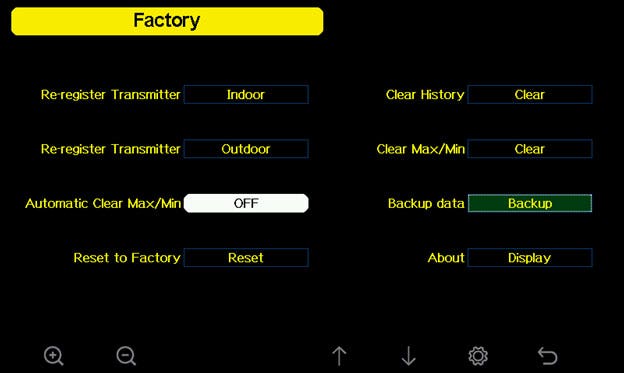
Press  to select Reset to Factory Default. Press or key to popup the Message Box ”Are you sure you want to reset to factory default?” Press
to select Reset to Factory Default. Press or key to popup the Message Box ”Are you sure you want to reset to factory default?” Press  to select Yes. Press the
to select Yes. Press the ![]() key to confirm the selection.
key to confirm the selection.
IOS:

Ambient Weather Dashboard
- Free.
- The Ambient Weather Network is an ad-free weather platform enhanced by a powerful network of weather stations providing the most accurate hyperlocal conditions for your neighborhood, activity, or business. Connect your compatible Ambient Weather Station to access your data remotely and join one of the fastest-growing weather communities. Personalize your data tiles, set alerts, and share your weather updates with other weather enthusiasts - all for free!
ANDROID:

Ambient Weather
- Free.
- The Ambient Weather Network is an ad-free weather platform enhanced by a powerful network of weather stations providing the most accurate hyperlocal conditions for your neighborhood, activity, or business. Connect your compatible Ambient Weather Station to access your data remotely and join one of the fastest-growing weather communities. Personalize your data tiles, set alerts, and share your weather updates with other weather enthusiasts - all for free!
IOS:
awnet
- Free.
- The awnet app allows you to connect your Ambient Weather Station WS-2000, WS-2902A, WS-2902B, WS-2902C or WS-5000 console to your WiFi router and the internet. The WS-2902As were first sold in 06/2018.
ANDROID:
awnet
- Free.
- Connect your WS-2902A and other Ambient Weather Stations to WiFi, your router and the Internet, allowing you to publish on AmbientWeather.net and Wundeground.com.
IOS:
AmbientTool
- Free.
- The AmbientTool app allows you to connect your Ambient Weather Station WS-2902 console (sold from 12/2016 until 05/2018) to your WiFi router and the internet.
ANDROID:
Ambient Weather Osprey Tool
- Free.
- The Ambient Weather Osprey Tool allows you to communicate to your Osprey display console or internet module's WiFi connection, and program the connection to your wireless router and cloud services, such as Wunderground.
In order to stay up to date with the latest Ambient Weather firmware or app updates, sign up for email notifications below. This way, you'll always be notified when a new update is available for your station or app.
... Permalink
There have been significant reports of connection issues with Asus and Arris routers. Our Wi-Fi chip manufacturer resolved these issues with an updated SDK (many non-Ambient Weather devices share the same issue), which was implemented in WiFi Firmware Version 4.2.6.
If you are running Firmware Version 4.2.4 (or prior), there are two options:
Option 1 - Temporarily change the encryption on your router, until after you upgrade, and then set the encryption back to the nominal settings.
Open up a web browser (Internet Explorer, for example) and enter the IP address http://192.168.0.1 in your browser’s address bar and press Enter. The Login window will prompt for the router configuration username and password.
- Select only 802.11 b/g/n mode. The other two options do not work at all for most Wi-Fi modules. We believe these routers have a general problem with 802.11n and 802.11b/g.
- Make sure “AP isolation” is disabled.
- Make sure no security option is selected.

To update the WiFi firmware, you must first download the awnet app for mobile devices a guide here can assist. After the firmware update, you can return your router to it’s normal settings.
Option 2 - Send the weather station to us, and we can upgrade the firmware for you. To get started, please visit: www.AmbientWeather.com/rma.html
... Permalink
Why does my PM25/PM2.5 not show up on AmbientWeather.net/ Ambient Dashboard app?
You will need to update your consoles firmware and your wifi firmware to the most current versions as shown below.
How Do I Update Firmware, WS-2000/WS-5000?
How Do I Update The WiFi Firmware, WS-2000 And WS-5000?
... PermalinkPlease see this video:
... Permalink