Ambient Weather WS-1553-IP Smart Wireless Weather Station with Remote Monitoring and Alerts
Experience smart, powerful, and affordable weather monitoring with the WS-1553-IP. This advanced weather station array tracks outdoor conditions, including wind speed, direction, rainfall, UV, solar radiation, barometric pressure (via the optional WH32B sensor), temperature, humidity, dew point, heat index, and wind chill. No console is needed; the included AWN Weather Hub is a wireless receiver that lets you connect your array and any add-on sensors to the Ambient Weather Network. View your dashboard, share data, and set alerts via the free AWN app and enjoy one month free of AWN+ with your station purchase.
The solar-powered Ambient Weather WS-1553-IP is an all-in-one weather station designed for comprehensive environmental monitoring. The array features sensors for temperature, humidity, barometric pressure (via the optional WH32B sensor), rainfall, UV, and wind. Remotely monitor your weather station data on the Ambient Weather Network with the included AWN Weather Hub.
Includes Ambient Weather Network Weather Hub
The AWN Weather Hub is a Wi-Fi receiver that captures data from your array and any add-on sensors, and pushes that data to the Ambient Weather Network where it is visible via the free AWN app (iOS and Android) or on a computer by visiting ambientweather.net. This low draw network device is ideal for offices, labs, shops, remote monitoring, second homes, or vacation homes where a local display is not required. An optional display can be added to all Ambient Weather Stations.
Design and Installation
- All-In-One Design: The weather station is completely wireless, with a sleek design that fits easily into any setting.
- No Console Required: This unit comes with a wireless receiver, AWN Weather Hub, that allows you to monitor your data remotely on a computer or free AWN App.
- Additional Features: Data transmits wirelessly (915 MHz RF) up to 300' line of sight range (100' under most conditions, with the exception of metal barriers). Supports both imperial and metric units of measure, offers calibration for all measured parameters, and high and low alarm conditions with audible alert.
Mounting Hardware not included. Make sure to select a mount in the drop down above. Sensor array includes adaptive mount that can fit any pole between 1 and 2" diameter.
Power Supply
- Primary Power: Solar panel on top of the station.
- Backup Power: Two AA batteries ensure continuous operation.
Free One-Month Subscription to AWN+ with Ambient Weather Station Purchase
Your new Ambient Weather Station is designed to integrate seamlessly with the Ambient Weather Network—our ad-free weather platform. Sign up today and enjoy a free one-month subscription* to AWN+, our enhanced Ambient Weather Network experience. AWN+ goes beyond your standard account by adding key map layers like air quality, snow depth, fires, tropical cyclones, and river gauges. Enjoy up to 10 customizable SMS alerts daily and a 10-Day hourly forecast. Plus, AWN+ gives you access to 3 years of your station's historical data for insightful analysis.
Compatible Add-On Sensors:
- WH31E Temperature & Humidity Sensor
- WH31P Waterproof Probe Temperature Sensor
- WH31PF Floating Pool Thermometer
- WH51RF Refrigerator/Freezer Temperature Sensor
- WH51LW Leaf Wetness Sensor
- WH31SM Soil Moisture Sensor
- WH31L Lightning Detector
- WH31LA Leak Alert
- AQIN Air Quality Monitor – PM2.5, PM10 and CO2
- PM25 Outdoor PM2.5 Air Quality Monitor
- PM25IN Indoor PM2.5 Air Quality Monitor
Weather Features
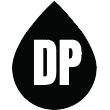
Dew Point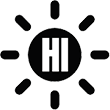
Heat Index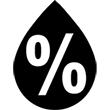
Humidity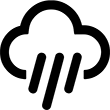
Rainfall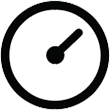
Relative Pressure
Solar Irradiance
Solar Radiation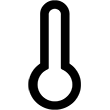
Temperature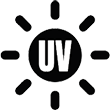
UV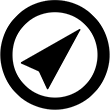
Wind Direction
Wind Speed
Wind Chill
Weather Services
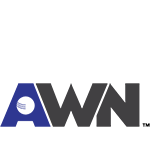
Ambient Weather Network
Weather Underground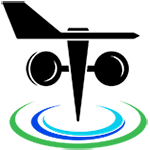
PWS Weather
Amazon Alexa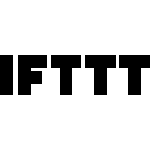
IFTTT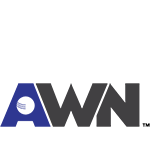
API
Additional Features
Weather Station Features
- Wireless all-in-one integrated sensor array measures wind speed, wind direction, temperature, humidity, wind speed, wind direction, rainfall, UV and solar radiation
- Solar powered with battery backup
- 915 MHz RF wireless transmission with 300' line of sight range (100' under most conditions, with the exception of metal barriers)
- 60 second updates on AmbientWeather.net. 16 second updates on Wunderground.com
- Calibration for all measured parameters except WH32 Channels 1-8
- NIST time synchronization from Internet with Auto DST
- Low battery indicators
AmbientWeather.net Features
- Mobile friendly and responsive web design looks great on any phone, tablet, laptop or desktop
- App not required. Simply view in your web browser and bookmark on your home screen. Saves memory and bandwidth
- Customizable Dashboard Displays Dials, Gauges, Graphs and Text Reports
- Send email or text alerts for high and low conditions for every parameter. Send multiple alerts for the same parameter
- Monitors both indoor and outdoor conditions
- Includes handy timeline for tracking alert history
- Supports IFTTT, Amazon Alexa and Google Home
- API for Programmers
- Share feature for friends and family. Embedded share feature for website owners
- Learn more about the Ambient Weather Network
Wunderground.com Features
- The most popular personal weather station (PWS) hosting service in the world
- Free 'cloud based' service
- Real-time Streaming Updates
- Weather Station Google Mapping
- Historical data archiving (daily, monthly, yearly and custom)
- WeatherCam integration with time lapse video and daily archiving (weathercams sold separately)
Weather Specifications
Outdoor
Temperature Sensor Range: -40 to 149 °F
Temperature Accuracy: ± 2 °F
Temperature Resolution: 0.1 °F
Humidity Range: 10 to 99%
Humidity Accuracy: ± 5%
Humidity Resolution: 1 %
Solar Radiation
Solar Radiation (Light) Range: 0 to 200,000 Lux
Solar Radiation Accuracy: ± 15%
Solar Radiation Resolution: 1 Lux
UV
UV Range: 0 to 15
UV Accuracy: ± 1
UV Resolution: 1
Rain
Rain Range: 0 to 394 in.
Rain Accuracy: ± 10%
Rain Resolution: 0.01 in
Wind
Wind Direction Range: 0 - 360°
Wind Direction Accuracy: ± 1°
Wind Direction Resolution: 1°
Wind Speed Range: 0 to 100 mph (operational)
Wind Speed Accuracy: ± 2.2 mph or 10% (whichever is greater)
Wind Speed Resolution: 0.1mph
Wind Speed Calculation: Average wind speed in 16 second update period
Wind Gust Calculation: Peak wind speed in 16 second update period
Other Specifications
Power
ObserverIP Module: Input 5V DC; 6.5' 110-240V 50-60 Hz wall charger included, Power Consumption: About 0.8 Watts
Outdoor sensor array: 2 x AA batteries (Ultimate Lithium Energizer recommended, alkaline OK)
Dimensions
Display Tablet ObserverIP Module: 3 x 2.5 x 1"
Sensor Arrray, appx. (HxLxW): 14 x 12 x 6"
Ambient Weather Software
 IP TOOLS 32 bit
(Size: 2.3 MB)
IP TOOLS 32 bit
(Size: 2.3 MB)
 IP TOOLS 64 bit
(Size: 2.6 MB)
IP TOOLS 64 bit
(Size: 2.6 MB)
Ambient Weather User Manuals
 WS-1553-IP User Manual
(Size: 3.8 MB)
WS-1553-IP User Manual
(Size: 3.8 MB)
Product Questions
Q. What is this coil spring that came with my rain gauge?
It is a stainless steel filter which is included in the package. It’s aimed to stop leaves or bird droppings to avoid the obstruction of the cone hole.
The installation is simple: press the filter until the hook is inside the outlet hole and self -locked. The spring tension will keep the filter sit tight on the funnel.
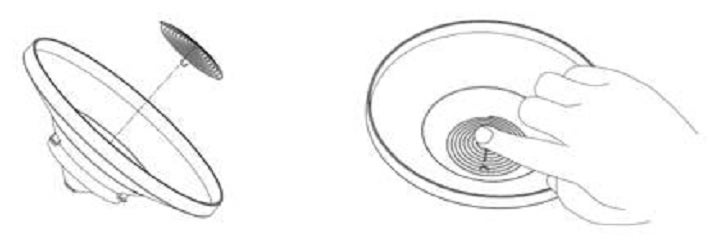
... Permalink
How to Refresh Your Browsers Cache
Clearing Cache Memory
To ensure you see the latest version of a site you need to clear the cache memory. This is done by doing a force refresh by pressing both control and F5 buttons simultaneously on your keyboard (depending on your browser). Most times a simple force cache refresh won’t work and you need to clear the cache by hand. On this site you can find step by step guides for Chrome, Firefox 3, Firefox 2, Internet Explorer 8, Internet Explorer 7, Internet Explorer 6, Safari and more on how to refresh your cache.
Force Refresh
Someone just told you to “force reload” your browser to fix something. Depending on your operating system all you need to do is the following key combination:
Windows: ctrl + F5
Mac/Apple: Apple + R or command + R
Linux: F5
Cache And Privacy
Internet cache can be a threat to your privacy as everyone who has access to your computer can see some personal information by simply opening the cache folder.
Also when the cache fills up, performance can slow down and your hard drive may run out of space.
Internet Service Provider Cache
In the same way that your web browser has a cache of recent web pages, your Internet Service Provider (ISP) may be doing some caching on your behalf.
In some (rare) cases, even though you are using shift-refresh to get new data from a webpage, the pages still seem to be old. This may be because your Internet Service Provider also has a cache and their cache may not be set up quite right, and they are not downloading the latest web pages.
When you encounter this problem you will have to communicatie with your ISP to fix this problem
Command Prompt: Ipconfig /Flushdns

Simply moving your display console (or receiver) to a different location may easily fix the communication issue.
We recommend the following best practices for trouble free wireless communication.
- Fresh Batteries. If applicable, make sure there are fresh batteries in both the console and remote. Remember to power up the console last when changing batteries. Do not use rechargeable batteries. They have a lower voltage and lower range than non-rechargeable batteries.
- Electro-Magnetic Interference (EMI). Keep the console several feet away from computers, TVs and electronic cables.
- Radio Frequency Interference (RFI). If you have other 433/915 MHz devices and communication is intermittent, try turning off these other devices for troubleshooting purposes. You may need to relocate the transmitters or receivers to avoid intermittent communication.
- Cold Weather. If the temperature is below < 10 degF, use e2 energizer batteries (Lithium), available in most stores batteries are sold (blue in color). Alkaline and NMH (nickel metal hydride) batteries do not operate below 10 degF.
- Sensor orientation. To insure proper communication, mount the remote sensor on a vertical surface, such as a wall. Do not lay the sensor flat if this is a small remote sensor.
- Line of Sight Rating. This device is rated at 300 feet line of sight (no interference, barriers or walls) but typically you will get 100 feet maximum under most real-world installations, which include passing through barriers or walls.
- Metal Barriers. Radio frequency will not pass through metal barriers such as aluminum siding. If you have metal siding, align the remote and console through a window to get a clear line of sight.
- Defective Sensor. It is possible the remote sensor is defective. If you have not done so already, to replace under one year warranty, please visit AmbientWeather.com/rma.html
The following is a table of reception loss vs. the transmission medium. Each “wall” or obstruction decreases the transmission range by the factor shown below.
| Medium | RF Signal Strength Reduction |
| Glass (untreated) | 5-15% |
| Plastics | 10-15% |
| Wood | 10-40% |
| Brick | 10-40% |
| Concrete | 40-80% |
| Metal | 90-100% |
Personal Weather Station Comparison Chart: https://ambientweather.com/weather-station-comparison-chart
The following is a comparison of specifications and features for the Ambient Weather station brands.
- Falcon Series
WS-8480

- Observer Series
WS-1201-IP

- Osprey Series
WS-2902C
WS-1900A
WS-1550-IP





- WS-100 Series:
WS-100

- ColorView Series:
WS-50

Each brand shares the same sensor array (Falcon, Osprey, Observer, ColorView), but have different console and Internet features.
... PermalinkThe peak of the luminosity function is at 555 nm (green); the eye’s visual system is more sensitive to light of this wavelength than any other. For monochromatic light of this wavelength, the irradiance needed to make one lux is minimum, at 1.464 mW/m2.
That is, one obtains 683.002 lux per W/m2 (or lumens per watt) at this wavelength. Other wavelengths of visible light produce fewer lumens per watt.
Solar Radiation is a shorter wave length and different color spectrum, so it has a different factor of Lux to W/m2:
Bright sunlight is approximately 136000 lux = 1075 W/m2 = 126.7
The factor changes slightly depending on time of day, conditions such as cloud cover, moisture in the air etc. and most sources agree on the 126.7 as a reasonable factor to use.
The conversion in the green visible light spectrum spectrum at 555nm is 1W/m2 = 683 lux, and is used of human eyes.
Some of our weather stations allow to calibrate the gain to whatever light spectrum you wish to base solar radiation on.
... PermalinkThere are four basic issues that will limit the wireless range of the weather station:
- Is the weather station console near other electronic devices? If so, move the weather station console to a new location.
- Are you using the prescribed lithium batteries in the sensor array? Alkaline and other battery chemistry will only operate to + 10 degF. Lithium Energizer Ultimate Batteries operate to -40 degF.
- How far is the sensor array from the console? The line of sight RF range is 300′, 100′ under most conditions. Reference the More Help Guide below for a discussion on line of sight, and the effect of walls or barriers.
- Is the wireless signal transmitting through metal or thick walled concrete? How many walls or obstructions is it transmitting through? Metal or thick wall concrete can block a wireless signal.
If you continue to have issue, please read the More Help Guide below:
More Help:
If the sensor array is intermittent, or stops communicating at night or at dark, read this guide first:
The guide recommends changing batteries and moving the sensor array or console around, or paying attention to barriers, to overcome interference and distance.
it is important to note what LED light is doing on the bottom of the sensor array:
- LED on all of the time
- LED off all of the time
- LED flashing rapidy
- LED flashing normally (16 seconds)
If the LED is on all of the time, please reference:
If the LED is flashing rapidly, please reference:
If the LED is flashing normally every 16 seconds, please reference:
If the LED is not flashing at all:
Please reset the sensor array:
- Cover the solar collector to shut of the solar energy source.
- Cover remove the batteries.
- Press the reset button for a full minute. There should be no LED flashing
- Reinsert the batteries
- Uncover the solar collector.
- LED should flash once per 16 seconds. If it is not flashing, the sensor array must be replaced.
- Power down and up the console to resync.
- If the outdoor temperature and humidity are still showing dashes (–) after several minutes, the sensor array must be replaced.
- We have a one year warranty. To replace the sensor array, please visit: www.AmbientWeather.com/rma.html
- If out of warranty, the sensor array can be purchased here: https://www.ambientweather.com/amws2902array.html
If it is very cold outside, please reference:
... PermalinkTo Perform a Network Reset:
Please follow the steps below to perform a Network Reset:
- Unplug power to modem, router and weather console (unplug AC adapter and/or remove batteries).
- Plug power back into the cable Modem and let it sync back up with the network.
- Plug power back into the Router and let it sync up.
- Plug AC adapter back into the console.
- Proceed to step 6 if using a WS-2902C, WS-2902B, WS-2902A, WS-2902, WS-2000, WS-2002, WS-5000, WS-8482, WS-0262A, WS-50, WS-8478, WS-8480, WS-1000, WS-1001, WS-1002
- Wait 5 minutes then click the corresponding link below and follow the setup instructions to connect your console to wifi
I Cannot Connect My WS-2902A, WS-2902B, WS-2902C To WiFi, Android.
I Cannot Connect My WS-2902A, WS-2902B, WS-2902C To WiFi, Apple Or IOS.
How Do I Connect The WS-8482 To WiFi And The Internet?
How Do I Connect The WS-2000/WS-5000 To WiFi And The Internet
How Do I Connect My The WS-50 To WiFi?
WS-0262A: Cannot Connect WS-0262A To WiFi And The Internet With Android Device.
How Do I Access The User Interface Panel, Falcon Series.
I Cannot Connect To My Wireless Router., WS-1000-WiFi, WS-1001-WiFi, WS-1002-WiFi
**NOTE** MAKE SURE YOU ARE USING THE AC POWER ADAPTER THAT CAME WITH YOUR CONSOLE. THE CONSOLE WILL NOT CONNECT TO WIFI WITHOUT THE POWER ADAPTER BEING USED.
... Permalink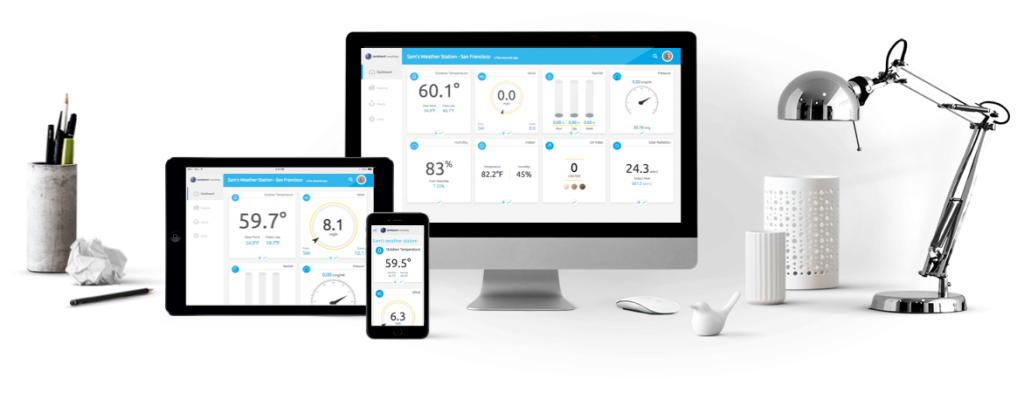
Yes and No…..
Not directly, not at the moment. We have developed an API:
which allow programmers to create apps, including uploading to CWOP.
The API documentation is available here:
https://ambientweather.docs.apiary.io
As you and others create apps, they are posted at our community listing:
We have also created a website to assist in uploading data to CWOP via our API, which is
https://www.ambientcwop.com
You will need to create an account first.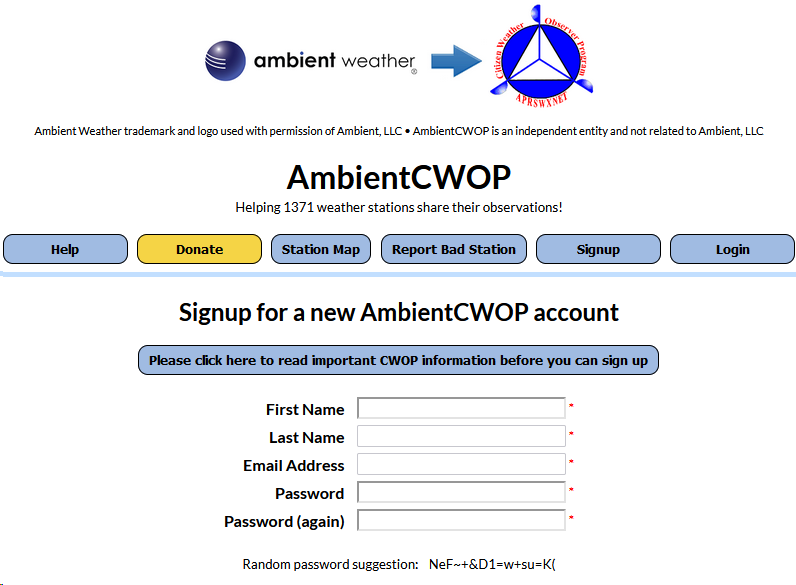
You will need to create an API key first using the guide below.
How Do I Generate An API Key For Third Party Applications?
Then you can add your API Key to send data from The Ambient Weather Network to CWOP.
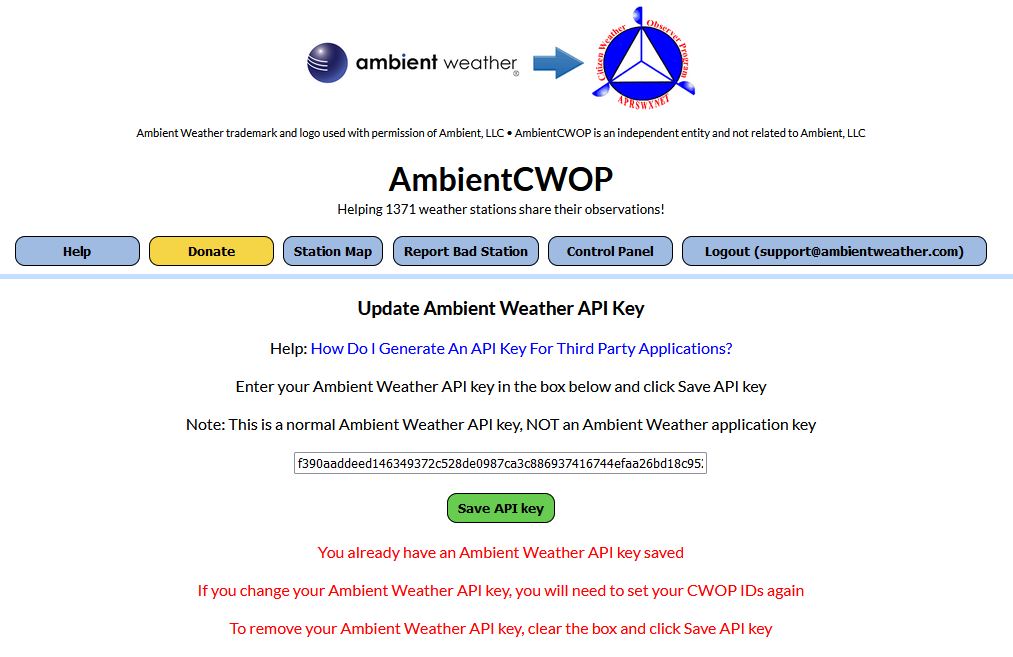
Also, you can purchase our Weatherbridge (https://www.ambientweather.com/amweatherbridge.html) and OBSERVERIP (https://www.ambientweather.com/amobserverip.html ) which together will report to CWOP, APRS and 30 other Weather Networks.
Including:
- Ambient Weather Network
- Weather Underground
- Weather Underground Weather Camera
- Meteobridge Weather Camera
- AWEKAS
- WeatherForYou (also known as PWSweather)
- UK MetOffice WOW
- Windfinder
- Windguru
- Citizen Weather Observer Program (CWOP)
- APRS
- Open Weather Map
- Previmeteo
- Idokep
- Weatherflow
- Wetter.com
- Weather Cloud
- Agroclima
- Meteonews
- Terre-net
- AnythingWeather
- Wetterring
- Meteoagro Net
- Meteoplug Cloud Graphing
- Meteotemplate
- Home Weather Station
- Meteoclimatic
- Cabure
- Windy
- Local Dashboard
- WSWIN Data Feed
- MeteoMap Cloud
... Permalink
There are two versions of firmware:
- Console Firmware
- WiFi Firmware
The WS-2000 firmware must be updated to the following revisions in order to support the PM25, PM25IN, and AQIN Sensor:
- Firmware Revision Number (console): 1.4.4
- WiFi Firmware: AMBWeatherV4.1.4
To check the firmware version:
How do I Check my Firmware Versions
You must upgrade both versions of firmware for proper PM25 sensor operation:
Console Firmware:
How do I update firmware, WS-2000?
WiFi Firmware:
How do I update WiFi firmware, WS-2000/WS-5000
... PermalinkIf you receive the message:
There’s no real-time data yet. Give us a sec…
Waiting for data to load…
and the AmbientWeather.net never updates, it usually means you incorrectly entered the MAC address on AmbientWeather.net.
You can locate the MAC address on your device using this guide: How Do I Find My MAC Address?
Check the MAC address on your device vs. the MAC address you entered on AmbientWeather.net to make sure there is not a typo.
Also, you must own an Ambient Weather weather station or appliance to work with AmbientWeather.net.
... PermalinkMost weather stations use self-emptying rain gauges, which do not count snow and will not operate when frozen.
It requires the snow melt before the precipitation is “counted”.
... PermalinkThe WH31, WH31B and WH31E are 8-channel thermo-hygrometers that support a variety of Ambient Weather Stations
The WH31 and WH31E include a radio controlled clock (RCC). The WH31B does not.
The WH31 and WH31E are only required for the WS-3000 Series, which includes a Radio Controlled Clock.
Our Internet Connected weather stations receive the time from the Internet Time Server (NIST.gov).
... PermalinkTemperature can read too low (or inaccurate) at night when placed close to a radiant heat source, like a house, building or structure. It can also read lower then other stations in your area due to irrigation or sprinklers.
- Place the sensor inside next to the indoor console sensor. Wait about 1 hour for stabilization. The sensors should agree within the accuracy specifications. Most RTD (resistive thermal device) sensors are accurate within +/- 2 degF. Thus, the sensors should agree within 4 degF.
- Mercury or red spirit thermometers are very accurate. Inside your house, place a red spirit thermometer next to the digital thermometer. The thermometers should agree within 2 degF.
- For colder temperature verification, place the sensor with the red spirit thermometer in the regrigerator or freezer.
- If the sensor is separate, place the sensor in a shaded area on the north side of the structure to avoid direct and radiant heat.
- Temperature sensors that do not have radiation shields will absorb solar energy and read higher than the ambient temperature. To prevent this problem, purchase a solar radiation shield from Ambient Weather.
- We have a one year warranty and a 30 day return policy. For details, please visit: www.AmbientWeather.com/rma.html
- While at the website, enter the part number of the transmitter in the Search by Keyword to locate the product.
A solar radiation sensor measures solar energy from the sun.
Solar radiation is radiant energy emitted by the sun from a nuclear fusion reaction that creates electromagnetic energy. The spectrum of solar radiation is close to that of a black body with a temperature of about 5800 K. About half of the radiation is in the visible short-wave part of the electromagnetic spectrum. The other half is mostly in the near-infrared part, with some in the ultraviolet part of the spectrum.
The units of measure are Watts per square meter.
The device is typically used in agricultural applications, and is used in the calculation of Evapotransportation.
Evapotransportation is the potential for evaporation of moisture from the soil (or the reverse of rainfall) and is a function solar energy, wind and temperature.
... PermalinkAn ultraviolet sensor (UV sensor) is a device that measures UV light from the Sun.
The UV index is an international standard measurement of how strong the ultraviolet (UV) radiation from the sun is at a particular place on a particular day. It is a scale primarily used in daily forecasts aimed at the general public.
Its purpose is to help people to effectively protect themselves from UV light, of which excessive exposure causes sunburns, eye damage such as cataracts, skin aging, and skin cancer (see the section health effects of ultraviolet light).
- Wear sunglasses on bright days.
- If you burn easily, cover up and use broad spectrum SPF 30+ sunscreen.
- Watch out for bright surfaces, like sand, water and snow, which reflect UV and increase exposure.
A UV Index reading of 3 to 5 means moderate risk of harm from unprotected sun exposure.
- Stay in shade near midday when the sun is strongest.
- If outdoors, wear protective clothing, a wide-brimmed hat, and UV-blocking sunglasses.
- Generously apply broad spectrum SPF 30+ sunscreen every 2 hours, even on cloudy days, and after swimming or sweating.
- Watch out for bright surfaces, like sand, water and snow, which reflect UV and increase exposure.
A UV Index reading of 6 to 7 means high risk of harm from unprotected sun exposure. Protection against skin and eye damage is needed.
- Reduce time in the sun between 10 a.m. and 4 p.m.
- If outdoors, seek shade and wear protective clothing, a wide-brimmed hat, and UV-blocking sunglasses.
- Generously apply broad spectrum SPF 30+ sunscreen every 2 hours, even on cloudy days, and after swimming or sweating.
- Watch out for bright surfaces, like sand, water and snow, which reflect UV and increase exposure.
A UV Index reading of 8 to 10 means very high risk of harm from unprotected sun exposure. Take extra precautions because unprotected skin and eyes will be damaged and can burn quickly.
- Minimize sun exposure between 10 a.m. and 4 p.m.
- If outdoors, seek shade and wear protective clothing, a wide-brimmed hat, and UV-blocking sunglasses.
- Generously apply broad spectrum SPF 30+ sunscreen every 2 hours, even on cloudy days, and after swimming or sweating.
- Watch out for bright surfaces, like sand, water and snow, which reflect UV and increase exposure.
A UV Index reading of 11 or more means extreme risk of harm from unprotected sun exposure. Take all precautions because unprotected skin and eyes can burn in minutes.
- Try to avoid sun exposure between 10 a.m. and 4 p.m.
- If outdoors, seek shade and wear protective clothing, a wide-brimmed hat, and UV-blocking sunglasses.
- Generously apply broad spectrum SPF 30+ sunscreen every 2 hours, even on cloudy days, and after swimming or sweating.
- Watch out for bright surfaces, like sand, water and snow, which reflect UV and increase exposure.
The Osprey series has a super capacitor that holds a lot of energy when there is no solar energy or low batteries. Even if you remove the batteries, the transmitter may still be transmitting.
- Bring your old sensor array inside the house or facility. The wind speed, UV and solar radiation will read 0.0.
- Press and hold the reset button on the bottom of the sensor array for about a minute while covering the solar collector with your hand.
- Next, power cycle the display console by removing AC power and batteries (WS-1900, WS-2902 series) or just AC power (WS-2000 series).
- If it still appears to pick up the old sensor array (UV, solar radiation and wind speed read zero), physically move the old weather station to a different location away from the house.
A solar radiation sensor measures solar energy from the sun.
Solar radiation is radiant energy emitted by the sun from a nuclear fusion reaction that creates electromagnetic energy. The spectrum of solar radiation is close to that of a black body with a temperature of about 5800 K. About half of the radiation is in the visible short-wave part of the electromagnetic spectrum. The other half is mostly in the near-infrared part, with some in the ultraviolet part of the spectrum.
The units of measure are Watts per square meter (W/m2), Lux or Foot Candles (fc).
The device is typically used in agricultural applications, and is used in the calculation of Evapotransportation. Evapotransportation is the potential for evaporation of moisture from the soil (or the reverse of rainfall) and is a function solar energy, wind and temperature.
... PermalinkHow to report to Automatic Packet Reporting System (APRS) using Weatherbridge

- In the Weatherbridge Control Panel select the ‘Weather Network’ tab.
- Select APRS from the ‘Add more Weather Networks’ drop down list
- APRS Server: rotate.aprs2.net:14580
- APRS ID is your Ham radio Call Sign
- APRS RegNum is generated here ( https://apps.magicbug.co.uk/passcode/ ). Enter your callsign, and it’ll return a passcode
- Click the ‘Save’ button at the bottom.
- You will soon be reporting to APRS: http://www.aprs-is.net/
To obtain your CWOP ID using Weatherbridge:
- In the Weatherbridge Control Panel select the ‘Weather Network’ tab.
- Select CWOP from the ‘Add more Weather Networks’ drop down list
- In order to upload data, you need credentials from CWOP. Visit:
http://www.findu.com/citizenweather/cw_form.html. - Check your email for your CWOP ID.
- Enter your new CWOP ID into Weatherbridge
- Click the ‘Save’ button at the bottom
- You will soon be reporting to CWOP at the following URL: http://www.findu.com/cgi-bin/wx.cgi?call=YOUR_CWOP_ID


CITIZEN WEATHER PROGRAM REGISTRATION FORM
... PermalinkThe solar panel charges a super capacitor. This is a much more efficient design.
If the super capacitor voltage drops too low due to night or extended cloud cover, the non-rechargeable batteries take over for the solar collector.
... PermalinkThe wind speed is 2.24 revolutions per m/s or 5.01 revolutions per 1 mph.
... Permalink- Visually inspect the rain funnel. Is the funnel missing? To replace the funnel, please visit:https://www.ambientweather.com/amws2902funnel.html
- Check the funnel for any debris. Clean the funnel.
- Remove the funnel and check for any debris that may be affecting the tipping mechanism. Tip the mechanism back and forth. Does the rain update on the console? Check for any bugs or dirt. Clean with a damp, soft cloth.

- If the problem persists, we have a one year warranty. Please visit www.AmbientWeather.com/rma.html
- If out of warranty, the sensor array can be replaced here:https://www.ambientweather.com/amws2902rainassembly.html
Note: The WS-0900-IP was discontinued and firmware updates are no longer supported. ONLY use 4.5.8 for a WS-0900-IP
Download Latest Version: 4.6.2
History:
Version 4.6.2
- Fixes PM25IN "0" reading when no sensor registered
Version 4.6.1:
- Added support for the PM2.5 Indoor Sensor
Version 4.5.8:
- Default station changed to WS-1550-IP
- RF Configuration process optimized
- Server LED turns on when reporting to AmbientWeather.net or Wunderground.com. Before, it only turned on with Wunderground.com.
Version 4.5.7:
- Adds support for PM2.5 sensor.
Version 4.5.6:
- Fixes lock up issue introduced in Version 4.5.5.
Version 4.5.5:
- Fixes issue with Relative Pressure Correction that was introduced in Version 4.5.2.
- Adds support of PM2.5 particulate air quality sensor (coming Q2 2019).
- Fixes Rain Event bug.
Version 4.5.2:
- Fixes UV Scaling Error.
- Fixes issue with Daily Rain sometimes not resetting to 0.
Version 4.5.1:
- Added normal / low battery tile.
- Added Event Rain.
- Reduced the number of DNS look ups to once ervery 15 minutes.
Version 4.4.9:
- Fixed issue with rain calibration gain. This update is only required if you set your rain gain to any value other than 1.00.
Version 4.4.7:
- Fixed issue with both outdoor sensor and Channel 1 sensor reporting as outdoor temperature and humidity for WS-0900-IP Weather Stations.
Version 4.4.6:
- Fixed issue with barometer not reporting to WeatherUnderground for WS-0900-IP Weather Stations.
Version 4.4.5:
- You can now add up to 8 additional wireless indoor-outdoor thermo-hygrometers (the model number of the 8-channel sensors is WH31B).
Version 4.4.4:
- Fixes Wunderground.com reboot loop introduced in 4.4.2.
Version 4.4.2:
- Fixes Wunderground.com bug introduced in 4.4.1.
Version 4.4.1:
- There was a wind scaling issue introduced in Version 4.1.4. The wind speed is 0.46 actual wind speed. The work around is to choose the WS-1400-IP weather station instead of the WS-1200-IP.
- The released version was pulled. There was a Wunderground.com reporting bug in the new release.
Version 4.4.0:
- Fixes time stamp issue introduced in Version 4.3.8.
Version 4.3.8:
- Some users have reported conditions where their ObserverIP has become totally, or partially unresponsive (or very slow) to requests for web pages by either a browser, or secondary device (such as WeatherBridge or MeteoBridge, or computer running software that “interrogates” the ObserverIP web pages). In all cases the problem would occur somewhat unpredictably, and was seen as frequent as once a week, but most often less frequently. The problem manifests as web page timeouts, seen by a browser user or by a secondary device or software. Sometimes the problem is transient, sometimes it is (semi) permanent. To recover, the only solution is a “cold restart” which can be affected by removing power from the ObserverIP for 5 seconds, or by pressing the reset button located on the rear of the ObserverIP.
The latest ObserverIP firmware, version 4.3.8, has resolved several issues that related to this problem. In the process of these fixes, we have determined, however that due to fundamental limitations in hardware and firmware, the ObserverIP is not capable of handling more than 4 simultaneous, or overlapping, web page requests without there being a possibility of the stated problem occurring.
This is not a limitation when the ObserverIP is used as advertised, either used stand alone and occasionally observed through a browser (never more than 1 overlapping request), or even if also connected to a single secondary device, provided that such a device is properly programmed to not make more than one simultaneous request. WeatherBridge and MeteoBridge, in recent firmware versions, are known to not do this and are supported secondary devices. When such secondary devices are in use, combined with a browser making requests (automatically or manually) in rapid succession, there is a small possibility of temporarily reaching over the safe limit and slow responses may occur. In such cases a cold restart may be needed.
Users that use the ObserverIP, in particular those that use secondary devices, are encouraged to upgrade to the latest firmware (version 4.3.8 or later), available on the Ambient Weather web site and to not use more than one secondary device.
Version 4.3.6:
- Improves overall stability of uploads to Wunderground.
Version 4.3.1:
- Removes Telnet capability.
Version 4.2.1:
- Resolves bug introduced in 4.2.0.
Version 4.2.0:
- Resolves bug introduced in 4.1.9.
Version 4.1.9:
- Fixed calibration issue with WS-0800-IP only. Would always return invalid. Note that 4.1.9 had a significant bug and will be updated to 4.2.0 shortly.
Version 4.1.8:
- In Version 4.1.0, the update timer for Wunderground.com was mistakenly changed to 60 seconds. The timer has been returned to 14 seconds for wind speed and direction.
Version 4.1.7:
- Fixes small Wunderground formatting error. Does not impact users unless you are attempting to read the string from application you wrote.
Version 4.1.4:
- Now supports WS-1600-IP weather station.
Version 4.1.3:
- Minor cosmetic changes to the user interface.
Version 4.1.2:
- Fixed bug introduced in 4.1.1 where it would not upload to AmbientWeather.net if Wunderground.com was not entered correctly.
Version 4.1.1:
- Removed unnecessary time delay when closing connection to Wunderground.com
- Fixed rain total initial condition issue after power cycle or firmware upgrade.
Version 4.0.8:
- Improved stability and timing issues with Wunderground.com.
Version 4.0.7:
- Fixed minor issue when Wunderground settings are left blank.
Version 4.0.6:
- Fixed issue when Wunderground settings are left blank. The module was still trying to write to Wunderground.com when the fields were blank.
Version 4.0.5:
- Fixed jittery temperature graph with WS-1200-IP and WS-1400-IP introduced in Version 4.0.0.
- Fixed problem with outdoor LED flashing when WS-1200-IP is selected.
- Fixed lost outdoor sensor reception issue introduced in Version 4.0.0.
- Incorrectly displaying “invalid” for MAC address when no Wunderground.com settings are defined on the network panel.
Version 4.0.3:
- Fixes bugs related with WS-0800-IP and WS-0900-IP when reporting to AmbientWeather.net.
Version 4.0.1:
- Adds support new hosting service, AmbientWeather.net. To register, visit: AmbientWeather.net
- AmbientWeather.net supports indoor and outdoor parameters with a mobile friendly interface.
- Send email and text message alerts.
- Features robust graphing features and data analysis.
- Fixes issue when static IP address option is selected.
- Cleaned up code to run faster.
Version 4.0.0 (beta):
- Supports new hosting service, AmbientWeather.net. To register, visit: AmbientWeather.net
- AmbientWeather.net supports indoor and outdoor parameters with a mobile friendly interface.
- Send email and text message alerts.
- Features robust graphing features and data analysis.
Version 3.1.8:
- Reduced bandwidth usage with Wunderground.com, removing some duplicate transmissions
- Reduced network socket resource consumption by closing socket immediately after response from Wunderground.com. Wunderground.com is no longer contacted if the Station ID and/or Password is empty.
- Time is now set from Wunderground.com whether or not a correct Station ID and Password is supplied.
- Overall network traffic improvements, also resulting in more timely updates to Wunderground.com where occasionally an update interval could be missed.
Version 3.1.6:
- Final fix for Wundeground March 1 update (see 3.1.3 and 3.1.4).
- Turns off uploads to Wunderground if Station ID is blank.
- Fixes bug when switching between static and DHCP. The DNS was not properly addressed.
Version 3.1.4:
- On March 1, 2017, Amazon Web Services’ servers slowed down to requiring up to 30 seconds to open, read, write and close TCPIP sessions. This causes other tasks to slow down, and manifests itself in the indoor temperature-humidity-barometer to act sporadically, or updates to slow or completely stop. This version changes how the connection is established.
Version 3.1.3:
- On March 1, 2017, Amazon Web Services’ servers slowed down to requiring 5 seconds to open an http session. This causes other tasks to slow down, and manifests itself in the indoor temperature-humidity-barometer to act sporadically. This version did not completely resolve this issue. See Version 3.1.4.
Version 3.1.2:
- On January 31, 2017, Weather Underground.com migrated their data center from their offices in San Francisco to Amazon Web Services in Seattle. The firmware did not work properly if you selected a static IP address for the ObserverIP. We will need to fix this by installing Firmware Version 3.1.2.
Version 3.1.0:
- Humidity calibration range issue was not fixed in 3.0.9. This version fixes it.
Version 3.0.9:
- Increases calibration range for humidity from ±10% to ±50%.
Version 3.0.8:
- Fixes issue with Port 80 being left open after an http write command. This slows down the ObserverIP connection.
Version 3.0.3:
- Allows you to re-enter the daily, weekly, monthly and yearly rain totals, which is useful if you clean the rain gauge or replace the batteries and record false rain in the process.
Version 3.0.2:
- Allows multiple browsers open communicating to the same IP Module (in the event you are reviewing from two different computers).
Version 3.0.0:
- Improved update rates due to efficiency changes.
Version 2.1.0:
- If IP connection lost for 20 minutes, resets ObserverIP.
Version 2.0.0:
- Fixed issue with stopped Wunderground.com updates.
- Fixed issue with not accepting “&” character is password.
Version 1.0.9:
- Increased password length from 15 characters to 50 characters.
Version 1.0.8:
- Added Rain Reset button to bottom of Live Data panel. This reset allows you to clear rain totals that may have occurred due to vibration during installation.
- The sea-level barometer adjustment range was not large enough for altitudes above 1,000 feet.
- If the module was powered down and up again, it would lose the Daylight Savings Time setting.
To view your current version of firmware, access you IP Module through the IP address. The firmware version is shown in the upper right hand corner of the display. The version shown in the figure below is 4.0.0.

For instructions on updating the firmware, visit the following link:
https://www.ambientweather.com/observerip.html
To access the files as well as a file history, visit:
- Note for Windows (Mac users can proceed directly to #2:To update the firmware, you may be required to turn off the firewall settings for the IPTools program (IPSE).Open Windows Firewall by clicking the Start button Picture at the bottom left hand corner of Windows, clicking Control Panel, clicking Security Center, and then clicking Windows Firewall.Click Change Settings and the Exceptions tab, and check all instances of IPSE as an exception to allow the program to communicate through the windows firewall. Press OK to save changes.

- Make sure your computer and OberverIP are connected to the same router prior to upgrading the firmware (avoid WiFi and switches).
- If you have not done so already, download the latest IP Tools and firmware here:http://www.ambientweather.com/observerip.html
- Run IPtools from your desktop.

- Select Search. Select the device and choose the Upgrade button.
- Select File and browse to the location on your computer where you downloaded the firmware.
Select the Upgrade Firmware button. The following will be displayed:DHCP server @ 192.168.0.xxx is running on UDP port 67 successfully.
TFTP server @ 192.168.0.xxx is running on UDP port 69 successfully. - The status bar will reach 100% if properly upgraded.

- Press Exit once completed.
- Press the reset button on the back of the IP Module.
- The IP Module will reboot. Press Search until the module is available again on your network.
- Re-enter your Station Type in the Station Settings panel.
- Re-enter your Weather Underground.com Station ID and Station Key in the Weather Network panel.
- If the procedure is unsuccessful, visit: www.AmbientWeather.com/rma.html and we will update the module for you.
- You must be connected to the same Local Area Network. Make sure both your computer and IP module are connected to the same router. Eliminate any switches. Make sure the computer is not communicating via WiFi and plugged directly into the same router.
- There may be an IP conflict. Press the RESET pinhole on the back of the IP Module (#9, figure below).
NOTE: If you cannot open the connection in a web browser, and the IP address of the device ends in xxx.xxx.xxx.99, this will resolve the issue.
Once reset, wait a couple of minutes, relaunch IP Tools to find the new IP address.
- Reboot your router.
- There may be a firewall setting in Microsoft Windows.Open Windows Firewall by clicking the Start button Picture at the bottom left hand corner of Windows, clicking Control Panel, clicking Security Center, and then clicking Windows Firewall.Click Change Settings and the Exceptions tab, and check all instances of IPSE as an exception to allow the program to communicate through the windows firewall.

- Try a third party scan tool. These tools find all of the devices connected to your Local Area Network (LAN).
Some examples are: Windows IP Scan Tool
Windows IP Scan Tool Apple IP Scan Tool for iPhone, iPad, and iPod Touch
Apple IP Scan Tool for iPhone, iPad, and iPod Touch Apple IP Scan Tool
Apple IP Scan Tool Linux IP Scan Tool
Linux IP Scan Tool Android IP Scan ToolThe example below is for Advanced IP Scanner for Windows. Look for the Manufacturer ASIX ELECTRONICS CORP. with the MAC matching the label on the bottom of the IP Module:
Android IP Scan ToolThe example below is for Advanced IP Scanner for Windows. Look for the Manufacturer ASIX ELECTRONICS CORP. with the MAC matching the label on the bottom of the IP Module:
Type this IP address into your web browser. For example, type http://192.168.0.55 into your favorite browser. - Switch ports on the router. Switch the cable out connected to the router. If the problem persists:
- Contact support@ambientweather.com for further assistance.
The ObserverIP range modules require Version 4.5.7 or greater to support PM25, PM25IN and AQIN Sensors
To update your firmware, please visit:
How Do I Update The Firmware For The ObserverIP Module?
How Do I Update The Firmware For The ObserverIP 2.0 Module?
To find the MAC address of your IP Module:
- It is printed on the bottom of the IP Module on a sticker.
Example: 00:0E:C6:D9:02:B4 (yours will be different).
or: - Go to the Weather Network panel on your IP Module:
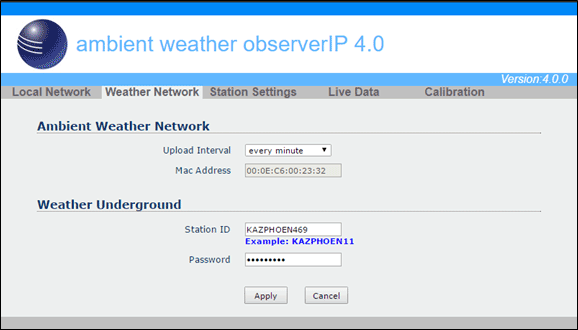
On September 5, 2018, AmbientWeather.net moved the website to a different hosting service.
This may cause updates to cease if the DNS is cached on your device, network (router) or the Internet.
One symptom is the dashboard stops updating, but the graphs continue to update.
To resolve this issue:
- Reboot your device:
– Remove AC power
– Wait 10 seconds
– Plug AC power back in - Roboot your router (remove and reconnect AC power).
- Give it time for your network to resolve the DNS cache issue.
- If the problem persists, restore your device to factory default per the use manual.
The reasons we updated hosting services:
- We moved to a service that provides for a static IP address. This means no more DNS issues in the future.
- The new hosting service is faster, better supported with tools, and scalable to the rapid growth of users.
User Manual (required):
Download the current User Manual for the IPObserver Module. ObserverIP User Manual
ObserverIP User Manual
IP Tools (required):
The IP Scan Tool is required to find the IP address of the ObserverIP Module on your network, so you can program the IP Module with your web browser. It also allows you to update the firmware. Windows IP Tool (64 bit) Windows IP Tool (32 bit)
Windows IP Tool (64 bit) Windows IP Tool (32 bit)
* Most computers since 2004 are 64 bit.
Scan Tools:
Alternately, you can download a scan tool to find the ObserverIP on your network. The MAC address is printed on the bottom of the ObserverIP module and is addressable with a scan tool. Apple IP Scan Tool for iPhone, iPad, and iPod Touch
Apple IP Scan Tool for iPhone, iPad, and iPod Touch Apple IP Scan Tool
Apple IP Scan Tool
Wunderground.com:

Wunderground.com Weather applications for your computer, phone and tablet
ObserverIP Firmware Updates:
NOTE**: You must own a PC or Mac to update the firmware. Sorry, Linux products are currently not supported. Ambient Weather will update your ObserverIP at no cost (appropriate shipping charges will apply). Please fill out our Warranty Return form and mention you need the Observerip Firmware updated: https://ambientweather.com/reandex.html
In order to stay up to date with the latest Ambient Weather firmware or app updates, sign up for email notifications below. This way, you'll always be notified when a new update is available for your station or app.
... Permalink
The ObserverIP serves up web pages. The Live Data panel updates real time data:

You can reach this panel via the devices IP address. An example would be as follows:
http://192.168.0.99/livedata.htm
where the IP address http://192.168.0.99/ is different for each network.
If you are a programmer and wish to parse the data, an example of the html code that this web page generates is as follows:
<!DOCTYPE html PUBLIC "-//W3C//DTD XHTML 1.0 Transitional//EN" "http://www.w3.org/TR/xhtml1/DTD/xhtml1-transitional.dtd">
<html xmlns="http://www.w3.org/1999/xhtml">
<head>
<meta http-equiv="Content-Type" content="text/html; charset=utf-8" />
<title>LiveData</title>
<link href="axcss0.css" rel="stylesheet" type="text/css" />
</head>
<body>
<table width="800" border="0" align="center" cellpadding="0" cellspacing="0">
<tr>
<td colspan="2" align="right" bgcolor="#0088F7"> </td>
</tr>
<tr>
<td colspan="2" bgcolor="#FFFFFF"><table border="0" cellpadding="0" cellspacing="0">
<tr>
<td width="20" height = "80"> </td>
<td ><img src="img/1.jpg" width="74" height="80" ></td>
<td width="10"> </td>
<td class="txtstyle_1" >ambient weather observerIP 4.3 </td>
</tr>
</table></td>
</tr>
<tr>
<td colspan="2" align="right" bgcolor="#60B7FF"><table border="0" cellpadding="0" cellspacing="0">
<tr>
<td width="120" align="center"><font color="#FFFFFF" face="Arial, Helvetica, sans-serif"><em>Version:4.3.6</em></font></td>
</tr>
</table></td>
</tr>
<tr>
<td colspan="2" align="left" bgcolor="#C0C0C0">
<table width="20" border="0" cellpadding="0" cellspacing="0">
<tr>
<td bgcolor="#C0C0C0"><div class="menuitem_1"><a href="bscsetting.htm">Local Network</a></div></td>
<td bgcolor="#C0C0C0"><div class="menuitem_1"><a href="weather.htm">Weather Network</a></div></td>
<td bgcolor="#C0C0C0"><div class="menuitem_1"><a href="station.htm">Station Settings</a></div></td>
<td bgcolor="#EDEFEF"><div class="menuitem_1"><a href="livedata.htm">Live Data</a></div></td>
<td bgcolor="#C0C0C0"><div class="menuitem_1"><a href="correction.htm">Calibration</a></div></td>
</tr>
</table>
</td>
</tr>
<form name="livedata" method="POST" onsubmit="return chkForm(0);">
<tr>
<td colspan="2" bgcolor="#EDEFEF"> </td>
</tr>
<tr>
<td colspan="2" bgcolor="#EDEFEF"><div class="subitem_1">Live Data</div></td>
</tr>
<tr>
<td width="448" bgcolor="#EDEFEF"><div class="item_1">Receiver Time:</div></td>
<td width="352" bgcolor="#EDEFEF">
<input name="CurrTime" disabled="disabled" type="text" class="item_2" style="WIDTH: 120px" value="16:59 04/09/2018" maxlength="20"/></td>
</tr>
<tr>
<td width="448" bgcolor="#EDEFEF"><div class="item_1">Indoor Sensor ID and Battery </div></td>
<td width="352" bgcolor="#EDEFEF">
<input name="IndoorID" disabled="disabled" type="text" class="item_2" style="WIDTH: 80px" value="0x1f" maxlength="5" />
<input name="inBattSta" disabled="disabled" type="text" class="item_2" style="WIDTH: 100px" value="Normal" maxlength="12" />
</td>
</tr>
<tr>
<td bgcolor="#EDEFEF"><div class="item_1">Outdoor Sensor ID and Battery</div></td>
<td bgcolor="#EDEFEF">
<input name="Outdoor1ID" disabled="disabled" type="text" class="item_2" style="WIDTH: 80px" value="0x0d" maxlength="5" />
<input name="outBattSta1" disabled="disabled" type="text" class="item_2" style="WIDTH: 100px" value="Normal" maxlength="12" />
</td>
</tr>
<tr>
<td bgcolor="#EDEFEF"><div class="item_1">Outdoor2 Sensor ID and Battery</div></td>
<td bgcolor="#EDEFEF">
<input name="Outdoor2ID" disabled="disabled" type="text" class="item_2" style="WIDTH: 80px" value="0x--" maxlength="5" />
<input name="outBattSta2" disabled="disabled" type="text" class="item_2" style="WIDTH: 100px" value="- -" maxlength="12" />
</td>
</tr>
<tr>
<td bgcolor="#EDEFEF"><div class="item_1">Indoor Temperature</div></td>
<td bgcolor="#EDEFEF"><input name="inTemp" disabled="disabled" type="text" class="item_2" style="WIDTH: 80px" value="78.1" maxlength="5" /></td>
</tr>
<tr>
<td bgcolor="#EDEFEF"><div class="item_1">Indoor Humidity</div></td>
<td bgcolor="#EDEFEF"><input name="inHumi" disabled="disabled" type="text" class="item_2" style="WIDTH: 80px" value="26" maxlength="3" /></td>
</tr>
<tr>
<td bgcolor="#EDEFEF"><div class="item_1">Absolute Pressure </div></td>
<td bgcolor="#EDEFEF"><input name="AbsPress" disabled="disabled" type="text" class="item_2" style="WIDTH: 80px" value="28.64" maxlength="6" /></td>
</tr>
<tr>
<td bgcolor="#EDEFEF"><div class="item_1">Relative Pressure </div></td>
<td bgcolor="#EDEFEF"><input name="RelPress" disabled="disabled" type="text" class="item_2" style="WIDTH: 80px" value="30.05" maxlength="6" /></td>
</tr>
<tr>
<td bgcolor="#EDEFEF"><div class="item_1">Outdoor Temperature</div></td>
<td bgcolor="#EDEFEF"><input name="outTemp" disabled="disabled" type="text" class="item_2" style="WIDTH: 80px" value="90.7" maxlength="5" /></td>
</tr>
<tr>
<td bgcolor="#EDEFEF"><div class="item_1">Outdoor Humidity </div></td>
<td bgcolor="#EDEFEF"><input name="outHumi" disabled="disabled" type="text" class="item_2" style="WIDTH: 80px" value="10" maxlength="3" /></td>
</tr>
<tr>
<td bgcolor="#EDEFEF"><div class="item_1">Wind Direction </div></td>
<td bgcolor="#EDEFEF"><input name="windir" disabled="disabled" type="text" class="item_2" style="WIDTH: 80px" value="51" maxlength="5" /></td>
</tr>
<tr>
<td bgcolor="#EDEFEF"><div class="item_1">Wind Speed </div></td>
<td bgcolor="#EDEFEF"><input name="avgwind" disabled="disabled" type="text" class="item_2" style="WIDTH: 80px" value="6.9" maxlength="5" /></td>
</tr>
<tr>
<td bgcolor="#EDEFEF"><div class="item_1">Wind Gust </div></td>
<td bgcolor="#EDEFEF"><input name="gustspeed" disabled="disabled" type="text" class="item_2" style="WIDTH: 80px" value="7.6" maxlength="5" /></td>
</tr>
<tr>
<td bgcolor="#EDEFEF"><div class="item_1">Max Daily Gust </div></td>
<td bgcolor="#EDEFEF"><input name="dailygust" disabled="disabled" type="text" class="item_2" style="WIDTH: 80px" value="15.0" maxlength="5" /></td>
</tr>
<tr>
<td bgcolor="#EDEFEF"><div class="item_1">Solar Radiation </div></td>
<td bgcolor="#EDEFEF"><input name="solarrad" disabled="disabled" type="text" class="item_2" style="WIDTH: 80px" value="681.04" maxlength="12" /></td>
</tr>
<tr>
<td bgcolor="#EDEFEF"><div class="item_1">UV </div></td>
<td bgcolor="#EDEFEF"><input name="uv" disabled="disabled" type="text" class="item_2" style="WIDTH: 80px" value="2292" maxlength="12"></td>
</tr>
<tr>
<td bgcolor="#EDEFEF"><div class="item_1">UVI </div></td>
<td bgcolor="#EDEFEF"><input name="uvi" disabled="disabled" type="text" class="item_2" style="WIDTH: 80px" value="6" maxlength="3"></td>
</tr>
<tr>
<td bgcolor="#EDEFEF"><div class="item_1">Hourly Rain Rate</div></td>
<td bgcolor="#EDEFEF"><input name="rainofhourly" disabled="disabled" type="text" class="item_2" style="WIDTH: 80px" value="0.00" maxlength="8" /></td>
</tr>
<form name="Rain_1" method="POST" onsubmit="return chkForm(0);">
<tr>
<td bgcolor="#EDEFEF"><div class="item_1">Daily Rain</div></td>
<td bgcolor="#EDEFEF"><input name="rainofdaily" type="text" class="item_2" style="WIDTH: 80px" value="0.00" maxlength="8" />
<span id="rainofdaily_msg" class="errMsg0"></span></td>
</tr>
<tr>
<td bgcolor="#EDEFEF"><div class="item_1">Weekly Rain</div></td>
<td bgcolor="#EDEFEF"><input name="rainofweekly" type="text" class="item_2" style="WIDTH: 80px" value="0.00" maxlength="8" />
<span id="rainofweekly_msg" class="errMsg0"></span></td>
</tr>
<tr>
<td bgcolor="#EDEFEF"><div class="item_1">Monthly Rain</div></td>
<td bgcolor="#EDEFEF"><input name="rainofmonthly" type="text" class="item_2" style="WIDTH: 80px" value="0.00" maxlength="8" />
<span id="rainofmonthly_msg" class="errMsg0"></span></td>
</tr>
<tr>
<td bgcolor="#EDEFEF"><div class="item_1">Yearly Rain</div></td>
<td bgcolor="#EDEFEF"><input name="rainofyearly" type="text" class="item_2" style="WIDTH: 80px" value="0.69" maxlength="8" />
<span id="rainofyearly_msg" class="errMsg0"></span></td>
</tr>
<tr>
<td colspan="2" bgcolor="#EDEFEF"> </td>
</tr>
<tr align="center">
<td colspan="2" bgcolor="#EDEFEF"><input name="Apply" type="submit" class="item_2" style="WIDTH: 60px; HEIGHT: 24px;" onclick="setSubmitType(1)" value="Apply" />
<input name="Cancel" type="reset" class="item_2" style="WIDTH: 60px; HEIGHT: 24px;" value="Cancel" /></td>
</tr>
</form>
<tr>
<td colspan="2" bgcolor="#EDEFEF"> </td>
</tr>
<tr>
<td colspan="2" align="center" bgcolor="#EDEFEF">
<input name="rain_Default" type="button" class="item_2" style="WIDTH: 110px; HEIGHT: 24px;" onclick="raindef()" value="Rain Reset">
<input id="refresh_st" type="button" class="item_4" style="WIDTH: 110px; HEIGHT: 24px;" onclick="uiCtrl(this.value);" value="Refresh" />
<input id="refresh_sp" type="button" class="item_2" style="WIDTH: 110px; HEIGHT: 24px;" onclick="uiCtrl(this.value);" value="Stop Refresh" />
</td>
</tr>
</form>
<tr>
<td colspan="2" bgcolor="#EDEFEF"> </td>
</tr>
<tr>
<td colspan="2" bgcolor="#C0C0C0"> </td>
</tr>
</table>
<script src="axjs0.js" type="text/javascript"></script>
<script language="JavaScript" type="text/javascript">
<!--
var rfTaskRuningFlag = 0, rfTimeId;
uiCtrl('Refresh');
function uiCtrl(uiCmd)
{
if (uiCmd=='Refresh'){
document.getElementById('refresh_st').disabled = true;
document.getElementById('refresh_sp').disabled = false;
rfTaskRuningFlag = 1;
rfTaskState = 0;
rfTimeId = setInterval("ss()", 16000);
}else if (uiCmd=='Stop Refresh'){
document.getElementById('refresh_st').disabled = false;
document.getElementById('refresh_sp').disabled = true;
rfTaskRuningFlag = 0;
clearInterval(rfTimeId);
}
}
function ss()
{
if (rfTaskRuningFlag)
{
window.location.reload();
}
}
-->
</script>
</body>
</html>...
Permalink
No, it does not. Virtual Weather Station (VWS) has been discontinued. Most of our weather stations are direct to Internet and communicate with our hosting service at AmbientWeather.net.
Please visit or Community Page to find a list of applications that work with AmbientWeather.net:
... Permalink
If you have not done so already, download IPTools to your PC or Mac:
Ambient Weather ObserverIP Download Center
Launch IPTools, go the IP address of your module:

Select Search and Open.
... PermalinkIf you cannot connect to the ObserverIP module, and the IP address in IPTools reads 192.168.0.99 all of the time, please perform a factory reset of the console.
To restore the ObserverIP module to factory default, press the Reset pinhole button on the back of the module (#9, figure below).

Restart IPTools, and it should find a valid IP address on your network.
... Permalink
The default weather station type is the WS-1400-IP. Select Station Settings from the ObserverIP interface (launch IP Tools to find the IP address), and change the weather station type to WS-1550-IP and select Apply.

This can occur after a firmware update, or the reset button is pressed on the back of the IP Module.
Product Manual
https://ambientweather.com/mwdownloads/download/link/id/549/
Product Page
https://www.ambientweather.com/amws1500.html
If the thermo-hygrometer-barometer is not communicating to the ObserverIP module:
If you added the indoor thermo-hygrometer-barometer to the WS-1500-IP, there was a bug in the firmware that is easily fixed. From the Station Settings panel on your IP Module, change the weather station type from WS-1500-IP to WS-1550-IP and select Apply.
The ObserverIP will now recognize the indoor sensor:
- Power down and up the ObserverIP Module and wait a few minutes. If the problem persists:
- Reference the Weather Network panel on the ObserverIP module:
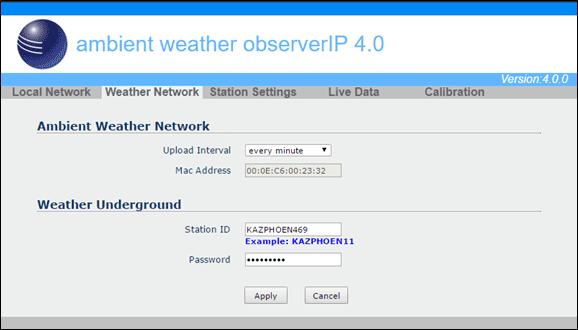
- Make certain you entered the correct MAC on the AmbientWeather.net Devices panel:https://ambientweather.net/devices
- You must be running Firmware Version 4.0 or greater. To upgrade the firmware, please reference:How Do I Update The Firmware For The ObserverIP Module?
If the problem persists, email a snapshot of the above panel to support@ambientweather.com
... PermalinkIf the time is incorrect on the ObserverIP Live Data panel, the Time Zone is set incorrecty.
To change the Time Zone, from your OberverIP Module User Interface, change the Time Zone on the Station Settings page.
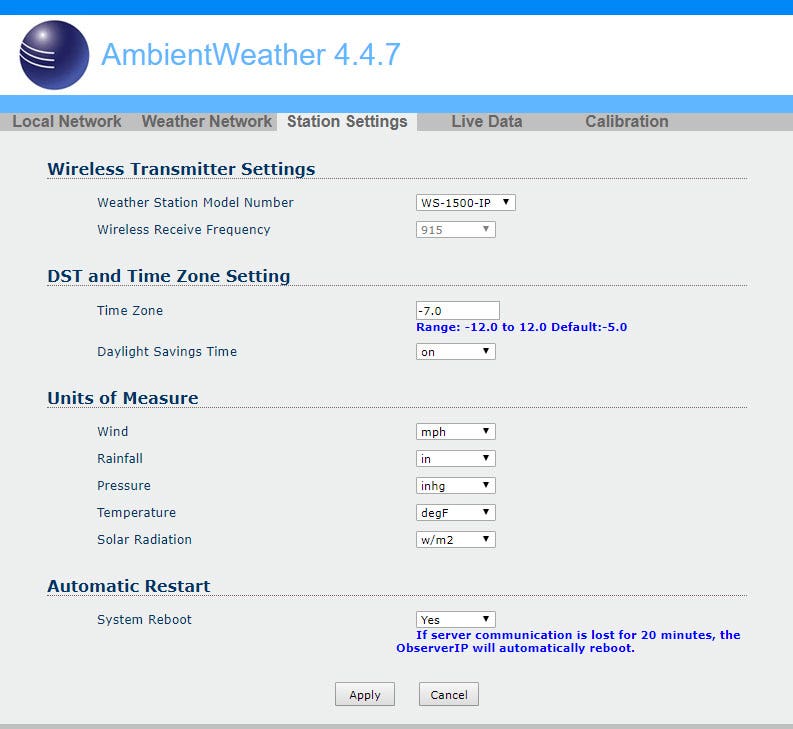
The following table provides times zones throughout the world. Locations in the eastern hemisphere are positive, and locations in the western hemisphere are negative.
| Hours from GMT | Time Zone | Cities |
| -12 | IDLW: International Date Line West | — |
| -11 | NT: Nome | Nome, AK |
| -10 | AHST: Alaska-Hawaii Standard CAT: Central Alaska HST: Hawaii Standard |
Honolulu, HI |
| -9 | YST: Yukon Standard | Yukon Territory |
| -8 | PST: Pacific Standard | Los Angeles, CA, USA |
| -7 | MST: Mountain Standard | Denver, CO, USA |
| -6 | CST: Central Standard | Chicago, IL, USA |
| -5 | EST: Eastern Standard | New York, NY, USA |
| -4 | AST: Atlantic Standard | Caracas |
| -3 | — | São Paulo, Brazil |
| -2 | AT: Azores | Azores, Cape Verde Islands |
| -1 | WAT: West Africa | — |
| 0 | GMT: Greenwich Mean WET: Western European |
London, England |
| 1 | CET: Central European | Paris, France |
| 2 | EET: Eastern European | Athens, Greece |
| 3 | BT: Baghdad | Moscow, Russia |
| 4 | — | Abu Dhabi, UAE |
| 5 | — | Tashkent |
| 6 | — | Astana |
| 7 | — | Bangkok |
| 8 | CCT: China Coast | Bejing |
| 9 | JST: Japan Standard | Tokyo |
| 10 | GST: Guam Standard | Sydney |
| 11 | — | Magadan |
| 12 | IDLE: International Date Line East NZST: New Zealand Standard |
Wellington, New Zealand |
If the ObserverIP Module web interface slows down, power down and up the device by removing the AC power, wait about 5 seconds, and connect AC power.
If you also own a WeatherBridge, or scrape the live data panel for another application, please read:
... PermalinkObserverIP Module slows down or stops working when connected to a WeatherBridge (MeteoBridge).
To view or change the weather station model or type, Select Station Settings from the ObserverIP interface (launch IP Tools to find the IP address).
o find the IP address).
... PermalinkNo, it is not possible to access the ObserverIP module outside of your local network.
It reads and writes (https://) Port 80, and does not use Telnet (Port 23) for example.
It is not possible to access the rest of your network(s) from the ObserverIP module.
... PermalinkThe WS-1401-IP has a different sensor array than the WS-1550-IP.
The Osprey sensor array (WS-1550-IP) is newer and more modular for easy parts replacement.
The WS-1550-IP also does not include the indoor thermo-hygrometer-barometer (WH2B):
https://www.ambientweather.com/amwh32b.html
... PermalinkIf both AmbientWeather.net and WeatherUnderground.com stopped updating:
- Power down and up the router.
- Power down and up the ObserverIP Module.
- If the problem persists, make sure the ObserverIP module is plugged directly into your router, and not through a switch.
Observer IP Module : Input 5V DC; 6.5′ 110-240V 50-60 Hz wall charger included.
DC barrel connector dimensions: 7.5mm ( L ) x 4.2mm ( OUT D) x 1.3mm ( Inner D)
... Permalink
Select Station Settings from the ObserverIP Module.
Make sure the Weather Station Model Number WS-1550-IP is selected.

Product Manual
https://ambientweather.com/mwdownloads/download/link/id/549/
Product Page
https://www.ambientweather.com/amws1500.html
If the ObserverIP module MAC address reads 00:00:00:00:00:00, the ObserverIP module is defective and requires replacing.
We have a one year warranty here: www.AmbientWeather.com/rma.html
If out of warranty, the console is available here for purchase:
https://www.ambientweather.com/amobserverip.html

You must own a PC or Mac to update the firmware. Sorry, Linux products are currently not supported. Ambient Weather will update your ObserverIP at no cost (appropriate shipping charges will apply). Please fill out our Warranty Return form and mention you need the Observerip Firmware updated: https://ambientweather.com/reandex.html
... PermalinkThe Standard Tier comes with every free AWN account and includes the following:
- MAP LAYERS: Radar, Temperature, Wind, and Lightning Layers
- NOTIFICATIONS: E-mail & Push Alerts
- HOURLY FORECAST: 3-Days
- DATA HISTORY: 1-Year
- BASIC GRAPHING: Preset charts measuring individual parameters per - single station with customizable timeframes
The Premium Tier is a paid upgrade and includes everything in the Standard Tier plus the following:
- MAP LAYERS: Air Quality, Snow Depth, Fires, Tropical Cyclones, and Water Map in addition to Standard Layers
- NOTIFICATIONS: Configurable SMS Alerts (10 Per Day), in addition to Push & E-mail Alerts
- HOURLY FORECAST: 10-Days
- DATA HISTORY: 3-Years
- BONUS TILES: Growing Degree Days, Heating Degree Days, and Cooling Degree Days
- ADVANCED GRAPHING: Multi Station & Multi Parameter Graphing, Enhanced Graph Controls & Customization, Increased Organization, and Increased Export & Data handling Capabilities


 Linux IP Scan Tool
Linux IP Scan Tool Android IP Scan Tool
Android IP Scan Tool
