Ambient Weather Support
I Cannot Connect My WS-2902A, WS-2902B, WS-2902C To WiFi, Android.
- Look for the WiFi icon
 in the time field of the weather station console. Make sure this WiFi icon is on. If it is on, you already connected to WiFi.
in the time field of the weather station console. Make sure this WiFi icon is on. If it is on, you already connected to WiFi. - The WS-2902A will not connect to a Guest Account.
- If you have repeaters and they have the same name or SSID, power off the repeater(s).
- If you own a Mesh Network (examples, Orbi, eero or Google), temporarily turn off all of the secondary nodes, leaving only the primary node (the node connected to the Internet) powered up.If you use a Virtual Private Network (VPN), temporarily turn this off.
- Select your APP PERMISSIONS on your Android Device and make sure Location is turned On for the awnet app:
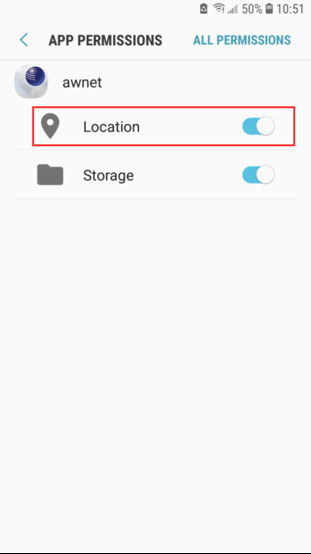
- Temporarily turn off virus software, like Bitdefender, which is known to cause connection issues.
- The Android phone may not connect to the Ambient Wireless SSID if it cannot resolve the DNS address client3.google.com, and will instead try to use the LTE network.To avoid this, temporarily disable Switch to mobile data on your on your device under Settings -> Connections -> WiFi -> Advanced -> Switch to mobile data. You can re-enable this after you are finished.or:
- Swipe down from the top of the screen, select Settings, press Data usage and then flick the Mobile data switch from On to Off – this will completely turn off your mobile data connection. You can re-enable this after you are finished.
- To connect your console to your wireless router and the Internet, you must first download the awnet app
 to your phone or tablet. The awnet app is only a console configuration tool and is not used to view your live data.The app is available here:
to your phone or tablet. The awnet app is only a console configuration tool and is not used to view your live data.The app is available here:
Google Play: https://play.google.com/store/apps/details?id=com.dtston.ambienttoolplus
Note: The most common mistake is to download the AmbientTool app, which is designed for the first generation WS-2902. - Press and hold the WIND + and PRESSURE – buttons at the same time for four seconds. (2) The WiFi icon will begin flashing rapidly and the characters M-B will flash, indicating the console is broadcasting a WiFi signal.
- Run the Ambient Weather awnet app
 , and select Add a Device:
, and select Add a Device: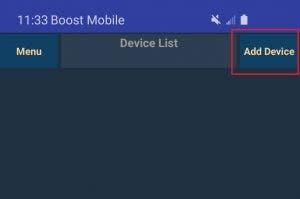
- Proceed through the awnet wizard following the instructions at the bottom. On the fourth panel, select Scan enter your 2.4 GHz router’s name (SSID) and WiFi password:
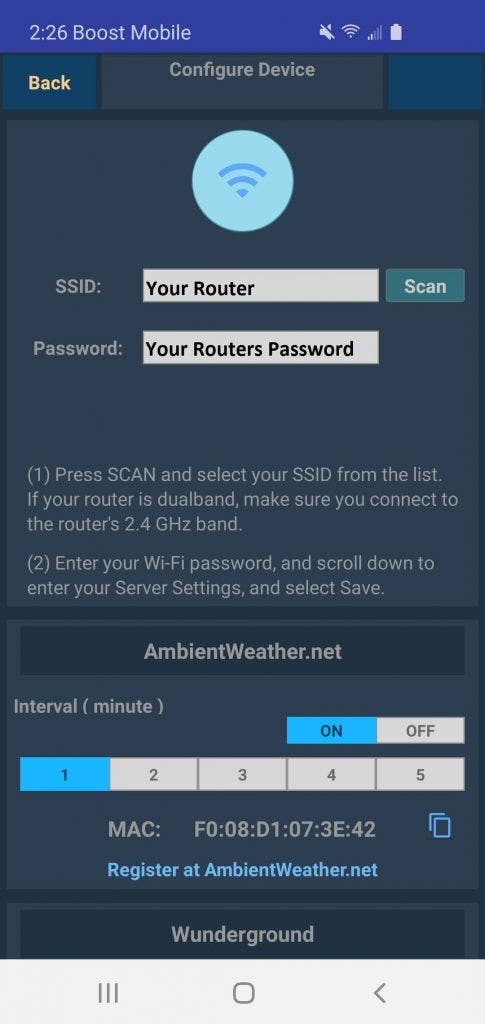
Important Note: If you own a dual band router, and the SSIDs (router name) are different for the two different bands, make sure you select the 2.4 GHz Band. - Scroll to the bottom and select ‘Save’
- If the problem persists, rerun this help guide, but this time, connect the phone to the console WiFi AMBWeather-WIFI first, before proceeding to Step 5:
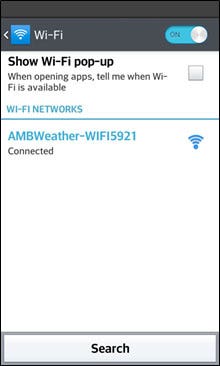
- If you continue to have an issue, try a different android or apple device. The most common issue is typing it in wrong if you own and Apple, or not selecting it when you Scan Devices on and Android.
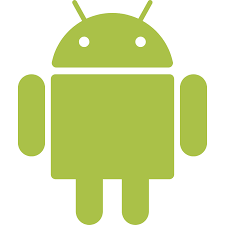 WiFi Connection Video, Android: WiFi Connection Video, Android
WiFi Connection Video, Android: WiFi Connection Video, Android
**NOTE** MAKE SURE YOU ARE USING THE AC POWER ADAPTER THAT CAME WITH YOUR CONSOLE. THE CONSOLE WILL NOT CONNECT TO WIFI WITHOUT THE POWER ADAPTER BEING USED.
Created by Support
Was this article helpful ?
Category
- WS-2902 Weather Station
- WS-2000 Weather Station
- WS-5000 Weather Station
- All Weather Stations
- Outdoor Weather Sensors
- Weather Station Mounting
- Indoor Home Monitoring Stations
- Indoor Home Monitoring Sensors
- Weather Cameras
- Ambient Weather Network
- Video Guides
- WS-2000 Videos
- WS-5000 Videos
- WS-3000 Videos
- WS-8482 Videos
- Build Your Own Weather Station Videos
- Ambient Weather Misc
Tags
- WS-2000 (181)
- WS-5000 (132)
- WS-1550-IP (79)
- WS-1900 (77)
- WS-2902 (173)
- WS-2902A (188)
- WS-2902B (85)
- WS-2902C (132)
- 6152-AIRBRIDGE (17)
- 6152-WEATHERBRIDGE (19)
- 6152-WEATHERBRIDGEPRO (19)
- 6152C-WEATHERBRIDGE (18)
- 6153-AIRBRIDGE (19)
- 6153-WEATHERBRIDGE (17)
- 6162-AIRBRIDGE (20)
- 6162-WEATHERBRIDGE (20)
- 6162C-WEATHERBRIDGE (19)
- 6163-AIRBRIDGE (19)
- 6163-WEATHERBRIDGE (20)
- 6250-AIRBRIDGE (18)
- 6250-WEATHERBRIDGE (19)
- 6250-WEATH (9)
- WS-0101 (6)
- WS-0262A (12)
- WS-0270 (8)
- WS-04 (6)
- WS-0416 (6)
- WS-05 (7)
- WS-06 (7)
- WS-07 (16)
- WS-08 (16)
- WS-0800-IP (50)
- WS-0802 (10)
- WS-09 (17)
- WS-0900-IP (71)
- WS-10 (22)
- WS-1000-WiFi (119)
- WS-1001-WiFI (123)
- WS-1002-WIFI (127)
- WS-1075 (14)
- WS-11 (15)
- WS-110 (17)
- WS-1171 (26)
- WS-1171A (17)
- WS-1171B (24)
- WS-1172 (23)
- WS-2002 (49)
- AmbientWeather.com (107)
- AmbientWeather.net (209)
- WS-100 (6)
- WS-1201-IP (121)
- WS-1401-IP (101)
- WS-1500-IP (34)
- WS-1900A (8)
- WS-50 (13)
- WS-50-WEATHERSTATION (8)
- WS-7078 (12)
- WS-7079 (12)
- WS-8478 (48)
- WS-8478A (49)
- 6250-WEATHERBRIDGEPRO (8)
- OBSERVERIP (50)
- WEATHERBRIDGE (13)
- WS-1200 (65)
- WS-1200-IP (113)
- WS-8480 (23)
- WS-1400-IP (98)
- WS-1600-IP (46)
- WS-1001-AIRBRIDGE (44)
- WS-1050 (6)
- WS-1175 (6)
- WS-1201 (71)
- WS-1201-AIRBRIDGE (43)
- WS-2000 (7)
- WS-12 (14)
- WEATHERBRIDGEPRO (9)
- WS-1401-IP-WEATHERBRIDGE (55)
- PM2.5 (6)
- PM25 (13)
- WS-0265 (12)
- WS-0265-3000 (7)
- RC-8401 (17)
- WS-1173 (23)
- WS-1173A (23)
- WS-2080 (23)
- WS-2090 (24)
- WS-2095 (26)
- WS-2801 (20)
- WS-5305 (16)
- WH31B (8)
- WH31E (11)
- WH31L (10)
- WH31LA (7)
- WH31P (8)
- WH31SM (7)
- WH32B (7)
- AQIN (9)
- WH31 (7)
- WS-3000-X3 (18)
- WS-3000-X8 (16)
- AMBIENTCAM (6)
- WS-3000-X5 (17)
- WS-09-C (6)
- WS-091-C (8)
- WS-8482 (33)
- WS-5050 (29)
- WS-1965 (9)
- WeatherUnderground.com (27)
- WS-1000-BTH (7)
- F007TH (13)
- WS-2800 (13)
- WS-2801A (18)
- WS-8460 (11)
- Webcam (9)
- RC-8401A (7)
- RC-8465 (12)
- RC-8300 (6)
- RC-8300-WHITE (6)
- RC-8370-BLUE (8)
- RC-8370-GRAY (8)
- RC-8370-GREEN (8)
- RC-8370-RED (8)
- RC-8370-ROSE (8)
- RC-8370-SILVER (8)
- RC-8427 (11)
- WS-14 (13)
- WS-15 (8)
- WS-16 (8)
- WS-17 (8)
- WS-18 (9)
- WS-19 (9)
- WS-20 (10)
- WS-21 (8)
- WS-22 (6)
- WS-23 (6)
- WS-24 (7)
- WS-25 (9)
- WS-26 (6)
- WS-28 (6)
- WS-70 (6)
- WS-5000-IP (8)
- WH31PF (8)
- WS-2080A (13)
- WC-FMWAC2K (6)
- WS-1170 (7)
- WS-8365 (8)
- WS-2700 (7)
- WS-8400 (9)
- F007PF (18)
- F007T (8)
- F007TP (12)
- F008PFN (11)
- WS-5300 (10)
- WS-1000-WIFI (119)
- WS-1001-WIFI (123)
- ambientweather.com (107)
- Observerip (50)
- Ambientweather.net (209)
- ambientweather (15)
- ws-2000 (181)
- Ws-5000 (132)
- ws-7078 (12)
- ws-7079 (12)