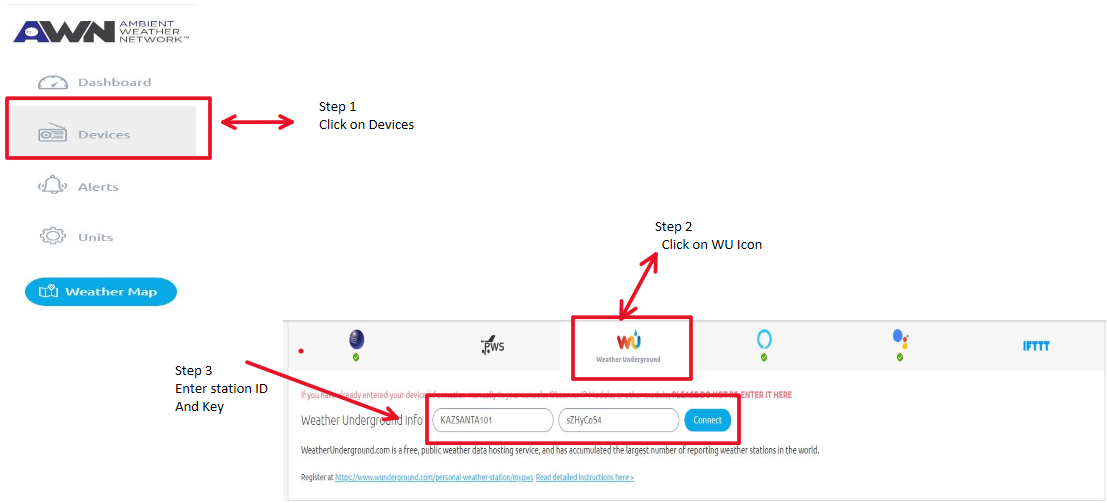Ambient Weather Support
Ambient Weather Network
When you want to change the name or label on the a tile on Ambientweather.net you can follow these easy steps
1. Open Ambientweather.net and access the dashboard.
2. double click the title of the tile you want to change and it will highlight blue
then begin typing to change the name.
You have changed the label on your tile on AmbientWeather.net
Connect any of our IFTTT-enabled Ambient Weather Stations to your favorite Amazon Alexa device in just a few easy steps. After completing the steps below, you will have the ability to ask Alexa for things like weather reports, outdoor conditions, indoor conditions, and past weather events.
1. Confirm your station compatibility
First things first, let's confirm your compatibility. The following stations are IFTTT enabled and offer Amazon Alexa compatibility:
| Weather Stations | Compatible Sensors |
|---|---|
| WS-2902C | WH31E, WH31p, WH31LA PM25, PM25IN, WH32B |
| WS-2000 | WH31E, WH31p, WH31LA, PM25, PM25IN, WH31L, WH32SM, WH32B |
| WS-5000 | WH31E, WH31p, WH31LA, PM25, PM25IN, WH31L, WH32SM, WH32B |
| WS-50 | WH31E, WH31p |
| ObserverIP | WH31E, WH31p, WH31LA PM25, PM25IN, WH32B |
| WS-8480 | TX-3107, TX-3102, TX-3110B |
| WS-8482 | TX-3107, TX-3102, TX-3110B |
| WS-7078 | TX-3110B, TX-3102, TX-3110B |
| WS-7079 | TX-3110B, TX-3102, TX-3107 |
| WS-8478 | TX-3110B, TX-3102, TX-3107 |
If the station you own is not on this list, it does NOT currently work with Amazon Alexa.
To learn more about IFTTT Devices, check out our blog post: IFTTT Basics.
2. Connect Your Station to AmbientWeather.Net.
If your station is already connected to AmbientWeather.net, go ahead and move to Step #3.
If you are not connected, follow the instructions below to get set up. The Amazon Alexa Skill is based on your Ambient Weather Network account data and is REQUIRED before adding the skill to your Alexa.
- To connect your station to AmbientWeather.net, you must first link your weather station console to your WiFi Router. Look for the WiFi icon
 in the time field of the weather station console. If this icon is on, you are already connected to WiFi. If it is off, please reference these instructions HERE.
in the time field of the weather station console. If this icon is on, you are already connected to WiFi. If it is off, please reference these instructions HERE.
- Next, launch the console configuration app AWNET
 on your mobile device or tablet. The app will pick up the nearby device and display the weather station MAC address in the Device List. Please note: The AWNET app is only a console configuration tool and is not used to view your live data.
on your mobile device or tablet. The app will pick up the nearby device and display the weather station MAC address in the Device List. Please note: The AWNET app is only a console configuration tool and is not used to view your live data.
AWNET app Download for Android: https://play.google.com/store/apps/details?id=com.dtston.ambienttoolplus
AWNET app Download for iOS: https://itunes.apple.com/us/app/awnet/id1341994564 - Visit AmbientWeather.net and select Create Your Account. Use the MAC address you acquired in the previous step to register your account!
Don't forget to return to your personal dashboard once you've completed setting up Amazon Alexa. Ambientweather.net offers a customizable dashboard of your conditions and sensors along with a large interactive weather community where you can share your own forecasts and connect with stations in your area.
3. Download the Amazon Alexa Skill

Sign in to your Amazon account and add the Ambient Weather Skill at no cost.
Download the Ambient Weather Amazon Alexa Skill.
4. Ask Alexa
Once the Ambient Weather Skill has been enabled for Amazon Alexa, you can begin asking questions about your indoor and outdoor weather conditions.
Say: "Alexa, ask Ambient Weather… weather report."
This will provide you with your outdoor weather report. You can ask for your indoor weather report as well by saying, "indoor conditions."
Here are some sample commands:
- Weather Report
- Outdoor conditions
- Indoor conditions
- Yesterday's weather
- Conditions for October 15, 2020
- Conditions for September 2020
- Conditions for 2020
- Change default device to {the name of your device}
We hope you enjoy using this new skill from Ambient Weather. Have any questions? Contact us at support@AmbientWeather.com
... Permalink
To set alerts, login to your AmbientWeather.net account and select the Alerts page:
https://ambientweather.net/alerts

Text or Email alerts can be sent when a specific parameter is out of range.
If the value exceeds (greater than or less than) the alert amount, a text or email is sent.
Once the value falls within the normal range, the alert is reset, and an alarm can be sent again once outside the range again. This prevents repeated alerts for the same parameter.
The Notification Time Window is the minimum time after an alert can be repeated for the same condition. This is useful for parameters like wind speed, that change often and rapidly.
Here is an example scenario with the Notification Time Window set to 10 minutes.
If Wind Speed is greater than 20, send an alert.
- Time: 2:00 pm. Wind Speed is 24. Alert is sent.
- Time: 2:03 pm. Wind Speed is 12. Alert is reset.
- Time: 2:05 pm. Wind Speed is 26. Alert is not set because 5 minutes ago, the alert was already sent.
- Time: 2:12 pm. Wind Speed is 24. Alert is sent.
More than one alert can be set for the same parameter. Here is an example:
Wind Speed > 20 mph
Wind Speed > 30 mph
Wind Speed > 40 mph
Product Page
https://www.ambientweather.net
WeatherCam images can be uploaded, viewed, and shared on AmbientWeather.net as well as the Ambient Weather on iOS and Android apps.
Android: https://play.google.com/store/apps/details?id=net.ambientweather.dashboard&hl=en_US
iphone/ios: https://apps.apple.com/us/app
As of December 29, 2021, for FTP cameras Ambient now offers time lapse video of the uploaded screen shots with weather data overlay
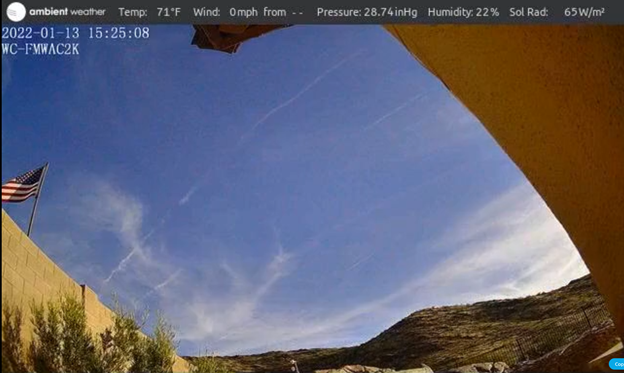
From the devices panel, select Add WeatherCam.
Next, choose the format for your camera (FTP or URL):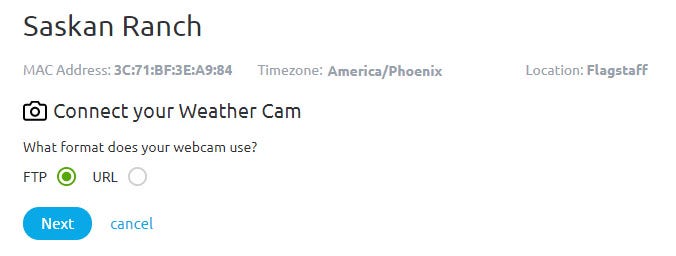
- FTP: Most network cameras include FTP upload.
- URL: If you are hosting on another website, provide a URL.
FTP option:
The website automatically generates the servername, username and password. Enter these credentials into your camera’s ftp network settings.
– Some cameras like Foscam may require you enter the server header ftp://ftp.ambientweather.net, rather than ftp.ambientweather.net.
– Select passive mode (PASV), if available.
– The maximum upload interval is one minute. Program an upload interval of 60 seconds or greater.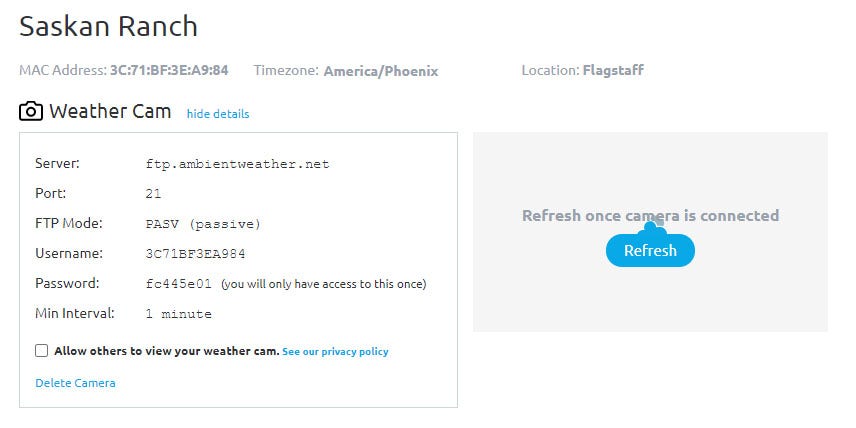
URL option:
Enter the static URL associated with your camera hosting software. An example for the Nest Camera is referenced below.
Once the camera image has successfully uploaded to the server, the image will appear next to the WeatherCam credentials.
To make your WeatherCam public, select the checkbox “Allow others to view your weather cam“. It will take up to 48 hours for approval. Only images that point outside and show a portion of the sky will be approved.
Once your WeatherCam is public, it will be displayed on the WeatherCam map: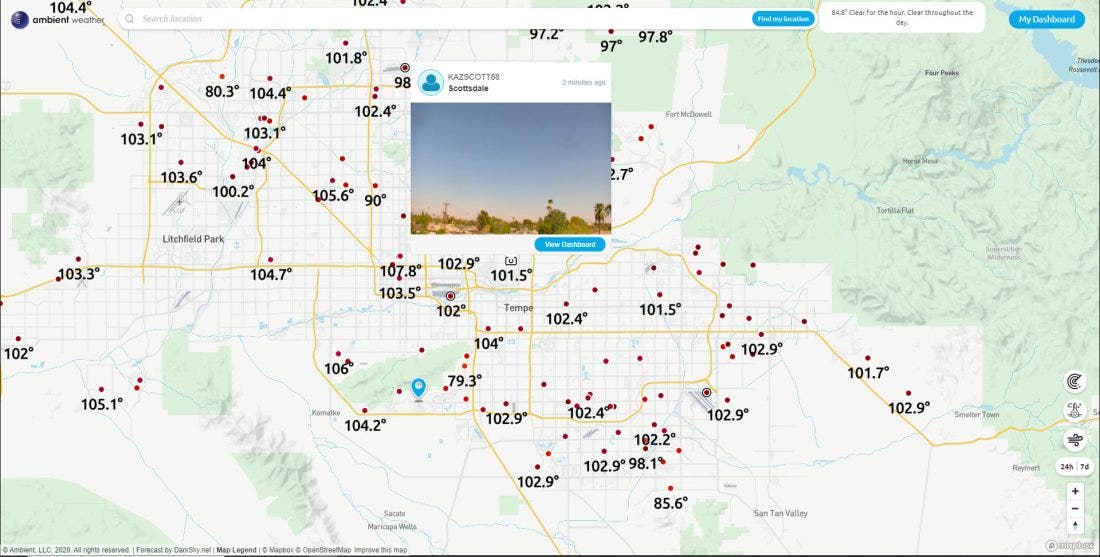

What is IFTTT?
IFTTT stands for “If This, Then That”. It is a simple way for two devices that are connected to the Internet to communicate with each other. It has become a standard for Home Automation and Smart Devices like Ambient Weather.
Here is an excellent article on IFTTT for beginners:
https://www.digitaltrends.com/cool-tech/what-is-ifttt-and-how-does-it-work/
What Can IFTTT do for Me?
Connect your weather station sensors to IFTTT and control external devices, like blinds, rain gauges, lights and switches. Use the IFTTT feature to connect to other web services such as Gmail, Facebook, Instagram, or Pinterest. The AmbientWeather.net server includes a handy timeline for tracking IFTTT triggered applets.
How do I Get Started?
- Go to IFTTT.com and create an account.
- Use one of the Ambient Weather applets:
https://ifttt.com/ambient_weather
or create your own. - To create your own Applet, visit:
https://ifttt.com/create
- Tap on the +this to choose a service, and enter ambient weather.

- Set the Trigger that triggers the event, and the parameter:

- Tap +that to connect the device you wish to control (Rachio Sprinkler, Wemo Switch, Hunter Binds, hue lights and thousands of other devices or web services.

- That’s it! Create hundreds of individual triggers for various conditions to make your home a smarter place.
All Time Top 10 Ambient Weather Applets:
- Get notified when it starts raining
- Blink the hue lights when it starts raining
- Tweet when a parameter falls below a certain value
- Tweet when a parameter rises above a certain value
- Turn off your sprinklers when it is too windy
- Turn off the Rachio Sprinklers and send a Gmail alert when it starts raining
- It’s too sunny to have the lights on
- Close your Hunter Blinds when it is too hot
- Change the hue lights color and dim lights when parameter is below a given value
- Turn off the sprinklers and blink the hue lights when it starts raining
Product Page
https://www.ambientweather.net

The Ambient Weather Google Home app provides Ambient Weather personal weather station owners with the ability to get real-time, and past weather information generated by the devices they have set up at AmbientWeather.net
Link your account to get started: say ‘Hey Google, Ambient Weather… weather report.’ This will provide you with your outdoor weather report. You can ask for your indoor weather report as well by saying, ‘ indoor conditions’.
Here are some sample commands:
- Weather Report
- Outdoor conditions
- Indoor conditions
- Yesterdays weather
- Conditions for October 15, 2017
- Conditions for September 2017
- Conditions for 2016
Link to Google Assistant:
You must download (if you own an iOS device) and run Google Assistant on your mobile device.

Run Google Assistant, and just speak ‘Hey Google, Ambient Weather’ to link your accounts.
iOS users. visit Google Assistant to learn more. Android users, Google Assistant is built in.
Product Page
https://www.ambientweather.net
Why is the data in the graphs and/or .csv file not showing correctly
Please make sure your full address is correct. You are using the correct latitude and longitude for where the Weather Station is located and you use the correct time zone.
Incorrect Setup

Correct Setup
... Permalink
If you do not own a Yahoo!, Facebook, Google or AOL account, choose the checkout option Shop as guest.

Product Page
https://www.ambientweather.net

To share or unshare the indoor sensors and channel sensors, tap the Make Public button. See image below to share:

To unshare, see the image below:
Product Page
https://www.ambientweather.net

You can only download data to a PC, Mac or Linux Desktop or Laptop computer. You cannot download data to a tablet or smart phone due to device limitations.
To download data from AmbientWeather.net:
- Switch to Data View by selecting the Data icon
 .
. - Pick a data range by selecting the calendar
 .
. - To download data for the date range, tap the download icon
 .
.
You will be prompted to export All Data (5-minute), or the Daily Summary Data:

A status bar will provide the percent-download completed:

Save the csv files (comma separated value) to your computer.
For more information on csv file definittion, visit: https://en.wikipedia.org/wiki/Comma-separated_values
csv files can be read by most data management programs, such has Excel, MySQL and more.
Here is the format for the time and date field:
What Is The Time Format For AmbientWeather.Net Data Files?
If you are a programmer, consider our API for automatically downloading data:
You can also use a third party application, such as WeatherSnoop for Mac and Weather Display for PC:
Product Page
https://www.ambientweather.net
If you do not have a serial port on your computer, you can use a USB to Serial adapter. They are available from Ambient Weather:
USB to 9-pin serial adapter. We have tested this adapter and guarantee it’s functionality
- You will also need a serial cable to go between the weather station and the USB adaptor: 9 pin serial cable
- With the USB converter are USB to serial drivers (the USB converter emulates a serial port). Make sure you install these drivers. The drivers are included with the USB converter. If you can not find these drivers, perform a Google search for the USB converter manufacturer, part number and the word “drivers” and download them from the manufacturer’s website.
- After installing the drivers, you will need to determine the comport that was assigned. To find this in windows, select Control Panel (make sure you are in “Classic View” if running Windows XP) | System | Hardware | Device Manager | Ports (Com and LPT) and look for the installed port assigned by the adapter. Next, enter this comport in Virtual Weather Station by selecting Communication | Communication.

The dew point is the temperature at which a given parcel of humid air must be cooled, at constant barometric pressure, for water vapor to condense into water. The condensed water is called dew. The dew point is a saturation temperature.
The dew point is associated with relative humidity. A high relative humidity indicates that the dew point is closer to the current air temperature. Relative humidity of 100% indicates the dew point is equal to the current temperature and the air is maximally saturated with water. When the dew point remains constant and temperature increases, relative humidity will decrease.
Product Page
https://www.ambientweather.net

To expand a specific tile, press the + icon ![]() at the bottom of each tile, and additional detailed information will be displayed. It also moves the expanded tile to the top of the dashboard:
at the bottom of each tile, and additional detailed information will be displayed. It also moves the expanded tile to the top of the dashboard:

This is the only customization available for the dashboard.
Product Page
https://www.ambientweather.net

What is an API?
API stands for Application Programming Interface, and allows programmers to easily develop programs and applications that communicate with weather stations at AmbientWeather.net.
RESTful And Real-Time APIs:
Developers, retrieve your own real-time and historical personal weather station JSON formatted data, or build 3rd party apps and get data from multiple devices.
Features:
- JSON Formatted Data
- Secure Data Retrieval
- Community Support
Full API Reference:
Facebook API Group:.
Join the private Ambient Weather API User’s Group, and ask questions and get answers from other programmers familiar with the Ambient Weather Network API – more info
API Keys:
What is an API key?
The API key acts as both a unique identifier and a secure, secret token for authentication.
There are two types of API keys:
- Developers: An Application Key is required for each application that you develop. To create a device key, login to your account at AmbientWeather.net and visit: AmbientWeather.net Account Settings.
- Users: A Device Key is required to connect your weather station to the application created by the developer. To create a device key, login to your account at AmbientWeather.net and visit: AmbientWeather.net Account Settings.
Apps Developed with the API:
To view apps developed using the AmbientWeather.net APIs, visit:
Product Page
https://www.ambientweather.net

Radar:



Temperature:

Wind:

Lightning:
Lightning strikes are displayed on the map for 15 minutes, with the following shading characteristics:

Official vs. Personal Weather Stations:
If the station has a black circle around it, it is an official weather station.
All other stations are personal weather stations.

WeatherCams:
WeatherCams are displayed on the map. They are signified by the camera icon:
Product Page
https://www.ambientweather.net

To change the default device, just say ‘Change device to’ followed by the name of your device.

Product Page
https://www.ambientweather.net

Select the account page to change your password:
https://ambientweather.net/account
Product Page
https://www.ambientweather.net
- Check to see if the option has been set to start hidden. To check this, verify there is the Virtual Weather Station icon in the task bar

- Double Click on this icon in the taskbar to bring the program on the display screen.
- Select Settings | Program Settings from the Virtual Weather Station menu bar, and uncheck Start Program Hidden checkbox.
Follow the steps below to receive your CWOP ID
To obtain your CWOP ID:
- In order to upload data, you need credentials from CWOP. Visit:
http://www.findu.com/citizenweather/cw_form.html and fill out the form. - Check your email for your CWOP ID.
- You will soon be reporting to CWOP at the following URL: http://www.findu.com/cgi-bin/wx.cgi?call=YOUR_CWOP_ID
It will not. The device will only connect to a wifi routers main 2.4GHz signal. It will not connect to a guest account or a Mesh networks secondary nodes. To get around having to use a wifi router you can use our Observerip module which will connect directly to a router via an ethernet cable and remove the need for wifi.
... Permalink
To edit the Avatar, you must be on a PC or Mac desktop or laptop. You cannot edit the Avatar from a mobile device or tablet that does not store files.
Once you are logged into Ambient Weather Network you click the avatar icon in the lower left of the screen
![]()
From Here you will be taken to the My Account page where you can select Edit next to the Avatar Icon.
![]()
Product Page
https://www.ambientweather.net
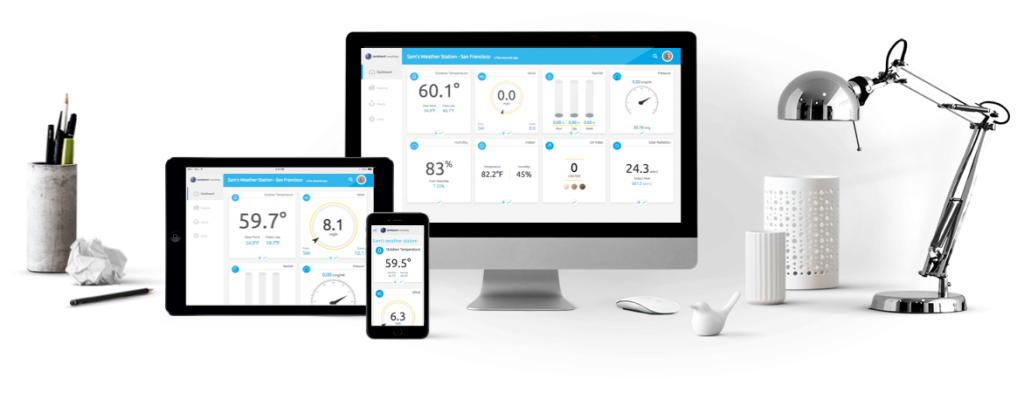
To change your station name or location name, go to the devices panel:
https://ambientweather.net/devices
and enter change it by tapping on the station name field:

Product Page
https://www.ambientweather.net
Foscam cameras require the following format:
FTP Server: ftp://ftp.ambientweather.net
Port: 21
FTP Mode: Passive Mode (PASV)
Username: provided by AmbientWeather.net
Password: provided by AmbientWeather.net

On September 5, 2018, AmbientWeather.net moved the website to a different hosting service. This may cause IFTTT updates to cease operating.
To resolve this issue:
Turn off and then turn on all of your applets.
If the problem persists, send an email to support@ambientweather.com. Please include your weather station MAC address.
The reasons we updated hosting services:
- We moved to a service that provides for a static IP address. This means no more DNS issues in the future.
- The new hosting service is faster, better supported with tools, and scalable to the rapid growth of users.
Product Page
https://www.ambientweather.net
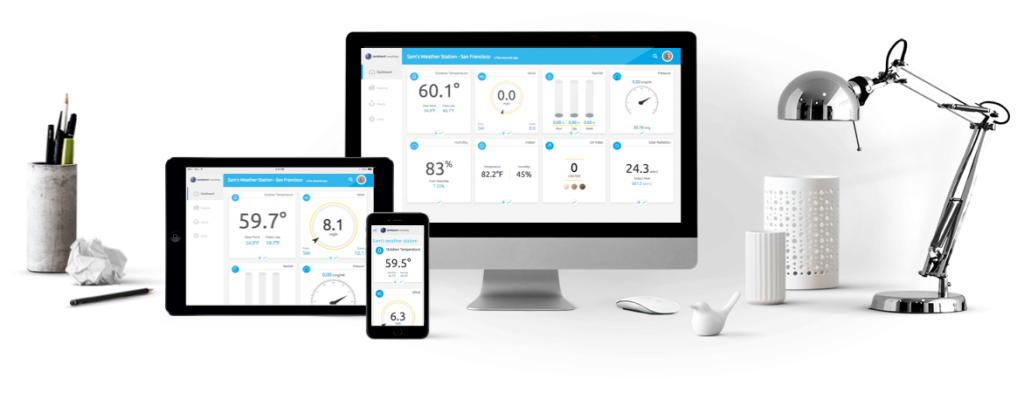
Link your account to get started: say ‘Hey Google, Ambient Weather… weather report.’This will provide you with your outdoor weather report. You can ask for your indoor weather report as well by saying, ‘ indoor conditions’.
Here are some sample commands:
- Weather Report
- Outdoor conditions
- Indoor conditions
- Yesterdays weather
- Conditions for October 15, 2017
- Conditions for September 2017
- Conditions for 2016
Product Page
https://www.ambientweather.net
Lightning sensors detect a specific radio frequency wave form generated by lightning strikes.
However, electronic devices like motors starting (HVAC units, lawn equipment), and fluorescent lighting can emit noisy electromagnetic field (EMF) signature that can generate a false positive lightning strike.
To avoid false lightning strikes, move the detector away from any electrical noise-generating devices.
Although electrical noise can be random in nature, another way to determine installation location is by using a portable AM radio set in between stations where you can hear white noise only, and hold the radio close to the installation location. Any crackling heard on the radio may be detected by the WH31L lightning detector.
The following is a guide on how to properly mount the PM2.5/PM25 sensor, and perform preventative maintenance:
Mounting Guidelines:
Place the sensor in a shaded, well ventilated, non-moisture condensing area. Although the sensor is designed for outdoor use, it is best to mount in a well protected area, such as under a patio or carport.
The solar panel is sensitive to low light, but will still require monthly charging from the USB power port.
With PM2.5 sensors, fog reflects the light, and can result in a higher reading. This is characteristic to the inherent sensor design. The condition occurs during rainy or foggy weather.
Mounting orientation is not important. It can be mounted vertically or horizontally, as long as the vents are not blocked.
Preventive Maintenance:
Periodic cleaning of the PM2.5 sensors fan may need to be done if readings do not seem to change. To clean the fan you would remove the battery compartment of the sensor. Then carefully remove the sensor body from the protective shell. There are 2 small gauge wires connecting the solar cell to the sensor body. Please be careful to not pull on the wires and cause them to break. You would then use a can of compressed air to gently blow out any debris from the sensor fan(Warning: Do not use an air compressor)
Carefully separate the sensor body from the protective shell
ADVANCED CLEANING PROCEDURE:
(Note, if you’re not experienced/comfortable with performing something this complex please do not attempt as the unit may get damaged and void the warranty)
If an issue persists of the readings still being low then usually some pests have gotten into the internal sensor itself. You can carefully remove the screws from the main sensor housing and inspect/clean any pests, spider webs, eggs, etc. It is recommended to use Q-Tips to remove the debris.

To access the internal Detecting Chamber please refer to the images below.
Step 1: Remove the rubber coverings of the 3 screws.

Step 2: Remove the 3 screws.

Step 3: Remove the Protective Top Cover

Step 4: Carefully lift up and flip over the Sensor Board.


Step 5: Carefully clean the sensor board and Detecting Chamber then re-assemble in the reverse order.

... Permalink
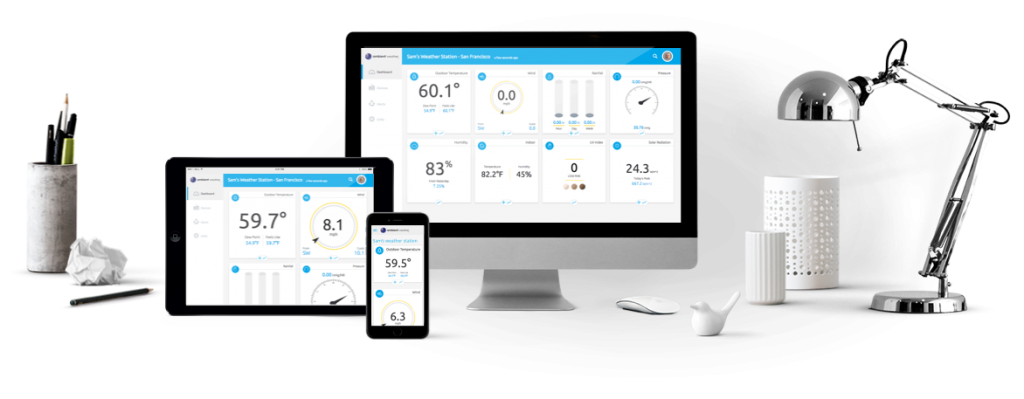
- To move your device from one account to another, login to the old account and go to the Devices page:https://ambientweather.net/devices
and tap on the trash can
 to delete the device.
to delete the device. - Logoff of your old account.
- Login to your new account.
- Go the the Devices page:
https://ambientweather.net/devices
and enter your weather station’s MAC address:

Product Page
https://www.ambientweather.net
Once you have your camera powered on, you will need to download the Reolink software on your phone or computer to access your camera’s settings.
You can download this application from Reolink at the link below
The application is going to search for a device to add once this is added you can name the camera and place your own password you will now be present with the main camera screen

figure 1
Next, click on the cog/gear button to the right of your named camera (refer to figure 2)

figure 2
Next Select Surveillance and then FTP (refer to figure 3)

figure 3
From here click on ftp settings with the drop down and pull up the ambient weather.net on a different tab/browser. On the ambient weather app/website you will want to make your way to the devices tab and click on the add weather cam in light blue.
(Please advise you will have to have a weather station already set up and connected to Wi-Fi for this to work.)

Make sure your format is on FTP then click the next button on the ambient weather site. Afterwards you will receive a set of your own prompts to copy and paste onto your reolink settings page. (refer to figure 4)

figure 4
Note: Usernames and passwords are different from those in this guide please use this as reference only. Along with that you will need to add ftp:// in front of the sever name on the reolink app ex: ftp://ftp.ambientweather.net
once you have entered the FTP information the Reolink software will appear as below (refer to figure 5)

figure 5
Make sure to change the upload to image only and place the transport mode to PASV.
Make sure the max file is 100 and interval is at 1 minute. After this is done make sure to click test and if successful click save.
Note sometimes you will have to click on save before trying to test to get this to be successful
Below this you will see a schedule, make sure the schedule is Set on timer. You can tell if this is selected when you drag the mouse, and the boxes turn yellow along with being filled in completely like so drag from grid sun:0 to sat:23 (refer to figure 6).

figure 6
Click on the disk in the bottom right corner to save this setting.
Troubleshooting Guide
Q: What happens if your still not getting photos to update to ambient weather.net?
1: Wi-Fi maybe to slow, even though the camera does require an Ethernet port this doesn’t mean the Wi-Fi would be strong enough to collect data from your camera every minute, if this is the case try one or two things
- You can try to contact your isp provider to see what type of configuration you can make to your router so that you can get the most out of your camera. Advise getting the Ip address From your camera and see if your isp maybe blocking your camera from updating every minute due to spam
- You can purchase a Sd card and place this in your camera then you will have the ability to get recordings of your ftp photos every minute which should allow our website to pick up the photos and upload them properly.
2: Try changing your intervals to 5 minutes and make sure your file size is 100 or less.
... Permalink
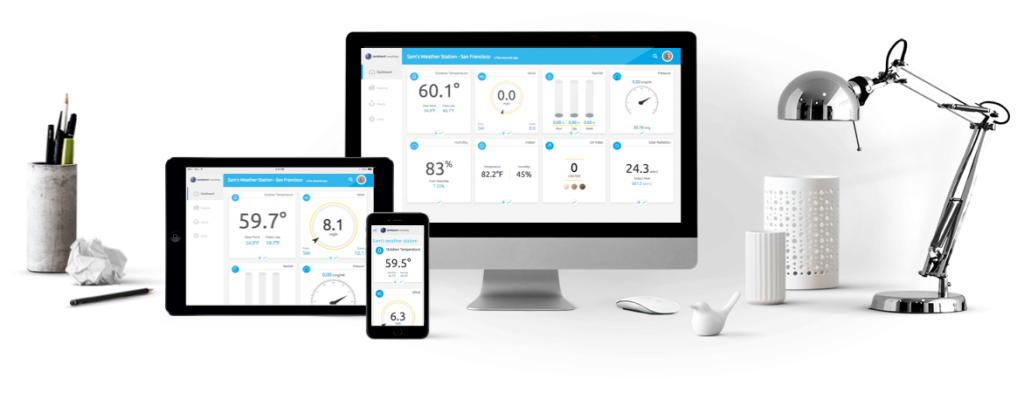
An API Key is used to securely connect your weather station to applications created by outside developers.
We have listed a few here:
To generate a User Key, visit your account settings:
https://ambientweather.net/account
and select the Create API Key button.

Product Page
https://www.ambientweather.net

If the tile does not load completely, check your Ad Blocker. Adblock Plus for example will block your tile or tiles from loading.

Product Page
https://www.ambientweather.net
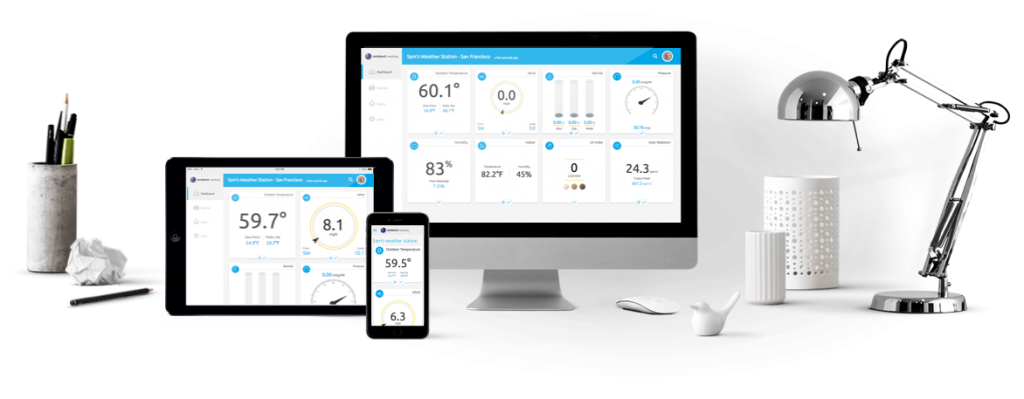
You can share a web link to AmbientWeather.net or add html code to your own website.
You can also decide whether to keep your indoor sensors public or private.
Tap on the Share button at the top of your devices panel: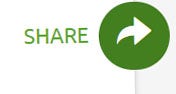
https://ambientweather.net/devices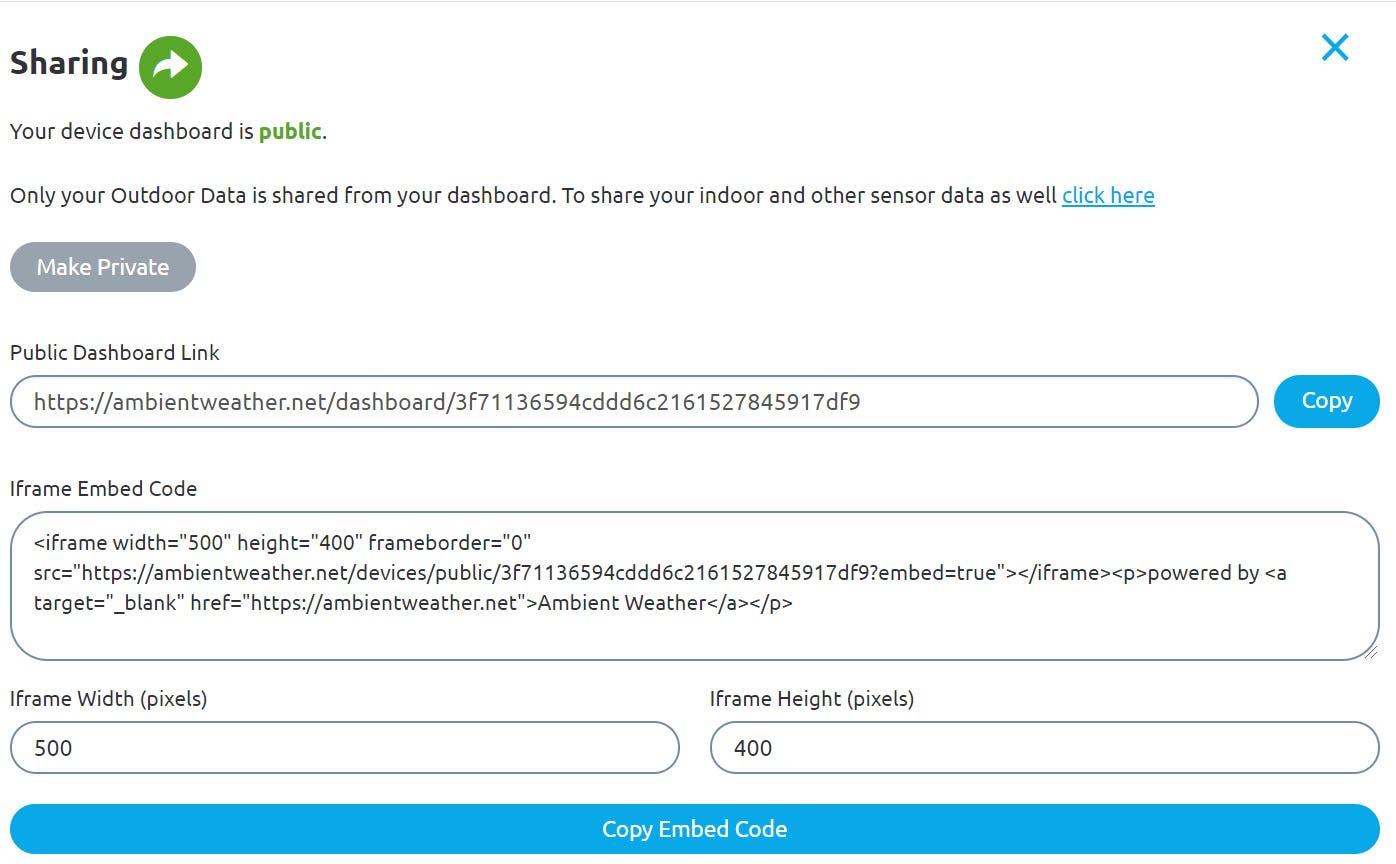
Share Link:
Here is an example web link to share with friends and family:
https://ambientweather.net/devices/public/852d87e2ea99473059676ef7f08f4893
Embedded Share:
Add a snippet of html code to your own website to share with the world. You can decide whether to keep your indoor conditions public or private.
Product Page
https://www.ambientweather.net

You can view you Wi-Fi connected weather station from anywhere using Ambient Weather Network.
We have made a video to show you how below:
... PermalinkCurrently, at this time, no.
AQI is calculated individually for each pollutant. The overall pollutant with the highest AQI becomes the reported AQI. Since AmbientWeather.net only monitors (at this time) PM2.5, the only AQI value they could calculate would be the PM2.5 AQI. If, by chance, the PM10 AQI is higher than the PM2.5 AQI, then AmbientWeather.net would be reporting the wrong AQI value.
AQI, is a unitless index derived by the EPA.
Reference:
https://www.epa.gov/sites/production/files/2014-05/documents/zell-aqi.pdf
The U.S. EPA PM2.5 AQI model is on Page 11.
... Permalink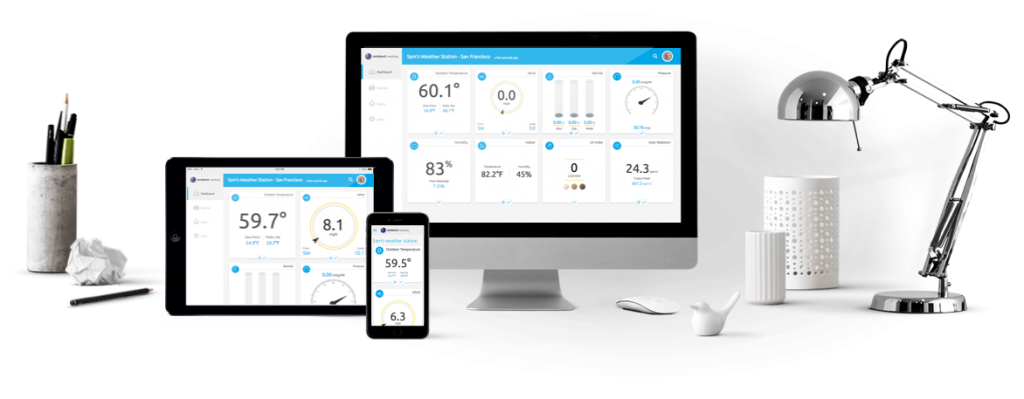
AmbientWeather.net not only features a mobile friendly and responsive dashboard that works well on any platform (desktop, laptop, tablet or mobile device) but also features apps for iOS and Android Devices as well as third party apps. You can bookmark your dashboard here:
https://ambientweather.net/dashboard
or download apps here:
For programmers:
We developed an Application Programming Interface (API) that will allow you and others to write applications and integrate with other products (above and beyond the current features like text alerts, email alerts, IFTTT, Google Home and Amazon Alexa).
You can learn more here:
To view apps developed using the AmbientWeather.net APIs and Wunderground.com, visit our Community Page:
You can keep track of what is happening at our Ambient Weather Network User’s Group:
https://www.facebook.com/groups/ambientweathernetwork/
Product Page
https://www.ambientweather.net
Can the PM25/PM2.5 sensor measure pollen?
No. Pollen doesn’t have much effect on the AQI for particle pollution. Most pollen particles are much larger than the particles we measure for the AQI. The size of PM2.5 is 2.5 micrometers in diameter or smaller while pollen particles are usually well over 10 micrometers. Pollen particles can sometimes rupture and break into smaller airborne particles in the PM2.5 range, but their contribution is too small to make a difference in the AQI.
... Permalink
Place each curved foam insert in between the cutouts where the rain funnel locks into place.
... PermalinkWeatherSnoop does not communicate directly with your weather station. It communicates from AmbientWeather.net to your Mac using our API. All you need is an AmbientWeather.net User Key.
To generate a User Key on AmbientWeather.net, go to My Account by tapping on the avatar in the upper right hand corner, or click here:
https://ambientweather.net/account
and tap on Create API Key:


To add or delete a device, go to the Devices panel:
https://ambientweather.net/devices
To add a device, tap the + button next to Connect a New Device:
To delete a device, tap on the Ambient Weather icon, and tap Delete this device.
Product Page
https://www.ambientweather.net

On March 1, AmbientWeather.net will be launching a public website, featuring:
- Searchable Weather Station locations.
- The addition of over 2,000 public weather stations to the existing 80,000+ Ambient Weather devices connected to our cloud (as of February 2020).
- Interactive map with Doppler radar, temperature and wind color overlays.
- Hourly and 10 day forecast for your micro-climate location.
- Logged out map and dashboard views. You do not need to login to see personal and public weather station data.
- Logged in view for non-weather station owners. No weather station required, you can favorite and customize any shared dashboard. You can also send email and text alerts based on any public or personal weather station connected to our network.
- Improved on-boarding for non-weather station owners.
- Improved homepage design with simple map landing page.

On March 7, the iOS and Android apps will be updated to AmbientWeather.net 2.0.
To set your station to public, and enter your physical address, select Devices | Ambient Weather | Sharing | Make Public .
Note – we do not share your address information, and if you are concerned about privacy, choose a park or landmark near you as your location. We don’t want to corrupt the map with improper locations, so keep it local please.



Make sure you go to your account page:
https://ambientweather.net/account
and change your Avatar, or visitors to your page will see the Ambient teddy bear (cute but purposely annoying so you change it).

Product Page
https://www.ambientweather.net
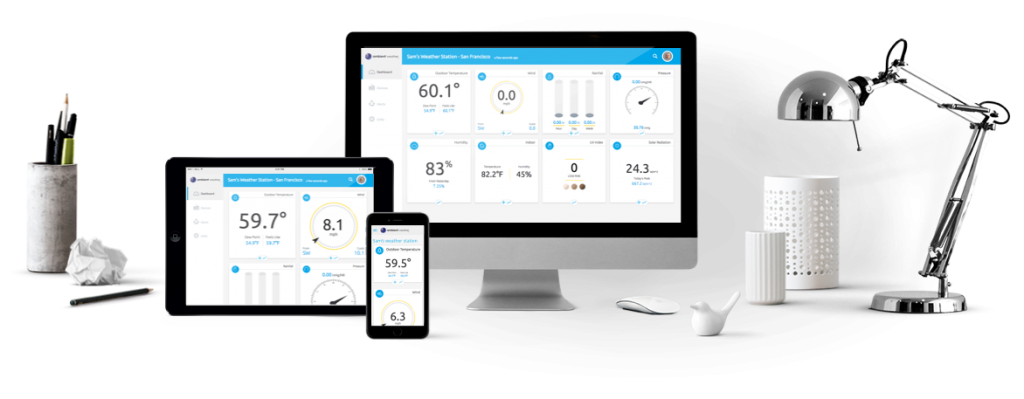
To upload your Weather Underground camera to AmbientWeather.net, go to your WeatherUnderground.com time lapse video for today, and right click on the video, and select Inspect:
Look for a line that looks like this:
poster=”https://icons.wunderground.com/webcamramdisk/w/u/MyCamera/1/current.jpg”
This is an example, and your camera URL will look different.
Copy only this part for AmbientWeather.net:
https://icons.wunderground.com/webcamramdisk/w/u/MyCamera/1/current.jpg
Again, this is an example, and your URL will be different.
Enter this into the URL option on AmbientWeather.net:
Product Page
https://www.ambientweather.net
Ambient Weather Dashboard app downloads:
Android: https://play.google.com/store/apps/details?id=net.ambientweather.dashboard&hl=en_US iphone/ios: https://apps.apple.com/us/app/ambient-weather-dashboard/id1426025887
iphone/ios: https://apps.apple.com/us/app/ambient-weather-dashboard/id1426025887
To view your Weather Underground password in Virtual Weather Station, you can pull the window down at the bottom to expose the password in text format.


- Install each M5 nut in the order above. 1, 2, 3 then 4.
- Do not tighten with an impact driver. Hand tighten, then a half turn / 180 degrees. No more.
- If your mounting pole is a soft material (wood, pvc, etc.) you may need to retighten the M5 nuts when you perform your maintenance every 3 months.
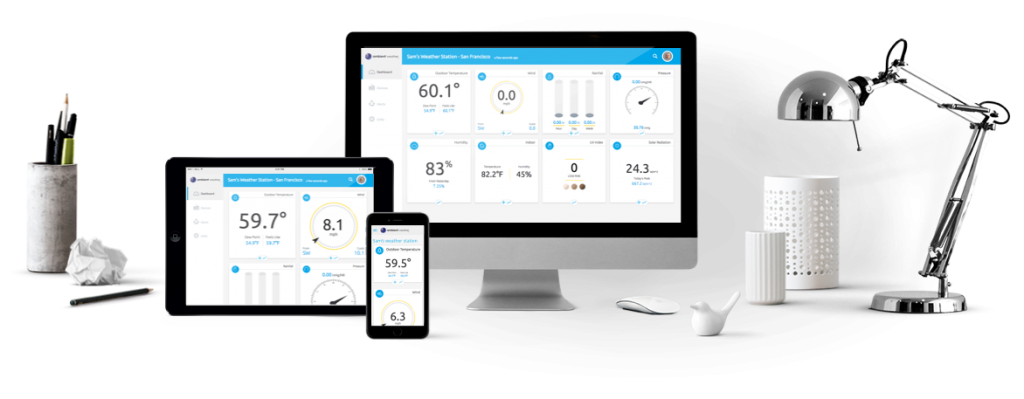
To change the graph to a different day, or change the graph scale to week, month or year, tap on the appropriate button at the top of the graphs.

Product Page
https://www.ambientweather.net

Staring October 24, 2019, you can now search and share your weather station data with the public.
Anyone can create an account, even if you do not own a weather station, and send email and text alerts from your favorites.
Here is how it works. You can search for any weather station without logging in from our homepage:

If you create an account (lots of free benefits), select the location menu bar to view your personal stations and then search your location.

To make your station public, select Devices | Ambient Weather | Sharing | Make Public
Product Page
https://www.ambientweather.net

Each Developer Key is limited to 3 requests per second. The limit is shared between all queries using said Developer Key. An individual API Key is limited to 1 request per second.
The “lockout time” is just until the next second, so will have minimal impact on operation.
Uploads from the dashboard and user interface do not impact API rate limiting.
Keywords: upload interval, query
Product Page
https://www.ambientweather.net

- Go your dashboard and select the Data Icon
 just above the graphs.
just above the graphs. - Select the calendar for the range you wish to edit:

- Choose the day you wish to edit by tapping + to expand the specific day.
Check the data points you wish to delete and select the trash can.
Product Page
https://www.ambientweather.net
- If AmbientWeather.net stops reporting but WeatherUnderground.com continues to update, power down and up your console by removing batteries and AC power. There may have been a DNS server change that was not updated on the console.
- If the problem persists, power down and up your wireless router.

There are three ways to integrate your Rachio Sprinklers with Ambient Weather Stations and AmbientWeather.net:
- Upload your data to PWSWeather.com
- Use IFTTT
- Use our API for Developers
1. Upload your data to PWSWeather.com from your Devices Page on AmbientWeather.net. PWSWeather has written an app that connects their service to your Rachio Sprinklers.
2. Use IFTTT. Both AmbientWeather.net and Rachio support IFTTT (which stands for If This, then That), which is a standard, easy to use platform for connecting two devices together over the Internet.Here is an excellent article on IFTTT for beginners:
https://www.digitaltrends.com/cool-tech/what-is-ifttt-and-how-does-it-work/
You can learn more about AmbientWeather.net and Rachio here:
https://www.ambientweather.com/ifttt.html
Here is an example Applet:

3. Use our API for Developers
https://www.ambientweather.com/api.html
which allows programmers familiar with JSON to integrate their own solutions.
Product Page
https://www.ambientweather.net
- Power down and up the console by removing batteries and AC power. If the problem persists,
- Reboot your router. If the problem persists,
- Perform a factory reset:
- Remove the power from the console by removing the batteries and disconnecting the AC adapter.
- Apply power by connecting the AC adapter.
- Wait for all of the segments to appear on the screen:
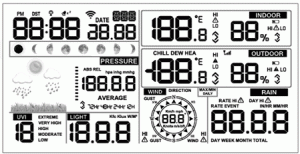
- Press and hold the WIND/+ and PRESSURE/- buttons at the same time until the console power up sequence is complete (about 5 seconds).
- Replace the batteries.
- You are now starting over. Reference the section in the manual for connecting the console to WiFi and the Internet.
- Connect directly to your wireless router and not a repeater or range extender.

To share your weather station dashboard with others on your own website, use the embedded share feature.
Tap on the Share button  on your devices panel:
on your devices panel:
https://ambientweather.net/devices
Copy the embed code and paste into the HTML of your web page where you would like for the dashboard to appear.
Adjust the width and height for your custom web page and then tap Copy Embedded Code. Paste the code into your web page.
powered by Ambient Weather
... Permalink
There is a bug with the Google Assistant App on both iOS and Android. However, the linking process does work using the Google home app on iOS.
The process should work like this:
1. You initiate the skill on your Google Assistant device (or in the Google Assistant app). It directs you to the google home app to link your account.
2. When you open the Google Home app you should see a link to connect your account on Ambient Weather. One thing we’ve noticed is that you may need to close the Google Home app (by double clicking the home button and swiping it up) and reopen it in order to see this connection link.
3. Clicking that link will bring you to ambientweather.net where you’ll need to login to your Ambient Weather account.
4. You will be presented with an authorize button that will link the devices together
That should be all it takes. Email support@ambientweather.com and let us know where the process breaks down for you.
Please include your MAC address and the email account you used to register at AmbientWeather.net.
Product Page
https://www.ambientweather.net
How much bandwidth does my Weather Station Require?
The amount of uploaded data is dependent on the number of services you upload to, and sensors you own, but here is a rough guide:
For AmbientWeather.net upload every 12 seconds
Data stream: 174 Bytes
Total data in 24 hours: 86400/12 * 174 = 1252800 Bytes = 1.2MBytes (i.e. 36MB per month)
For WeatherUnderground.com: upload every 12 seconds
Data stream: 196 Bytes
Total data in 24 hours: 86400/12 * 196 = 1411200 Bytes = 1.34MBytes (i.e. 40MB per month)
The total is approximately 76MB per month.
... PermalinkYou cannot add a second sensor to your existing weather station listed below, but one of the products below would allow you to add sensors to AmbientWeather.net which are then seamlessly integrated online (you can add as many devices as you wish to AmbientWeather.net).
Here are a few of options:
WS-50-C:
https://www.ambientweather.com/amws50c.html
Amazon: https://www.amazon.com/dp/B07Q248FDK
The WS-50-C supports up to 8 thermo-hygrometers (F007TH), floating pool, spa and lake thermometers (F007PF) or temperature probes for any medium (F007TP).
WS-0265:
https://www.ambientweather.com/amws0265.html
Amazon: https://www.amazon.com/dp/B07L5YQCH6
The WS-0265 supports up to 8 remote thermo-hygrometers (WH31B).
WS-8482:
https://www.ambientweather.com/amws8482.html
Amazon: https://www.amazon.com/dp/B07BMGPJQ2
The WS-8482 supports up to 7 thermo-hygrometers (TX-3110B), pool, spa and pond thermometers (TX-3107) or soil temperature and moisture sensors (TX-3102).
... PermalinkHow-to Video on connecting your WS-2902A, WS-2902B, WS-2902C display console to WiFi and the Internet using an Android device:
... Permalink
How to create an account at AmbientWeather.net using the awnet app.
IPHONE:
- After successfully adding your console to your wifi using the awnet app you should now see your consoles MAC address as shown below.

2. Write down or Copy to Clipboard the MAC address.
3. Click the Register at Ambient Weather link

4. You will now be re-directed to AmbientWeather.net to create your account as shown below.

5. Click the Ambient Weather icon in the upper left as shown below.

6. Click on Create Your Account.

7. Please enter the required information: Your email address, then create a password then re-type the same password.

8. Click the Create Account button.

9. Select OK to agree to Ambient Weather’s Terms of Use

10. Click the Add Device button as shown below

11. Enter or Paste the consoles MAC address

12. If ‘Looks good!‘ appears then click the Next button

13. Give your Weather Station a name. Enter the Complete physical address where the Weather Station is located and enter the correct Timezone.

14. Scroll down and click the Create button

15. You should now see your Weather Stations name, location and timezone

16. Scroll down and click the View Dashboard button

17. Your device is setup and should report within a few minutes



To expand a specific tile and move it to the top of your dashboard, press the + icon ![]() at the bottom of each tile, and additional detailed information will be displayed.
at the bottom of each tile, and additional detailed information will be displayed.

Product Page
https://www.ambientweather.net
- If AmbientWeather.net worked and then stopped for no apparent reason, power down and up the IP Module by removing AC power and reconnecting the AC adapter.
- If AmbientWeather.net has never updated, and you are receiving the following message:There’s no real-time data yet. Give us a sec…
make sure you are running firmware Version 4.0.0 or greater.
- This is almost always a typo. Double check the MAC address exactly matches between what is entered on the AmbientWeather.net My Devices panel: https://ambientweather.net/devices and what is shown on the ObserverIP Weather Network Panel:
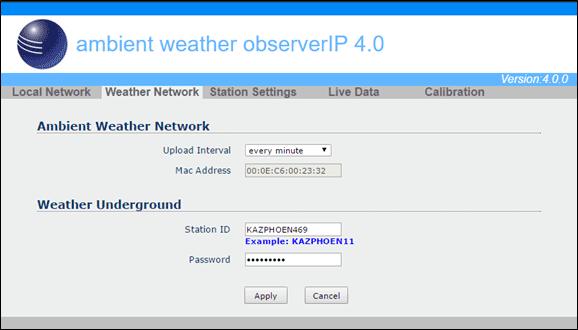

No, you only need one application key per application and not device.
Most users will only need one app key, unless you develop multiple apps for sale.
Product Page
https://www.ambientweather.net
- Power down and up the ObserverIP Module and wait a few minutes. If the problem persists:
- Reference the Weather Network panel on the ObserverIP module:

- Make sure that you did not enter a space on the end of your station ID or station key. It is easy to do, especially if you Copy and Paste from the Wunderground.com website.
- Make certain you entered the correct MAC on AmbientWeather.net and the correct Station ID and Station Key from Wunderground.com (no typos).
- If your console is plugged into a switch, plug it directly into your router, and then power down and up the IP Module.
- If the problem persists, upgrade your IP Module to the latest firmware:
How Do I Update The Firmware For The ObserverIP Module?
... PermalinkI am able to connect to the ObserverIP admin screen but not able to report to AmbientWeather.net or Weather Undergroud.
Please check your routers outbound logs to make sure AmbientWeather.net http://107.170.198.71/ is not being blocked. Also check that you configure your network settings to use the IP addresses 8.8.8.8(primary) and 8.8.4.4(secondary) as your DNS servers
... PermalinkHow-to Video on connecting your WS-2902A display console to WiFi and the Internet using an ios device(iphone/ipad):
... Permalink
If sensors, such as wind, outdoor temperature and humidity, disappear from AmbientWeather.net, it means these sensors are not reporting to your display console.
Please search your User’s Manual for troubleshooting, or visit this general guide:
Wireless Signal Is Intermittent Or Not Working
Product Page
https://www.ambientweather.net
if you are currently experiencing slowdown issues, or your service completely stops in October 2020, please reboot your console and router.
We have been dealing with three somewhat simultaneous events.
1. Server migration. We were hosting on Nanobox, but their service is going away. We are switching to new service that is much faster and easier to scale. About 10% of the users are still on Nanobox, which we scaled down, knowing that users will be migrating away as DNS issues are resolved. A simple fix is to reboot your console and router, and it will point to the new server.
2. Growing pains. We have reached 100,000+ active users in a few short years. Deploying the right number of servers and the correct size servers is a learning process. We are working with our new hosting service to optimize server size, operation and automation.
3. External forces. External outages, like the CenturyLink Tier 1 / Level 3 outage, and CloudFlare DoS attack, generated isolated issues over the past couple of weeks.
Thanks for your patience. Ambient Weather Cares.
... Permalink
- In Safari, turn off private mode, or:
- Switch to a different web browser.
Discussion:
AmbientWeather requires 25MB of what browsers call “site data”. The calculation for how much a single website is allowed to use is complicated but depends on the available space on the device and the usage by other websites including advertisements among other factors.
Follow these steps one by one to attempt to resolve the problem.
- Clear your browser’s cache and site data (includes cookies).
For Chrome: https://support.google.com/accounts/answer/32050
For Safari: https://kb.wisc.edu/helpdesk/page.php?id=69468
For FireFox: https://support.mozilla.org/en-US/kb/how-clear-firefox-cache
For Internet Explorer 11: https://kb.wisc.edu/page.php?id=15141
For Microsoft Edge: https://www.bitdefender.com/support/clear-microsoft-edge-cache-1914.html - Remove any large files you recently downloaded. Remember to empty your recycle bin to reclaim the space. Ensure you have at least a few gigabytes of space available on your primary storage device.
- If you still can’t sign in, restart the computer to be completely sure the space has been reclaimed.
- Occasionally, an extension can interfere with our use of storage space on your device. Most extensions are disabled when private browsing, so try your browser’s “Private” or “Incognito” mode.
For Chrome: https://support.google.com/chrome/answer/95464?hl=en&co=GENIE.Platform%3DDesktop
For Safari: https://support.apple.com/guide/safari/browse-privately-ibrw1069/mac
For Firefox: https://support.mozilla.org/en-US/kb/private-browsing-use-firefox-without-history
For Edge: https://support.microsoft.com/en-us/help/4026200/windows-browse-inprivate-in-microsoft-edge
For Internet Explorer 11: Use the “InPrivate Tab” option in your menu. - Finally, try switching to another browser temporarily to see if this resolves the issue.
Product Page
https://www.ambientweather.net
Virtual Weather Station includes a full screen mode, where the dashboard takes up the entire screen.
To enter the Full Screen Mode on Start up, Settings | Program Settings menu. Next, select Start Full Screen Mode.
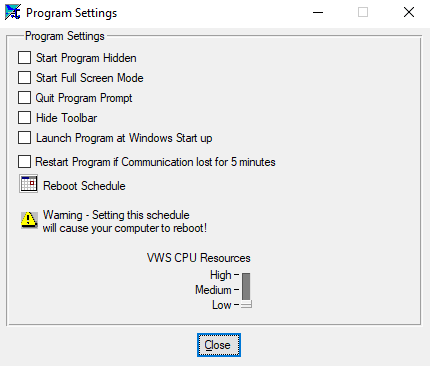
To exit full screen mode, select anywhere on the black background of the dashboard with your mouse, and then tap the spacebar.
... Permalink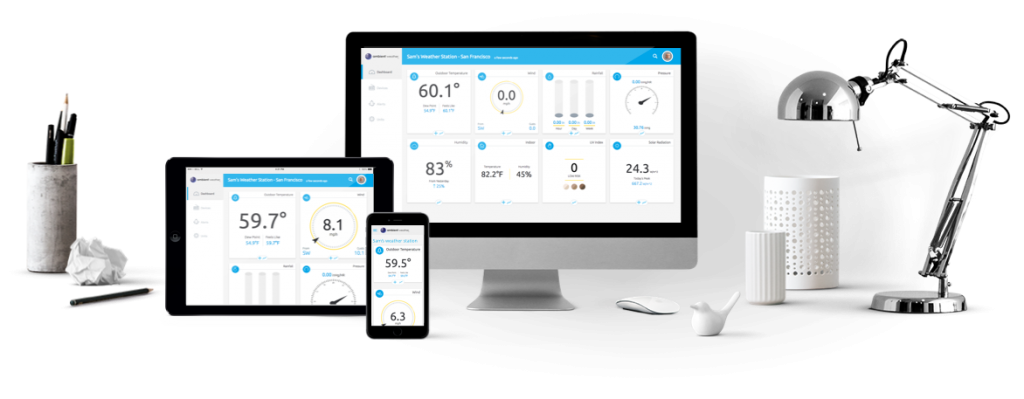
To add the Sun / Moon tile on your desktop, you need to enter the physical location of your weather station.
From the Device Panel:
https://ambientweather.net/devices
select the Ambient Weather Icon, scroll down to Location, and enter your physical address.
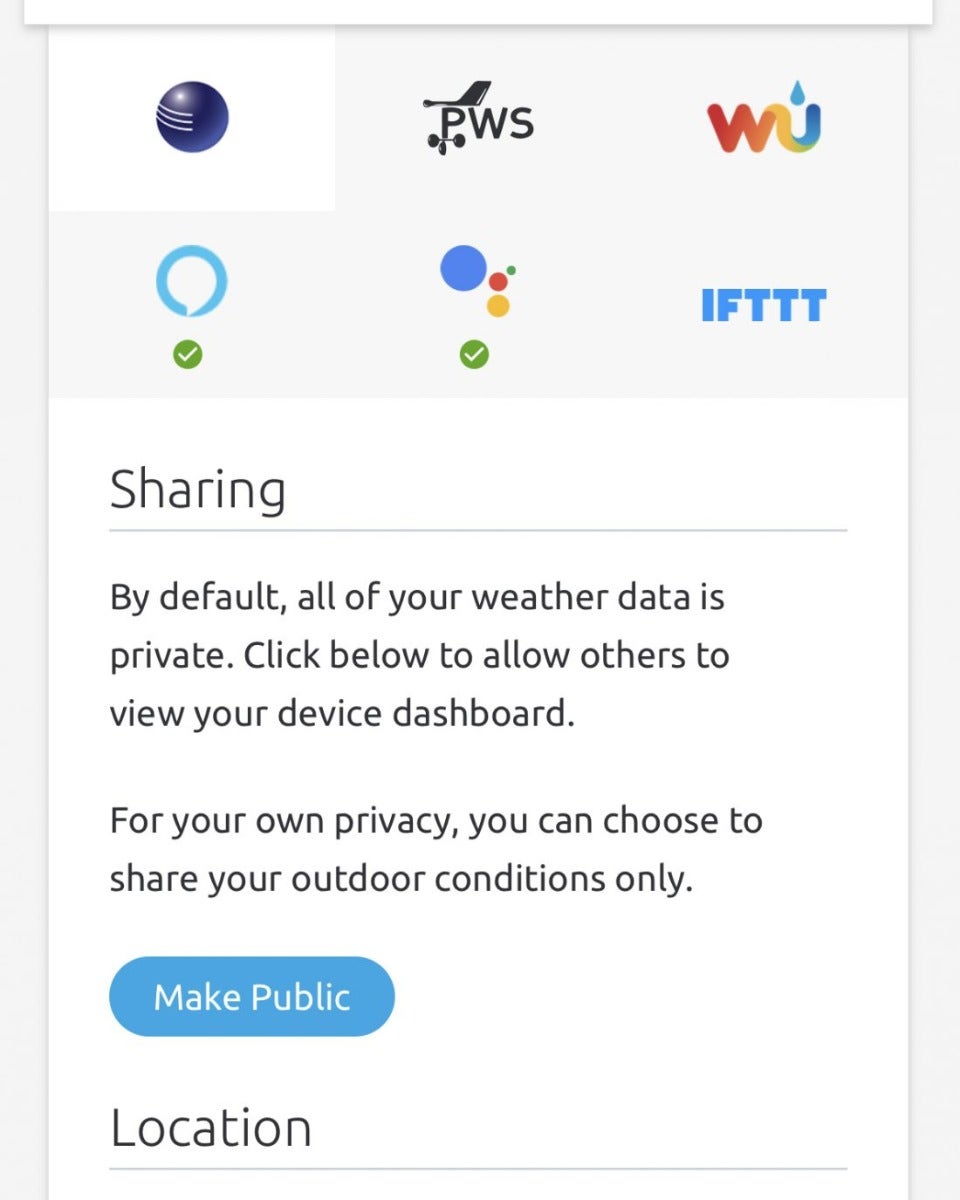
Select the Set Location button and enter your address or longitude and lati
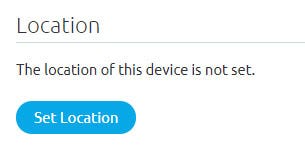
There are three ways to enter your location.
- Enter your address, or:
- Select Find My Location, and it will find your location based on your phone’s GPS, or:
- Enter your longitude, latitude and altitude manually.
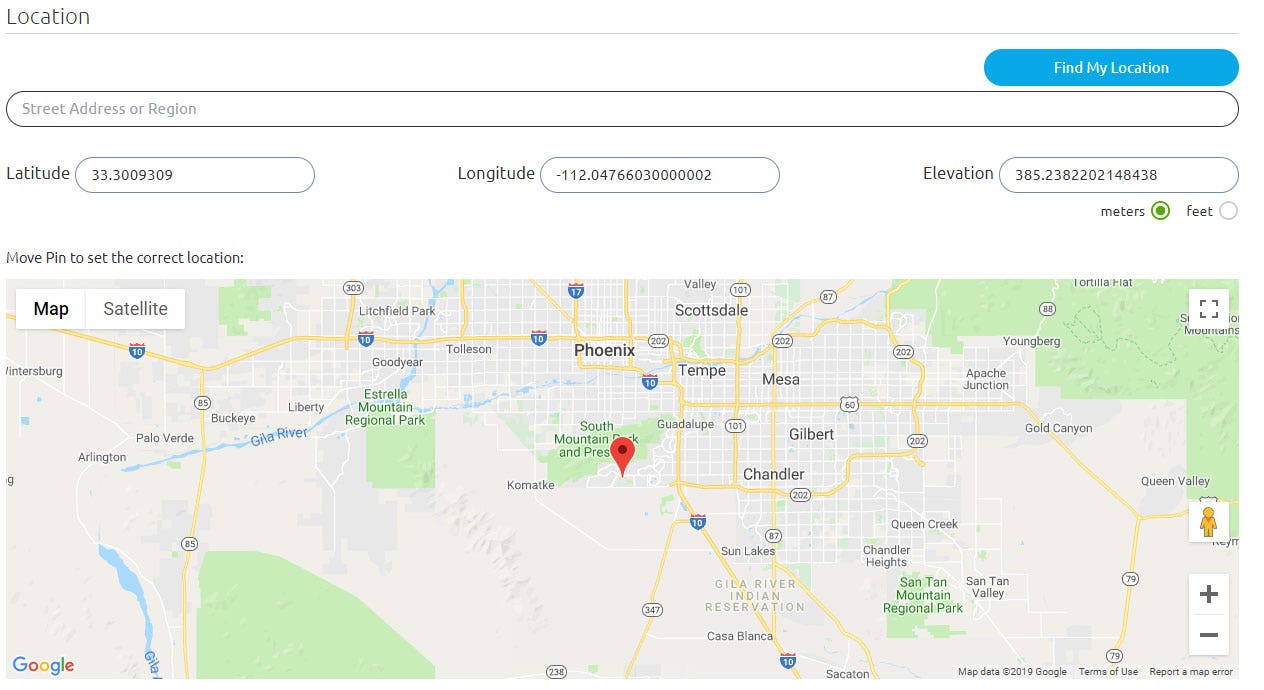
The Sun / Moon tile will appear on your dashboard:
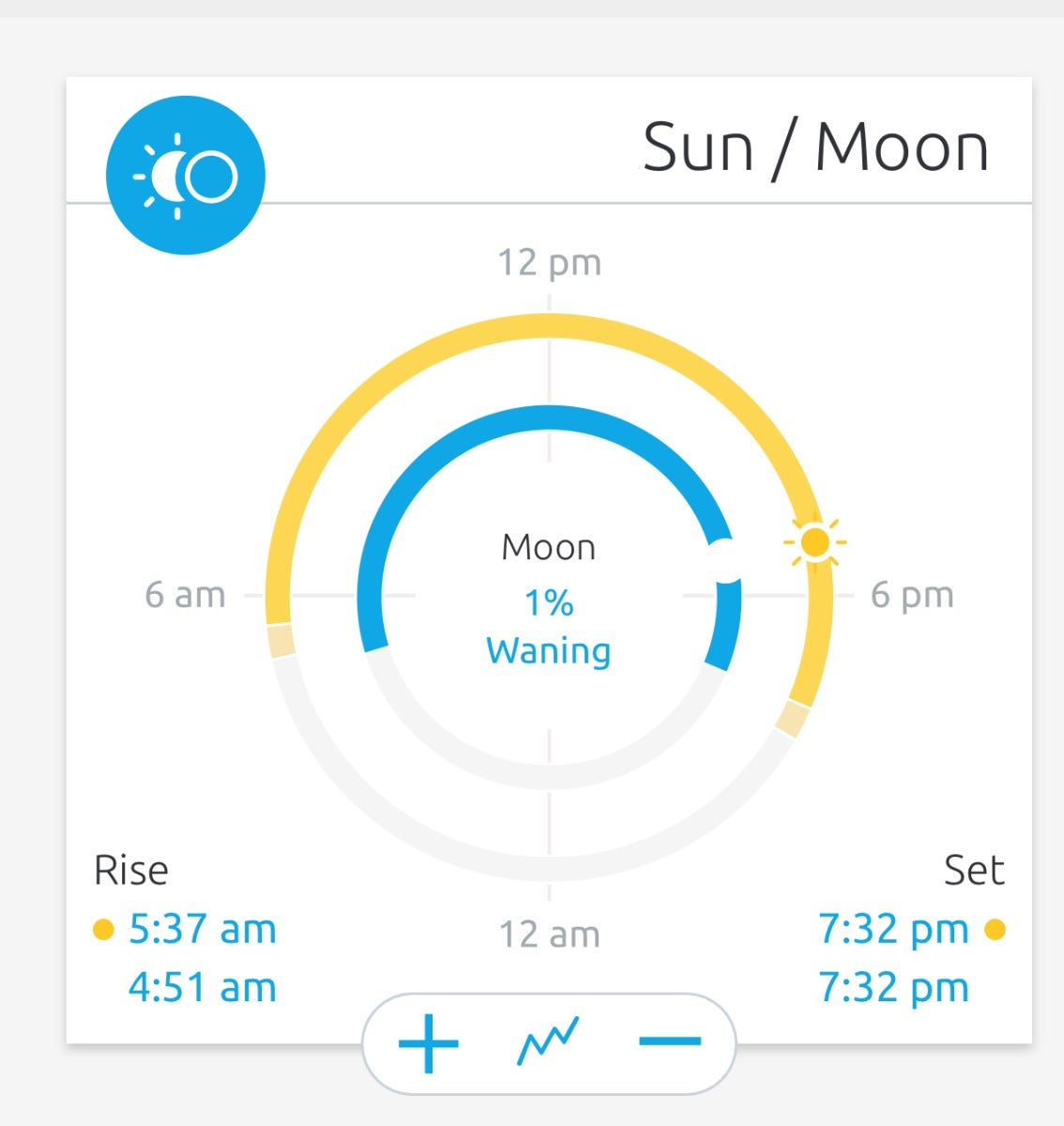
Note – you may need to hard refresh your browser if cache is stored. This feature is only available in the web version and not in the app.
Product Page
https://www.ambientweather.net
- Look for the WiFi icon
 in the time field of the display console.
in the time field of the display console.
If it is on, you already connected to WiFi. - If you have not done so already, download the AmbientTool console configuration application for your iOS mobile device:App Store: https://itunes.apple.com/us/app/ambienttool/id1166897468
A common mistake is to download the wrong application from Ambient Weather (examples, awnet or Ambient Weather Dashboard).
- Press and hold the SET and ALARM buttons at the same time for four seconds on your console. The WiFi icon will begin flashing rapidly, indicating the console is searching for your WiFi network.
- Make sure your mobile device is connected to your WiFi router. If you own a dual band router, make sure the phone is temporarily connected to the 2.4 GHz band on your router.
- Launch the AmbientTool app
 on your mobile device or tablet.
on your mobile device or tablet. - The AmbientTool includes a wizard. This wizard is also shown Step by Step in the User Manual.
- Select Add Device to add a device.

- Enter your WiFi password and tap Add. If configured properly, the WiFi icon will now be on.

- Once the WiFi icon is on, you should see your station listed in the Device List (the example below shows three different devices at the same location). It includes the MAC address, IP address and firmware version:

- Click on the Device Field to program your device to upload to AmbientWeather.net and Wunderground.com:

55:55:55:55:55:55 is not a real MAC address and is simply an example used in the manual. Each console has a unique MAC address.
To find the MAC, please reference the following Help Page:
Does Not Update AmbientWeather.Net, WS-2902 Or WS-0262A
... PermalinkIf AmbientWeather.net stops reporting but WeatherUnderground.com continues to update, power down and up your IP Module. There may have been a DNS server change that was not updated on the IP Module.
... Permalink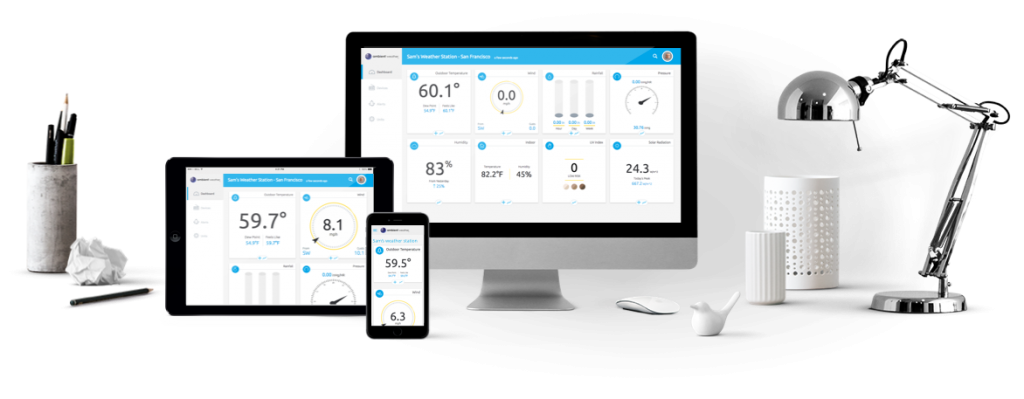
Yes, there is a third party app that uses the Ambient Weather API, and integrates with SmartThings.
Visit:
https://github.com/KurtSanders/STAmbientWeather
for more information.
Samsung no longer supports Groovy as of 03/2022 , but if you are creating an integration with Smart Things let us know by emailing support@ambientweather.com and we will work on the integration to our API
Product Page
https://www.ambientweather.net

To delete an alert, go the alerts panel:
https://ambientweather.net/alerts
and tap the Trash Can icon  next to the specific alert you wish to delete.
next to the specific alert you wish to delete.
Product Page
https://www.ambientweather.net
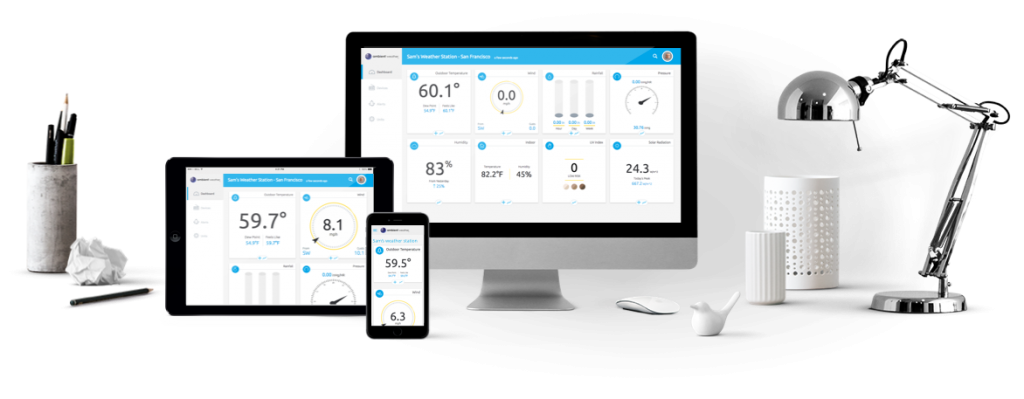
Data is stored at AmbientWeather.net at a rate of once per 5 minutes.
After one month, data is stored at a rate of once per 30 minutes.
Archived data is stored for one year. All data is removed after one year.
AmbientWeather.net includes an API, so developers can automatically retrieve your own real-time and historical personal weather station JSON formatted data, or build 3rd party apps and get data from multiple devices.
To learn more about our API, visit: www.AmbientWeather.com/api.html
You can also use one of the third party apps to automatically download data:
Product Page
https://www.ambientweather.net
... Permalink
How to sync a sensor to the console:
Bring sensor within 10 feet of the console. Remove power(ac/batteries) from the console. Remove batteries from the sensor. Give power to the console first then put batteries into the sensor. Console should pick up the sensor in a few minutes
... PermalinkIf you receive error ‘Unable to join “AMBWeather-wifixxxx”:
If you receive error ‘Unable to join “AMBWeather-wifixxxx” when trying to set up the WS-2902A console with the awnet app on an ios device (iphone/ipad) please follow the steps below.
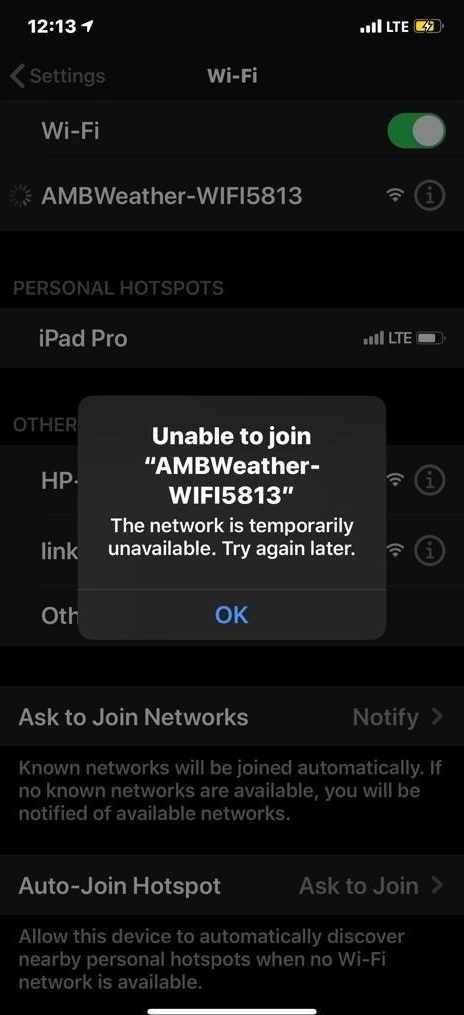
- Uninstall awnet app
- Restart iphone/ipad
- Resinstall awnet app
- Make sure you Select ‘Allow While Using App’
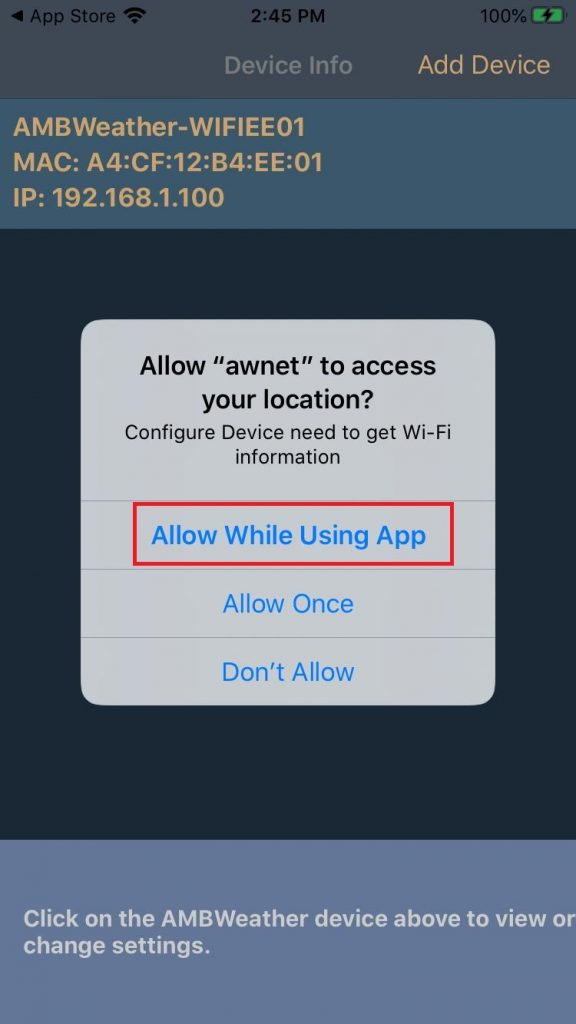
5. Follow set up instructions in app
... PermalinkQ: Can I connect my AmbientWeather.net account to report to CWOP?
A: YES! There is no cost for this service and the instructions are shown/listed below
Steps:
- Create a CWOP ID: https://ambientweather.com/faqs/question/view/id/2335/
- Create an account at http://AmbientWeather.net and add your weather station
- Create an How Do I Generate An API Key For Third Party Applications?
- Signup at https://ambientcwop.com/
- Check your email and click the link to confirm your account
- Login into your newly confirmed account
- Add your Ambient Weather API key
- Select the CONFIGURE button
- Add your CWOP ID and select the update Interval
- Your Ambient Weather station is now reporting to CWOP
CWOP Reporting by Dan Muntz
... PermalinkIf you receive a WININET.dll Windows Error when I run Virtual Weather Station, delete the file that is causing the issue.
For the example below, delete the file C:\vws\WININET.dll/


Q: I got a text message from (623) 552-4991 saying “Ambient
Weather code: xxxx” What does it mean?
A: It means you were setting up the text alert feature, which requires confirmation that you are the owner of the phone number for confirmation.
You just need to enter the four digit code here:
https://ambientweather.net/alerts

Product Page
https://www.ambientweather.net
-
- If AmbientWeather.net used to work and then stopped, power down and up your display console. It may be related to a DNS server change.
- Make sure you are running firmware Version 2.4.1 or greater. Visit:https://www.ambientweather.com/amwewswsdo.html
for the latest firmware download and instructions. - To view the current firmware you are running, press the Tools icon
 button four times, until you get to the Factory Panel. Select the down button
button four times, until you get to the Factory Panel. Select the down button  until About Display is highlighted in green. Press the plus
until About Display is highlighted in green. Press the plus  button and look for Firmware revision number.
button and look for Firmware revision number. - Check the Weather Server panel and make sure a schedule is set and your MAC address matches the MAC address you registered on AmbientWeather.net.

To view the Weather Server panel, press the Tools icon to go to the Setup panel. Select the down button
to go to the Setup panel. Select the down button  until Weather Server Setup is highlighted in green. Press the plus
until Weather Server Setup is highlighted in green. Press the plus  button to view the timer and MAC.
button to view the timer and MAC. - Double check the MAC address exactly matches between what is entered on the AmbientWeather.net
My Devices panel:
To return the Cable TV tiles to factory default:
- Close Virtual Weather Station (VWS).
- Delete the files cable and cable2. bin found in the VWS setup folder, or:
\vws\setup\cable.bin
\vws\setup\cable2.bin - Restart VWS.

We are experiencing slow down issues with our database provider, IBM. We are working on a solution.
Your patience is appreciated. We also have to make structural changes on how we access the database in the event things are slow.
It will take time to work this out. I am sorry about any inconvenience this has caused you. It is partly due to rapid growth of our services.
Product Page
https://www.ambientweather.net
If the forecast icon is flashing, this indicates there is a rapid drop in barometric pressure, and a storm is predicted.
Rain is predicted if pressure decreases for a sustained period of time.
The difference between storm and rain is the barometric pressure drop is much more rapid when a storm is predicted.
There is no way to manually stop the forecast icon from flashing. With the WS-2902 series, it will stop flashing after there is a rise in pressure.
... Permalink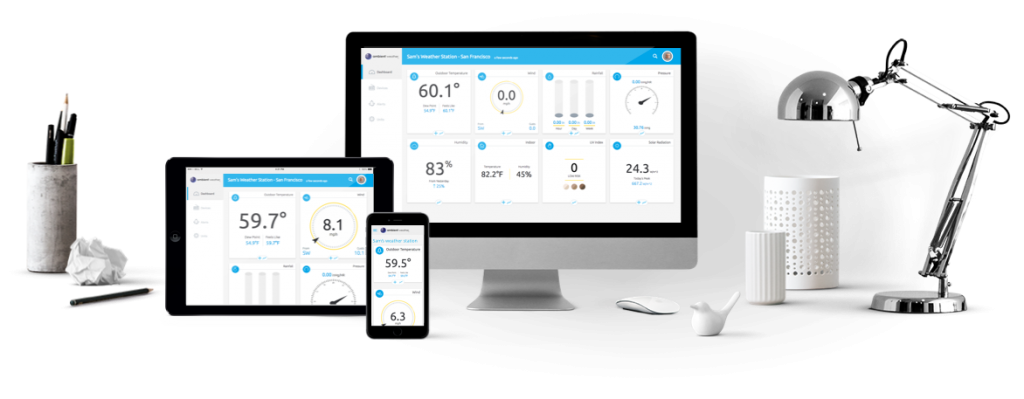

Product Page
https://www.ambientweather.net

Product Page
https://www.ambientweather.net

In yearly mode, there is a loss of data resolution on AmbientWeather.net.
We discuss it here:
How Long And How Often Is Data Stored (Resolution) On AmbientWeather.Net?
Product Page
https://www.ambientweather.net
Select Communication | Communication from the Menu bar.
For the Weather Station, choose:
Davis VantagePro/Pro2/Vue (TCPIP Interface)
and enter the TCPIP (usually 22222) and the Device ID (DID) as printed on the WeatherLinkIP device, or as found in the WeatherLink software:

Select Close and the software will restart.
... PermalinkProducts recommended for use with our equipment:
Batteries: Energizer Ultimate Lithium Batteries
Snow and Ice Repellent: DuPont Teflon Snow and Ice Repellent
Prevent Rain ‘Bounce’ From Funnel: DuPont Silicone Lubricant Aerosol
Micro-sd Card: Any 32Gb or smaller in storage size
... PermalinkPlease reset your network in the proper order due to a DNS issue:
To Perform a Network Reset:
- Unplug power to modem, router and weather console/ObserverIP (unplug AC adapter and/or remove batteries).
- Plug power back into the cable Modem and let it sync back up with the network.
- Plug power back into the Router and let it sync up.
- Plug AC adapter back into the console/ObserverIP.
What is DNS?:
Domain Name Server or DNS is a server that translates websites’ addresses so that your browser can connect to them. If the addresses become out-of-date or the server has issues, you’ll encounter a DNS error and won’t be able to connect to a specific site or group of sites even with Internet access. You can potentially fix DNS issues by troubleshooting your current connection, flushing the DNS cache, disabling extra connections, changing your computer’s default DNS server, and even resetting your router
... Permalink
On June 8, 2020, we rolled out a change that processed alerts as soon as the data came in, as opposed to a 5-minute task.
A new bug was introduced, which resulted in excessive alerts. For example, if you set your alert window to 1 hour, and the alert is cleared and reset, it is currently sending out the alert, without reference to the 1-hour window.
We will fix this shortly and apologize for the inconvenience.
Product Page
https://www.ambientweather.net
Please refer to our Glossary of Terms and Definitions:
https://www.ambientweather.com/glossary.html
... Permalink
To switch between the graph view and data view on the dashboard, press the graph or data buttons to toggle between the two views.
Product Page
https://www.ambientweather.net
What is a Temperature/Humidity/Barometric Pressure Trend Arrow?
The Trend Arrow icon, included on many product displays, indicates whether the temperature/humidity/pressure is rising, steady or falling. The icons include the following three temperature/humidity/pressure trend conditions.![]()

To close an expanded tile, press the X icon  at the bottom of the expanded tile.
at the bottom of the expanded tile.

Product Page
https://www.ambientweather.net

If you added 2-step email verification to your gmail email account after you created the IFTTT trigger, it will stop working.
You will need to delete the applet and create it again.
Product Page
https://www.ambientweather.net

Our goal on the social media platform is to share weather images, observations, statements, and alerts.
What do you see outside? Post images of active weather events, nature, outside activities, anything related to the great outdoors. Camera view showing 80%+ of the sky / horizon
- Where a view of the sky is not available the scene should be of nature, without manmade structures or clutter
- Exceptions may be made for scenes with creative or artistic appeal
Please do not post indoor images, memes, pictures of your indoor console, or images that were not personally obtained from your camera.
Your text messages should be related to the weather only. We ask that you refrain from posting messages unrelated to weather-related events.
Example post that is acceptable: “It is raining cats and dogs.”
Example post that is not acceptable: “Heading to the gym after I finish my breakfast.”
Your social account will be suspended for posting any of the following:
- Nudity or other sexually suggestive content.
- Hate speech, credible threats or direct attacks on an individual or group.
- Political speech. There are plenty of other social media sites where you can freely express your political views; Ambient Weather is a politics-free zone.
- Content that contains self-harm or excessive violence.
- Fake or impostor profiles.
- Spam.
- Repeated violation of posting guidelines (example, posting images not related to the outdoors and nature).
If your social account is suspended, you can email support@ambientweather.com with your MAC address, and we will evaluate your appeal. Note that your weather station dashboard will perform as normal and your account will not be suspended.
Product Page
https://www.ambientweather.net

If the Barometric Pressure needle is off scale or out of range, as shown in the image below, it means the relative pressure was not calibrated correctly on the receiver.

Refer to your product manual for relative barometric pressure calibration.
Product Page
https://www.ambientweather.net

We are experiencing issues with our hosting service Cloudant (IBM). Due to AmbientWeather.net’s exceptional growth, their database is super poor and handling large amounts of data, and we have to change database hosting services.
Therefore, we are switching to Amazon Web Services (AWS). We apologize for any inconvenience this is causing and appreciate your patience.

UPDATE August 19, 2019:
data migration has started to AWS but is slow, and you may see “holes” in the data. The good news is the data is not lost and may take a couple of days to catch up.
We appreciate your patience.
Product Page
https://www.ambientweather.net
Q: How long is the AC Adapter cord/cable?
A: Most of our AC Adapter cables/cords are 5-6 feet long
... Permalink
The white dot next to the left is the lowest recording. The white dot on the right is the highest recording, and the yellow dot is the average.

Product Page
https://www.ambientweather.net
If you are a School/Government entity,
you may submit your certificate to Accounting@ambientweather.com.
Once you have submitted the certificate and you have been approved, please email us at support@ambientweather.com with the email address you would like your account to be set up under.
After you are set up, you may place the order on our website tax free.
... Permalink

Open the Google Chrome web browser on your phone and click on this link or go to your dashboard:
https://ambientweather.net/dashboard
Follow this help guide:
Product Page
https://www.ambientweather.net

NaN occurs in the downloaded file if data is missing for that time stamp. This will appear as dashes in the daily report (see below).
This can be caused by loss of Internet, or issues with AmbientWeather.net.

Product Page
https://www.ambientweather.net

To view API documentation, visit:
https://ambientweather.docs.apiary.io
Product Page
https://www.ambientweather.net

To change the units of measure, select Units from the menu or visit:
https://ambientweather.net/settings

Product Page
https://www.ambientweather.net
What is an API?
API stands for Application Programming Interface, and allows programmers to easily develop programs and applications that communicate with weather stations at AmbientWeather.net.
RESTful And Real-Time APIs:
Developers, retrieve your own real-time and historical personal weather station JSON formatted data, or build 3rd party apps and get data from multiple devices.
Features:
- JSON Formatted Data
- Secure Data Retrieval
- Community Support
Full API Reference:
- Visit
- to learn more.
Facebook API Group:
.
- Join the private Ambient Weather API User's Group, and ask questions and get answers from other programmers familiar with the Ambient Weather Network API -
API Keys:
What is an API key?
The API key acts as both a unique identifier and a secure, secret token for authentication.
There are two types of API keys:
- Developers: An Application Key is required for each application that you develop. To create a device key, login to your account at AmbientWeather.net and visit: AmbientWeather.net Account Settings.
- Users: A Device Key is required to connect your weather station to the application created by the developer. To create a device key, login to your account at AmbientWeather.net and visit: AmbientWeather.net Account Settings.
The video below can assist in the API creation process.
... Permalink

If the bottom is clipped on your browser, and your browser bar is visible, as shown in the image below, swipe up on the location bar at the top of the browser and it will collapse, and the site will look normal.
The easiest fix for this issue is to “add to homescreen” and open the app from the home screen icon, and the website will look normal.

Product Page
https://www.ambientweather.net
Q: Can I view my Ambient Weather Dashboard on my television?
Yes you can. Even if you have an old, outdated non smart tv.
This help file will be broken down in multiple sections. Section 1 will show options to connect to a current smart tv. Section 2 will show options to connect with an older, non smart tv.
Section 1: Smart TV connection
Option 1: Use your TV’s browser(If equipped)and go to AmbientWeather.net and sign in(easiest option)
Option 2: You can ‘cast’ from your smart phone to your smart tv. Using apps such as SmartCast Mobile(Vizio), SmartThings(Samsung), Google Home etc.
Section 2: Old, Outdated, non-smart TV connection
Option 1: You will need:
- Non smart tv
- Roku player(connected to your wifi)
- Widows 8.1 or Windows 10 computer
- Internet with wifi
Step 1. Connect the Roku player to the tv and make sure the Roku is connected to your wifi network and can play movies/content just fine
Step 2. In the Roku settings make sure ‘Screen Mirroring’ is enabled

Step 3. On your Windows 10 computer go to ‘Bluetooth and Other Devices’

Step 4. Select ‘Add Bluetooth or other device’.

Step 5. Select ‘Wireless display or dock’.

Step 6. Select the device to connect to

Step 7. Click ‘Done’ once connection is established
Step 8. ‘Connected to…’ box should appear top center of your monitor and outdated tv while Roku is on.
Step 9. Open up your browser to your AmbientWeather.net Dashboard. Press F11 on your keyboard to maximize your browser and enjoy your Weather Station data in larger than life glory!!

How do I connect my new ws-7078 array to my console?
To connect the array to your console
1.Press reset on the bottom of the array
2.On the back of the console press the sensor/wifi button once fast
Note: It can take several minutes for the console to connect to the array.
... Permalink
If you have a non Ambient Weather weather station such as Davis Instruments, La Crosse, Oregon Scientific etc you can have your weather station report to AmbientWeather.net and 30+ other weather networks. This is done with our Weatherbridge or Weatherbridge Nano.
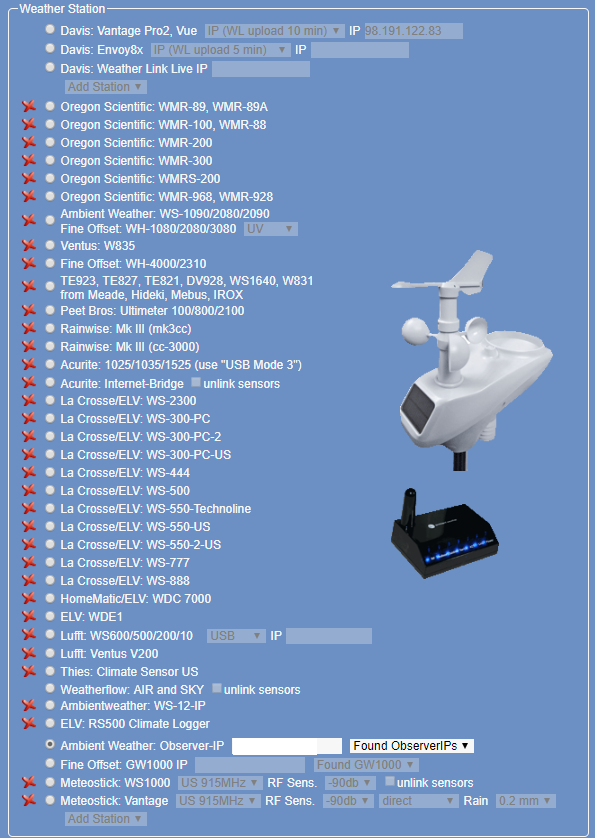
Compatible Weather Stations:
- Ambient Weather WS-1080, WS-1090, WS-2080, WS-2090 and WS-2095 (requires optional #F4U021BT 2.0 USB Hub)
- Ambient Weather WS-1200-IP, WS-1400-IP, and ObserverIP devices.
- Ambient Weather WS-2902, WS-2902A, WS-2902B, WS-2902C, WS-2000, WS-2002, WS-5000 with ObserverIP module
- Accu-Rite 0125, 0135, and 01525 (requires optional #F4U021BT 2.0 USB Hub)
- Accu-Rite Internet-Bridge
- Davis Instruments VantagePro, VantagePro2 and VantageVue, requires:
- 6510USB (PC) WeatherLink Data Logger + #F4U021BT 2.0 USB Hub, or:
- 6520 (Mac) WeatherLink Data Logger + #F4U021BT 2.0 USB Hub, or:
- 6510SER (PC Serial) WeatherLink Data Logger + USB converter, or:
- 6555 (IP) WeatherLink Data Logger
- Fine Offset WH-1080, WH-2080, WS-2090, WS-2095, WH-3080 (requires optional #F4U021BT 2.0 USB Hub)
- Honeywell / Meade TE923, TE827, TE821, DV928, Hideki, Mebus, IROX (requires optional #F4U021BT 2.0 USB Hub)
- Oregon Scientific WMR-88, WMR-100, WMR-200, WMRS-200, WMR-300 (requires optional #F4U021BT 2.0 USB Hub)
- Peet Bros: Ultimeter 100/800/2000/2100/II (requires optional #U209-000-R USB to Serial Adapter)
- Rainwise MKIII Series (requires serial data logger from Rainwise and USB to serial converter)
- WeatherFlow AIR and SKY stations
List of Weather Networks:
- Ambient Weather Network
- Weather Underground
- Weather Underground Weather Camera
- Meteobridge Weather Camera
- AWEKAS
- WeatherForYou (also known as PWSweather)
- UK MetOffice WOW
- Windfinder
- Windguru
- Citizen Weather Observer Program (CWOP)
- APRS
- Open Weather Map
- Previmeteo
- Idokep
- Weatherflow
- Wetter.com
- Weather Cloud
- Agroclima
- Meteonews
- Terre-net
- AnythingWeather
- Wetterring
- Meteoagro Net
- Meteoplug Cloud Graphing
- Meteotemplate
- Home Weather Station
- Meteoclimatic
- Cabure
- Windy
- Local Dashboard
- WSWIN Data Feed
- MeteoMap Cloud

Supported Weather Stations:
- Ambient Weather WS-1080/WS-1090/WS-2080/WS-2090/WS-2095
- Columbia Weather Systems MicroServer
- Davis Instruments Vantage Pro, Vantage Pro 2, Vantage Vue, and Envoy
- Peet Bros. ULTIMETER
- RainWise CC-3000
- WeatherBridge with any Davis Instruments WeatherLink data logger
- WeatherHawk 600 Series & Signature Series Operating System Requirements:
- MacOS 10.15 Catalina or higher required.
Before you order:
- Download the 30 Day Trial.
- Please evaluate thoroughly because we don’t issue refunds after the license is issued.

Please uninstall the app you are having an issue with(Ambient Tool, awnet app or Ambient Dashboard), restart the phone, then reinstall the app. If the phone asks for location services please select either ‘always allow’ or ‘allow while using’
... Permalink
If you received the error that the MAC is already in our system, you likely already created an account and already connected your device to the account.
- All you need to do is login to your existing account. You do not need to add your device a second time.
- It is possible you created two email accounts on AmbientWeather.net. If you have more than one email address, log out of AmbientWeather.net and login again with the email address you registered at AmbientWeather.net.
If the problem persists, please email us your account email address and a photo of your MAC address, located on the back of your console, and we will explore further: support@ambientweather.com

Product Page
https://www.ambientweather.net

To add a tile back to the dashboard, scroll down to the area below the tiles and tap on the icon next to Add Back to Dashboard:
Product Page
https://www.ambientweather.net
- Virtual Weather Station only supports SMTP email and does not support authenticated SMTP.
- Consider a web appliance or weather station that reports to AmbientWeather.net, which supports email and text alerts.
One example is the WeatherBridge: https://www.ambientweather.com/amweatherbridge.html
which supports email and SMS text alerts.
Q: Why does Weather Underground show dashes in the awnet app?
A: Weather Underground removed this API feature. All of the data is still available on AmbientWeather.net and WeatherUnderground.com through the website and apps.


If your weather station is not shown on the map:
- Your weather station has to report in the last three hours.
- You must enter your location. To enter your location, select Devices | Ambient Weather, and scroll down to edit the address, or visit: https://ambientweather.net/devices
- You must make your station public. Tap the Make Public button.

Product Page
https://www.ambientweather.net
... Permalink
This is a free add-on to Virtual Weather Station to enable users to send their weather data to the Citizens Weather Observer Program (CWOP) using the Automatic Position Reporting System. There are over 3000 users worldwide sending their data to CWOP.
You can find out more about the service and sign up for your CWOP number here.
Download VWS APRS (zip format)
Download Here »
The AmbientWeather.net Weather Camera feature is intended for Weather Cameras. The Weather Camera feature is not intended or designed for use as a security / surveillance system. Do not rely on the AmbientWeather.net Weather Camera feature for security, surveillance or safety of individuals or property.
Below are examples of approved / denied camera views.
Approved:
- Camera view showing 80%+ of the sky / horizon
Denied:
- Any camera view not showing 80%+ of the sky / horizon
- Driveway not showing 80%+ of the sky / horizon
- Pile of leaves in your yard not showing 80%+ of the sky / horizon
- Shed not showing 80%+ of the sky / horizon
- Offensive imagery, including (but not limited to) material considered obscene, pornographic or threatening.
AmbientWeather.net reserves the right to approve or deny public facing camera views.
... Permalink1. Click the icon that looks like three stacked lines at the top right of the browser window.

2. Select the question-mark icon at the bottom of the drop-down menu.

3. Select ‘Troubleshooting information’ in the slide-out menu.

4. Select the ‘Reset Firefox’ button at the top right of the new Web page.

5. Select ‘Reset Firefox’in the confirmation pop-up window.


The following table outlines the features of each hosting services supported by AmbientWeather.net. Your weather station may not include some of the optional sensor features.
| Service Feature | Ambient Weather | Weather Underground | Weather Cloud | PWS Weather |
|---|---|---|---|---|
| Monitor Wind Speed & Direction, Outdoor Temperature & Humidity, Rainfall, Barometer | ✓ | ✓ | ✓ | ✓ |
| Monitor UV and Solar Radiation or Light Intensity | ✓ | ✓ | ||
| Expandable (add multi-channel soil moisture & temperature, floating pool & spa, in/out thermo-hygrometer) | ✓ | |||
| Monitor Indoor Conditions (temperature & humidity) | ✓ | |||
| Monitor Air Quality Sensor (indoor and outdoor) | ✓ | |||
| Monitor Personal Lightning Detector | ✓ | |||
| Leak Detector Alerts | ✓ | |||
| Email and Text Alerts | ✓ | |||
| Virtual Assistants (Alexa and Google Assistant) | ✓ | |||
| Data Privacy | ✓ | |||
| IFTTT and other Home Automation | ✓ | |||
| WeatherCams | ✓ | ✓ | ||
| iOS and Android Apps | ✓ | ✓ | ✓ | ✓ |
| Interactive Maps | ✓ | ✓ | ✓ | ✓ |
| API & Third Party Apps | ✓ | ✓ (paid) | ✓ | |
Product Page
https://www.ambientweather.net
Ambient Weather weather station and IFTTT working together
Using your Ambient Weather weather station and IFTTT the uses are endless.
... Permalink
To view API documentation, visit:
https://ambientweather.docs.apiary.io
Product Page
https://www.ambientweather.net

The COVID-19 map data is supplied by Johns Hopkins CSSE, and is updated at least once per day.
The map provides a breakdown of current confirmed cases in the United States by county, and Worldwide by province, territory, or entire country.
Product Page
https://www.ambientweather.net

To unlink AmbientWeather.net from your Google Home account, open Google Assistant and invoke Ambient Weather by stating… “Hey Google, Ambient Weather”.
Tap on the Ambient Weather Logo at the top of the page and the Ambient Weather Google Home App page will appear.

Scroll to the bottom and select UNLINK.

Alternately, login to your Google Account and visit:
https://assistant.google.com/services/a/id/668e6f3369f27209/
and press Unlink.
Product Page
https://www.ambientweather.net
If the console locks up and the keys are not responsive, power down and up the display console by removing and reinserting the AC adapter.
If the problem persists, it is usually due to the AC adapter (lower than nominal voltage).
We have a one year warranty. To replace the adapter under warranty, please visit: www.AmbientWeather.com/rma.html
To replace the AC adapter out of warranty, visit:
https://www.ambientweather.com/amws1000acadapter.html
... Permalink
AmbientWeather.net updates once per minute. Your weather station updates faster than that in most cases.
The console takes a snapshot in time and sends the data to AmbientWeather.net.
It is just a snapshot in time. When the minute changes, it sends the data – no post processing or additional averaging.
The maximum daily wind gust (Max) as recorded by the display console is also displayed.

Product Page
https://www.ambientweather.net

To share a tile, tap the share button  at the bottom of the tile:
at the bottom of the tile:

Select the Facebook or twitter link to upload directly. Choose the link to copy and paste into other feeds. Download the image to your computer for future reference.
Product Page
https://www.ambientweather.net

If you are having an issue with your IFTTT applet, turn it off and on again.

Product Page
https://www.ambientweather.net
Personal Weather Station Comparison Chart: https://ambientweather.com/weather-station-comparison-chart
The following is a comparison of specifications and features for the Ambient Weather station brands.
- Falcon Series
WS-8480

- Observer Series
WS-1201-IP

- Osprey Series
WS-2902C
WS-1900A
WS-1550-IP





- WS-100 Series:
WS-100

- ColorView Series:
WS-50

Each brand shares the same sensor array (Falcon, Osprey, Observer, ColorView), but have different console and Internet features.
... Permalink
To jump to the graph for a specific tile, press the graph icon ![]() at the bottom of each tile, and the dashboard will jump to the associated graph.
at the bottom of each tile, and the dashboard will jump to the associated graph.

Product Page
https://www.ambientweather.net
- To upgrade Virtual Weather Station (VWS), download the latest version and save this copy to your hard drive (make a note of the location on the drive you saved it).
- Run the installer and install VWS into the same directory as your previous installation. To find your current installation directory, right click on the VWS icon on your desktop and select Properties and Shortcut.

January 1, 2020 –
We discovered a monthly and yearly high and low value roll over issue. We will fix this shortly.
Regarding total rain, you must reset the total rain on your console if required. Check your owner’s manual for details.
Product Page
https://www.ambientweather.net

To access Google Assistant, your dialog should resemble the following:

Product Page
https://www.ambientweather.net
How to create an account at AmbientWeather.net using the awnet app.
ANDROID:
- After successfully adding your console to your wifi using the awnet app you should now see your consoles MAC address as shown below.

2. Click the COPY TO CLIPBOARD icon as shown below to copy the consoles MAC address.

3. Click the ‘Register at AmbientWeather.net‘ link, as shown below, to be redirected to AmbientWeather.net to create your account

4. You will now be re-directed to AmbientWeather.net to create your account as shown below.

5. Click the Ambient Weather icon in the upper left as shown below.

6. Click on Create Your Account

7. Please enter the required information: Your email address, then create a password then re-type the same password.

8. Click the Create Account button.

9. Select OK to agree to Ambient Weather’s Terms of Use

10. Connect Your Device. Add the Weather Stations MAC address by pasting/entering it into the window.

11. If ‘Looks good!‘ appears then click the Next button

12. Give your Weather Station a name. Enter the Complete physical address where the Weather Station is located and enter the correct Timezone.

13. Scroll down and click the Create button

14. You should now see your Weather Stations name, location and timezone

15. Scroll down and click the View Dashboard button

16. Your device is setup and should report within a few minutes


To reset the rain totals you will need to access the Web GUI. To acccess the Web GUI you first press and hold the Temp and Rain buttons together on the console for 5-10 seconds.

The console will then flash the wifi icon by time and date.

Then on your phone, tablet or computer go to settings, and then the wifi networks. Select the consoles access point. It will start with WN1965B-WIFI

It will say connected without wifi or no internet or sometimes it will checkmark. After that you open a web browser and type into the web address bar 192.168.4.1. If it pops up a screen that say login, use Admin for the username, make sure the password is blank, then click the login button.

It will then let you access the user interface. On the left click on rain totals.

It will then pop up the rain total screen. Here is will let you adjust to rain totals. If you are going to clear all the rain totals, at the bottom click reset.

Then the console will reset the rain totals.
... Permalink
Q: What does the arrow mean on the AmbientWeather.net dashboard?
A: The arrow represents a look back of 24 hours and compares with the current measurement(temperature, humidity). If the temperature/humidity is higher the arrow points upwards. If the temperature/humidity is lower then the arrow points downwards.
... PermalinkHow to resync the WS-2902 series console to the outdoor sensor array:
- Bring the outdoor sensor array within 10 feet of the console.
- Unplug the power and remove batteries from the console
- Insert power cable back into the console
- Press the Light/Snooze button for 30 seconds.
- Give it 5 minutes for the outdoor sensor data to appear on the console
Changes were made to the Ambient Weather Server that will result in “dead link” images of the Ambient Weather logo and banner at the top of the HTML templates on your website.
To fix this problem, edit the templates (for example, open the htx files in Notepad) and change every instance of www.ambientweatherstore.com to site.ambientweatherstore.com, or:
Download and update the latest templates:
To determine where your Virtual Weather Station (VWS) Templates are stored on your computer, select Internet | HTML Settings from the VWS menu bar. The templates are listed in the left hand column (click on the image above to enlarge).
To download the templates below to your computer, RIGHT CLICK with your Mouse and select “Save Target As…” and browse to your template directory as defined in the HTML Settings Window. You will be prompted to replace the file, and select “Yes”.
RIGHT CLICK on the links below to save to your computer:
... PermalinkCalifornia Prop 65:
WARNING: Use of the Ambient Weather Products can expose you to chemicals, including lead and lead compounds, which are known to the State of California to cause cancer and bisphenol A (BPA), andphthalates DINP and/or DEHP, which are known to the State of California to cause birth defects or other reproductive harm.
Can I Trust that Ambient Weather Products are Safe Despite this Warning?
In 1986, California voters approved the Safe Drinking Water and Toxic Enforcement Act known as Proposition 65 or Prop 65. The purpose of Proposition 65 is to ensure that people are informed about exposure to chemicals known by the State of California to cause cancer, birth defects and/or other reproductive harm.A company with ten or more employees that operates within the State of California (or sells products in California) must comply with the requirements of Proposition 65. To comply, businesses are: (1) prohibited from knowingly discharging listed chemicals into sources of drinking water;and (2) required to provide a “clear and reasonable” warning before knowingly and intentionally exposing anyone to a listed chemical. Proposition 65 mandates that the Governor of California maintain and publish a list of chemicals that are known to cause cancer, birth defects and/or other reproductive harm. The Prop 65 list, which must be updated annually, includes over 1,000 chemicals, including many that are commonly used in the electronics industry.
Although our manufacturing process is “lead-free” and RoHS compliant, it remains possible that trace amounts of lead could be found in components or sub assemblies of Ambient Weather Products. Bisphenol A (BPSA) could conceivably be present in minute amounts in our plastic housings, lenses, labels or adhesives, and DEHP & DINP (phthalates) could possibly be found in PVC wire coatings of our cables, housings, and power cords. Unlike RoHS, Prop 65 does not establish a specific threshold for reporting on the substances of concern and instead sets forth a much less definitive standard requiring that the business demonstrate with certainty that there is “no significant risk” resulting from exposure. With respect to carcinogens, the “no significant risk” level is defined as the level which is calculated to result in not more than one excess case of cancer in 100,000 individuals exposed over a 70-year lifetime. In other words, if you are exposed to the chemical in question at this level every day for 70 years, theoretically, it will increase your chances of getting cancer by no more than 1 case in 100,000 individuals so exposed. With respect to reproductive toxicants, the “no significant risk” level is defined as the level of exposure which, even if multiplied by 1,000, will not produce birth defects or other reproductive harm. In other words, the level of exposure is below the “no observable effect level,” divided by 1,000. (The “no observable effect level” is the highest dose level which has not been associated with observable reproductive harm in humans or test animals.) Proposition 65 does not clarify whether exposure is to be measured only in normal operation, or in the event of misuse such as intentionally damaging, incinerating or consuming an Ambient Weather Product or component and Ambient Weather has not attempted to evaluate the level of exposure.
A Proposition 65warning means one of two things: (1) the business has evaluated the exposure and has concluded that it exceeds the “no significant risk level”; or (2) the business has chosen to provide a warning simply based on its knowledge about the presence of a listed chemical without attempting to evaluate the exposure. The California government has itself clarified that “The fact that a product bears a Proposition 65 warning does not mean by itself that the product is unsafe.” The government has also explained, “You could think of Proposition 65 more as a ‘right to know’ law than a pure product safety law.”
While using Ambient Weather Products as intended, we believe any potential exposure would be negligible or well within the “no significant risk” range. However, to ensure compliance with California law and our customers’ right to know, we have elected to place the Proposition 65 warning signs on Ambient Weather Products.
For further information about California’s Proposition 65, please visit https://oehha.ca.gov/prop65/background/p65plain.html
... PermalinkIOS 14 beta 5 is currently (8/20/20-current) causing issues with the awnet and Ambient Weather apps to crash. We are currently waiting for Apple to fix bugs with their ios 14 beta to resolve the issue with our apps.
... PermalinkAirBridge Download Center
Required Downloads:
 AirBridge Quick Start Guide for Davis Instruments Weather Stations
AirBridge Quick Start Guide for Davis Instruments Weather Stations
-or-
 AirBridge Quick Start Guide for Ambient Weather Observer Stations
AirBridge Quick Start Guide for Ambient Weather Observer Stations
Optional Downloads:
 Wunderground.com Weather applications for your computer, phone and tablet
Wunderground.com Weather applications for your computer, phone and tablet
Websites:
Software Development Kit (SDK):
Important Note: If you purchased the AirBridge receiver only, and previously owned the WeatherBridge, please confirm you are running Firmware Version 1.4 or greater.
To upgrade your firmware, email info@meteohub.de with the Mac Address of your WeatherBridge, username and password, and it will be performed remotely.
... Permalink
AmbientWeather.net supports low battery indication with several models. If your model supports it, you will see a low battery tile on your dashboard:

You can also receive an alert with a low battery:
Low Battery = 0
Normal Battery = 1
Product Page
https://www.ambientweather.net
No, it only runs as an application.
... Permalink
To switch between devices, select the device at the top of the dashboard and select the device with the pull down menu.

Product Page
https://www.ambientweather.net
To Perform a Network Reset:
Please follow the steps below to perform a Network Reset:
- Unplug power to modem, router and weather console (unplug AC adapter and/or remove batteries).
- Plug power back into the cable Modem and let it sync back up with the network.
- Plug power back into the Router and let it sync up.
- Plug AC adapter back into the console.
- Proceed to step 6 if using a WS-2902C, WS-2902B, WS-2902A, WS-2902, WS-2000, WS-2002, WS-5000, WS-8482, WS-0262A, WS-50, WS-8478, WS-8480, WS-1000, WS-1001, WS-1002
- Wait 5 minutes then click the corresponding link below and follow the setup instructions to connect your console to wifi
I Cannot Connect My WS-2902A, WS-2902B, WS-2902C To WiFi, Android.
I Cannot Connect My WS-2902A, WS-2902B, WS-2902C To WiFi, Apple Or IOS.
How Do I Connect The WS-8482 To WiFi And The Internet?
How Do I Connect The WS-2000/WS-5000 To WiFi And The Internet
How Do I Connect My The WS-50 To WiFi?
WS-0262A: Cannot Connect WS-0262A To WiFi And The Internet With Android Device.
How Do I Access The User Interface Panel, Falcon Series.
I Cannot Connect To My Wireless Router., WS-1000-WiFi, WS-1001-WiFi, WS-1002-WiFi
**NOTE** MAKE SURE YOU ARE USING THE AC POWER ADAPTER THAT CAME WITH YOUR CONSOLE. THE CONSOLE WILL NOT CONNECT TO WIFI WITHOUT THE POWER ADAPTER BEING USED.
... PermalinkVirtual Weather Station requires that you install Microsoft Internet Explorer Version 6.0 or greater. If Internet Explorer is NOT installed on your computer, you may download the latest version from Microsoft –
Download Here
Why Internet Explorer? You do not need to run Internet Explorer, but Virtual Weather Station Internet Edition requires some of the internet tools included with Internet Explorer.
... PermalinkQ: How do I measure snowfall?
A: Please refer to the link for the National Weather Service: https://www.weather.gov/jkl/snow_measurement
... Permalink
SmartThings does not require an API App Key. It only requires an API User Key. To generate an API User Key, please visit:
https://ambientweather.net/account
and select Create API Key.
For SmartThings Integration support, please visit:
https://github.com/KurtSanders/STAmbientWeather
To contact the author directly:
Product Page
https://www.ambientweather.net

- Go your dashboard and select the Data Icon just above the graphs.
- Select the calendar for the range you wish to edit:

Select the day you wish to edit and a check mark will appear. Enter the new value. Note that you cannot edit today’s high and low values (but you can edit yesterday and all other days).
Product Page
https://www.ambientweather.net
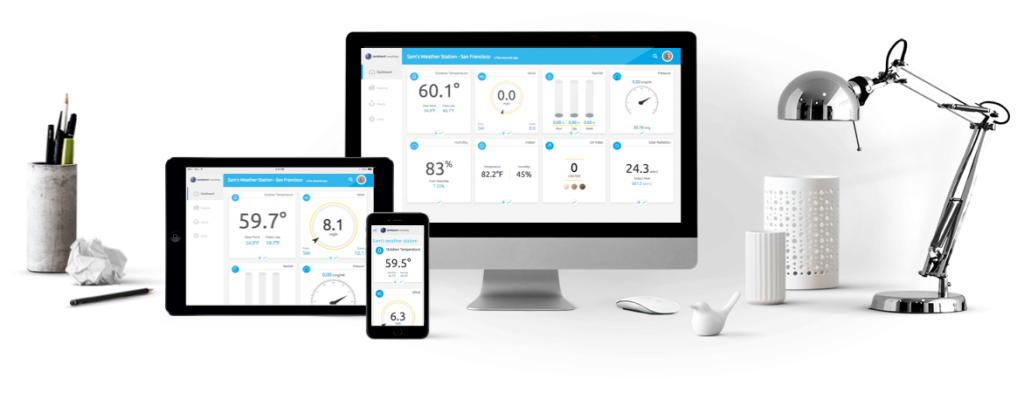
Yes and No…..
Not directly, not at the moment. We have developed an API:
which allow programmers to create apps, including uploading to CWOP.
The API documentation is available here:
https://ambientweather.docs.apiary.io
As you and others create apps, they are posted at our community listing:
We have also created a website to assist in uploading data to CWOP via our API, which is
https://www.ambientcwop.com
You will need to create an account first.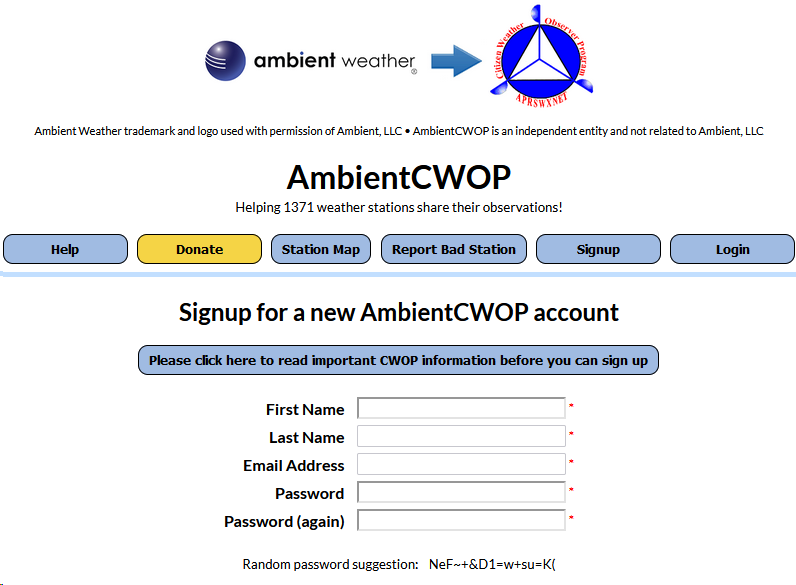
You will need to create an API key first using the guide below.
How Do I Generate An API Key For Third Party Applications?
Then you can add your API Key to send data from The Ambient Weather Network to CWOP.
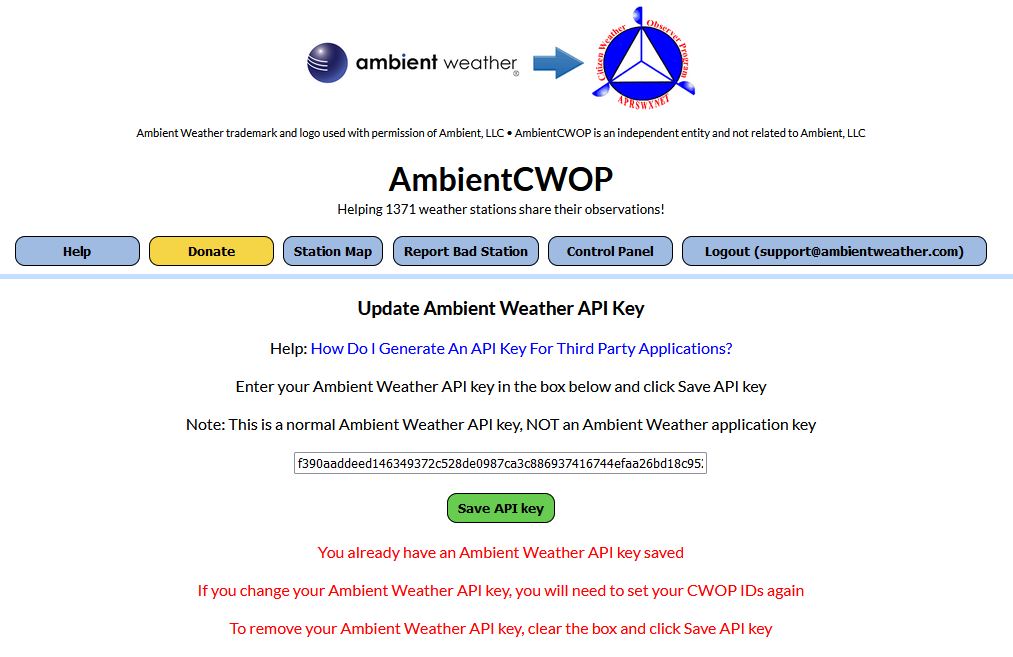
Also, you can purchase our Weatherbridge (https://www.ambientweather.com/amweatherbridge.html) and OBSERVERIP (https://www.ambientweather.com/amobserverip.html ) which together will report to CWOP, APRS and 30 other Weather Networks.
Including:
- Ambient Weather Network
- Weather Underground
- Weather Underground Weather Camera
- Meteobridge Weather Camera
- AWEKAS
- WeatherForYou (also known as PWSweather)
- UK MetOffice WOW
- Windfinder
- Windguru
- Citizen Weather Observer Program (CWOP)
- APRS
- Open Weather Map
- Previmeteo
- Idokep
- Weatherflow
- Wetter.com
- Weather Cloud
- Agroclima
- Meteonews
- Terre-net
- AnythingWeather
- Wetterring
- Meteoagro Net
- Meteoplug Cloud Graphing
- Meteotemplate
- Home Weather Station
- Meteoclimatic
- Cabure
- Windy
- Local Dashboard
- WSWIN Data Feed
- MeteoMap Cloud
... Permalink
Download the following archived version of Virtual Weather Station and install into the same directory as your existing installation.
Virtual Weather Station Version 12.07p58
Virtual Weather Station Version 12.08p13
Virtual Weather Station Version 13.01p09
Virtual Weather Station Version 14.00
... PermalinkQ: What is the WIFI component power consumption for the WS-2902 series consoles?
A: The instant peak current of the wifi module can be up to 500mA, and its average current is about 200mA.
So it is safer to have an adapter that is capable of supplying 1.0mA ( at least 500mA ) for stable operation.
1000 Milliampere (mA) = 1 Watt/Volt (W/V)
... PermalinkIf you receive the message:
There’s no real-time data yet. Give us a sec…
Waiting for data to load…
and the AmbientWeather.net never updates, it usually means you incorrectly entered the MAC address on AmbientWeather.net.
You can locate the MAC address on your device using this guide: How Do I Find My MAC Address?
Check the MAC address on your device vs. the MAC address you entered on AmbientWeather.net to make sure there is not a typo.
Also, you must own an Ambient Weather weather station or appliance to work with AmbientWeather.net.
... Permalink
Yes, there are apps for Android and Apple iOS. It is called Ambient Weather Dashboard.
![]()
Android smart phones and tablets:
https://play.google.com/store/apps/details?id=net.ambientweather.dashboard
Apple iOS smart iPhones and iPads:
https://itunes.apple.com/us/app/id1426025887
Product Page
https://www.ambientweather.net
- Place Console in Access Point Mode:
Place the console in Access Point mode by pressing and holding the WiFi/ Sensor button on the back of the display for 6 seconds, until AP is flashing in the time field:

2. Connect to the Console’s Wi-Fi Server:
Use your smart phone, tablet, or computer to connect to the console through WiFi. Note that when the console programming is complete, you will resume your default WiFi connection. Note that you cannot connect two devices at the same time when programming.
Example 1: Connect to the console Wi-Fi server with a PC. Choose Wi-Fi network settings from Windows(or search “Change Wi-Fi Settings” from Windows), and Connect to the PWS-Wi-Fi network, as shown in Figure below(your Wi-Fi network name may be slightly different, but will always begin with PWS-)

Example 2: Connect to the console Wi-Fi server with a Mac. Choose the Settings icon and Network. Connect to the PWS-Wi-Fi network, as shown in Figure Below(your Wi-Fi network name may be slightly different, but will always begin with PWS-).

Example 3: Connect to the console Wi-Fi server with an iPhone or iPad. Choose the Settings icon and Wi-Fi . Connect to the PWS-Wi-Fi network, as shown below(your Wi-Fi network name may be slightly different, but will always begin with PWS-).

Example 4: Connect to the console’s Wi-Fi server with an Android. From the Apps icon, choose the Settings icon and Wi-Fi. Connect to the PWS-Wi-Fi network, as shown in the Figure Below(your Wi-Fi network name may be slightly different, but will always begin with PWS-).

Once connected, enter the following IP address into any browser’s address bar to access the console’s web interface:
Note: Some browsers will treat 192.168.1.1 as a search, so make sure you include the header http://, or: http://192.168.1.1 not 192.168.1.1
3. Enter the following information:
Enter the following information into the web interface (Figure Below). This model does not display sunrise and sunset, and therefore, there is no need to enter longitude and latitude.

Notes:
•Make a note of your Mac address. You will need this to register at AmbientWeather.net.
•Hidden SSIDs. If you have a hidden SSID, enter the SSID manually.
Once the setup is completed, the Wi-Fi console will disconnect from your computer or smart phone’s Wi-Fi connection, and search for the assigned router. If the connection is successful, the Wi-Fi console’s Wi-Fi icon ![]() will remain on
will remain on
Q: Where does AmbientWeather.net get the temperature and radar map overlays?
A: We use Aeris Weather for the temperature and radar map overlays.
... PermalinkVirtual Weather Station only supports unauthenticated FTP. It does not support authenticated FTP.
Virtual Weather station development has been discontinued, but we are doing our best to still support questions about the product.
... PermalinkWhat are the 3 Virtual Weather Station Editions:
- Base Edition: Provides real-time display of the weather data including custom dials, gauges, graphs, strip charts and images.
2. Pro Edition: Includes all of the features in the Base Edition and adds detailed analysis and reports, including daily, monthly, and yearly reports.
3. Internet Edition: Includes all of the features in the Base and Pro Editions and adds internet publishing features.
... PermalinkQ: How do I report map errors on AmbientWeather.net?
A: We use OpenMap. You can report errors here: https://apps.mapbox.com/feedback/
... Permalink
If you forget your password and need to reset it:
- Go the login screen here: https://ambientweather.net/signin
and tap the Forget your Password? link. 2. Next, enter your email address and tap the Reset your Password button.
2. Next, enter your email address and tap the Reset your Password button.
3. Check your inbox, bulk or spam folder for a password reset email.
Product Page
https://www.ambientweather.net
Q: What is the data set that the Consoles send to AmbientWeather.net cloud hosting service?
It is an http write command, port 80. The protocol looks like this:
When it is sent to our website, there is also an encrypted string that is proprietary and included in the http write, so we know it is you.
... PermalinkUser Manual (required):
Download the current User Manual for the IPObserver Module. ObserverIP User Manual
ObserverIP User Manual
IP Tools (required):
The IP Scan Tool is required to find the IP address of the ObserverIP Module on your network, so you can program the IP Module with your web browser. It also allows you to update the firmware. Windows IP Tool (64 bit) Windows IP Tool (32 bit)
Windows IP Tool (64 bit) Windows IP Tool (32 bit)
* Most computers since 2004 are 64 bit.
Scan Tools:
Alternately, you can download a scan tool to find the ObserverIP on your network. The MAC address is printed on the bottom of the ObserverIP module and is addressable with a scan tool. Apple IP Scan Tool for iPhone, iPad, and iPod Touch
Apple IP Scan Tool for iPhone, iPad, and iPod Touch Apple IP Scan Tool
Apple IP Scan Tool
Wunderground.com:

Wunderground.com Weather applications for your computer, phone and tablet
ObserverIP Firmware Updates:
NOTE**: You must own a PC or Mac to update the firmware. Sorry, Linux products are currently not supported. Ambient Weather will update your ObserverIP at no cost (appropriate shipping charges will apply). Please fill out our Warranty Return form and mention you need the Observerip Firmware updated: https://ambientweather.com/reandex.html
In order to stay up to date with the latest Ambient Weather firmware or app updates, sign up for email notifications below. This way, you'll always be notified when a new update is available for your station or app.
... Permalink

If you see a white screen when going to your dashboard, in March 2020, AmbientWeather.net 2.0 was released and the dashboard URL changed from:
https://dashboard.ambientweather.net
to:
https://www.ambientweather.net/dashboard
Please change your bookmarks.
Also, clear your browser cache:
REFRESH YOUR CACHE
Product Page
https://www.ambientweather.net
Make sure your module is plugged into AC power. It will not connect to Wi-Fi otherwise
When you first power up the module, or press and hold the WAP button for three seconds, the yellow WiFi LED  will flash to signify that it has entered wireless access point (WAP) mode, and is ready to connect to the module’s WiFi.
will flash to signify that it has entered wireless access point (WAP) mode, and is ready to connect to the module’s WiFi.
You can use your desktop, laptop, tablet, or smart phone to connect to the module’s WiFi. The module’s network name begins with WeatherHome, followed by a unique code.
Once completed, you will return your device to the normal WiFi settings.
Example 1. Connect to the module Wi-Fi server with a PC. Choose Wi-Fi network settings from Windows (or search “Change Wi-Fi Settings” from Windows), and Connect to the WeatherHome, as shown in the Figure below (your Wi-Fi network name may be slightly different but will always begin with WeatherHome)

Example 2. Connect to the module Wi-Fi server with a Mac. Select the Settings icon and Network. Connect to the WeatherHome Wi-Fi network, as shown in the Figure below (your Wi-Fi network name may be slightly different but will always begin with WeatherHome).


To link AmbientWeather.net to more that one device, please reference:
https://assistant.google.com/services/a/uid/000000ac113ea4e2
Product Page
https://www.ambientweather.net

The IP Address for AmbientWeather.net is 107.170.198.71.
It is a fixed IP and never changes.
Product Page
https://www.ambientweather.net
User Manual (required):
Download the current User Manual for the WS-3000.

Software (optional):
The WS-3000 Software allows you to program the console, set alarms and download archived data from SD Card.
1. Download the software from the link below.
2. Run the installer.
3. Connect the USB Cable.
4. Run the software
.
Firmware Updates:
Important Note: The WS-3000-X3 and WS-3000-X5 includes a graph on the display. The WS-3000-X8 removes the graph so all 8 sensors can be displayed at the same time.
Important Note: WS-3000 sold pre-05/2022 require firmware versions V1.2.2 for -X3 and -X5 configurations and V1.1.9 for -X8 configuration.
- WS-3000-X3 and WS-3000-X5::
 Version 1.2.2
Version 1.2.2
Instructions:- Download the firmware file above.
- Extract the file (Firmware.bin).
- Copy the extracted files to the root directory of a blank Micro SD Card from your computer.
- Power down the WS-3000 Display Console.
- Insert the Micro SD Card into the WS-3000 Display Console Micro SD card slot.
- Power up the console.
- WS-3000-X8:
 Version 1.1.9
Version 1.1.9
Instructions:- Download the firmware file Firmware.bin above.
- Copy the Firmware.bin file to the root directory of a blank Micro SD Card from your computer.
- Power down the WS-3000 Display Console.
- Insert the Micro SD Card into the WS-3000 Display Console Micro SD card slot.
- Power up the console.
In order to stay up to date with the latest Ambient Weather firmware or app updates, sign up for email notifications below. This way, you'll always be notified when a new update is available for your station or app.
... Permalink

AmbientWeather.net only sends email or text messages to one account.
However, IFTTT does allow you to send alerts and emails to multiple accounts. AmbientWeather.net does support IFTTT. For more information, visit:
Product Page
https://www.ambientweather.net
What is the correct Timezone/Time Zone setting for my location:
Here is a list of Time Zones:
| Hours from GMT | Time Zone | Cities |
| -12 | IDLW: International Date Line West | — |
| -11 | NT: Nome | Nome, AK |
| -10 | AHST: Alaska-Hawaii Standard CAT: Central Alaska HST: Hawaii Standard |
Honolulu, HI |
| -9 | YST: Yukon Standard | Yukon Territory |
| -8 | PST: Pacific Standard | Los Angeles, CA, USA |
| -7 | MST: Mountain Standard | Denver, CO, USA |
| -6 | CST: Central Standard | Chicago, IL, USA |
| -5 | EST: Eastern Standard | New York, NY, USA |
| -4 | AST: Atlantic Standard | Caracas |
| -3 | — | São Paulo, Brazil |
| -2 | AT: Azores | Azores, Cape Verde Islands |
| -1 | WAT: West Africa | — |
| 0 | GMT: Greenwich Mean WET: Western European |
London, England |
| 1 | CET: Central European | Paris, France |
| 2 | EET: Eastern European | Athens, Greece |
| 3 | BT: Baghdad | Moscow, Russia |
| 4 | — | Abu Dhabi, UAE |
| 5 | — | Tashkent |
| 6 | — | Astana |
| 7 | — | Bangkok |
| 8 | CCT: China Coast | Bejing |
| 9 | JST: Japan Standard | Tokyo |
| 10 | GST: Guam Standard | Sydney |
| 11 | — | Magadan |
| 12 | IDLE: International Date Line East NZST: New Zealand Standard |
Wellington, New Zealand |
Note: There are no half settings. Example: If your time zone is 5.5 then you would select a whole number such as 5 or 6.
... PermalinkWhy does my PWS/Personal Weather Station not show up on the map?
The models WS-8482 will not show up on the map. The reason is channel based sensors, unlike our weather station arrays, and the sensors can be placed inside or outside. We found lots of sensors not being placed outside, which polluted the map with bad data.
... PermalinkQ: Can I have a label name for each of my sensors?
A: Yes you can with Firmware version 1.2.6. Please follow the steps below to install the version 1.2.6 firmware


WS-3000-X3, WS-3000-X5, WS-3000-X8:

Instructions:
- Download the firmware file above.
- Extract the file (Firmware.bin).
- Copy the extracted files to the root directory of a blank Micro SD Card (Less than 32Gb in size, formatted for FAT32) from your computer.
- Power down the WS-3000 Display Console.
- Insert the Micro SD Card into the WS-3000 Display Console Micro SD card slot.
- Power up the console.
Sensor Labeling
You can label the location of each of your sensors from the pre-programmed menu.
To add a label, Press the  Mode Key to the Channel Reference Screen. Highlight ‘Setup’ for the Channel you wish to add a label to. Press the
Mode Key to the Channel Reference Screen. Highlight ‘Setup’ for the Channel you wish to add a label to. Press the  Selection key to access the Channel Reference screen. Use the
Selection key to access the Channel Reference screen. Use the  Scroll keys to highlight the label you wish to use. Press the
Scroll keys to highlight the label you wish to use. Press the  Selection key to save the selected Channel Reference. Press the
Selection key to save the selected Channel Reference. Press the  Mode key till you return to the Home screen to view the newly added label.
Mode key till you return to the Home screen to view the newly added label.

To change your email address on AmbientWeather.net, go to My Account by tapping on the avatar in the upper right hand corner, or click here:
https://ambientweather.net/account

Where is states your email address, select Edit and enter your new email address:

Product Page
https://www.ambientweather.net

To add a second station to AmbientWeather.net, select the Devices panel:
https://ambientweather.net/devices
and Connect Your Device by entering a new MAC address.
Product Page
https://www.ambientweather.net

To add embedded share to Word Press, tap on the Text Tab and then add it manually:

This Help Guide is made from Word Press and here is an example:
powered by Ambient Weather
Product Page
https://www.ambientweather.net
powered by Ambient Weather
... PermalinkAmbient Weather stations are not designed to connect and send data over an open-air Internet connection such as cellular or satellite-based Internet. Even though the station may connect we cannot guarantee that it will send data consistently. This is due to a concept called Time to Live or TTL which states that our website is expecting data to arrive at a specific interval. The way data packets are handled by these type of connections does not allow the data to arrive when our website is expecting it. Therefore, the data is rejected as being invalid for not arriving at the correct time and you may see no data transmitting or inconsistent data transmission.
... Permalink
To move the Quick View tile to the top, tap the Pin icon  at the bottom of the tile. To unpin, tap the pin icon again.
at the bottom of the tile. To unpin, tap the pin icon again.

Product Page
https://www.ambientweather.net
Ambient Weather stations are not designed to connect and send data over an open-air Internet connection such as cellular or satellite-based Internet. Even though the station may connect we cannot guarantee that it will send data consistently. This is due to a concept called Time to Live or TTL which states that our website is expecting data to arrive at a specific interval. The way data packets are handled by these type of connections does not allow the data to arrive when our website is expecting it. Therefore, the data is rejected as being invalid for not arriving at the correct time and you may see no data transmitting or inconsistent data transmission.
... Permalink
If the AmbientWeather.net dashboard stops updating and fails to load, clear your cache.
Here are details on clearing your cache:
https://support.google.com/accounts/answer/9098093
Product Page
https://www.ambientweather.net

If the Ambient Weather Dashboard fails to load in the Chrome browser, make sure you enable “3rd Party Cookies”.
For more information on enabling third party cookies, please visit:
https://offcampushousing.uconn.edu/auth/help-cookies[1]
[1] University of Connecticut Off Campus Publishing.
Product Page
https://www.ambientweather.net
An ultraviolet sensor (UV sensor) is a device that measures UV light from the Sun.
The UV index is an international standard measurement of how strong the ultraviolet (UV) radiation from the sun is at a particular place on a particular day. It is a scale primarily used in daily forecasts aimed at the general public.
Its purpose is to help people to effectively protect themselves from UV light, of which excessive exposure causes sunburns, eye damage such as cataracts, skin aging, and skin cancer (see the section health effects of ultraviolet light).
- Wear sunglasses on bright days.
- If you burn easily, cover up and use broad spectrum SPF 30+ sunscreen.
- Watch out for bright surfaces, like sand, water and snow, which reflect UV and increase exposure.
A UV Index reading of 3 to 5 means moderate risk of harm from unprotected sun exposure.
- Stay in shade near midday when the sun is strongest.
- If outdoors, wear protective clothing, a wide-brimmed hat, and UV-blocking sunglasses.
- Generously apply broad spectrum SPF 30+ sunscreen every 2 hours, even on cloudy days, and after swimming or sweating.
- Watch out for bright surfaces, like sand, water and snow, which reflect UV and increase exposure.
A UV Index reading of 6 to 7 means high risk of harm from unprotected sun exposure. Protection against skin and eye damage is needed.
- Reduce time in the sun between 10 a.m. and 4 p.m.
- If outdoors, seek shade and wear protective clothing, a wide-brimmed hat, and UV-blocking sunglasses.
- Generously apply broad spectrum SPF 30+ sunscreen every 2 hours, even on cloudy days, and after swimming or sweating.
- Watch out for bright surfaces, like sand, water and snow, which reflect UV and increase exposure.
A UV Index reading of 8 to 10 means very high risk of harm from unprotected sun exposure. Take extra precautions because unprotected skin and eyes will be damaged and can burn quickly.
- Minimize sun exposure between 10 a.m. and 4 p.m.
- If outdoors, seek shade and wear protective clothing, a wide-brimmed hat, and UV-blocking sunglasses.
- Generously apply broad spectrum SPF 30+ sunscreen every 2 hours, even on cloudy days, and after swimming or sweating.
- Watch out for bright surfaces, like sand, water and snow, which reflect UV and increase exposure.
A UV Index reading of 11 or more means extreme risk of harm from unprotected sun exposure. Take all precautions because unprotected skin and eyes can burn in minutes.
- Try to avoid sun exposure between 10 a.m. and 4 p.m.
- If outdoors, seek shade and wear protective clothing, a wide-brimmed hat, and UV-blocking sunglasses.
- Generously apply broad spectrum SPF 30+ sunscreen every 2 hours, even on cloudy days, and after swimming or sweating.
- Watch out for bright surfaces, like sand, water and snow, which reflect UV and increase exposure.

If you are in private browsing mode, you will be forced to login each time you open your web browser.
To turn on or off private browsing mode, please read the following help article:
https://support.apple.com/en-us/HT203036
Product Page
https://www.ambientweather.net
You can not directly upload your camera image from your Nest camera to AmbientWeather.net, but you can reference a static URL from your Nest account.
- Go to your Nest account and login using a web browser: https://home.nest.com/ from your computer. You cannot change your privacy settings from your phone or tablet.
- Select the camera that you want to share and click on Settings settings icon for Nest
 in the top right corner of your browser window. Note: If you don’t see the Settings icon, increase the size of your web browser window to reveal it.
in the top right corner of your browser window. Note: If you don’t see the Settings icon, increase the size of your web browser window to reveal it. - Tap Camera Sharing
 . You will need to scroll down the page a bit.
. You will need to scroll down the page a bit. - You now have two options: Share with password or Share publicly. Choose Share publicly: This lets anyone with t he link view your camera’s stream. No password is needed. Tap Agree & Share

- SHARE THIS LINK will be provided by Nest. It looks something like this:
https://video.nest.com/live/W0vWkESnqZ
This is NOT the share link you will use with AmbientWeather.net. - Open a new browser window, and Copy and Paste this share link (do not use the example link above – your link will look different).
- Right click on the video and select Inspect Element

- Look for a line that looks like this
“background-image: url(https://nexusapi-us1.camera.home.nest.com/get_image?uuid=62e9db0…&width=540&public=iXXXXXXXX);
Note: Please remove any “amp” in the code as this will cause issues.
- Below is an example of how it will appear

- Copy only this part for AmbientWeather.net:
https://nexusapi-us1.camera.home.nest.com/get_image?uuid=62e9db0…&width=540&public=iXXXXXXXX - Here is an example image link (your image link will look different):
https://nexusapi-us1.camera.home.nest.com/get_image?uuid=c248c1e78c1a4fc0814b2582e23e26eb&width=540&public=W0vWkESnqZ
- Enter this into the URL option on AmbientWeather.net:

- Note: URL cameras are currently no support by the AmbientWeather.net time lapse feature

To change your time zone on AmbientWeather.net, visit your devices page:
https://ambientweather.net/devices
Tap on the Time Zone and change it from the menu.

Product Page
https://www.ambientweather.net
• Log into AmbientWeather.net
• Go to your Devices panel
• Click “Add Weather Cam” for the device you want to add a camera to.

• Choose FTP
• Tap Next

- Copy the username and password, you will need this later to setup Blue Iris
- If you want to make your WeatherCam viewable by others, check the Allow others to view your weather cam box.

- Open Blue Iris and go to the settings.

In Blue Iris settings:
• Click the FTP Servers tab
• Click Add

Enter the following to add an FTP server to Blue Iris
• Description: AmbientWeather (or whatever you want to name it)
• Server address: ftp.ambientweather.net
• Base folder: /
• Login: (the login you copied from Step 3)
• Password: (the password you copied from Step 3)
• Idle disconnect: 5 sec
• Max connections: 1
• Check “passive transfer mode”
Click “Test” and you should see a “Successful” result message
If you do not see a “Successful” result message when you click Test, ensure the server address, login, and password are correct (See Step 3)
If test was Successful, click OK

- Right-Click on the camera you want to send images from and choose Camera settings…

In the camera settings:
• Click the Post tab
Configure the settings:
• Check Post JPEGs
• Quality %: 90
• Size: (default)
• Filename: image
• Queue an image update each 60 sec. will send images to Ambient Weather every 60 seconds – you can change this to your liking. Do not send images at less than 60 seconds!
Under Target:
• Check Post files to an FTP server
• Choose AmbientWeather from the dropdown
• Click OK
Blue Iris is now configured to upload FTP images to Ambient Weather.
You can verify images are uploading by going to “Blue Iris Status” and looking at the Cameras tab

You should see the number in the Posted column for the camera you configured increment each time an image is sent
You can verify images are uploading by going to your Ambient Weather device panel and clicking view details for the WeatherCam and then refresh.
... PermalinkBy default, Reolink cameras only FTP when motion is detected. You will need to turn this feature off, and then FTP on a fixed schedule.
This change cannot be made from the Android or iOS app, so you must download and install the Reolink Windows or Mac Client.
To download the client for PC or Mac, visit:
https://reolink.com/software-and-manual/
Launch the app and open the interface to your camera. Select Settings ![]() in the upper right hand corner:
in the upper right hand corner:

Select the Advanced button:

Select the FTP button:

Enter the FTP credentials provided on the AmbientWeather.net Devices panel associated with your Weather Station device:

Select the FTP Schedule Setup button. The default setting for the camera is motion (green).

Click the Normal (blue) button and then click and drag over the entire schedule to change it all to Normal (blue) and then click OK.

Click OK to acknowledge the confirmation.

To activate the AmbientWeather.net service, after receiving your confirmation email from Ambient Weather Orders, select the System Panel from your Nano:

tap the Reboot button  at the bottom of the page.
at the bottom of the page.
Your station will now be registered.
Select the Weather Network Panel and set an Upload Interval:


Apps By Ambient Weather:

Ambient Weather Dashboard by Ambient Weather (Android). The Ambient Weather App requires that you must own a weather station that reports data to AmbientWeather.net. You can stream live, real-time, data from your weather station to the internet as well as view charts and graphs of historical data. You can view information like temperature, humidity, rainfall, ultraviolet radiation, and more, directly from your device. more info

Ambient Weather Dashboard by Ambient Weather (Apple iOS). The Ambient Weather App requires that you must own a weather station that reports data to AmbientWeather.net. You can stream live, real-time, data from your weather station to the internet as well as view charts and graphs of historical data. You can view information like temperature, humidity, rainfall, ultraviolet radiation, and more, directly from your device. more info
Ambient Weather Network Works With:

IFTTT. Connect your weather station sensors and AmbientWeather.net to IFTTT, and control external devices, like smart blinds, irrigation and sprinkler systems, lights and switches. more info

Amazon Alexa. The Ambient Weather Amazon Alexa skill provides Ambient Weather personal weather station owners with the ability to get real-time, and past weather information generated by the devices you have set up at AmbientWeather.net – more info

Google Home. The Ambient Weather Google Home app provides Ambient Weather personal weather station owners with the ability to get real-time, and past weather information generated by the devices you have set up at AmbientWeather.net – more info

PWSWeather. Connect your weather station sensors and AmbientWeather.net to PWSWeather, to share your weather data online and integrate with Rachio Sprinklers – more info

WeatherUnderground.com. Connect your weather station sensors and AmbientWeather.net to WeatherUnderground, to share your weather data online – more info

Home Assistant by Aaron Bach. Connect your weather station sensors and AmbientWeather.net to Home Assistant, and control external devices in your Home Assistant environment – more info

SmartThings by Kurt Sanders. Connect your weather station sensors and AmbientWeather.net to SmartThings, and control external devices in your SmartThings environment – more info
Note:Samsung no longer supports Groovy as of 03/2022

CWOP Reporting by Dan Muntz Connect your weather station sensors and AmbientWeather.net to CWOP, to share your weather data online – more info

HomeSeer. Connect your weather station sensors and AmbientWeather.net to HomeSeer, and control external devices, like HVAC, security, lights and switches –more info

Saratoga Templates by Ken True (AJAX or php). Create your own weather website with your live weather station data generated by the devices you and others have set up at AmbientWeather.net – more info

Weather Station by Pierre Lannoy (Plugin for WordPress). Weather Station is a free WordPress plugin that collects meteorological data from AmbientWeather.net and displays it in many elegant ways: gauges, LCD, charts, and heat maps. It makes it very easy to use the weather data from one or more stations in a site made with WordPress. – more info

Ambient Weather NodeServer for Universal Devices ISY994i Automation Platform by SimplexTech.net
This Polyglot NodeServer integrates real-time AmbientWeather.Net API into the UDI ISY system providing data feed information of all the sensors on your Ambient Weather PWS. This information can be used to optimize your Home or Business automation. – more info

Ubidots IoT Development Platform by ubidots.com. Integrate AmbientWeather.Net API into Ubidots IoT Development Platform to analyze Weather Stations Data by using its Analytics Engine, Dashboard customization, Scheduling Reports and Management of alerts/events to control third-party devices. – more info

ambientweatheR R package by Andrew Flack. ambientweatheR is an R package that makes it easy to interact with the Ambient Weather REST API, providing programmatic access to a user’s weather station data, and converts it to other simple formats. The package provides wrapper functions to list a user’s devices and to fetch data for a given device. – more info
 openHAB by Mark Hilbush. openHAB empowers the Smart Home. The Ambient Weather binding integrates weather station data that’s stored on the Ambient Weather online service. The binding uses Ambient Weather’s real-time API, so updates from weather stations are delivered to the binding in near real-time – more info
openHAB by Mark Hilbush. openHAB empowers the Smart Home. The Ambient Weather binding integrates weather station data that’s stored on the Ambient Weather online service. The binding uses Ambient Weather’s real-time API, so updates from weather stations are delivered to the binding in near real-time – more info
Apps We Like:

Weather Display by Brian Hamilton (Windows, OSX, Linux). Weather Display is weather monitoring software that receives real time and historical weather data from the AmbientWeather.net network. Weather Display is a powerful and customizable software package that sends your data to a wide range of cloud services, and FTP to your own personal web site. more info

WeatherSnoop by TEE-BOY (macOS). WeatherSnoop is the premier weather station software for your Mac! With support for nearly a dozen stations, you can share your personal weather data online easily. Customizable dashboards give you the power to visualize your weather data using graphs, gauges, and more. And WeatherSnoop’s extensible plug-in architecture makes it easily expandable and upgradable. more info

Weather Underground by Weather Underground, LLC (iOS and Android). The most hyper-local weather data wherever you are in the world generated by the devices you and others have set up at Wunderground.com – more info

Wunderstation by Weather Underground, LLC (iOS iPad and iPad Pro). Your personalized, all-inclusive home weather dashboard generated by the devices you and others have set up at Wunderground.com – more info

PWS Weather Station Monitor by Matt Brady (iOS). Weather readings and charts generated by the devices you and others have set up at Wunderground.com – more info
 AW-DASH by Ciro Ippolito (Windows). AW-DASH replicates the look and feel of a WS-2902 LCD display. The app uses Ambient Weather’s real-time API, so updates from weather stations are delivered in near real-time – more info
AW-DASH by Ciro Ippolito (Windows). AW-DASH replicates the look and feel of a WS-2902 LCD display. The app uses Ambient Weather’s real-time API, so updates from weather stations are delivered in near real-time – more info
 JWeatherWatch by Julian Werfel (Apple WatchOS). JWeatherWatch is an Apple Watch App that allows you to view your weather station information from your watch. You can view current weather information from all of your weather stations and view the current temperature on the watch face. – more info
JWeatherWatch by Julian Werfel (Apple WatchOS). JWeatherWatch is an Apple Watch App that allows you to view your weather station information from your watch. You can view current weather information from all of your weather stations and view the current temperature on the watch face. – more info

Lawn Journal by Austin Van Alfen (IOS). Connect your weather station and AmbientWeather.net to Lawn Journal to display your station's weather data while you keep track of your lawn's progress. - more info
Ambient Weather Network Facebook User’s Group:

Facebook Ambient Weather Network User’s Group. Join the private Ambient Weather Network Facebook User’s Group, and share and compare info with thousands of other like-minded weather station owners – more info
Ambient Weather Network API:

AmbientWeather API RESTful And Real-Time APIs.
Retrieve your own real-time and historical personal weather station data, or build 3rd party apps and get data from multiple devices.
The Ambient Weather Network API makes it easy for programmers to integrate historical and present weather data into the application you design, generated by the devices you have set up at AmbientWeather.net.
For more information about our API, please visit: AmbientWeather.com/api.

Facebook API Group. Join the private Ambient Weather API User’s Group, and ask questions and get answers from other programmers familiar with the Ambient Weather Network API – more info

GitHub.You’ll find Ambient Weather API sample apps, developer tools, and even our documentation. Share your code with the community. – more info
... Permalink
- Go your dashboard and select the Data Icon
 just above the graphs.
just above the graphs. - Select the calendar for the range you wish to edit:

- Choose the day you wish to edit (you cannot edit today but you can edit previous days). Enter the adjusted value and tap the check mark:

Product Page
https://www.ambientweather.net

If the Ambient Weather Dashboard app hangs and AmbientWeather.net website updates fine, uninstall and reinstall the Ambient Weather Dashboard app.
Android:
https://play.google.com/store/apps/details?id=net.ambientweather.dashboard
Apple iOS:
https://itunes.apple.com/us/app/ambient-weather-dashboard/id1426025887
Product Page
https://www.ambientweather.net
A solar radiation sensor measures solar energy from the sun.
Solar radiation is radiant energy emitted by the sun from a nuclear fusion reaction that creates electromagnetic energy. The spectrum of solar radiation is close to that of a black body with a temperature of about 5800 K. About half of the radiation is in the visible short-wave part of the electromagnetic spectrum. The other half is mostly in the near-infrared part, with some in the ultraviolet part of the spectrum.
The units of measure are Watts per square meter (W/m2), Lux or Foot Candles (fc).
The device is typically used in agricultural applications, and is used in the calculation of Evapotransportation. Evapotransportation is the potential for evaporation of moisture from the soil (or the reverse of rainfall) and is a function solar energy, wind and temperature.
... Permalink
To logout of AmbientWeather.net, tap the logout button in the menu:
PC Example:

iPhone Example:

Product Page
https://www.ambientweather.net

To set your device location, go to your devices panel, or visit:
https://ambientweather.net/devices
and select the Ambient Weather icon.
Product Page
https://www.ambientweather.net

To change or rename the label for any measurement or parameter on AmbientWeather.net, tap on the label and edit it:

Product Page
https://www.ambientweather.net


How Ambient Weather Uses Cookies
A cookie is a small piece of text sent to your browser by a website you visit. It helps our website remember information about your visit, like your preferred units of measure, and login credentials. That can make your next visit easier and our site more useful to you. Cookies play an important role. Without them, using the web would be a much more frustrating experience.
Google Analytics
We also use Google Analytics for tracking our website performance. It is Google’s analytics tool that helps website and app owners understand how their visitors engage with their website properties. It uses a set of cookies to collect information and report site usage statistics without personally identifying individual visitors to Google. The main cookie used by Google Analytics is the ‘_ga’ cookie.
Product Page
https://www.ambientweather.net
Ambient Weather Manuals
1-9
1436R-12 | PDF
1436RS-22 | PDF
15-01 | PDF
1535-06 | PDF
1694R-22 | PDF
6152-AIRBRIDGE-KIT | PDF
6152C-WEATHERBRIDGE-KIT | PDF
6152-WEATHERBRIDGE-KIT | PDF
6153-AIRBRIDGE-KIT | PDF
6153-WEATHERBRIDGE-KIT | PDF
6162-AIRBRIDGE-KIT | PDF
6162C-WEATHERBRIDGE-KIT | PDF
6162-WEATHERBRIDGE-KIT | PDF
6163-AIRBRIDGE-KIT | PDF
6163-WEATHERBRIDGE-KIT | PDF
6250-AIRBRIDGE-KIT | PDF
6250-WEATHERBRIDGE-KIT | PDF
6251-AIRBRIDGE-KIT | PDF
6322-AIRBRIDGE-KIT | PDF
6357-AIRBRIDGE-KIT | PDF
A
AIRBRIDGE-KIT | PDF
AIRBRIDGE-RECEIVER-KIT | PDF
AMBIENTCAM | PDF
AMBIENTCAMHD | PDF
AMBIENTCAMHD3 | PDF
AW-YG637M | PDF
AW-YG737S-RD | PDF
B
BA212 | PDF
BA30806 | PDF
BAROMETER-26-M | PDF
BASWAN | PDF
BC-2000 | PDF
D
DHR70B-STAINLESS | PDF
E
EZ2-35W2MC | PDF
EZ-29-24 | PDF
EZ-30-12 | PDF
EZ-48-3AB-125-35 | PDF
EZ-GWA | PDF
EZ-HD-PTP | PDF
EZ-HD-PTP-100 | PDF
EZ-NPP | PDF
F
F007PF | PDF
F007T | PDF
F007TH | PDF
F007TP | PDF
G
GL164-M | PDF
H
HP816A | PDF
K
KTA-249-LCD | PDF
KTA-TEMP-50 | PDF
KTL-250-AL | PDF
M
MOBILEMOUNT | PDF
O
OBSERVERIP | PDF
P
PM25 | PDF
PM25IN | PDF
R
RAINSPIKE | PDF
RC-12112BS | PDF
RC-12116SB | PDF
RC-12118BW | PDF
RC-1800WSTH | PDF
RC-8300 | PDF
RC-8320 | PDF
RC-8365 | PDF
RC-8370 | PDF
RC-8401 | PDF
RC-8427 | PDF
RC-8473 | PDF
RG100-B | PDF
S
SRS100LX | PDF
T
TIDECLOCK-21 | PDF
TIDECLOCK-22 | PDF
TIDECLOCK-23 | PDF
TIDECLOCK-25 | PDF
TM-206 | PDF
TransformaFence | PDF
TX-3102 | PDF
TX-3107 | PDF
W
WEATHERBRIDGE | PDF
WEATHERBRIDGE Nano | PDF
WEATHERBRIDGEPRO | PDF
WEATHERHUB2 | PDF
WEATHERMOUNT | PDF
WEATHERMOUNT2 | PDF
WEATHERMOUNT-STAINLESS | PDF
WH2C | None, see console Item Number
WH31 / WH31E | None, see console Item Number
WH31B | None, see console Item Number
WH31L | PDF
WH31LA | PDF
WH3C | None, see console Item Number
WH5 | None, see console Item Number
WH6 | None, see console Item Number
WM-2 | PDF
WM-3 | PDF
WM-35 | PDF
WM-4 | PDF
WM-5 | PDF
WR-089 | PDF
WR-090 | PDF
WR-091 | PDF
WR-099 | PDF
WR-111, WR-111A, WR-111B | PDF
WR-112 | PDF
WR-299 | PDF
WR-335 | PDF
WR-336 | PDF
WR-77 | PDF
WR-SOLAR-BAG | PDF
WS-01 | PDF
WS-01T | PDF
WS-01T-C | PDF
WS-0100 | PDF
WS-0101 | PDF
WS-0211 | PDF
WS-02, WS-02A | PDF
WS-0262 | PDF
WS-0262A | PDF
WS-0265 | PDF
WS-0270 | PDF
WS-03 | PDF
WS-04 | PDF
WS-05 | PDF
WS-06 | PDF
WS-07 | PDF
WS-08 | PDF
WS-0800-IP | PDF
WS-09 | PDF
WS-10 | PDF
WS-1000-WiFi | PDF
WS-1001-WiFi | PDF
WS-1002-WiFi | PDF
WS-1050 | PDF
WS-1070 | PDF
WS-1075 | PDF
WS-108 | PDF
WS-1080 | PDF
WS-1090 | PDF
WS-11 | PDF
WS-110 | PDF
WS-1170 | PDF
WS-1171 | PDF
WS-1171A | PDF
WS-1171B | PDF
WS-1172 | PDF
WS-1173 | PDF
WS-1173A | PDF
WS-1173B | PDF
WS-1175 | PDF
WS-12 | PDF
WS-1200 | PDF
WS-1201 | PDF
WS-1200-AIRBRIDGE-KIT | PDF
WS-1201-AIRBRIDGE-KIT | PDF
WS-1201-IP | PDF
WS-1280 | PDF
WS-1285 | PDF
WS-1400-IP | PDF
WS-1401-IP | PDF
WS-14 | PDF
WS-15 | PDF
WS-152B | PDF
WS-152BN | PDF
WS-152T | PDF
WS-1550-IP | PDF
WS-16 | PDF
WS-1900 | PDF
WS-2000 | PDF
WS-2063 Series | PDF
WS-2080 | PDF
WS-2080A | PDF
WS-208T | PDF
WS-208TBH | PDF
WS-2090 | PDF
WS-2095 | PDF
WS-21 | PDF
WS-228TBH | PDF
WS-23 | PDF
WS-23-C | PDF
WS-24 | PDF
WS-24-C | PDF
WS-25 | PDF
WS-26 | PDF
WS-2800 | PDF
WS-2801 | PDF
WS-2801A | PDF
WS-2902 | PDF
WS-2902-RAINSPIKE | PDF
WS-2902A | PDF
WS-2902B | PDF
WS-2902C | PDF
WS-3000-X3 | PDF
WS-3000-X5 | PDF
WS-3000-X8 | PDF
WS-40 Series | PDF
WS-50 Series | PDF
WS-5000 | PDF
WS-5000-RAINSPIKE | PDF
WS-5300 | PDF
WS-5305 | PDF
WS-70 | PDF
WS-7078 | PDF
WS-7079 | PDF
WS-8365 | PDF
WS-8400 | PDF
WS-8460 | PDF
WS-8482 | PDF
WS-8478A | PDF
WS-8480 | PDF
WS-8482 | PDF
WS-8600 | PDF
WS-B1025C | PDF
WS-G3303THB | PDF
WS-GA1141305 | PDF
WS-GA1141710 | PDF
WS-GA1142010 | PDF
WS-GL025 | PDF
WS-GL025-CM | PDF
WS-GL026 | PDF
WS-GL032 | PDF
WS-GL032-CM | PDF
WS-G3303THB | PDF
WS-HE01 | PDF
WS-HT12 | PDF
WS-HT350 | PDF
WS-L0801TBH | PDF
WS-L3303THB | PDF
WS-M0921THB | PDF
WS-MOF0831-CTH | PDF
WS-M2021301TB | PDF
WS-M201301THB | PDF
WS-MDF0705THB | PDF
WS-TB1071305 | PDF
WS-YG302A-G | PDF
WS-YG302A-Y | PDF
WS-YG313-G | PDF
WS-YG313-Y | PDF
WS-YG315 | PDF
WS-YG332 | PDF
WS-YG357 | PDF
WS-YG501 | PDF
WS-YG633 | PDF
WS-YG634 | PDF
WS-YG709 | PDF
WS-YG710-6 | PDF
WS-YG710S-G | PDF
WS-YG710S-Y | PDF
WS-YG720 | PDF
WS-YG901 | PDF
... Permalink
To edit the name on your dashboard, go to the Devices Panel, click on the Name and begin typing.
To edit the Location on your dashboard, go to the Devices Panel, click on the blue AmbientWeather logo.
Then select the text box to type in your new location or slect on of the other two option find my location or select my location from a map.

https://ambientweather.net/devices
... Permalink
Please see here for mobile devices:
Please see here for handling on the website: ... PermalinkPlease see this video on how to export / download your weather data: Exporting Data
... PermalinkPlease see this quick video on the process and details of what this subscription improves.
AWN Enhanced Camera Subscription: Unlock Your Camera's Full Potential
Get more out of your AWN Camera with HD resolution and increased cloud storage capacity. You'll also benefit from instant access to detailed data analysis about your video feed and a host of other features – all designed to make your life easier and your video quality better.
What's Included
Upgrade your resolution to stunning HD or Full HD for more vivid images, increase time-lapse refresh and sampling rates, and access increased 30 or 60-day storage space, so no sunset goes uncaptured. And get even more value from powerful data insights directly on your camera dashboard.

Enhanced Camera Subscription Tiers
Standard Tier – FREE
The Standard Tier is free and is included when you add a camera to the Ambient Weather Network.
Includes:
- Basic 640 x 320 resolution
- Time-lapse Updated: 4 times-a-day
- Map Icon: Standard
- Sampling: 5 Minutes
- Time-lapse Storage: 1 Day
Silver Tier – $4.99/Month
The Silver Tier is an upgrade to the Standard Tier and offers a clearer image resolution.
Includes:
- 1280 x 720 HD resolution
- Time-lapse Updated: 6 times-a-day
- Map Icon: Silver
- Sampling: 3 Minutes
- Time-lapse Storage: 30 Days
- Library Dashboard Tab for managing your storage
- Weather Cam Dashboard Tab for viewing time-lapse data analysis
Gold Tier – $9.99/Month
The Gold Tier is our premium tier and offers the highest resolution image and storage capacity.
Includes:
- 1920 x 1080 Full HD resolution
- Time-lapse Updated: 8 times-a-day
- Map Icon: Gold
- Sampling: 3 Minutes
- Time-lapse Storage: 60 Days
- Library Dashboard Tab for managing your storage
- Weather Cam Dashboard Tab for viewing time-lapse data analysis
How to Upgrade Your Subscription
In order to upgrade to one of the subscription tiers, you will need to log in to your Ambient Weather Network account on a desktop by visiting https://ambientweather.net. You will also need to ensure an Ambient Weather Station and Ambient Weather Network Camera are connected to the account.
- Once logged in, select the AWN logo in the top left corner to open the menu bar.
- Choose the "Devices" tab on the menu.
- Scroll to the device card that has the camera you want to upgrade.
- Select "View Details" next to the camera, which will open a window where you will see an "Upgrade" button.
- Select "Upgrade," and the subscription options will appear.
- Select "Upgrade" again under the tier you wish to upgrade to.
- You will be taken to a payment page, where you can enter your credit card information.
- Once payment has been confirmed, your camera will automatically upgrade to the new subscription level and be set to Auto-Renew. Also, depending on the color tier you choose, and if your camera is public, the main map will now display either a silver or gold play icon.
How do I Manage my Subscription?
To manage your subscription, click on your avatar image and scroll to the bottom of your account page. Locate the "Managed Subscriptions" section to view your active subscriptions and toggle on and off auto-renew.
FAQs
Does my subscription cover more than one camera?
- No, subscriptions are per camera. If you have two cameras, you will need two subscriptions.
Can I pay for an annual subscription?
- Yes, this option will be available soon.
Where can I access my new camera dashboard tabs and subscription features?
- Right now, the enhanced camera subscription and dashboard tabs are only accessible on the desktop version of AWN. iOS and Android access are coming soon (Q1 2023)
Can I downgrade my subscription?
- Yes, you can downgrade your subscription at any time by following the "Upgrade your Subscription" steps above, but instead of an "upgrade button," you will see a "downgrade button."
What if I upgrade in the middle of a month?
- We will pro-rate the cost of the new tier with your payment for the lower tier. For example, if you were at the silver tier and upgraded to the gold tier mid-month, $2.50 would apply to your gold tier subscription for that month.
Can I cancel my subscription?
- Yes, simply downgrade to the free standard tier to cancel your subscription.
Can I add more than one credit card to my account?
- At this time, we are only accepting one card per account.
Please see this video.
... PermalinkPlease see this video:
... Permalink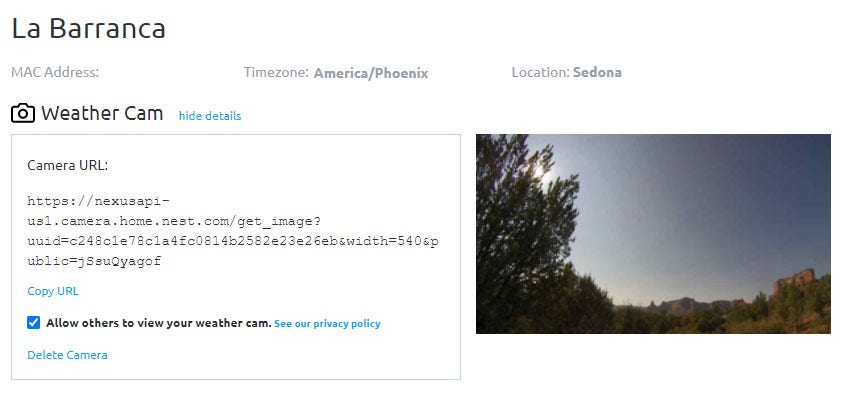






 Windows IP Scan Tool
Windows IP Scan Tool Apple IP Scan Tool
Apple IP Scan Tool Linux IP Scan Tool
Linux IP Scan Tool MeteoBridge Website
MeteoBridge Website SDK
SDK
 Linux IP Scan Tool
Linux IP Scan Tool Android IP Scan Tool
Android IP Scan Tool